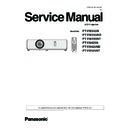Panasonic PT-VW355N / PT-VW355ND / T-VW355NT / PT-VX425N / PT-VX425ND / PT-VX425NT (serv.man2) Service Manual ▷ View online
ADJ-27
SECTION 3 ADJUSTMENTS
2. Software Update Procedure
2. 1. Main CPU Software Update
2. 1. 1. Required equipment
1. PC : Use for software transfer
2. Communication cable : D-sub 9pin (male/female
2. Communication cable : D-sub 9pin (male/female
RS-232C straight)
3. Software&data : Software for main CPU software&
firmware data
(Download from the projector service homepage.)
2. 1. 2. Preparation
1. Extract the software and data package to your favorite directory on your computer.
2. Take a memo of Baudrate and Parity set in the projector.
3. With user menu, setup the standby mode to "Normal" and set the projector into the standby.
4. Connect the serial terminal of projector and PC with an RS-232C cable.
2. Take a memo of Baudrate and Parity set in the projector.
3. With user menu, setup the standby mode to "Normal" and set the projector into the standby.
4. Connect the serial terminal of projector and PC with an RS-232C cable.
2.1.3. Update procedure
1. Double click the execution file [xxxx_1.00.exe]*1 in the extracted folder to start updating.
*1 "xxxx" is specified with the projector's model name (development code).
2. Below dialog window will appear. Click [OK] to extract.
*1 "xxxx" is specified with the projector's model name (development code).
2. Below dialog window will appear. Click [OK] to extract.
The updating software and firmware files will be extracted in the folder in which the execution file is stored.
The software [PJ_Soft_Checker] will start up to authenticate the model no.
The software [PJ_Soft_Checker] will start up to authenticate the model no.
3. Confirm that the ON(G)/STANDBY(R) LED and LAMP LED are lighting, and then click [Confirmation] button.
Communication cable (straight)
D-Sub 9p (Male)
D-Sub 9p (Female)
Projector Connection terminals
Computer
If the communication to the projector
is not established, click [Serial port
setup] button to setup the communica-
tion setting to the projector.
is not established, click [Serial port
setup] button to setup the communica-
tion setting to the projector.
BAUD RATE
9600
DATA BIT
8
STOP BIT
1
PARITY BIT
NON
Communication condition of the projector
If it is not target projector, the error
message will appear.
message will appear.
ADJ-28
SECTION 3 ADJUSTMENTS
4. Writing software window will appear.
Once disconnect the AC cord, press and hold the [v/b] and [ENTER] buttons at the same time and then connect the
Once disconnect the AC cord, press and hold the [v/b] and [ENTER] buttons at the same time and then connect the
AC cord. The LEDs will start blinking to show that the projector is in the writing mode.
5. Click [Choose...] button and choose the setting file [FlashAll.inf] in the extracted folder and click [Open].
ADJ-29
SECTION 3 ADJUSTMENTS
6. Confirm the setting file, directory and communication condition, and then click [Flash] to start the writing.
<note>: Do not turn the projector off or disconnect the serial cable during the writing.
7. After completing the writing, the confirmation window will appear. Click [OK] to close.
8. Click [Close] to quit the writing tool.
* Turn the projector on and display the [EXTRA OPTION] menu. Confirm that the version of the main CPU software is updated
correctly on the [Self Check] item.
Connection : Serial
COM Port : Available port
Baud Rate : 115200
Modes
COM Port : Available port
Baud Rate : 115200
Modes
: Flash
Communication condition
ADJ-30
SECTION 3 ADJUSTMENTS
2. 2. Sub CPU Software Update
2. 2. 1. Required equipment
1. PC : Use for software transfer
2. Communication cable : D-sub 9pin (male/female RS-232C straight)
3. Software&data : Software for sub CPU software&
2. Communication cable : D-sub 9pin (male/female RS-232C straight)
3. Software&data : Software for sub CPU software&
firmware data
(Download from the projector service homepage.)
2. 2. 2. Preparation
1. Extract the software and data package to your favorite
directory on your computer.
2. With user menu, setup the standby mode to "ECO" and
the emulate mode to "VX500", and set the projector
into the standby.
into the standby.
3. Connect the serial terminal of projector and PC with an RS-232C cable.
2.2.3. Update procedure
1. Start up the writing tool [SubCpuFlashup.exe].
2. Click [Choose...] and choose the setting file [VW350_standby_micon_v1.00.mhx] in the extracted folder and then click
[Open].
3. Click [Write] to start writing of firmware.
<note>: Do not turn the projector off or disconnect the serial cable during the writing.
4. After completing writing, the another confirmation window will appear. Click [OK] to quit the
writing tool.
* Turn the projector on and display the [EXTRA OPTION] menu. Confirm that the version of the
sub CPU software is updated correctly on the [Self Check] item.
Communication cable (straight)
D-Sub 9p (Male)
D-Sub 9p (Female)
Projector Connection terminals
Computer
Click on the first or last page to see other PT-VW355N / PT-VW355ND / T-VW355NT / PT-VX425N / PT-VX425ND / PT-VX425NT (serv.man2) service manuals if exist.