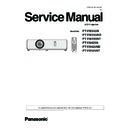Panasonic PT-VW355N / PT-VW355ND / T-VW355NT / PT-VX425N / PT-VX425ND / PT-VX425NT (serv.man2) Service Manual ▷ View online
ADJ-19
SECTION 3 ADJUSTMENTS
ȥȸȴȲȡȀȯȰȴȩȯȮ
ȦȲȥȥȺȥȀȭȥȳȳȡȧȥȀ
ȯȮ
ȦȡȮȀȦȵȬȬȀȭȯȤȥȀ
ȯȦȦ
ȶȧȡȖȐȏȔȘȐȰȀ
ȡȵȴȯ
ȥȭȵȬȡȴȥ
ȍȀȢȡȵȤȀȲȡȴȥȀ
ȍȀȢȡȵȤȀȲȡȴȥȀ
șȖȐȐ
ȍȀȶȥȲȳȩȯȮȀ
ȍȍȍȀȏȀȭȑȡ
ȍȀȩȮȰȵȴȀȳȥȬȥȣȴ
ȳȥȬȦȀȣȨȥȣȫ
ȴȥȳȴȀȰȡȴȴȥȲȮ
ȳȥȬȦȀȣȨȥȣȫ
ȴȥȳȴȀȰȡȴȴȥȲȮ
ȦȬȩȣȫȥȲȀȡȤȪȵȳȴ
ȭȯȤȥȬȀȮȯȎȳȥȴȴȩȮȧ
ȰȡȮȥȬȀȴȹȰȥȀȳȥȴȴȩȮȧȀ
ȰȡȮȥȬȀȴȹȰȥȀȳȥȴȴȩȮȧȀ
Ȭ
ȦȡȮȀȶȯȬȴȀȡȤȪȵȳȴ
ȩȮȰȵȴȀȡȵȴȯȀȣȡȬȩȢȲȡȴȩȯȮ
ȷȨȩȴȥȀȢȡȬȡȮȣȥȀȡȤȪȵȳȴ
ȫȥȹȳȴȯȮȥȀȣȡȬȩȢȲȡȴȩȯȮ
ȣȬȯȧȀȳȥȮȳȯȲȀȣȡȬȩȢȲȡȴȩȯȮȀ
ȩȮȰȵȴȀȡȵȴȯȀȣȡȬȩȢȲȡȴȩȯȮ
ȷȨȩȴȥȀȢȡȬȡȮȣȥȀȡȤȪȵȳȴ
ȫȥȹȳȴȯȮȥȀȣȡȬȩȢȲȡȴȩȯȮ
ȣȬȯȧȀȳȥȮȳȯȲȀȣȡȬȩȢȲȡȴȩȯȮȀ
ȵȮȤȥȲȀȀȒȐȐɍ
ȥȸȴȲȡȀȯȰȴȩȯȮ
ȦȲȥȥȺȥȀȭȥȳȳȡȧȥȀ
ȯȮ
ȦȡȮȀȦȵȬȬȀȭȯȤȥȀ
ȯȦȦ
ȶȧȡȖȐȏȔȘȐȰȀ
ȡȵȴȯ
ȥȭȵȬȡȴȥ
ȍȀȢȡȵȤȀȲȡȴȥȀ
ȍȀȢȡȵȤȀȲȡȴȥȀ
șȖȐȐ
ȍȀȶȥȲȳȩȯȮȀ
ȍȍȍȀȏȀȭȑȡ
ȍȀȩȮȰȵȴȀȳȥȬȥȣȴ
ȳȥȬȦȀȣȨȥȣȫ
ȴȥȳȴȀȰȡȴȴȥȲȮ
ȦȬȩȣȫȥȲȀȡȤȪȵȳȴ
ȭȯȤȥȬȀȮȯȎȳȥȴȴȩȮȧ
ȰȡȮȥȬȀȴȹȰȥȀȳȥȴȴȩȮȧȀ
ȳȥȬȦȀȣȨȥȣȫ
ȴȥȳȴȀȰȡȴȴȥȲȮ
ȦȬȩȣȫȥȲȀȡȤȪȵȳȴ
ȭȯȤȥȬȀȮȯȎȳȥȴȴȩȮȧ
ȰȡȮȥȬȀȴȹȰȥȀȳȥȴȴȩȮȧȀ
Ȭ
ȦȡȮȀȶȯȬȴȀȡȤȪȵȳȴ
ȩȮȰȵȴȀȡȵȴȯȀȣȡȬȩȢȲȡȴȩȯȮ
ȩȮȰȵȴȀȡȵȴȯȀȣȡȬȩȢȲȡȴȩȯȮ
ȷȨȩȴȥȀȢȡȬȡȮȣȥȀȡȤȪȵȳȴ
ȫȥȹȳȴȯȮȥȀȣȡȬȩȢȲȡȴȩȯȮ
ȣȬȯȧȀȳȥȮȳȯȲȀȣȡȬȩȢȲȡȴȩȯȮȀ
ȣȬȯȧȀȳȥȮȳȯȲȀȣȡȬȩȢȲȡȴȩȯȮȀ
ȵȮȤȥȲȀȀȒȐȐɍ
ȷȨȩȴȥȀȢȡȬȡȮȣȥȀȡȤȪȵȳȴ
ȲȥȤ
Ȁ
Ȓȕȕ
ȢȬȵȥȀ
Ȓȕȕ
1. 8. Flicker adjustment
1. 8. 1. Adjustment procedure
1. Enter the service mode (EXTRA OPTION) and select [FLICKER
ADJUST] and press [ENTER] button to enter the adjustment
mode.
mode.
2. The whole red raster pattern will displayed on the screen when
enter the adjustment mode.
3. Adjust the flicker to be minimum with [
t
] [
u
] buttons.
4. Change the adjustment pattern with [
p
] [
q
] buttons and repeat
the step 3 above.
Projector provide 3 adjustment patterns "Red", "Green" and "Blue".
5. After finishing, press [MENU] button to exit the adjustment mode.
5. After finishing, press [MENU] button to exit the adjustment mode.
1. 9. White balance adjustment
1. 9. 1. Adjustment procedure
1. Input the gray scale gradation pattern.
2. Enter the service mode (EXTRA OPTION) and select [WHITE
2. Enter the service mode (EXTRA OPTION) and select [WHITE
BALANCE ADJUST] and press [ENTER] button to enter the ad-
justment mode.
justment mode.
3. Select the adjustment item with [
p
] [
q
] buttons.
4. Adjust the white balance of halftone image on the screen with [
t
]
[
u
] buttons.
5. After finishing, press [MENU] button to exit the adjustment mode.
<Note>
The projector can store the white balance level for each picture
mode as shown below. Adjust the white balance for each mode
properly.
The projector can store the white balance level for each picture
mode as shown below. Adjust the white balance for each mode
properly.
Input
Mode
Computer
Dynamic
Standard
Natural
Video
Dynamic
Standard
Cinema
--
Black board
White board
ADJ-20
SECTION 3 ADJUSTMENTS
ȥȸȴȲȡȀȯȰȴȩȯȮ
ȦȲȥȥȺȥȀȭȥȳȳȡȧȥȀ
ȯȮ
ȦȡȮȀȦȵȬȬȀȭȯȤȥȀ
ȯȦȦ
ȶȧȡȖȐȏȔȘȐȰȀ
ȡȵȴȯ
ȥȭȵȬȡȴȥ
ȍȀȢȡȵȤȀȲȡȴȥȀ
ȍȀȢȡȵȤȀȲȡȴȥȀ
șȖȐȐ
ȍȀȶȥȲȳȩȯȮȀ
ȍȍȍȀȏȀȭȑȡ
ȍȀȩȮȰȵȴȀȳȥȬȥȣȴ
ȳȥȬȦȀȣȨȥȣȫ
ȴȥȳȴȀȰȡȴȴȥȲȮ
ȦȬȩȣȫȥȲȀȡȤȪȵȳȴ
ȳȥȬȦȀȣȨȥȣȫ
ȴȥȳȴȀȰȡȴȴȥȲȮ
ȦȬȩȣȫȥȲȀȡȤȪȵȳȴ
ȭȯȤȥȬȀȮȯȎȳȥȴȴȩȮȧ
ȰȡȮȥȬȀȴȹȰȥȀȳȥȴȴȩȮȧȀ
Ȭ
ȦȡȮȀȶȯȬȴȀȡȤȪȵȳȴ
ȩȮȰȵȴȀȡȵȴȯȀȣȡȬȩȢȲȡȴȩȯȮ
ȷȨȩȴȥȀȢȡȬȡȮȣȥȀȡȤȪȵȳȴ
ȫȥȹȳȴȯȮȥȀȣȡȬȩȢȲȡȴȩȯȮ
ȣȬȯȧȀȳȥȮȳȯȲȀȣȡȬȩȢȲȡȲȩȯȮȀ
ȩȮȰȵȴȀȡȵȴȯȀȣȡȬȩȢȲȡȴȩȯȮ
ȷȨȩȴȥȀȢȡȬȡȮȣȥȀȡȤȪȵȳȴ
ȫȥȹȳȴȯȮȥȀȣȡȬȩȢȲȡȴȩȯȮ
ȣȬȯȧȀȳȥȮȳȯȲȀȣȡȬȩȢȲȡȲȩȯȮȀ
ȵȮȤȥȲȀȀȒȐȐɍ
02'(/126(77,1*
-9;1-
&%;1&
79;17
&%;1&
79;17
*9;1
'9;1'
02'(/126(77,1*
-9:1-
&%:1&
79:17
&%:1&
79:17
*9:1
'9:1'
1. 10. Model no. setting
1. Enter the service mode (EXTRA OPTION) and select [MODEL
NO SETTING] and press [ENTER] button to enter the setting
mode.
mode.
2. Select the model no. of the projector with [
p
] [
q
] buttons and
press [ENTER] button.
3. After finishing, press [MENU] button to exit the setting mode.
Note:
For setting up European area
For setting up European area
1. Select G (Global model) item.
2. Choose E (Europe model) by pressing [
2. Choose E (Europe model) by pressing [
t] or [u] button.
3. Press [ENTER] button. This setting up should be taken for model
of European countries.
of European countries.
How to recognize the model for European countries.
Check the label [E] on the rating sheet on the projector as shown in the picture.
The model which has the [E] label is designated for European countries.
The model which has the [E] label is designated for European countries.
㻝㻟㻜
㼼㻜㻚㻟
㻠㻙㻾㻝
㻡㻜
㼼㻜㻚㻟
ヵャヮレヒピパ
ヒビパチヷチチチチチチチチチチチピハビチモチチチチチチブパバプパチラㄛ
ヱㄏㄔㄐㄏㄊチヮㄓㄌㄆㄕㄊㄏㄈチ
ユㄖㄓㄐㄑㄆチヨㄎラチヱㄏㄔㄐㄏㄊチ
ヵㄆㄔㄕㄊㄏㄈチヤㄆㄏㄕㄆㄓチ
ヸㄊㄏㄔㄆㄓㄈㄓㄊㄏㄈチヒブネチビビブビブチ
ラㄎㄖㄓㄈネヨㄆㄓㄎㄏㄚ
ユㄖㄓㄐㄑㄆチヨㄎラチヱㄏㄔㄐㄏㄊチ
ヵㄆㄔㄕㄊㄏㄈチヤㄆㄏㄕㄆㄓチ
ヸㄊㄏㄔㄆㄓㄈㄓㄊㄏㄈチヒブネチビビブビブチ
ラㄎㄖㄓㄈネヨㄆㄓㄎㄏㄚ
ヒパパノビフパチヷチチチチチチチチチチチピハヘノヒハブチモチチチチチチブパバプパチラㄛ
ヵャヮレヒピペ
ヒビパチヷチチチチチチチチチチチピハビチモチチチチチチブパバプパチラㄛ
ヱㄏㄔㄐㄏㄊチヮㄓㄌㄆㄕㄊㄏㄈチ
ユㄖㄓㄐㄑㄆチヨㄎラチヱㄏㄔㄐㄏㄊチ
ヵㄆㄔㄕㄊㄏㄈチヤㄆㄏㄕㄆㄓチ
ヸㄊㄏㄔㄆㄓㄈㄓㄊㄏㄈチヒブネチビビブビブチ
ラㄎㄖㄓㄈネヨㄆㄓㄎㄏㄚ
ユㄖㄓㄐㄑㄆチヨㄎラチヱㄏㄔㄐㄏㄊチ
ヵㄆㄔㄕㄊㄏㄈチヤㄆㄏㄕㄆㄓチ
ヸㄊㄏㄔㄆㄓㄈㄓㄊㄏㄈチヒブネチビビブビブチ
ラㄎㄖㄓㄈネヨㄆㄓㄎㄏㄚ
PT-VW355N
贴付案:
チニニニニニニニニ
⾹⾹⾹⾹⾹⾹⾹⾹⾹⾹⾹⾹⾹
ヺヶヹヹヹヹヹノヹヹヹヹヹ
ヮヴリヱノンユリノヱレロノニニニニ
ニニニニニニニニニ
ヮヴリヱノンユリノヱレロノニニニニ
ニニニニニニニニニ
ヒパパノビフパチヷチチチチチチチチチチチピハヘノヒハブチモチチチチチチブパバプパチラㄛ
㓜PP
㻢
㻝㻜
㻠㻙㻾㻜㻚㻡
<Example of the label location>
02'(/126(77,1*
-9;1-
&%;1&
79;17
&%;1&
79;17
(9;1
'9;1'
02'(/126(77,1*
-9:1-
&%:1&
79:17
&%:1&
79:17
(9:1
'9:1'
[E] label
ADJ-21
SECTION 3 ADJUSTMENTS
ȥȸȴȲȡȀȯȰȴȩȯȮ
ȦȲȥȥȺȥȀȭȥȳȳȡȧȥȀ
ȯȮ
ȦȡȮȀȦȵȬȬȀȭȯȤȥȀ
ȯȦȦ
ȶȧȡȖȐȏȔȘȐȰȀ
ȡȵȴȯ
ȥȭȵȬȡȴȥ
ȍȀȢȡȵȤȀȲȡȴȥȀ
ȍȀȢȡȵȤȀȲȡȴȥȀ
șȖȐȐ
ȍȀȶȥȲȳȩȯȮȀ
ȍȍȍȀȏȀȭȑȡ
ȍȀȩȮȰȵȴȀȳȥȬȥȣȴ
ȳȥȬȦȀȣȨȥȣȫ
ȴȥȳȴȀȰȡȴȴȥȲȮ
ȦȬȩȣȫȥȲȀȡȤȪȵȳȴ
ȭȯȤȥȬȀȮȯȎȳȥȴȴȩȮȧ
ȰȡȮȥȬȀȴȹȰȥȀȳȥȴȴȩȮȧȀ
ȳȥȬȦȀȣȨȥȣȫ
ȴȥȳȴȀȰȡȴȴȥȲȮ
ȦȬȩȣȫȥȲȀȡȤȪȵȳȴ
ȭȯȤȥȬȀȮȯȎȳȥȴȴȩȮȧ
ȰȡȮȥȬȀȴȹȰȥȀȳȥȴȴȩȮȧȀ
Ȭ
ȦȡȮȀȶȯȬȴȀȡȤȪȵȳȴ
ȩȮȰȵȴȀȡȵȴȯȀȣȡȬȩȢȲȡȴȩȯȮ
ȷȨȩȴȥȀȢȡȬȡȮȣȥȀȡȤȪȵȳȴ
ȫȥȹȳȴȯȮȥȀȣȡȬȩȢȲȡȴȩȯȮ
ȩȮȰȵȴȀȡȵȴȯȀȣȡȬȩȢȲȡȴȩȯȮ
ȷȨȩȴȥȀȢȡȬȡȮȣȥȀȡȤȪȵȳȴ
ȫȥȹȳȴȯȮȥȀȣȡȬȩȢȲȡȴȩȯȮ
ȣȬȯȧȀȳȥȮȳȯȲȀȣȡȬȩȢȲȡȴȩȯȮ
Ȁ
ȵȮȤȥȲȀȀȒȐȐɍ
ȣȬȯȧȀȳȥȮȳȯȲȀȣȡȬȩȢȲȡȴȩȯȮ
ȯȫ
ȣȡȮȣȥȬ
1. 11. Clog sensor calibration
1. 11. 1. Preparation
This is to calibrate the clog sensor circuit.
• This calibration should be done in the condition that the projector is
• This calibration should be done in the condition that the projector is
completely assembled and place on the floor and the adjuster legs
are set in the cabinet bottom.
are set in the cabinet bottom.
• Replace the air filter with new one before starting calibration.
• The work should be done at the location where there are no heat
• The work should be done at the location where there are no heat
apparatus and the ventilation opening of the air-conditioner and the
object to block the exhaust air.
object to block the exhaust air.
1. 11. 2. Adjustment procedure
1. Enter the service mode (EXTRA OPTION) and select [CLOG
SENSOR CALIBRATION].
2. Select the altitude range of your work place to with [
t
] [
u
] but-
tons and press [ENTER] button to enter the adjustment mode.
3. Select [OK] and press [ENTER] button to start the calibration.
During the calibration, the projector indicates as the follow.
During the calibration, the projector indicates as the follow.
Screen display: The message "CLOG CALIB Please wait..." on
the black screen.
LED display: [ON(G)/STANDBY(R)] lights in green
and blink in red.
[LAMP] lights in red
[WARNING] light in red
4. After apporox. 10 minutes, the calibration is complete and the
black screen switches to normal screen.
• Do not turn off the projector during the calibration.
ȥȸȴȲȡȀȯȰȴȩȯȮ
ȦȲȥȥȺȥȀȭȥȳȳȡȧȥȀ
ȯȮ
ȦȡȮȀȦȵȬȬȀȭȯȤȥȀ
ȯȦȦ
ȶȧȡȖȐȏȔȘȐȰȀ
ȡȵȴȯ
ȥȭȵȬȡȴȥ
ȍȀȢȡȵȤȀȲȡȴȥȀ
ȍȀȢȡȵȤȀȲȡȴȥȀ
șȖȐȐ
ȍȀȶȥȲȳȩȯȮȀ
ȍȍȍȀȏȀȭȑȡ
ȍȀȩȮȰȵȴȀȳȥȬȥȣȴ
ȳȥȬȦȀȣȨȥȣȫ
ȴȥȳȴȀȰȡȴȴȥȲȮ
ȦȬȩȣȫȥȲȀȡȤȪȵȳȴ
ȭȯȤȥȬȀȮȯȎȳȥȴȴȩȮȧ
ȰȡȮȥȬȀȴȹȰȥȀȳȥȴȴȩȮȧȀ
ȳȥȬȦȀȣȨȥȣȫ
ȴȥȳȴȀȰȡȴȴȥȲȮ
ȦȬȩȣȫȥȲȀȡȤȪȵȳȴ
ȭȯȤȥȬȀȮȯȎȳȥȴȴȩȮȧ
ȰȡȮȥȬȀȴȹȰȥȀȳȥȴȴȩȮȧȀ
Ȭ
ȦȡȮȀȶȯȬȴȀȡȤȪȵȳȴ
ȩȮȰȵȴȀȡȵȴȯȀȣȡȬȩȢȲȡȴȩȯȮ
ȷȨȩȴȥȀȢȡȬȡȮȣȥȀȡȤȪȵȳȴ
ȩȮȰȵȴȀȡȵȴȯȀȣȡȬȩȢȲȡȴȩȯȮ
ȷȨȩȴȥȀȢȡȬȡȮȣȥȀȡȤȪȵȳȴ
ȫȥȹȳȴȯȮȥȀȣȡȬȩȢȲȡȴȩȯȮ
ȣȬȯȧȀȳȥȮȳȯȲȀȣȡȬȩȢȲȡȴȩȯȮȀ
ȵȮȤȥȲȀȀȒȐȐɍ
ȯȫ
ȡɕɔɏȀȫɅəɓɔɏɎɅȀȣɁɌɉɂɒɁɔɉɏɎ
1. 12. Keystone calibration
1. 12. 1. Preparation
This is to calibrate the keystone correction circuit.
• This calibration should be done in the condition that the projector is
• This calibration should be done in the condition that the projector is
completely assembled and place on the flat floor and the adjuster
legs are set in the cabinet bottom.
legs are set in the cabinet bottom.
1. 12. 2. Adjustment procedure
1. Enter the service mode (EXTRA OPTION) and select [KEY-
STONE CALIBRATION].
2. Press [ENTER] button to start the calibration.
3. When calibration is complete, the message will appear on the
3. When calibration is complete, the message will appear on the
screen.
4. Press [MENU] button to exit the adjustment mode.
This model does not support this function
ADJ-22
SECTION 3 ADJUSTMENTS
1. 13. Camera calibration
1. 13. 1. Preparation
XGA model
WXGA model
Screen which has the black frame around
the screen edge
the screen edge
60 inch (4:3) screen
W 1,219 x H 914 mm
or
80 inch (4:3) screen
W 1,629 x 1,219 mm
W 1,219 x H 914 mm
or
80 inch (4:3) screen
W 1,629 x 1,219 mm
60 inch (16:10) screen
W 1,292 x H 808 mm
or
80 inch (16:10) screen
W 1,723 x 1,077 mm
W 1,292 x H 808 mm
or
80 inch (16:10) screen
W 1,723 x 1,077 mm
Projector stand
Movable type stand
Personal computer
The computer has an RS232C port
Software
CAMERA Calibration Tool ver.1.01
Software can be download from the projector service web site.
Software can be download from the projector service web site.
Serial cable
RS232C straight cable
1. Software ( Camera calibration ) is compressed in zip form. Extract it on the desktop of your computer in advance.
1. 13. 2 Installation
1. Adjustment can be done with 60 inch screen(4:3) or 80 inch screen(4:3) for XGA model, 60 inch screen(16:10) or 80 inch
screen(16:10) for WXGA model, depending on your environment.
Refer to the projector and screen installation images for the installation.
2. Use the screen with no distortion and curve, and the adjustment should be performed in the place which it is not affected by
2. Use the screen with no distortion and curve, and the adjustment should be performed in the place which it is not affected by
the adjustment environment (air-conditioning, floor vibration).
• Projector position fixed installation image ( In case of the screen height adjustable)
PJ
PC
Projected light
Screen
Screen
Distance : A
Distance : B
Measurement at B point
Measurement at A point
90±4º
90±4º
Height
changes
changes
Diamond pattern
( Distance : A )
60 inch screen : approx. 1.4m
80 inch screen : approx. 1.9m
( Distance : B )
60 inch screen : approx. 2.8m
80 inch screen : approx. 3.8m
Click on the first or last page to see other PT-VW355N / PT-VW355ND / T-VW355NT / PT-VX425N / PT-VX425ND / PT-VX425NT (serv.man2) service manuals if exist.