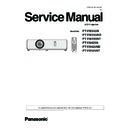Panasonic PT-VW355N / PT-VW355ND / T-VW355NT / PT-VX425N / PT-VX425ND / PT-VX425NT (serv.man2) Service Manual ▷ View online
ADJ-23
SECTION 3 ADJUSTMENTS
• Screen position fixed installation image ( In case of the screen height not adjustable)
PJ
PJ
PC
Projected light
Screen
Screen
Distance : A
Distance : B
Measurement at B point
Measurement at A point
90±4º
Height
changes
changes
Diamond pattern
( Distance : A )
60 inch screen : approx. 1.4m
80 inch screen : approx. 1.9m
( Distance : B )
60 inch screen : approx. 2.8m
80 inch screen : approx. 3.8m
1. 13. 4. Calibration 1 adjustment
1. Double-click the [ CAMERA Calibration.exe ] icon in the CAM-
ERA Calibration folder in your computer.
The software starts and a startup window appears.
2. Enter the port no. of RS232C.
Port no.1 to 8 can be used.
3. Setup of screen size.
Check the check box of 60 inch or 80 inch you intend to use.
The initial setting is 60 inch.
Check 80 inch if you use the screen with 80 inch.
4. Press [ OK ] button and the picture 1 will appear.
* If the [ Initialize ERROR ] appears, check the port no. of
2. Enter the port no. of RS232C.
Port no.1 to 8 can be used.
3. Setup of screen size.
Check the check box of 60 inch or 80 inch you intend to use.
The initial setting is 60 inch.
Check 80 inch if you use the screen with 80 inch.
4. Press [ OK ] button and the picture 1 will appear.
* If the [ Initialize ERROR ] appears, check the port no. of
RS232C.
To check the port no. take the following procedure. Select
[START ] - [ Control Panel ] - [ System ] - [ Hardware ] - [ Device
Manager ] - [ Port ( COM and LPT) ].
Manager ] - [ Port ( COM and LPT) ].
Startup window
1.01
2.
3.
4.
1. 13. 3. Preparation
The following preparations are made before adjustment.
1. The power cord of a projector is unplugged from AC outlet.
2. Connect the computer's serial port (RS232C) and projector's serial port (CONTROL PORT) with a RS-232C cable.
3. Plug the power cords of the projector and computer and turn them on.
1. The power cord of a projector is unplugged from AC outlet.
2. Connect the computer's serial port (RS232C) and projector's serial port (CONTROL PORT) with a RS-232C cable.
3. Plug the power cords of the projector and computer and turn them on.
ADJ-24
SECTION 3 ADJUSTMENTS
5. Perform the adjustment at measurement point A.
- Set the projection lens to "WIDE" end.
(For 60 inch)
Place the projector in front of the screen to keep the distance of
- Set the projection lens to "WIDE" end.
(For 60 inch)
Place the projector in front of the screen to keep the distance of
them approximately 1.4m.
(For 80 inch)
Place the projector in front of the screen to keep the distance of
Place the projector in front of the screen to keep the distance of
them approximately 1.9m.
6. Press the [1. Diamond Pattern ] button.
The confirmation window of picture 2 [ Position A OK? ] appears.
The confirmation window of picture 2 [ Position A OK? ] appears.
At the same time, the diamond pattern is projected on the screen.
Move the projector or screen slightly as the size of the projected
image becomes approximately 2cm larger than the screen size.
Adjust the focus by turning the focus ring on the projection lens to
be fine.
7. Press the [ OK ] button, The picture 3 appears.
8. Press the [2. 1st calibration] button, The 1st calibration will start.
After finishing the 1st calibration correctly, the picture 4 [ 1st cali-
bration OK!! ] window appears.
* During the calibration, if the message [ ERROR ] appears, check
step 5 again and take steps 6 and 7.
9. Press the [ OK ] button, The screen 5 appears.
Picture 1
Picture 2
Screen image
Picture 4
Picture 3
ADJ-25
SECTION 3 ADJUSTMENTS
1. 13. 5. Calibration 2 adjustment
10. Adjust at measurement point B.
Do not move the focus and zoom rings on the projector lens.
(For 60 inch)
Place the projector in front of the screen to keep the distance of
Do not move the focus and zoom rings on the projector lens.
(For 60 inch)
Place the projector in front of the screen to keep the distance of
them approximately 2.8m.
(For 80 inch)
Place the projector in front of the screen to keep the distance of
Place the projector in front of the screen to keep the distance of
them approximately 3.8m.
11. Press the [ 3. Diamond Pattern ] button.
The confirmation window of screen 6 [ Position B OK? ] appears.
The confirmation window of screen 6 [ Position B OK? ] appears.
At the same time, the diamond pattern is projected on the screen.
Move the projector or screen as the projected diamond pattern im-
age just fit within the screen frame.
Picture 8
Picture 6
Screen image
Picture 5
Picture 7
12. Press the [ OK ] button, The picture 7 appears.
13. Press the [ 4. 2nd calibration ] button to start the 2nd calibration.
After finishing the 2nd calibration correctly, the screen 8 [ OK!! ]
After finishing the 2nd calibration correctly, the screen 8 [ OK!! ]
window appears.
This is the end of the calibration.
* During the calibration, if the message [ ERROR ] appears, check
step 10 again and take steps 11 and 12.
14. Press the [ OK ] button to return to the screen 1.
15. After calibration, confirm that the easy setting function operates
correctly.
ADJ-26
SECTION 3 ADJUSTMENTS
Screen
Approx. 1m
Approx. 10°
1.13.6 Easy setting operation check
Check method
Installation
1. Set the projection lens to the "WIDE" end.
2. Place the projector in front of the screen as shown on the figure bellow.
2. Place the projector in front of the screen as shown on the figure bellow.
After completing the camera calibration adjustment, you need to check the easy setting function operates correctly.
Check procedure
1. Confirm that the projected light image is within the screen frame.
2. Press the [ EASY SETTING ] button on the projector to start the easy setting function.
After finishing the easy setting operation, confirm that the projected light image on the screen becomes approximately [4:3
2. Press the [ EASY SETTING ] button on the projector to start the easy setting function.
After finishing the easy setting operation, confirm that the projected light image on the screen becomes approximately [4:3
(XGA model)], [16:10 (WXGA mode] rectangle.
If the image does not become 4:3 or 16:10 rectangle, need to perform the camera calibration adjustment.
Click on the first or last page to see other PT-VW355N / PT-VW355ND / T-VW355NT / PT-VX425N / PT-VX425ND / PT-VX425NT (serv.man2) service manuals if exist.