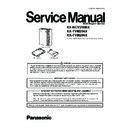Panasonic KX-NCV200BX / KX-TVM204X / KX-TVM296X (serv.man3) Service Manual ▷ View online
33
KX-NCV200BX / KX-TVM204X / KX-TVM296X
4.4.2.
Utility-System Back Up
The following system programming data, system parameters, and voice data can be backed up or restored as individual files.
The Schedule Backup utility can be used to create backup as scheduled.
The Backup History utility can be used to view a record of previous backups.
a) Program
The Schedule Backup utility can be used to create backup as scheduled.
The Backup History utility can be used to view a record of previous backups.
a) Program
- System Program
- DSP Program
- DSP Program
b) System Parameters
c) System Prompts
c) System Prompts
- Installed Prompt
- Custom Service Menu
- Company Name
- Company Greeting
- System Mailbox Group Voice Label
- System Caller Name
- Prompt Selection
- Hold Announce Menu
- Extension Group Voice Label
- Custom Service Menu
- Company Name
- Company Greeting
- System Mailbox Group Voice Label
- System Caller Name
- Prompt Selection
- Hold Announce Menu
- Extension Group Voice Label
d) Mailbox Prompts
- Owner Name
- Personal Greetings
- Personal Caller ID Name
- Interview
- Personal Group List Name
- EMD List Member Name
- Personal Greetings
- Personal Caller ID Name
- Interview
- Personal Group List Name
- EMD List Member Name
e) Mailbox Messages
Follow the steps below to use the System Back Up utility:
34
KX-NCV200BX / KX-TVM204X / KX-TVM296X
[Creation of Backup]
1. Click Utility in the menu bar.
2. Select System Back Up and Make Backup?.
2. Select System Back Up and Make Backup?.
(You can click the icon in the tool bar instead of step 1 and 2.)
3. Check the desired item(s) to backup.
4. Click "Folder" icon.
4. Click "Folder" icon.
The Save dialogue box appears.
5. Navigate to the folder where to wish to save the system backup file.
6. Click OK, then click Next.
7. Check either All Mailboxes or select the mailboxes you wish to backup, then click Next to select mailboxes for Mailbox Mes-
6. Click OK, then click Next.
7. Check either All Mailboxes or select the mailboxes you wish to backup, then click Next to select mailboxes for Mailbox Mes-
sages.
8. Check either All Mailboxes or select the mailboxes you wish to backup.
9. Click Backup.
9. Click Backup.
Note:
• The system will prepare the data to be backed up, and the backup will begin about 30 seconds later. The time needed to backup
the data will vary depending on the connection method, communication speed, and the amount of data that is being backed up.
• Deleted messages will not be backed up by the backup of the Mailbox Messages.
[Restoration of Backup Data]
1. Click Utility in the menu bar.
2. Select System Back Up and Restore the backup data.
2. Select System Back Up and Restore the backup data.
(You can click the icon in the tool bar instead of step 1 and 2.)
3. Click "Folder" icon.
The Open dialogue box appears.
4. Navigate to the folder containing the desired backup file and select the file.
5. Click Open, then click Restore.
5. Click Open, then click Restore.
35
KX-NCV200BX / KX-TVM204X / KX-TVM296X
[Backup History]
1. Click Utility in the menu bar.
2. Select System Back Up and Backup History.
2. Select System Back Up and Backup History.
(You can click the icon in the tool bar instead of step 1 and 2.)
The following status of backup history can be checked in the Backup History dialogue box:
- Description
- Completion Status (COMPLETED/NODATA/Error)
- Date & Time
- Total Elapsed Time (MM:SS)
The following status of backup history can be checked in the Backup History dialogue box:
- Description
- Completion Status (COMPLETED/NODATA/Error)
- Date & Time
- Total Elapsed Time (MM:SS)
3. Click Close.
4.4.3.
Utility-System Prompts Customisation
The System Prompts Customisation screen is used to view, play, add, edit, or delete system prompts. The System Administrator
can also check the prompt number and text for these prompts. The following categories of system prompts can be customised from
the System Prompts Customisation screen:
a) System Guidance
b) Custom Service Menus
c) Company Greetings
d) Others
can also check the prompt number and text for these prompts. The following categories of system prompts can be customised from
the System Prompts Customisation screen:
a) System Guidance
b) Custom Service Menus
c) Company Greetings
d) Others
- Company Name
- Language Select Menu
- Hold Announce Menu
- Mailbox Group List Label
- Extension Group List Label
- System Caller ID Name
- Language Select Menu
- Hold Announce Menu
- Mailbox Group List Label
- Extension Group List Label
- System Caller ID Name
Follow the steps to customise System Prompts:
1. Click Utility in the menu bar.
2. Select System Prompts Customisation.
3. Select a tab in the System Prompts Customisation dialogue box.
2. Select System Prompts Customisation.
3. Select a tab in the System Prompts Customisation dialogue box.
[Deletion]
The System Administrator is able to delete the specific System Prompt or the installed language used for System Prompts.
To delete the specific system prompt:
To delete the specific system prompt:
1. Select the desired prompt number.
2. Click Delete.
3. Click OK.
2. Click Delete.
3. Click OK.
To delete the installed language for system prompt:
1. Select the desired language, Guidance No.
2. Click Delete.
3. Click OK.
2. Click Delete.
3. Click OK.
[Record of System Prompt]
1. Select the desired System Prompt to record, and click Play/Record.
2. Select "Record from extension" or "Import from recorded file".
2. Select "Record from extension" or "Import from recorded file".
When "Record from extension" is selected
1.Specify the extension number of the telephone used for recording, then click Connect.
2.When the specified extension rings, go off-hook.
2.When the specified extension rings, go off-hook.
3.Click
(play),
(record), or
(stop) to record or play a system prompt.
4.Click Disconnect.
5.Click OK.
5.Click OK.
When "Import from recorded file" is selected
1.Click?.
The Open dialogue box appears.
2.Navigate to the folder containing the WAV files you wish to import. (WAV files must meet the following specifications:
IMA ADPCM codec, 8.000 kHz, 4-bit, mono.)
3.Select the desired WAV file.
4.Click Open to import the file.
5.Click OK.
The Open dialogue box appears.
2.Navigate to the folder containing the WAV files you wish to import. (WAV files must meet the following specifications:
IMA ADPCM codec, 8.000 kHz, 4-bit, mono.)
3.Select the desired WAV file.
4.Click Open to import the file.
5.Click OK.
[Start/Stop Playback of System Prompt]
1. Select the desired system prompts.
2. Click Play/Record.
3. Click Play or Stop.
2. Click Play/Record.
3. Click Play or Stop.
36
KX-NCV200BX / KX-TVM204X / KX-TVM296X
4.4.4.
Utility-Port Status
The System Administrator can confirm the condition of each port and turn on/off VPS Call Progression Mode.
Follow the steps below to use the Port Status utility:
Follow the steps below to use the Port Status utility:
1. Click Utility in the menu bar.
2. Select Port Status.
2. Select Port Status.
(You can click the icon in the tool bar instead of step 1 and 2.)
The Port Status screen includes the Port Activity List which displays each port's status and number, as well as the current set-
ting of Port Parameters. The screen will be updated every 2 seconds. Each port's status will be displayed as follows:
- "Ready": The port is ready to be used.
- "Incoming Call": The port is handling an incoming call.
- "Outgoing Call": processing sending service
- "DSP Reset": processing DSP reset disposition
- "PT Connect": processing PT connect disposition
- "Offline": Off Line Mode
[Turning on VPS Call Progression Mode]
The Port Status screen includes the Port Activity List which displays each port's status and number, as well as the current set-
ting of Port Parameters. The screen will be updated every 2 seconds. Each port's status will be displayed as follows:
- "Ready": The port is ready to be used.
- "Incoming Call": The port is handling an incoming call.
- "Outgoing Call": processing sending service
- "DSP Reset": processing DSP reset disposition
- "PT Connect": processing PT connect disposition
- "Offline": Off Line Mode
[Turning on VPS Call Progression Mode]
1. Select the desired port and click Open Port.
2. Select Selected Ports to turn on the selected port, or select All Lines to turn on the all ports.
2. Select Selected Ports to turn on the selected port, or select All Lines to turn on the all ports.
[Turning off VPS Call Progression Mode]
1. Select the desired port and click Close Port.
2. Select Selected Ports to turn off the selected port, or select All Ports to turn off the all ports.
2. Select Selected Ports to turn off the selected port, or select All Ports to turn off the all ports.
3. Click Close.
Click on the first or last page to see other KX-NCV200BX / KX-TVM204X / KX-TVM296X (serv.man3) service manuals if exist.