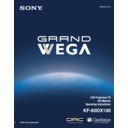Sony KF-60DX100 Service Manual ▷ View online
57
Using the Menus
Overview
Opening and choosing a menu
1
1
1
1
Press
MENU
to display the menu screen.
2
2
2
2
Move the joystick to the desired menu icon and press
to select it.
3
3
3
3
Use the joystick to scroll through the features.
4
4
4
4
See the specific menu page for instructions on moving through the
menu.
menu.
To end a menu session
❑
Press MENU again
.
To end one menu session and move to another
❑
Press the joystick
V to return to the menu icons.
Move the joystick
B or b to choose the next menu icon and press
to
select it.
The menu gives you access to the following features:
Menu Icon Description
Page
Allows you to make adjustments to your picture settings.
It also allows you to customize the Picture Mode based on
the type of program you are viewing.
It also allows you to customize the Picture Mode based on
the type of program you are viewing.
58
Offers enhanced audio options such as listening to second
audio programming (SAP), or customizing the Effect of
the sound on your LCD projection TV.
audio programming (SAP), or customizing the Effect of
the sound on your LCD projection TV.
60
Allows you to set up a Favorite Channel list, run the Auto
Program function, and more.
Program function, and more.
62
Allows you to set the wide screen mode, adjust the
vertical center in wide mode, and set the 4:3 Default
mode.
vertical center in wide mode, and set the 4:3 Default
mode.
64
Lets you set the clock on your LCD projection TV and
allows you to program your LCD projection TV for
scheduled viewing using the Timers.
allows you to program your LCD projection TV for
scheduled viewing using the Timers.
66
Provides several options for setting up your channels,
labeling your Video inputs, and selecting the language of
the on-screen menus.
labeling your Video inputs, and selecting the language of
the on-screen menus.
67
Using the Menus
58
Using the Video Menu
To select the Video Menu
1
1
1
1
Press
MENU
.
2
2
2
2
Move the joystick to the Video
icon
icon
and press
.
3
3
3
3
Use the joystick to scroll
through the features.
through the features.
4
4
4
4
Press
to select a feature.
That feature’s adjustment
appears.
appears.
5
5
5
5
Use the joystick to make the desired adjustments.
6
6
6
6
Press
to select/set.
7
7
7
7
Press
MENU
to exit the menu screen.
To restore the factory default settings for Picture, Brightness, Color,
Hue, Sharpness and Color Temp
Hue, Sharpness and Color Temp
❑
Press
RESET
on the remote control when in the Video menu.
Selecting Video
Options
Options
The Video menu includes the following options.
Option
Description
Mode
Customized
picture
viewing
picture
viewing
Vivid
Select for enhanced picture contrast and
sharpness.
sharpness.
Standard
Recommended for Normal viewing conditions.
Movie
Select for soft, film like, picture.
Mild
Select to smooth the outline of digital image.
✍
You can alter the Video menu settings (Picture, Brightness,
Color, etc.) for each Mode.
Color, etc.) for each Mode.
To quickly and easily change from one Video Mode to
another, use PIC MODE on the remote control.
another, use PIC MODE on the remote control.
Picture
Adjust to increase picture contrast and deepen the color or decrease
picture contrast and soften the color.
picture contrast and soften the color.
Brightness
Adjust to brighten or darken the picture.
Color
Adjust to increase or decrease color intensity.
Hue
Adjust to increase or decrease the green tones.
Sharpness
Adjust to sharpen or soften the picture.
z
Using the Menus
59
Usi
ng t
h
e M
e
n
u
s
Color Temp
White
intensity
adjustment
intensity
adjustment
Choose from three color temperatures:
Cool
Select to give the white colors a blue tint.
Neutral
Select to give the white colors a neutral tint.
Warm
Select to give the white colors a red tint.
CineMotion
Obtains a smooth picture movement that approaches the original
film-like quality when reproducing movies or other video sources
on 24 frame per second films.
film-like quality when reproducing movies or other video sources
on 24 frame per second films.
ON
The LCD projection TV automatically detects the
signal type of a film and processes it
appropriately.
signal type of a film and processes it
appropriately.
OFF
Select to turn off the CineMotion mode.
✍
When the Video Mode is set to Mild (page 58), you cannot set
CineMotion to ON.
CineMotion to ON.
Option
Description
Using the Menus
60
Using the Audio Menu
To select the Audio Menu
1
1
1
1
Press
MENU
.
2
2
2
2
Move the joystick to the
Audio icon
Audio icon
and press
.
3
3
3
3
Use the joystick to scroll
through the options.
through the options.
4
4
4
4
Press
to select an option.
That option’s settings appear.
5
5
5
5
Use the joystick to scroll through the settings.
6
6
6
6
Press
to select the desired setting.
7
7
7
7
Press
MENU
to exit the menu screen.
To restore the factory default settings for Treble, Bass and Balance
❑
Press
RESET
on the remote control when in the Audio menu.
Selecting Audio
Options
Options
The Audio menu includes the following options:
Option
Description
Treble
Adjust to increase or decrease higher-pitched sounds.
Bass
Adjust to increase or decrease lower-pitched sounds.
Balance
Adjust to emphasize left or right speaker balance.
Steady
Sound
Sound
ON
Select to stabilize the volume.
OFF
Select to turn off Steady Sound.
Effect
;
Virtual
Select for surround sound (for stereo programs
only).
only).
A virtual surround system attempts to create the same
surround effect produced by a multichannel system using
only the left and right speakers. Most effective for
programs encoded in Dolby Surround.
only the left and right speakers. Most effective for
programs encoded in Dolby Surround.
Simulated
Adds a surround-like effect to mono programs.
OFF
Normal stereo or mono reception.
z
Click on the first or last page to see other KF-60DX100 service manuals if exist.