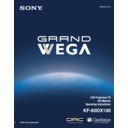Sony KF-60DX100 Service Manual ▷ View online
Using the Menus
61
Usi
ng t
h
e M
e
n
u
s
MTS
Enjoy stereo,
bilingual and
mono
programs
bilingual and
mono
programs
Stereo
Select for stereo reception when viewing a program
broadcast in stereo.
broadcast in stereo.
Auto-SAP
Select to automatically switch the LCD projection
TV to second audio programs when a signal is
received. (If no SAP signal is present, the LCD
projection TV remains in Stereo mode.)
TV to second audio programs when a signal is
received. (If no SAP signal is present, the LCD
projection TV remains in Stereo mode.)
Mono
Select for mono reception. (Use to reduce noise
during weak stereo broadcasts.)
during weak stereo broadcasts.)
Speaker
ON
Select to turn on the LCD projection TV speakers.
OFF
Select to turn off the LCD projection TV speakers
and listen to the LCD projection TV's sound only
through your external audio system speakers.
and listen to the LCD projection TV's sound only
through your external audio system speakers.
Audio Out
Easy control
of volume
adjustments
of volume
adjustments
Variable
The LCD projection TV’s speakers are turned off,
but the volume output from your audio system can
still be controlled by the LCD projection TV’s
remote control.
but the volume output from your audio system can
still be controlled by the LCD projection TV’s
remote control.
Fixed
The LCD projection TV’s speakers are turned off
and the volume, bass and treble output of the LCD
projection TV is fixed. Use your audio receiver’s
volume control to adjust the volume through your
audio system.
and the volume, bass and treble output of the LCD
projection TV is fixed. Use your audio receiver’s
volume control to adjust the volume through your
audio system.
Option
Description
Using the Menus
62
Using the Channel Menu
To select the Channel Menu
1
1
1
1
Press
MENU
.
2
2
2
2
Move the joystick to the
Channel icon
Channel icon
and press
.
3
3
3
3
Use the joystick to scroll
through the features.
through the features.
4
4
4
4
Press
to select a feature.
That feature’s options appear.
5
5
5
5
Use the joystick to scroll through the options.
6
6
6
6
Press
to select the desired option.
7
7
7
7
Press
MENU
to exit the menu screen.
Selecting Channel
Options
Options
The Channel menu includes the following options:
Option
Description
Favorite Channel Auto
Select if you want Favorite Channel options to
be set automatically to the last eight channels
selected with the 0-9 buttons.
be set automatically to the last eight channels
selected with the 0-9 buttons.
Manual
Select if you want to input your own selections
as Favorite Channel options.
as Favorite Channel options.
1
1
1
1
Press
to select a favorite channel
number.
2
2
2
2
Use the joystick
to scroll through the
channels until you find the channel you
want to add to your favorites.
want to add to your favorites.
3
3
3
3
Press
to select it.
Cable
ON
Select if you are receiving cable channels with a
CATV cable.
CATV cable.
OFF
Select if you are using an antenna.
✍
You should run Auto Program after changing the Cable
setting.
setting.
Using the Menus
63
Usi
ng t
h
e M
e
n
u
s
Channel Fix
Useful when you
have a cable box
or satellite
receiver connected
have a cable box
or satellite
receiver connected
2-6
“Fix” your LCD projection TV’s channel
setting to 3 or 4 and use the cable box, VCR or
satellite receiver to change channels. Select one
of these settings if you have connected the
device to the VHF/UHF jack.
setting to 3 or 4 and use the cable box, VCR or
satellite receiver to change channels. Select one
of these settings if you have connected the
device to the VHF/UHF jack.
AUX 2-6
Same as 2-6, except you select one of these
settings if you have connected the device to the
AUX jack (see page 24).
settings if you have connected the device to the
AUX jack (see page 24).
VIDEO 1
Use when connecting a cable box. TV output
should be connected through the cable box.
should be connected through the cable box.
Auto Program
Automatically programs the LCD projection TV for all
receivable channels.
receivable channels.
Channel
Skip/Add
Skip/Add
Removes and adds viewable channels.
1
1
1
1
Use the joystick to scroll through the channels until you
find the channel you want to skip/add.
find the channel you want to skip/add.
2
2
2
2
Press
to select it.
3
3
3
3
Press the joystick up or down to toggle between “Add” and
“Skip.”
“Skip.”
4
4
4
4
Press
to select.
Channel Label
Label up to 20 channels with their station call letters.
Option
Description
Using the Menus
64
Using the Wide Menu
To select the Wide menu
1
1
1
1
Press
MENU
.
2
2
2
2
Use the joystick to move to the
Wide icon
Wide icon
and press
.
3
3
3
3
Move the joystick to scroll
through the features.
through the features.
4
4
4
4
Press
to select a feature.
That feature’s options appear.
5
5
5
5
Use the joystick to scroll through the options.
6
6
6
6
Press
to select the desired option.
7
7
7
7
Press
MENU
to exit the menu screen.
Selecting Wide
Options
Options
The Wide menu includes the following options:
To change from one Screen Mode to another, use WIDE MODE on the
remote control.
Option
Description
Wide Mode
Select a Screen
Mode to use for
4:3 sources.
Mode to use for
4:3 sources.
Wide Zoom
Select to enlarge the 4:3 picture, to fill the 16:9
screen, keeping the original image as much as
possible.
screen, keeping the original image as much as
possible.
Normal
Select to return the 4:3 picture to normal
mode.
mode.
Full
Select to enlarge the 4:3 picture horizontally
only, to fill the wide screen.
only, to fill the wide screen.
Zoom
Select to enlarge the 4:3 picture horizontally
and vertically to an equal aspect ratio that fills
the wide screen.
and vertically to an equal aspect ratio that fills
the wide screen.
Wide Mode is unavailable while in Twin View (page
50), Freeze (page 53), or Channel Index (page 54) mode.
z
z
Click on the first or last page to see other KF-60DX100 service manuals if exist.