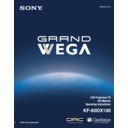Sony KF-60DX100 Service Manual ▷ View online
Using the Features
53
U
s
in
g
t
h
e
F
eat
ur
es
ur
es
Using the Freeze Function
The
FREEZE
button allows you to temporarily capture a program’s picture.
You can use this feature to write down information such as phone numbers,
recipes, etc.
recipes, etc.
To use the Freeze function
1
1
1
1
When the program information you want to capture is displayed, press
FREEZE
.
2
2
2
2
The LCD projection TV switches to Twin View mode and displays the
“frozen” picture on the right, while the current program continues on the
left.
“frozen” picture on the right, while the current program continues on the
left.
3
3
3
3
To cancel and return to normal viewing, press
FREEZE.
✍
Freeze feature is not available if you are already in Favorite Channel (see
page 49), Twin View™ (see page 50), or Channel Index (see page 54)
mode.
page 49), Twin View™ (see page 50), or Channel Index (see page 54)
mode.
Current program
in progress
in progress
Frozen picture
Using the Features
54
Using Scrolling Channel Index
Scrolling Channel Index allows you to view and select from all receivable
channels scrolling on the screen without leaving the current channel.
channels scrolling on the screen without leaving the current channel.
To use the Scrolling Channel Index function
1
1
1
1
Press .
The current channel will be reduced in size and displayed on the left in
normal motion picture format. The first channel is briefly displayed on
the bottom-right side of the screen, then frozen. It scrolls up and the next
channel appears on the bottom-right, and the process is repeated with
the other channels.
normal motion picture format. The first channel is briefly displayed on
the bottom-right side of the screen, then frozen. It scrolls up and the next
channel appears on the bottom-right, and the process is repeated with
the other channels.
2
2
2
2
Move the joystick up and down so that the channel you wish to view is
displayed in the cyan frame, and press
displayed in the cyan frame, and press
.
To return to scrolling, move the joystick up and down again.
To change the direction of scrolling, move the joystick up or down
once.
To increase scrolling speed, hold the joystick up or down.
To increase scrolling speed, hold the joystick up or down.
✍
Scrolling Channel Index will not function when Parental Lock is
activated.
activated.
z
Using the Features
55
U
s
in
g
t
h
e
F
eat
ur
es
ur
es
3
3
3
3
To enlarge the selected channel into the left frame, press
again.
The selected channel will be displayed in normal motion picture, and
the sound also switches to this channel.
the sound also switches to this channel.
4
4
4
4
Press .
The selected channel will be enlarged for normal viewing.
To cancel Scrolling Channel Index
Press
again to resume normal viewing.
Using the Features
56
Using Wide Screen Mode
Wide Screen Mode lets you watch 4:3 normal broadcasts in several Wide
Screen Modes (16:9 aspect ratio).
Screen Modes (16:9 aspect ratio).
❑
Press
WIDE MODE
repeatedly to toggle through the following Screen
Mode settings.
You can also access the Screen Mode settings in the Wide menu. For
details, see page 64.
Wide Zoom enlarges the 4:3 picture to
fill the 16:9 screen, keeping the original
image as much as possible.
fill the 16:9 screen, keeping the original
image as much as possible.
Normal returns the 4:3 picture to its
original size.
original size.
Full Mode stretches the 4:3 picture
horizontally only, to fill the 16:9 screen.
horizontally only, to fill the 16:9 screen.
Zoom Mode enlarges the 4:3 picture
horizontally and vertically to an equal
aspect ratio that fills the 16:9 screen.
Useful for watching Letterbox movies.
horizontally and vertically to an equal
aspect ratio that fills the 16:9 screen.
Useful for watching Letterbox movies.
When you change channels or inputs, the Screen Mode settings
revert to Wide Zoom (or the 4:3 Default setting in the Wide menu). To
retain the current Screen Mode setting as channels and inputs are
changed, set 4:3 Default to Off. For details, see page 65.
retain the current Screen Mode setting as channels and inputs are
changed, set 4:3 Default to Off. For details, see page 65.
z
z
Click on the first or last page to see other KF-60DX100 service manuals if exist.