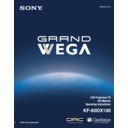Sony KF-60DX100 Service Manual ▷ View online
Using the Menus
65
Usi
ng t
h
e M
e
n
u
s
4:3 Default
Select the default
Screen Mode to
use for 4:3
sources.
Screen Mode to
use for 4:3
sources.
Wide Zoom
Select to enlarge the 4:3 picture, to fill the 16:9
screen, keeping the original image as much as
possible.
screen, keeping the original image as much as
possible.
Normal
Select to return the 4:3 picture to normal
mode.
mode.
Full
Select to enlarge the 4:3 picture horizontally
only, to fill the wide screen.
only, to fill the wide screen.
Zoom
Select to enlarge the 4:3 picture horizontally
and vertically to an equal aspect ratio that fills
the wide screen.
and vertically to an equal aspect ratio that fills
the wide screen.
Off
Select to continue using the current Screen
Mode setting when the channel or input is
changed.
Mode setting when the channel or input is
changed.
The 4:3 Default functions only when the LCD
projection TV receives 480i signals.
If 4:3 Default is set to anything but Off, the Screen
Mode setting changes only for the current channel.
When you change channels (or inputs), Screen Mode
is automatically replaced with the 4:3 Default setting.
To retain the current Screen Mode setting as channels
and inputs are changed, set 4:3 Default to Off.
When you change channels (or inputs), Screen Mode
is automatically replaced with the 4:3 Default setting.
To retain the current Screen Mode setting as channels
and inputs are changed, set 4:3 Default to Off.
Vertical Center
Allows you to move the position of the picture up and down in
the window. (Available only in Wide Zoom and Zoom modes.)
the window. (Available only in Wide Zoom and Zoom modes.)
Move the joystick up or down to choose a position and press
.
Option
Description
z
z
Using the Menus
66
Using the Timer Menu
To select the Timer menu
1
1
1
1
Press
MENU
.
2
2
2
2
Move the joystick to the
Timer icon
Timer icon
and press
.
To set the Current Time
1
1
1
1
Use the joystick to select
“Current Time”, then press
“Current Time”, then press
.
2
2
2
2
If it is currently Daylight Saving Time, be sure to set the mode to “ON”
first.
first.
3
3
3
3
Use the joystick to enter the correct time, then press
.
4
4
4
4
Press
MENU
to exit the menu screen.
To set the Timer
Before setting the timer, be sure to set your LCD projection TV’s clock to
the current time and Daylight Saving Mode.
the current time and Daylight Saving Mode.
1
1
1
1
Move the joystick to “Timer 1” or “Timer 2”, then press
.
2
2
2
2
Use the joystick to enter your day, time and channel preferences, then
press
press
to select each one.
3
3
3
3
Press
MENU
to exit the menu screen.
To reset the Clock or Timers
❑
Press
RESET
on the remote control after selecting that option in the
Timer menu.
Selecting Timer
Options
Options
The Timer menu includes the following options:
Option
Description
Timer 1
Timer 2
Timer 2
Program
Select to set the Timer by day, time, duration,
and channel.
and channel.
OFF
Select to turn off the Timer. (Your previous
settings will be saved.)
settings will be saved.)
Current Time
Set the current time.
Daylight Saving
ON
Select in the Spring to adjust the time during
Daylight Saving Time.
Daylight Saving Time.
OFF
Select in the Fall to adjust the time at the end
of Daylight Saving Time.
of Daylight Saving Time.
Using the Menus
67
Usi
ng t
h
e M
e
n
u
s
Using the Setup Menu
To select the Setup Menu
1
1
1
1
Press
MENU
.
2
2
2
2
Move the joystick to the Setup
icon
icon
and press
.
3
3
3
3
Use the joystick to scroll
through the features.
through the features.
4
4
4
4
Press
to select a feature.
That feature’s options appear.
5
5
5
5
Use the joystick to scroll through the options.
6
6
6
6
Press
to select the desired option.
7
7
7
7
Press
MENU
to exit the menu screen.
Selecting
Setup Options
Setup Options
The Setup menu includes the following options:
Option
Description
Parental Control
Allows you to set up the LCD projection TV to block programs
according to their content and rating levels. For details about
setting, see “Using the Parent Menu” on page 69.
according to their content and rating levels. For details about
setting, see “Using the Parent Menu” on page 69.
Caption Vision
Allows you to select from three closed caption modes (for
programs that are broadcast with closed captioning).
programs that are broadcast with closed captioning).
OFF
Turns off Caption Vision.
CC1, CC2,
CC3, CC4
CC3, CC4
Displays a printed version of the
dialog or sound effects of a program.
(Should be set to
dialog or sound effects of a program.
(Should be set to
CC1
for most
programs.)
TEXT1, TEXT2,
TEXT3, TEXT4
TEXT3, TEXT4
Displays network/station information
presented using either half or the
whole screen (if available). For closed
captioning, set to
presented using either half or the
whole screen (if available). For closed
captioning, set to
CC1
.
XDS
(Extended Data
Service)
Service)
Displays a network name, program
name, program length, and time of the
show if the broadcaster offers this
service.
name, program length, and time of the
show if the broadcaster offers this
service.
(Continued)
Using the Menus
68
Video Label
Allows you to label the audio/video components you connected
to the LCD projection TV so you can identify them when using
to the LCD projection TV so you can identify them when using
TV/VIDEO
. When in the Setup menu’s Video Label feature,
use the joystick to highlight an input to label, then press
to
select it. Use the joystick to scroll through the labels. Press
to select the component you connected to each of the input
jacks on the back of your LCD projection TV. Select “Skip” if
you do not have a component connected to a particular set of
input jacks.
jacks on the back of your LCD projection TV. Select “Skip” if
you do not have a component connected to a particular set of
input jacks.
VIDEO 1/2/3/4
VHS, 8mm, Beta, LD, Game, SAT,
DVD, Web, Receiver, DTV, Skip
DVD, Web, Receiver, DTV, Skip
VIDEO 5/6
DVD, DTV, HD, Skip
If you select “Skip,” your LCD projection TV skips this
connection when you press
connection when you press
TV/VIDEO
.
✍
When you select “Receiver” on Video Label, your LCD
projection TV’s input is fixed (for VIDEO 1 only).
projection TV’s input is fixed (for VIDEO 1 only).
Language
Select to display all on-screen menus in your language of
choice:
choice:
English, Español, Français
.
Image Revision
The factory setting is Auto and your LCD projection TV
automatically adjusts the doubled images, ghosts, or merged
colors. If the “Auto” setting does not take effect, use the
joystick to select the value from 0 to 3 with which the
symptoms mentioned above are most improved.
automatically adjusts the doubled images, ghosts, or merged
colors. If the “Auto” setting does not take effect, use the
joystick to select the value from 0 to 3 with which the
symptoms mentioned above are most improved.
Option
Description
Click on the first or last page to see other KF-60DX100 service manuals if exist.