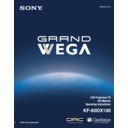Sony KF-60DX100 Service Manual ▷ View online
Other Information
81
O
th
e
r I
n
fo
rm
a
a
tio
n
Operating a Cable
Box
Box
Operating a Satellite
Receiver
Receiver
To Do This ...
Press
Turn on/off
SAT/CABLE (POWER)
Select Cable Box
SAT/CABLE (FUNCTION)
Select a channel
0-9
buttons,
ENTER
Change channels
CH +/–
Back to previous channel
JUMP
To Do This ...
Press
Turn on/off
SAT/CABLE (POWER)
Select Satellite Receiver
SAT/CABLE (FUNCTION)
Select a channel
0-9
buttons,
ENTER
Change channels
CH +/–
Back to previous channel
JUMP
Display channel number
DISPLAY
Display DBS guide
GUIDE
Display DBS menu
MENU
Move highlight (cursor)
Joystick or arrows
Select item
Other Information
82
Troubleshooting
If, after reading these operating instructions, you have additional questions related to the use of your
Sony television, please call our Customer Information Services Center at 1-800-222-SONY (7669) (U.S.
residents only) or (416) 499-SONY (7669) (Canadian residents only).
Sony television, please call our Customer Information Services Center at 1-800-222-SONY (7669) (U.S.
residents only) or (416) 499-SONY (7669) (Canadian residents only).
Problem
Possible Remedies
No picture
(screen not lit),
no sound
(screen not lit),
no sound
❏
Make sure the LCD projection TV’s power cord is connected securely to the wall
outlet.
outlet.
❏
Push the power button on the front of the LCD projection TV.
❏
Check to see if the TV/VIDEO setting is correct: when watching TV, set to TV,
and when watching connected equipment, set to
and when watching connected equipment, set to
VIDEO 1, 2, 3, 4, 5
or
6
.
❏
Try another channel. It could be station trouble.
❏
The Parental Control feature is activated (see “Using the Parent Menu” on page
69).
69).
❏
If your LCD projection TV does not turn on, and a red light keeps flashing, your
LCD projection TV may need service. Call your local Sony Service Center.
LCD projection TV may need service. Call your local Sony Service Center.
Remote control
does not operate
does not operate
❏
Batteries could be weak. Replace the batteries.
❏
Press
TV (FUNCTION)
when operating your LCD projection TV.
❏
Make sure the LCD projection TV’s power cord is connected securely to the wall
outlet.
outlet.
❏
Locate the LCD projection TV at least 3-4 feet away from fluorescent lights.
❏
Check the orientation of the batteries.
Dark, poor or no
picture (screen lit),
good sound
picture (screen lit),
good sound
❏
Adjust the
Picture
setting in the Video menu (see page 58).
❏
Adjust the
Brightness
setting in the Video menu (see page 58).
❏
Check antenna/cable connections.
It is strongly recommended to connect the antenna using a 75-ohm coaxial cable
to get optimum picture quality. A 300-ohm twin lead cable can be easily affected
by radio noise and the like, resulting in signal deterioration. If you use a 300-ohm
twin lead cable, keep it away as far as possible from the LCD projection TV.
Do not use an indoor antenna because it is especially susceptible to radio noise (see
page 25).
It is strongly recommended to connect the antenna using a 75-ohm coaxial cable
to get optimum picture quality. A 300-ohm twin lead cable can be easily affected
by radio noise and the like, resulting in signal deterioration. If you use a 300-ohm
twin lead cable, keep it away as far as possible from the LCD projection TV.
Do not use an indoor antenna because it is especially susceptible to radio noise (see
page 25).
Good picture,
no sound
no sound
❏
Press
MUTING
so that “MUTING” disappears from the screen (see page 43).
❏
Make sure
Speaker
is set to
ON
in the Audio menu (see page 61).
❏
Check the MTS setting in the Audio menu (see “
MTS
” on page 61).
Cannot receive digital channels
(when a DTV receiver is
connected)
(when a DTV receiver is
connected)
❏
Check the connections between the DTV receiver and the LCD projection TV (see
page 38).
page 38).
❏
Check your local listings to find out if you can receive digital broadcasts in your
area.
area.
Cannot receive upper channels
(UHF) when
using an antenna
(UHF) when
using an antenna
❏
Change
Cable
to
OFF
(see page 62).
❏
Use
Auto Program
in the Channel menu to add receivable channels that are not
presently in TV memory (see page 63).
No color
❏
Adjust the
Color
settings in the Video menu (see page 58).
Only snow and noise
appear on the screen
appear on the screen
❏
Check the Cable setting in the Channel menu (see “
Cable
” on page 62).
❏
Check the antenna/cable connections.
❏
Make sure the channel is broadcasting programs.
❏
Press
ANT
to change the input mode (see page 46).
Other Information
83
O
th
e
r I
n
fo
rm
a
a
tio
n
Dotted lines
or stripes
or stripes
❏
Adjust the antenna.
❏
Move the LCD projection TV away from noise sources such as cars, neon signs, or
hair-dryers.
hair-dryers.
LCD projection TV is fixed to
one channel
one channel
❏
Use
Auto Program
in the Channel menu to add receivable channels that are not
presently in TV memory (see page 63).
❏
Check your Channel Fix settings (see page 63).
Double images, ghosts, or
merged colors
merged colors
❏
Use a highly directional outdoor antenna or a cable (when the problem is caused by
reflections from nearby mountains or tall buildings).
reflections from nearby mountains or tall buildings).
❏
Set the Image Revision to an appropriate value. The default setting is Auto. If
ghosts, doubled images, or merged colors appear with Auto, select the best value
from 0 to 3 (see page 68).
ghosts, doubled images, or merged colors appear with Auto, select the best value
from 0 to 3 (see page 68).
Cannot operate menu
❏
If the item you want to choose appears in gray, you cannot select it.
❏
Turn the LCD projection TV’s power off and on again.
Cannot receive any channels
when using cable TV
when using cable TV
❏
Use
Auto Program
in the Channel menu to add receivable channels that are not
presently in TV memory (see page 63).
❏
Check your cable settings.
❏
Make sure
Cable
is set to
ON
in the Channel menu (see page 62).
Cannot gain enough volume
when using a cable box
when using a cable box
❏
Increase the volume of the cable box using the cable box’s remote control. Then
press
press
TV (FUNCTION)
and adjust the LCD projection TV’s volume.
Channel Index does not display
all available channels
all available channels
❏
Make sure Cable is set to
ON
in the Channel menu (see “
Cable
” on page 62).
❏
Use
Auto Program
in the Channel menu to add receivable TV channels that are
not presently in TV memory (see page 63).
Cannot receive channels
Unable to select a channel
❏
Use
Auto Program
in the Channel menu to add receivable TV channels that are
not presently in TV memory (see page 63).
Lost password
❏
In the password screen (see page 69), enter the following master password: 4357.
The master password clears your previous password; it cannot be used to
temporarily unblock channels.
The master password clears your previous password; it cannot be used to
temporarily unblock channels.
Cannot change channels with
the remote control
the remote control
❏
Be sure you have not inadvertently switched your LCD projection TV from
channel 3 or 4 setting if you are using another device to change channels.
channel 3 or 4 setting if you are using another device to change channels.
❏
If you are using another device to control channels, be sure the “function” button
for that device has been pressed, or the slide switch is set correctly. For example, if
you are using your cable to control channels, be sure to press
for that device has been pressed, or the slide switch is set correctly. For example, if
you are using your cable to control channels, be sure to press
SAT/CABLE
.
Cannot cycle through the other
video equipment connected to
the LCD projection TV
video equipment connected to
the LCD projection TV
❏
Be sure the
Video Label
feature has not been set to
Skip
(see page 68).
There is a black box on the
screen
screen
❏
You have selected a text option in the Setup menu and no text is available. (see
page 67 to reset Setup selections) To turn this feature off, select
page 67 to reset Setup selections) To turn this feature off, select
OFF
in the
Caption Vision
option. If you were trying to get closed captioning, select
CC1
instead of
Text 1-4
.
Problem
Possible Remedies
(Continued)
Other Information
84
There is no twin picture or it is
just static
just static
❏
Be sure your twin picture is set to a video source/channel that has a program airing.
❏
You may be tuned to a video input with nothing connected to it. Try cycling
through your video inputs using
through your video inputs using
TV/VIDEO
.
❏
Twin View is not set to receive a signal from the AUX input. If you have
connected a VCR, DVD player or satellite receiver to the AUX input on the LCD
projection TV, it will not show in the second picture.
connected a VCR, DVD player or satellite receiver to the AUX input on the LCD
projection TV, it will not show in the second picture.
You get the same program in the
window picture as in the main
picture
window picture as in the main
picture
❏
Both may be set to the same channel. Try changing channels in either the main
picture or the window picture.
picture or the window picture.
❏
You may be running all your channels through a cable box. The cable box will
only unscramble one signal at a time, so you cannot use the Twin View feature. If
possible, run a direct cable to your LCD projection TV’s VHF/UHF input (this will
only work if your cable system provides an unscrambled signal.)
only unscramble one signal at a time, so you cannot use the Twin View feature. If
possible, run a direct cable to your LCD projection TV’s VHF/UHF input (this will
only work if your cable system provides an unscrambled signal.)
You cannot get anything but TV
channels in your second picture
channels in your second picture
❏
Be sure the video label has not been set to skip your video inputs. See the Setup
menu on page 68.
menu on page 68.
Favorite Channel does not
display your choices
display your choices
❏
Verify that
Favorite Channel
is set to
Manual
in the Channel menu (see
“
Favorite Channel
” on page 62).
Some video sources do not
appear when you press
appear when you press
TV/
VIDEO
❏
Ensure that Video Label is not set to “Skip” (see “
Video Label
” on page 68).
Problem
Possible Remedies
Click on the first or last page to see other KF-60DX100 service manuals if exist.