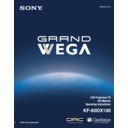Sony KF-60DX100 Service Manual ▷ View online
Using the Features
45
U
s
in
g
t
h
e
F
eat
ur
es
ur
es
Inside Panel
Button
Description
1
SYSTEM OFF
Press to turn off the LCD projection TV and all equipment
connected with S-Link.
connected with S-Link.
2 N
Play
3 m
Rewind
4
REC
Record
5 x
Stop
6
DVD MENU
Displays the DVD menu.
7
MTS/SAP
Press to scroll through the Multi-channel TV Sound (MTS)
options:
options:
Stereo
,
Auto SAP
, and
Mono
.
8
CODE SET
Used for programming the remote control to operate non-
Sony video equipment. For details, see “Programming the
Remote Control” on page 77.
Sony video equipment. For details, see “Programming the
Remote Control” on page 77.
9
POWER
Press to turn on the DVD/VCR player you have
programmed into the remote control. For instructions, see
“Programming the Remote Control” on page 77.
programmed into the remote control. For instructions, see
“Programming the Remote Control” on page 77.
q; M
Fast-forward
qa
Use to switch control for connected video equipment. You
can program one video source for each switch position. For
details, see “Programming the Remote Control” on page
77.
can program one video source for each switch position. For
details, see “Programming the Remote Control” on page
77.
qs X
Pause (Press again to resume normal playback)
qd
MENU
Displays the Video equipment menu.
qf
M
,
m
,
<
,
,
,
and ENTER
Use to operate the DVD menu.
qg
Press to select an audio option:
Steady Sound ON
or
OFF
.
Using the Features
46
Watching the TV
Many TV features can be accessed directly through the remote control. The
following will explain the function of some of the buttons found on your
remote control.
following will explain the function of some of the buttons found on your
remote control.
Buttons for LCD
Projection TV
Operations
Projection TV
Operations
1
TV (FUNCTION)
Activates the remote control for use with the LCD projection TV.
2
ANT— (AUX input)
Press to change between the VHF/UHF input and the AUX input.
3
TV (POWER)
Turns the LCD projection TV on and off. If a video input indication (e.g.,
VIDEO 1, VIDEO 2) appears on the screen, press
VIDEO 1, VIDEO 2) appears on the screen, press
TV/VIDEO
or
CH +/ –
until
a channel number appears.
4
0-9 and ENTER
Use for direct channel selection. Press
0-9
to select a channel (for example,
to select channel 10, press
1
and
0
). The channel will change after 2 seconds,
or you can press
ENTER
for immediate selection.
5
CH +/–
Press to scan through the channels (+ up or – down).
6
VOL +/–
Press to adjust the volume (+ up or – down).
7
JUMP
Press to alternate or jump back and forth between two channels. The LCD
projection TV will jump between the current channel and the last channel
selected.
projection TV will jump between the current channel and the last channel
selected.
8
MUTING
Press to mute the sound. “MUTING” will appear on the screen and will dim
three seconds later. To restore the sound, press again or press
three seconds later. To restore the sound, press again or press
VOL +
.
9
FREEZE — (yellow labeled button)
This is useful when you need to copy down information that appears on the
LCD projection TV’s screen (see “Using the Freeze Function” on page 53).
LCD projection TV’s screen (see “Using the Freeze Function” on page 53).
q;
SLEEP
Press repeatedly until the LCD projection TV displays the approximate time
in minutes (15, 30, 45, 60, or 90) that you want the LCD projection TV to
remain on before shutting off automatically.
in minutes (15, 30, 45, 60, or 90) that you want the LCD projection TV to
remain on before shutting off automatically.
Cancel by pressing
SLEEP
until “SLEEP OFF” appears.
Using the Features
47
U
s
in
g
t
h
e
F
eat
ur
es
ur
es
qa
DISPLAY
Press to display the channel number, current time and channel label (if set).
To turn the display off, press
DISPLAY
again.
qs
TV/VIDEO
Press repeatedly to scroll through available video inputs: TV, VIDEO 1,
VIDEO 2, VIDEO 3, VIDEO 4, VIDEO 5 and VIDEO 6.
VIDEO 2, VIDEO 3, VIDEO 4, VIDEO 5 and VIDEO 6.
If you select
Skip
as a
Video Label
in the Setup menu, your LCD projection
TV will skip the video input you selected (see “
Video Label
” on page 68).
qd
MTS/SAP
Press to scroll through the Multi-channel TV Sound (MTS) options (see
“
“
MTS
” on page 61).
qf
PIC MODE
Press
PIC MODE
repeatedly to directly choose one of four different video
modes that best suits the program you are watching.
Vivid
: Select for enhanced picture contrast and sharpness.
Standard
: Select to display a standard picture for normal viewing
environments.
Movie
: Select to smooth the outline of digital image.
Mild
: Select to display a picture with minimum enhancements.
When you select each mode, you can also adjust the picture quality (such as
Brightness, Color, etc.) to suit your taste. For details, see “
Brightness, Color, etc.) to suit your taste. For details, see “
Mode
” on page
58.
Using the Features
48
Watching the Digital TV
When you have connected the DTV receiver, you can enjoy digital TV
programs. This LCD projection TV is capable of receiving the 1080i, 720p*,
480p and 480i digital TV formats.
programs. This LCD projection TV is capable of receiving the 1080i, 720p*,
480p and 480i digital TV formats.
*
This LCD projection TV is not capable of displaying a native 720p format
signal. Therefore, when a native 720p format signal is received, it is converted
into a 480p format signal.
signal. Therefore, when a native 720p format signal is received, it is converted
into a 480p format signal.
To view a digital TV program
1
1
1
1
Connect the DTV receiver to HD/DVD IN 5 or 6 on the LCD projection
TV (for details, see page 38).
TV (for details, see page 38).
2
2
2
2
Press
TV/VIDEO
to select HD/DVD IN 5 or 6.
3
3
3
3
Select a digital channel on the DTV receiver. For details, see the
Operating Manual of the DTV receiver.
Operating Manual of the DTV receiver.
4
4
4
4
Adjust the volume of the LCD projection TV as necessary.
Click on the first or last page to see other KF-60DX100 service manuals if exist.