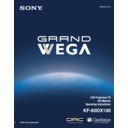Sony KF-60DX100 Service Manual ▷ View online
Installing and Connecting the LCD Projection TV
29
Ins
talli
ng a
ng a
nd Con
n
ec
ting t
ting t
h
e L
C
D
Pr
oje
Pr
oje
c
tio
n
n
TV
Connecting a VCR and Cable
Use this hookup if:
❑
You have cable TV that does not require a cable box.
Disconnect all power sources before making any connections.
1
Connect the cable TV cable to the VCR’s IN jack.
2
Using a coaxial cable, connect the VCR’s OUT jack to the LCD
projection TV’s VHF/UHF jack.
projection TV’s VHF/UHF jack.
3
Using AUDIO and S VIDEO cables, connect the VCR’s Audio and
S Video OUT jacks to the LCD projection TV’s AUDIO and S VIDEO
IN jacks.
S Video OUT jacks to the LCD projection TV’s AUDIO and S VIDEO
IN jacks.
Coaxial cable
Rear of LCD projection TV
VIDEO (yellow)
AUDIO-L (white)
AUDIO-R (red)
Cable
VCR
VMC-810S/820S
(not supplied)
(not supplied)
S VIDEO
YC-15V/30V (not supplied)
✍
If your VCR is not equipped with S VIDEO, use a VIDEO cable (yellow)
instead of the S VIDEO cable.
instead of the S VIDEO cable.
Installing and Connecting the LCD Projection TV
30
Connecting a VCR and Cable Box
Use this hookup if:
❑
Your cable TV company scrambles some channels, but not all of them
(pay channels vs. regular cable channels) and you need to use a cable
box, and
(pay channels vs. regular cable channels) and you need to use a cable
box, and
❑
You want to enjoy the Twin View feature.
With this setup you can:
❑
Use the LCD projection TV remote control to change channels on your
cable box when the signal is scrambled. To program your Sony remote
control to operate your cable box, see “Programming the Remote
Control” on page 77.
cable box when the signal is scrambled. To program your Sony remote
control to operate your cable box, see “Programming the Remote
Control” on page 77.
❑
Use the LCD projection TV remote control to change channels using
your LCD projection TV when the signal is not scrambled. Your LCD
projection TV’s tuner provides a better signal than the cable box.
your LCD projection TV when the signal is not scrambled. Your LCD
projection TV’s tuner provides a better signal than the cable box.
❑
Use the Twin View feature. (When all channels are routed through your
cable box, only one signal is sent to the LCD projection TV, so you
cannot use the Twin View feature.)
cable box, only one signal is sent to the LCD projection TV, so you
cannot use the Twin View feature.)
Disconnect all power sources before making any connections.
1
Connect the Cable TV cable to the LCD projection TV’s VHF/UHF
jack.
jack.
2
Using a coaxial cable, connect the LCD projection TV’s TO
CONVERTER jack to the cable box’s IN jack. The LCD projection
TV’s internal converter allows you to switch between unscrambled
signals coming straight into the LCD projection TV and scrambled
signals coming in through the cable box, eliminating the need for an
external splitter.
CONVERTER jack to the cable box’s IN jack. The LCD projection
TV’s internal converter allows you to switch between unscrambled
signals coming straight into the LCD projection TV and scrambled
signals coming in through the cable box, eliminating the need for an
external splitter.
3
Using a coaxial cable, connect the cable box’s OUT jack to the VCR’s
IN jack.
IN jack.
4
Using AUDIO and S VIDEO cables, connect the VCR’s AUDIO and S
VIDEO OUT jacks to the LCD projection TV’s AUDIO and S VIDEO
IN jacks.
VIDEO OUT jacks to the LCD projection TV’s AUDIO and S VIDEO
IN jacks.
5
Using a coaxial cable, connect the VCR’s OUT jack to the LCD
projection TV’s AUX jack.
projection TV’s AUX jack.
✍
To view scrambled channels, set your LCD projection TV to AUX 3 or 4
(depending on your cable box output). Change channels using your
cable box.
(depending on your cable box output). Change channels using your
cable box.
Installing and Connecting the LCD Projection TV
31
Ins
talli
ng a
ng a
nd Con
n
ec
ting t
ting t
h
e L
C
D
Pr
oje
Pr
oje
c
tio
n
n
TV
Coaxial
cable
cable
Cable box
VCR
Rear of LCD projection TV
VIDEO (yellow)
AUDIO-L (white)
AUDIO-R (red)
VMC-810S/820S
(not supplied)
(not supplied)
Coaxial cable
YC-15V/30V
(not supplied)
(not supplied)
S VIDEO
VIDEO (yellow)
AUDIO-L (white)
AUDIO-R (red)
S VIDEO
✍
If your VCR is not equipped with S VIDEO, use a VIDEO cable (yellow)
instead of the S VIDEO cable.
instead of the S VIDEO cable.
✍
You will not be able to change channels on the VCR. Set your LCD
projection TV and VCR to channel 3 or 4, depending on your cable box
channel output.
projection TV and VCR to channel 3 or 4, depending on your cable box
channel output.
✍
Pressing ANT on the remote control switches between the channels
coming in through the cable box (scrambled) and those coming directly
to the LCD projection TV (unscrambled).
coming in through the cable box (scrambled) and those coming directly
to the LCD projection TV (unscrambled).
Installing and Connecting the LCD Projection TV
32
Connecting Two VCRs for Tape Editing
If you connect two VCRs, you can record from one VCR to the other while
using your LCD projection TV to monitor what is being recorded.
using your LCD projection TV to monitor what is being recorded.
Disconnect all power sources before making any connections.
1
Using AUDIO and VIDEO cables, connect the playback VCR’s Audio
and Video OUT jacks to the recording VCR’s Audio and Video IN
jacks.
and Video OUT jacks to the recording VCR’s Audio and Video IN
jacks.
2
Using AUDIO and VIDEO cables, connect the recording VCR’s
AUDIO and Video OUT jacks to the LCD projection TV’s AUDIO and
VIDEO IN jacks.
AUDIO and Video OUT jacks to the LCD projection TV’s AUDIO and
VIDEO IN jacks.
Rear of LCD projection TV
VCR (playback)
VCR (recording)
VMC-810S/820S (not supplied)
AUDIO-R (red)
AUDIO-L (white)
VIDEO (yellow)
✍
To perform tape editing, set the LCD projection TV to the video input
intended for playback by pressing TV/VIDEO on the remote control.
intended for playback by pressing TV/VIDEO on the remote control.
✍
You may need to change the video input on your VCR. Consult your
VCR’s operating manual for instructions.
VCR’s operating manual for instructions.
✍
If your VCRs have an S VIDEO jack: For best picture quality, use an
S VIDEO connection instead of the yellow video cable on your combined
A/V cable.
Using an S VIDEO cable, connect the playback VCR’s S VIDEO OUT jack
to the recording VCR’s S VIDEO IN jack. S VIDEO does not provide audio,
so audio cables must be connected to provide sound.
S VIDEO connection instead of the yellow video cable on your combined
A/V cable.
Using an S VIDEO cable, connect the playback VCR’s S VIDEO OUT jack
to the recording VCR’s S VIDEO IN jack. S VIDEO does not provide audio,
so audio cables must be connected to provide sound.
✍
You cannot record signals from equipment connected to the Y, P
B
, P
R
input.
Click on the first or last page to see other KF-60DX100 service manuals if exist.