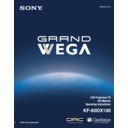Sony KF-60DX100 Service Manual ▷ View online
Installing and Connecting the LCD Projection TV
41
Ins
talli
ng a
ng a
nd Con
n
ec
ting t
ting t
h
e L
C
D
Pr
oje
Pr
oje
c
tio
n
n
TV
Using the CONTROL S Feature
CONTROL S allows you to control your LCD projection TV system and
other Sony equipment with one remote control. In addition to allowing you
to control multiple devices with one remote control, the CONTROL S
feature allows you to always point your remote control at your LCD
projection TV, instead of having to point it at the other equipment, which
might be hidden or out of direct line of sight.
other Sony equipment with one remote control. In addition to allowing you
to control multiple devices with one remote control, the CONTROL S
feature allows you to always point your remote control at your LCD
projection TV, instead of having to point it at the other equipment, which
might be hidden or out of direct line of sight.
Rear of LCD projection TV
Installing and Connecting the LCD Projection TV
42
Setting Up the LCD projection TV Automatically
After you finish connecting your LCD projection TV, you can run Auto
Setup to set up your channels. The Auto Setup screen appears when you turn
your LCD projection TV on for the first time after installing it. If you do not
want to set up the channels at this time, you can do it later by using the Auto
Program feature in the Channel menu (see page 63).
Setup to set up your channels. The Auto Setup screen appears when you turn
your LCD projection TV on for the first time after installing it. If you do not
want to set up the channels at this time, you can do it later by using the Auto
Program feature in the Channel menu (see page 63).
Using Auto Setup
1
Press
POWER
on the front panel of your LCD projection TV or on the
remote control to turn on the LCD projection TV.
2
Press the
TV (FUNCTION)
button on your remote control. Red light will
briefly appear.
3
Press
CH+
on your LCD projection TV to run Auto Setup, or press
CH–
to exit. If you use the channel buttons on your remote control, be sure to
use the main set of buttons (
use the main set of buttons (
).
✍
The Auto Setup feature does not apply for installations that use a cable
box for all channel selection.
box for all channel selection.
✍
You can run Auto Program by selecting it in the Channel menu, as
described on page 63.
described on page 63.
TIMER/STAND BY
STEREO
LAMP
LCD projection TV front panel
43
Using the Features
Using the Remote Control
The following table describes the buttons on the remote control that are for
more advanced functions.
more advanced functions.
Button Descriptions
Outside Panel
Button
Description
1
MUTING
Press to mute the sound. Press again or press
VOL +
to
restore the sound.
2
SLEEP
Press repeatedly until the LCD projection TV displays the
time in minutes (15, 30, 45, 60, or 90) that you want the
LCD projection TV to remain on before shutting off
automatically. To cancel Sleep timer, press
time in minutes (15, 30, 45, 60, or 90) that you want the
LCD projection TV to remain on before shutting off
automatically. To cancel Sleep timer, press
SLEEP
repeatedly until
SLEEP OFF
appears.
Pressing down
POWER
also cancels the Sleep timer and turns off
the power. While the Sleep feature is set, press once
to view the remaining time.
to view the remaining time.
3
ANT
Changes between the VHF/UHF input and the AUX input.
4
DISPLAY
Press once to display the current time and channel label (if
set) and channel number. Press again to turn Display off.
See page 66 for details on setting the time.
set) and channel number. Press again to turn Display off.
See page 66 for details on setting the time.
5
JUMP
Press to jump back and forth between two channels. The
LCD projection TV alternates between the current channel
and the last channel that was selected.
LCD projection TV alternates between the current channel
and the last channel that was selected.
6
FREEZE
Freezes the window picture. Press again to restore the
picture.
picture.
7
INDEX
Press to enter the Scrolling Channel Index mode. You can
view and select from all receivable channels scrolling on
the screen without leaving the current one.
view and select from all receivable channels scrolling on
the screen without leaving the current one.
8
The joystick allows for movement of the on-screen cursor.
Pressing down on the center of the joystick selects the item.
Pressing down on the center of the joystick selects the item.
9
VOL +/–
Adjusts the volume.
q;
PIC MODE
Press repeatedly to step through the available video picture
modes:
modes:
Vivid, Standard
,
Movie
and
Mild
. Also available
in the Video menu. For details, see “Selecting Video
Options” on page 58.
Options” on page 58.
(Continued)
Using the Features
44
qa
FAVORITES
Displays the Favorite Channels list. For details, see “Using
Favorite Channels” on page 49.
Favorite Channels” on page 49.
qs
RESET
Press when in a menu to reset the settings to the factory
defaults.
defaults.
qd
POWER
buttons
(GREEN)
buttons
(GREEN)
Turn on and off the LCD projection TV and other audio/
video equipment you have programmed into the remote
control. For instructions, see “Programming the Remote
Control” on page 77.
video equipment you have programmed into the remote
control. For instructions, see “Programming the Remote
Control” on page 77.
qf
FUNCTION
buttons
buttons
Select the equipment (TV, SAT/CABLE) that you want to
operate. The indicator lights up momentarily when pushed
to show which device the remote control is operating.
operate. The indicator lights up momentarily when pushed
to show which device the remote control is operating.
qg
TV/VIDEO
Cycles through the video equipment connected to your LCD
projection TV’s video inputs:
projection TV’s video inputs:
TV
,
VIDEO 1
,
VIDEO 2
,
VIDEO 3
,
VIDEO 4
,
VIDEO 5
and
VIDEO 6
.
qh
0 – 9 and
ENTER
ENTER
Press
0 - 9
to select a channel, the channel changes after 2
seconds. Press
ENTER
to select immediately.
qj
GUIDE
Turns on/off Twin View. For details, see “Using Twin
View™” on page 50.
View™” on page 50.
Displays the program guide of your satellite.
qk
MENU
Press to display the LCD projection TV on-screen menu.
Press again to exit from the menu.
Press again to exit from the menu.
ql
CH +/–
Scan through channels.
To scan rapidly through the channels, press and
hold down CH+ or CH–.
w;
CINEMOTION
Press to turn on and off the CineMotion mode. For details,
see “Using the Video Menu” on page 58.
see “Using the Video Menu” on page 58.
wa
WIDE MODE
Press to step through the wide screen modes:
Wide Zoom,
Normal, Full
and
Zoom
. For details, see “Using Wide
Screen Mode” on page 56.
Button
Description
z
Click on the first or last page to see other KF-60DX100 service manuals if exist.