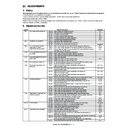Sharp MX-M950 / MX-MM1100 (serv.man37) Service Manual ▷ View online
MX-M1100 ADJUSTMENTS 6 – 77
5)
Set the DSPF paper feed guide to the minimum width, and
press [EXECUTE] key.
[EXECUTE] key is highlighted. When the minimum width
detection level adjustment value is saved, [EXECUTE] key
returns to the normal display.
press [EXECUTE] key.
[EXECUTE] key is highlighted. When the minimum width
detection level adjustment value is saved, [EXECUTE] key
returns to the normal display.
After completion of the adjustment, "COMPLETE" is displayed.
ADJ 17
Document size detection
adjustment
(Document table mode)
adjustment
(Document table mode)
This adjustment is required in the following cases:
* When the document size sensor section is disassembled.
* When the document size sensor section is replaced.
* When the U2 trouble occurs.
* When the scanner control PWB is replaced.
* When the EEPROM on the scanner control PWB is replaced.
1)
* When the document size sensor section is disassembled.
* When the document size sensor section is replaced.
* When the U2 trouble occurs.
* When the scanner control PWB is replaced.
* When the EEPROM on the scanner control PWB is replaced.
1)
Enter the Sim. 41-2 mode.
2)
Set A3 (11
✕ 17) paper on the document table, and press
[EXECUTE] button.
At that time, do not close the DSPF unit.
At that time, do not close the DSPF unit.
3)
Remove the paper set in the procedure 2) from the document
table.
table.
4)
The DSPF unit to the position shown below, and press [EXE-
CUTE] button under that state.
Note:
At that time, the OC mat must be installed to the DSPF unit.
CUTE] button under that state.
Note:
At that time, the OC mat must be installed to the DSPF unit.
After completion of the adjustment, "COMPLETE" is displayed.
ADJ 18
Touch panel coordinate
adjustment
adjustment
This adjustment is required in the following cases:
* When the operation panel is replaced.
* When the U2 trouble occurs.
* When the scanner control PWB is replaced.
* When the EEPROM on the scanner control PWB is replaced.
1)
* When the operation panel is replaced.
* When the U2 trouble occurs.
* When the scanner control PWB is replaced.
* When the EEPROM on the scanner control PWB is replaced.
1)
Enter the Sim. 65-1 mode.
2)
Touch the four cross marks on the corners precisely. Do not
use a finger.
When the cross marks are touched precisely, they are
reversely displayed. When the touch panel adjustment is com-
pleted by touching all the four marks, the display returns to the
sub code entry menu.
Note:
When touching the cross marks, never use a sharp tip (such
as a needle and a pin).
use a finger.
When the cross marks are touched precisely, they are
reversely displayed. When the touch panel adjustment is com-
pleted by touching all the four marks, the display returns to the
sub code entry menu.
Note:
When touching the cross marks, never use a sharp tip (such
as a needle and a pin).
SIMULATION NO.41̆02
TEST
DOCUMENT SIZE PHOTO-SENSOR SETUP
EXECUTE
0
CLOSE
SET AN A3-SIZE(11 17)COPY PAPER ON THE ORIGINAL TABLE.
AND WITH THE OC OPEND, TURN THE EXECUTE KEY.
AND WITH THE OC OPEND, TURN THE EXECUTE KEY.
150mm
MX-M1100 ADJUSTMENTS 6 – 78
ADJ 19
Waste toner detection level
adjustment
adjustment
This adjustment is required in the following cases:
* The waste toner detection section has been disassembled.
* One or more parts of the waste toner detection section have
* The waste toner detection section has been disassembled.
* One or more parts of the waste toner detection section have
been replaced.
Turn the waste toner detection adjustment knob so that height from
upper surface of the adjustment knob to head edge of the tension
bar is 2.0 mm.
upper surface of the adjustment knob to head edge of the tension
bar is 2.0 mm.
ADJ 20
Fusing paper guide position
adjustment
adjustment
This adjustment is required in the following cases:
* When a paper jam occurs in the fusing section.
* When the lead edge of paper is folded in the fusing section.
* When skew is generated in the fusing section.
* When blur or improper focusing is generated on the lead edge
* When a paper jam occurs in the fusing section.
* When the lead edge of paper is folded in the fusing section.
* When skew is generated in the fusing section.
* When blur or improper focusing is generated on the lead edge
section or the rear edge section of an image on paper.
* When wrinkle is generated on paper.
1)
1)
Enter the Sim. 43-33 mode.
2)
Enter the adjustment value with 10-key, and press [OK] button.
When the adjustment value is increased, the fusing paper
guide is shifted upward. When the value is decreased, it is
shifted downward.
A change in the adjustment value by 1 corresponds to a shift
by about 0.1mm.
When the adjustment value is increased, the fusing paper
guide is shifted upward. When the value is decreased, it is
shifted downward.
A change in the adjustment value by 1 corresponds to a shift
by about 0.1mm.
3)
Check the adjustment result in the copy mode.
* There is no jam.
* The paper lead edge is not folded.
* There is no skew.
* There is no blur of improper focusing on the lead edge and
* There is no jam.
* The paper lead edge is not folded.
* There is no skew.
* There is no blur of improper focusing on the lead edge and
the rear edge of an image on paper.
* There is no wrinkle on paper.
Note:
The fusing paper guide fixing position is adjusted by a jig in the fac-
tory.
In the field, never move the fixing plate of the fusing paper guide.
In the market, the mechanical adjustment must not be performed
but the position adjustment may be performed with the simulation.
The fusing paper guide fixing position is adjusted by a jig in the fac-
tory.
In the field, never move the fixing plate of the fusing paper guide.
In the market, the mechanical adjustment must not be performed
but the position adjustment may be performed with the simulation.
ADJ 21
Automatic image lead edge
position, image off-center,
image magnification ratio
adjustment
position, image off-center,
image magnification ratio
adjustment
The following adjustment items can be automatically performed
with Sim. 50-28.
* ADJ 3B Print engine image magnification ratio adjustment (Main
with Sim. 50-28.
* ADJ 3B Print engine image magnification ratio adjustment (Main
scanning direction)
* ADJ 3C Print engine image off-center adjustment
* ADJ 7B Sub scanning direction image magnification ratio
* ADJ 7B Sub scanning direction image magnification ratio
adjustment (Document table mode)
* ADJ 7E Sub scanning direction image magnification ratio
adjustment (DSPF mode)
* ADJ 8A Scan image off-center adjustment (Document table
mode)
* ADJ 8B Scan image off-center adjustment (DSPF (front surface)
mode)
* ADJ 8C Scan image off-center adjustment (DSPF (front surface)
mode)
* ADJ 9C Copy mode image loss adjustment (DSPF mode)
2mm
A㧦 50
㧧
FPGM
0
A:
SIMULATION NO.43㧙33
PG(FUSER) LOAD SETTING
50
㨇
40 㨪 60 㨉
OK
TEST
CLOSE
MX-M1100 ADJUSTMENTS 6 – 79
Automatic adjustment items of Sim. 50-28 and the correspond-
ing manual adjustment items, simulation
ing manual adjustment items, simulation
(Sim. 50-28 mode menu)
21-A
Automatic main scanning direction print
image magnification ratio adjustment
(Corresponding to ADJ3B)
image magnification ratio adjustment
(Corresponding to ADJ3B)
1)
Enter the Sim. 50-28 mode.
2)
Press [BK-MAG ADJ] button to select [BK-MAG ADJ] mode.
3)
Select the paper feed tray with A4/11
✕ 8.5 paper init with the
paper feed tray button. (A4/11
✕ 8.5)
4)
Press [EXECUTE] key.
The adjustment pattern is printed.
The adjustment pattern is printed.
5)
Set the adjustment pattern on the document table. (No need to
take care of the setting direction.)
Note: Set the adjustment pattern so that it fits precisely with
the document guide.
take care of the setting direction.)
Note: Set the adjustment pattern so that it fits precisely with
the document guide.
Automatic adjustment
items
Corresponding manual
adjustment items, simulation
OC ADJ
(Corresponding to ADJ8A)
(Corresponding to ADJ7B)
(Corresponding to Sim.50-1 RRC-A)
(Corresponding to ADJ7B)
(Corresponding to Sim.50-1 RRC-A)
BK-MAG ADJ
(Corresponding to ADJ3B)
SPF ADJ
(Corresponding to ADJ9C)
(Corresponding to ADJ8B)
(Corresponding to ADJ8C)
(Corresponding to ADJ7E)
(Corresponding to ADJ8B)
(Corresponding to ADJ8C)
(Corresponding to ADJ7E)
SETUP/PRINT ADJ
(Corresponding to ADJ3C)
(Corresponding to Sim.50-1 RRC-B)
(Corresponding to Sim.50-1 RRC-B)
Section
Adjustment item
Adjust
ment
menu
Scanner
OC
Scan image lead edge
reference position
adjustment
reference position
adjustment
OC ADJ
Scan image off-center
adjustment
Sub scanning direction scan
image magnification ratio
adjustment
adjustment
Sub scanning direction scan
image magnification ratio
adjustment
DSPF
SIDE1
(Front
surface)
(Front
surface)
Scan image lead edge
reference position
adjustment
reference position
adjustment
SPF ADJ
(DSPF)
Scan image off-center
adjustment
Sub scanning direction scan
image magnification ratio
adjustment
adjustment
Sub scanning direction scan
image magnification ratio
adjustment
SIDE2
(Back
surface)
(Back
surface)
Scan image lead edge
reference position
adjustment
Scan image off-center
adjustment
Sub scanning direction scan
image magnification ratio
adjustment
reference position
adjustment
Scan image off-center
adjustment
Sub scanning direction scan
image magnification ratio
adjustment
Engine
—
Main scanning direction print
image magnification ratio
adjustment
image magnification ratio
adjustment
BK-MAG
ADJ
CS (Common to
paper feed trays)
paper feed trays)
Print image lead edge
position adjustment
position adjustment
SETUP/
PRINT
CS1
Print image off-center
adjustment
adjustment
ADJ
CS2
Print image off-center
adjustment
adjustment
CS3
Print image off-center
adjustment
adjustment
CS4
Print image off-center
adjustment
adjustment
ADU
Print image off-center
adjustment
Print image lead edge
position adjustment
adjustment
Print image lead edge
position adjustment
MFT
Print image off-center
adjustment
adjustment
LCC1 (LCC)
Print image off-center
adjustment
adjustment
LCC2
Print image off-center
adjustment
adjustment
LCC3
Print image off-center
adjustment
adjustment
SIMULATION NO.50-28
TEST
AUTO IMAGE POSITION ADJUSTMENT : SERVICE
OC ADJ
BK-MAG ADJ
SPF ADJ
SETUP/PRINT ADJ
RESULT
DATA
1/1
CLOSE
SIMULATION NO.50-28
TEST
AUTO IMAGE POSITION ADJUSTMENT : SERVICE
EXECUTE
1/1
MFT
CS1
CS4
CS2
CS3
CLOSE
MX-M1100 ADJUSTMENTS 6 – 80
6)
Press [EXECUTE] key.
The automatic adjustment is executed.
The automatic adjustment is executed.
7)
Press [OK] key.
The adjustment result becomes valid.
The adjustment result becomes valid.
21-B
Automatic print image off-center adjustment
(Each paper feed tray, duplex mode)
(Corresponding to ADJ13C)
(Each paper feed tray, duplex mode)
(Corresponding to ADJ13C)
Automatic print image lead edge position
adjustment (Each paper feed tray , duplex
mode) (Corresponding to Sim. 50-1 RRC-B)
adjustment (Each paper feed tray , duplex
mode) (Corresponding to Sim. 50-1 RRC-B)
1)
Enter the Sim. 50-28 mode.
2)
Press [SETUP/PRINT ADJ] button to select [SETUP/PRINT
ADJ] mode.
ADJ] mode.
3)
Press [ALL] button to select [ALL] mode.
Note:
The adjustment can be performed individually in the [LEAD]
mode or in the [OFFSET] mode.
LEAD: Print image lead edge image position adjustment
OFFSET: Print image off-center adjustment
When [ALL] is selected, the above two adjustments are per-
formed simultaneously.
The adjustment can be performed individually in the [LEAD]
mode or in the [OFFSET] mode.
LEAD: Print image lead edge image position adjustment
OFFSET: Print image off-center adjustment
When [ALL] is selected, the above two adjustments are per-
formed simultaneously.
4)
Select the paper feed tray to be adjusted.
5)
Press [EXECUTE] key.
The adjustment pattern is printed.
The adjustment pattern is printed.
6)
Set the adjustment pattern on the document table. (No need to
take care of the setting direction.)
Note: Set the adjustment pattern so that it fits precisely with
the document guide.
take care of the setting direction.)
Note: Set the adjustment pattern so that it fits precisely with
the document guide.
7)
Press [EXECUTE] key.
The automatic adjustment is executed.
The automatic adjustment is executed.
8)
Press [OK] button.
The adjustment result becomes valid.
Perform the procedures 4 thru 7 for each paper feed tray.
The adjustment result becomes valid.
Perform the procedures 4 thru 7 for each paper feed tray.
SIMULATION NO.50-28
TEST
AUTO IMAGE POSITION ADJUSTMENT㧦SERVICE
CLOSE
BK-MAG
㧦㧖㧖㧔㧖㧖㧕
RETRY
RESCAN
REPRINT
OK
DATA
SIMULATION NO.50-28
TEST
AUTO IMAGE POSITION ADJUSTMENT : SERVICE
OC ADJ
BK-MAG ADJ
SPF ADJ
SETUP/PRINT ADJ
RESULT
DATA
1/1
CLOSE
SIMULATION NO.50-28
TEST
AUTO IMAGE POSITION ADJUSTMENT㧦SERVICE
LEAD
OFFSET
ALL
1/1
CLOSE
0
SIMULATION NO.50̆28
TEST
AUTO IMAGE POSITION ADJUSTMENT㧦SERVICE
EXECUTE
1/1
MFT
CS1
CS2
CS3
CLOSE
CS4
ADU
LCC1
LCC2
LCC3
0
SIMULATION NO.50̆28
TEST
AUTO IMAGE POSITION ADJUSTMENT㧦SERVICE
CLOSE
PRINT LEAD 㧦MFT㧖㧖㧔㧖㧖㧕CS1/CS2㧦㧖㧖㧔㧖㧖㧕 ADU㧦㧖㧖㧔㧖㧖㧕
㧦
CS3/ CS4㧖㧖㧔㧖㧖㧕LCC㧦㧖㧖㧔㧖㧖㧕
PRINTER OFFSET 㧦MFT㧖㧖㧔㧖㧖㧕 CS1㧦㧖㧖㧔㧖㧖㧕CS2㧦㧖㧖㧔㧖㧖㧕 ADU㧦㧖㧖㧔㧖㧖㧕
㧦
CS3㧖㧖㧔㧖㧖㧕 CS4㧦㧖㧖㧔㧖㧖㧕LCC㧦㧖㧖㧔㧖㧖㧕
RETRY
RESCAN
REPRINT
OK
DATA
Click on the first or last page to see other MX-M950 / MX-MM1100 (serv.man37) service manuals if exist.