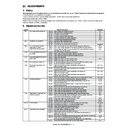Sharp MX-M950 / MX-MM1100 (serv.man37) Service Manual ▷ View online
MX-M1100 ADJUSTMENTS 6 – 45
(Leading edge image loss adjustment)
1)
1)
Adjust the lead edge image loss adjustment values
(LEAD_EDGE) of the front and back surfaces as shown below:
(Standard setting values)
C: LEAD_EDGE (SIDE1) : 20
F: LEAD_EDGE (SIDE2) : 20
Set "C: LEAD_EDGE (SIDE1)" and "F: LEAD_EDGE (SIDE2)"
to 30. (Enter the adjustment value with 10-key, and press [OK]
button.
(LEAD_EDGE) of the front and back surfaces as shown below:
(Standard setting values)
C: LEAD_EDGE (SIDE1) : 20
F: LEAD_EDGE (SIDE2) : 20
Set "C: LEAD_EDGE (SIDE1)" and "F: LEAD_EDGE (SIDE2)"
to 30. (Enter the adjustment value with 10-key, and press [OK]
button.
2)
Use the DSPF to make a duplex copy at 100%. Check to con-
firm that the lead edge image loss is 3.0
firm that the lead edge image loss is 3.0
± 1.0mm on the front
surface and the back surface.
Press [CLOSE] button in the simulation mode to jump to the
copy mode. Make a duplex copy and check the adjustment
result.
Press [CLOSE] button in the simulation mode to jump to the
copy mode. Make a duplex copy and check the adjustment
result.
If an acceptable result is not obtained, do the following steps.
3)
Change the adjustment values of SIDE1 and SIDE2 and make
an adjustment.
(Change the adjustment values of SIDE1 and SIDE2, and
press [OK] key.)
SIDE1: DSPF front surface lead edge scanning position
adjustment value
SIDE2: DSPF back surface lead edge scanning position
adjustment value
(Change rate for change in the adjustment value: 0.1mm/step)
Repeat the procedures 2 and 3 until a satisfactory result is
obtained.
an adjustment.
(Change the adjustment values of SIDE1 and SIDE2, and
press [OK] key.)
SIDE1: DSPF front surface lead edge scanning position
adjustment value
SIDE2: DSPF back surface lead edge scanning position
adjustment value
(Change rate for change in the adjustment value: 0.1mm/step)
Repeat the procedures 2 and 3 until a satisfactory result is
obtained.
(Rear edge image loss adjustment)
1)
1)
Use the DSPF at the magnification ratio of 100%, and make a
duplex copy. Check to confirm that the rear edge image loss is
2.0
duplex copy. Check to confirm that the rear edge image loss is
2.0
± 1.0mm on the front surface and the back surface.
Press [CLOSE] button in the simulation mode to jump to the
copy mode. Make a duplex copy and check the adjustment
result.
copy mode. Make a duplex copy and check the adjustment
result.
If the result is not acceptable, do the following steps.
2)
Change the adjustment value of TRAIL_EDGE and make an
adjustment.
(Enter the adjustment value of TRAIL_EDGE with 10-key, and
press [OK] button.)
Repeat the above adjustments until an acceptable result is
obtained.
adjustment.
(Enter the adjustment value of TRAIL_EDGE with 10-key, and
press [OK] button.)
Repeat the above adjustments until an acceptable result is
obtained.
(FRONT/REAR frame image loss adjustment)
1)
1)
Set the adjustment values of the front surface and the back
surface to 20.
(Enter 20 for the adjustment values of FRONT_REAR (SIDE1)
and FRONT_REAR (SIDE2), and press [OK] key.)
surface to 20.
(Enter 20 for the adjustment values of FRONT_REAR (SIDE1)
and FRONT_REAR (SIDE2), and press [OK] key.)
9-D
Image send mode, image loss adjustment
This adjustment is needed in the following situations:
* When shading is copied on the scanned image in the image send
* When shading is copied on the scanned image in the image send
mode.
* The MFP control PWB has been replaced.
* The EEPROM on the MFP control PWB has been replaced.
* The scan control PWB has been replaced.
* The EEPROM on the scan control PWB has been replaced.
* The scanner (reading) section has been disassembled.
* The scanner (reading) unit has been replaced.
* U2 trouble has occurred.
* When the DSPF section is disassembled.
* The DSPF unit has been replaced.
1)
* The EEPROM on the MFP control PWB has been replaced.
* The scan control PWB has been replaced.
* The EEPROM on the scan control PWB has been replaced.
* The scanner (reading) section has been disassembled.
* The scanner (reading) unit has been replaced.
* U2 trouble has occurred.
* When the DSPF section is disassembled.
* The DSPF unit has been replaced.
1)
Use A3 (11
✕17) paper and make a chart shown below.
Write arrow marks on the four sides of the front surface and
the back surface.
the back surface.
TIL
TV
MX-M1100 ADJUSTMENTS 6 – 46
2)
Scan the chart made in the procedure 1) by the SCAN to USB
mode, SCAN to PC mode, and SCAN to e-MAIL mode in the
following modes.
* Original table mode
* DSPF mode (Duplex mode)
mode, SCAN to PC mode, and SCAN to e-MAIL mode in the
following modes.
* Original table mode
* DSPF mode (Duplex mode)
3)
Open the scanned image file on PC, and check every edge of
the arrow marks to confirm that the image loss is "0" .
(If there is no void on the arrow marks, it is judged that the
image loss is "0.")
If the above conditions are not satisfied, perform the following
procedure.
the arrow marks to confirm that the image loss is "0" .
(If there is no void on the arrow marks, it is judged that the
image loss is "0.")
If the above conditions are not satisfied, perform the following
procedure.
4)
Enter the Sim. 50-27 mode.
5)
Press [SCANNER] button, and select the image send mode and the image loss adjustment mode.
6)
Select a mode to be adjusted with the scroll button
7)
Enter the adjustment value with 10-key, and press [OK] button.
When the adjustment value is increased, the image loss
becomes greater. (Change rate for a change in the adjustment
value: 0.1mm/step)
When the adjustment value is increased, the image loss
becomes greater. (Change rate for a change in the adjustment
value: 0.1mm/step)
Repeat the above procedures until a satisfactory result is obtained.
A㧦 30
㧧
LEAD_EDGE(OC)
B㧦 0
㧧
FRONT_REAR(OC)
C㧦 0
㧧
TRAIL_EDGE(OC)
D㧦 0
㧧
LEAD_EDGE(SPF_SIDE1)
0
A:
SIMULATION NO.50㧙27
SCANNER/FAX-SEND ALL EDGE ADJUSTMENT VALUE
0
㨇
0 㨪 100 㨉
OK
TEST
CLOSE
E㧦 0
㧧
FRONT_REAR㧔SPF_SIDE1㧕
F㧦 0
㧧
TRAIL_EDGE㧔SPF_SIDE1㧕
G㧦 0
㧧
LEAD_EDGE(SPF_SIDE2)
H㧦 0
㧧
FRONT_REAR(SPF_SIDE2)
I㧦 0
㧧
TRAIL_EDGE(SPF_SIDE2)
FAX
SCANNER
Display/Item
Content
Setting
range
Default
Image send mode
image loss
adjustment
(Except for FAX,
copy mode)
image loss
adjustment
(Except for FAX,
copy mode)
A
Image loss
quantity setting
OC
quantity setting
OC
LEAD_EDGE (OC)
OC lead edge image loss quantity setting
0-100
0 (0mm)
B
FRONT_REAR (OC)
OC side image loss quantity setting
0-100
0 (0mm)
C
TRAIL_EDGE (OC)
OC rear edge image loss quantity setting
0-100
0 (0mm)
D
Image loss
quantity setting
SPF SIDE1
quantity setting
SPF SIDE1
LEAD_EDGE (SPF_SIDE1)
Front surface lead edge image loss quantity
setting
setting
0-100
0 (0mm)
E
FRONT_REAR (SPF_SIDE1)
Front surface side image loss quantity
setting
setting
0-100
0 (0mm)
F
TRAIL_EDGE (SPF_SIDE1)
Front surface rear edge image loss quantity
setting
setting
0-100
0 (0mm)
G
Image loss
quantity setting
SPF SIDE2
quantity setting
SPF SIDE2
LEAD_EDGE (SPF_SIDE2)
Back surface lead edge image loss quantity
setting
setting
0-100
0 (0mm)
H
FRONT_REAR (SPF_SIDE2)
Back surface side image loss quantity
setting
setting
0-100
0 (0mm)
I
TRAIL_EDGE (SPF_SIDE2)
Back surface rear edge image loss quantity
setting
setting
0-100
0 (0mm)
MX-M1100 ADJUSTMENTS 6 – 47
9-E
FAX send mode image loss adjustment
This adjustment is needed in the following situations:
* When a shade is copied on the scanned image in the FAX send
* When a shade is copied on the scanned image in the FAX send
mode.
* The MFP control PWB has been replaced.
* The EEPROM on the MFP control PWB has been replaced.
* The scan control PWB has been replaced.
* The EEPROM on the scan control PWB has been replaced.
* When the scanner (reading) section is disassembled.
* When the scanner (reading) unit is replaced.
* U2 trouble has occurred.
* When the DSPF section is disassembled.
* The DSPF unit has been replaced.
NOTE:
Normally the adjustment values are default values and there is no
need to adjust them. When, however, an image defect or a shade is
generated on the received FAX, this adjustment must be per-
formed.
However, check the printable reproduction area on the receiving
FAX side and the setting conditions before performing this adjust-
ment.
1)
* The EEPROM on the MFP control PWB has been replaced.
* The scan control PWB has been replaced.
* The EEPROM on the scan control PWB has been replaced.
* When the scanner (reading) section is disassembled.
* When the scanner (reading) unit is replaced.
* U2 trouble has occurred.
* When the DSPF section is disassembled.
* The DSPF unit has been replaced.
NOTE:
Normally the adjustment values are default values and there is no
need to adjust them. When, however, an image defect or a shade is
generated on the received FAX, this adjustment must be per-
formed.
However, check the printable reproduction area on the receiving
FAX side and the setting conditions before performing this adjust-
ment.
1)
Use A3 (11
✕ 17) paper to make a chart as shown below:
Write arrow marks on the four sides of the front surface and
the back surface.
the back surface.
2)
Send FAX of the chart image made in the procedure 1) in the
following modes.
* Original table mode
* DSPF mode (Duplex mode)
following modes.
* Original table mode
* DSPF mode (Duplex mode)
3)
Check the received FAX image to confirm that the image loss
is "0" at every edge of the arrow marks.
(If there is no edge defect on the arrow marks, it is judged that
the image loss is "0.")
If the above conditions are not satisfied, perform the following
procedure.
is "0" at every edge of the arrow marks.
(If there is no edge defect on the arrow marks, it is judged that
the image loss is "0.")
If the above conditions are not satisfied, perform the following
procedure.
4)
Press FAX button to select the FAX send mode and the image
loss adjustment mode.
loss adjustment mode.
5)
Select a mode to be adjusted with the scroll button
6)
Enter the adjustment value with 10-key, and press [OK] button.
When the adjustment value is increased, the image loss
becomes greater.
(Change rate for change in the adjustment value: 0.1mm/step)
Repeat the above procedures until a satisfactory result is
obtained.
When the adjustment value is increased, the image loss
becomes greater.
(Change rate for change in the adjustment value: 0.1mm/step)
Repeat the above procedures until a satisfactory result is
obtained.
A㧦 30
㧧
LEAD_EDGE(OC)
B㧦 20
㧧
FRONT_REAR(OC)
C㧦 20
㧧
TRAIL_EDGE(OC)
D㧦20
㧧
LEAD_EDGE(SPF_SIDE1)
0
A:
SIMULATION NO.50㧙27
SCANNER/FAX-SEND ALL EDGE ADJUSTMENT VALUE
30
㨇
0 㨪 100 㨉
OK
TEST
CLOSE
E㧦20
㧧
FRONT_REAR㧔SPF_SIDE1㧕
F㧦30
㧧
TRAIL_EDGE㧔SPF_SIDE1㧕
G㧦30
㧧
LEAD_EDGE(SPF_SIDE2)
H㧦20
㧧
FRONT_REAR(SPF_SIDE2)
I㧦 20
㧧
TRAIL_EDGE(SPF_SIDE2)
FAX
SCANNER
Display/Item
Content
Setting
range
Default
FAX send
mode image
loss
adjustment
mode image
loss
adjustment
A
Image loss quantity
setting OC
setting OC
LEAD_EDGE (OC)
OC lead edge image loss quantity setting
0-100
30 (3mm)
B
FRONT_REAR (OC)
OC side image loss quantity setting
0-100
20 (2mm)
C
TRAIL_EDGE (OC)
OC rear edge image loss quantity setting
0-100
20 (2mm)
D
Image loss quantity
setting SPF SIDE1
setting SPF SIDE1
LEAD_EDGE (SPF_SIDE1)
Front surface lead edge image loss quantity setting
0-100
20 (2mm)
E
FRONT_REAR (SPF_SIDE1)
Front surface side image loss quantity setting
0-100
20 (2mm)
F
TRAIL_EDGE (SPF_SIDE1)
Front surface rear edge image loss quantity setting
0-100
30 (3mm)
G
Image loss quantity
setting SPF SIDE2
setting SPF SIDE2
LEAD_EDGE (SPF_SIDE2)
Back surface lead edge image loss quantity setting
0-100
30 (3mm)
H
FRONT_REAR (SPF_SIDE2)
Back surface side image loss quantity setting
0-100
20 (2mm)
I
TRAIL_EDGE (SPF_SIDE2)
Back surface rear edge image loss quantity setting
0-100
20 (2mm)
MX-M1100 ADJUSTMENTS 6 – 48
ADJ 10
CCD calibration
NOTE:
To execute the CCD calibration, the SIT chart (UKOG-0280FCZZ
or UKOG-0280FCZ1) is required.
Check to confirm that the patches in BK1 and BK2 arrays of the SIT
chart (UKOG-0280FCZZ or UKOG-0280FCZ1) are free from dirt
and scratches.
If they are dirty, clean them.
If they are scratched or streaked, replace with new one.
UKOG-0280FCZZ is equivalent to UKOG-0280FCZ1.
Since the SIT chart (UKOG-0280FCZZ) is easily discolored by sun-
light (especially ultraviolet rays) and humidity and temperature, put
it in a bag such as a clear file) and store in a dark place of low tem-
perature and low humidity.
To execute the CCD calibration, the SIT chart (UKOG-0280FCZZ
or UKOG-0280FCZ1) is required.
Check to confirm that the patches in BK1 and BK2 arrays of the SIT
chart (UKOG-0280FCZZ or UKOG-0280FCZ1) are free from dirt
and scratches.
If they are dirty, clean them.
If they are scratched or streaked, replace with new one.
UKOG-0280FCZZ is equivalent to UKOG-0280FCZ1.
Since the SIT chart (UKOG-0280FCZZ) is easily discolored by sun-
light (especially ultraviolet rays) and humidity and temperature, put
it in a bag such as a clear file) and store in a dark place of low tem-
perature and low humidity.
10-A
CCD gamma adjustment (CCD calibration)
(Document table mode)
(Document table mode)
This adjustment is needed in the following situations:
* The CCD unit has been replaced.
* U2 trouble has occurred.
* The scanner control PWB has been replaced.
* The EEPROM on the scanner control PWB has been replaced.
(1) Note before adjustment
Check to insure that there is no dirt or dust on the table glass, the
No.1, No.2, No3 mirror, and the lens surface.
(If there is, clean it with alcohol.)
(2) Adjustment procedures
1)
* The CCD unit has been replaced.
* U2 trouble has occurred.
* The scanner control PWB has been replaced.
* The EEPROM on the scanner control PWB has been replaced.
(1) Note before adjustment
Check to insure that there is no dirt or dust on the table glass, the
No.1, No.2, No3 mirror, and the lens surface.
(If there is, clean it with alcohol.)
(2) Adjustment procedures
1)
Set the SIT chart (UKOG-0280FCZZ or UKOG0280FCZ1) to
the reference position on the left rear frame side of the docu-
ment table.
Set the chart so that the lighter density side of the patch is on
the left side.
At that time, check to insure that the SIT chart (UKOG-
0280FCZZ or UKOG-0280FCZ1) is in close contact with the
document table.
the reference position on the left rear frame side of the docu-
ment table.
Set the chart so that the lighter density side of the patch is on
the left side.
At that time, check to insure that the SIT chart (UKOG-
0280FCZZ or UKOG-0280FCZ1) is in close contact with the
document table.
2)
Enter the Sim. 63-03 mode and press [OC] button to select the
document table mode.
document table mode.
3)
Press [EXECUTE] key.
The automatic adjustment is started. During the adjustment,
[EXECUTE] key is highlighted. After completion of the adjust-
ment, [EXECUTE] key returns to the normal display.
When [EXECUTE] key is pressed during the automatic adjust-
ment, the operation is terminated.
After normal completion, the result of calculation is displayed
in the initial screen.
By pressing the color select button, the adjustment result data
for each color can be selected and displayed.
When an error occurs in the automatic adjustment, all the error
patch numbers are displayed.
[EXECUTE] key is highlighted. After completion of the adjust-
ment, [EXECUTE] key returns to the normal display.
When [EXECUTE] key is pressed during the automatic adjust-
ment, the operation is terminated.
After normal completion, the result of calculation is displayed
in the initial screen.
By pressing the color select button, the adjustment result data
for each color can be selected and displayed.
When an error occurs in the automatic adjustment, all the error
patch numbers are displayed.
SIT Chart
CLOSE
OC
SIMULATION NO.63㧙03
TEST
SCANNER COLOR BALANCE AUTO ADJUSUTMENT
OC #1:197, #2:185, #3:165, #4:148, #5:117, #6:110,
#7: 88, #8: 75, #9: 55, #10: 45, #11: 38, #12: 29,
#19: 5, #20: 4, #22: 2, #:24: 2
#13: 27, #14: 21, #15: 18, #:16:15, #17: 10, #18: 8,
0
1/2
DSPF
B
G
R
C#2㧦180, C#6㧦141, C#12㧦89 R#2㧦166, R#6㧦43, R#12㧦4
M#2㧦180, M#6㧦141, M#12㧦89 G#2㧦166, G#6㧦43, G#12㧦4
Y#2㧦180, Y#6㧦141, Y#12㧦89 B#2㧦166, B#6㧦43, B#12㧦4
SIMULATION NO.63㧙03
TEST
SCANNER COLOR BALANCE AUTO ADJUSUTMENT
SET THE CHART ON DSPF AND TOUCH [EXECUTE]
SET THE CHART ON DSPF AND TOUCH [EXECUTE]
0
1/1
CLOSE
EXECUTE
SIMULATION NO.63㧙03
TEST
SCANNER COLOR BALANCE AUTO ADJUSUTMENT
SAMPRING DATA UNFIT
SAMPRING DATA UNFIT
#1, #2, #3, #4, #5, #6, #7, #8, #9, #10, #11, #12, #13, #14, #15,
PLEASE CHECK THE CHART AND PLATEN GLASS
#16, #17, #18, #19, #20, #22, #24
0
RESULT
B
G
R
1/1
CLOSE
Click on the first or last page to see other MX-M950 / MX-MM1100 (serv.man37) service manuals if exist.