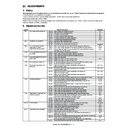Sharp MX-M950 / MX-MM1100 (serv.man37) Service Manual ▷ View online
MX-M1100 ADJUSTMENTS 6 – 53
(3) Copy density and gradation check
(Note)
Before checking the copy density and gradation, be sure to perform
the following procedures.
* Execute the high density image correction (Process correction).
(Note)
Before checking the copy density and gradation, be sure to perform
the following procedures.
* Execute the high density image correction (Process correction).
(Sim. 44-6)
* Execute the half-tone image correction. (Sim. 44-34)
* Photoconductor dark potential adjustment (Sim. 44-3)
(Method)
Make a copy of the gray test chart (UKOG-0162FCZZ) and a copy
of the servicing color test chart (UKOG-0317FCZZ/UKOG-0317FC
11), and check that they are proper.
* Photoconductor dark potential adjustment (Sim. 44-3)
(Method)
Make a copy of the gray test chart (UKOG-0162FCZZ) and a copy
of the servicing color test chart (UKOG-0317FCZZ/UKOG-0317FC
11), and check that they are proper.
a. Note for the copy density and gradation check
To check the copy density and gradation, use the gray test chart
(UKOG-0162FCZZ), and set the copy density and gradation levels
to Manual 3 and make a copy in the (Manual) Text/Printed Photo
mode.
In addition, all the color balance adjustment levels in the user
adjustment mode must be set to the default (center).
To check the copy density and gradation, use the gray test chart
(UKOG-0162FCZZ), and set the copy density and gradation levels
to Manual 3 and make a copy in the (Manual) Text/Printed Photo
mode.
In addition, all the color balance adjustment levels in the user
adjustment mode must be set to the default (center).
[Check with the gray test chart (UKOG-0162FCZZ)]
In the copy density check with the gray test chart, check to insure
the following conditions.
In the copy density check with the gray test chart, check to insure
the following conditions.
[Check with the servicing color test chart (UKOG-0317FCZZ)]
In the copy color balance check with the servicing color test chart,
check to insure the following conditions.
Check that each color is reproduced in the same density level in
monochrome.
In the copy color balance check with the servicing color test chart,
check to insure the following conditions.
Check that each color is reproduced in the same density level in
monochrome.
11-A
Auto copy density, gradation adjustment
This adjustment is needed in the following situations.
* When a consumable part (developer, OPC drum, transfer belt) is
* When a consumable part (developer, OPC drum, transfer belt) is
replaced.
* When the CCD unit is replaced.
* When a U2 trouble occurs.
* When the MFP PWB is replaced.
* When the EEPROM on the MFP PWB has been replaced.
* When the scanner control PWB has been replaced.
* The EEPROM on the scanner control PWB has been replaced.
a. General
The automatic copy density and gradation adjustment is used to
adjust the copy density and gradation automatically with Sim. 46-
24.
(When this adjustment is executed, the copy densities and grada-
tions in all the copy modes are renewed.)
b. Note for execution of the color balance adjustment
(Auto adjustment)
* The print engine section must have been properly adjusted.
* The CCD gamma must have been properly adjusted.
c. Adjustment procedure
1)
* When a U2 trouble occurs.
* When the MFP PWB is replaced.
* When the EEPROM on the MFP PWB has been replaced.
* When the scanner control PWB has been replaced.
* The EEPROM on the scanner control PWB has been replaced.
a. General
The automatic copy density and gradation adjustment is used to
adjust the copy density and gradation automatically with Sim. 46-
24.
(When this adjustment is executed, the copy densities and grada-
tions in all the copy modes are renewed.)
b. Note for execution of the color balance adjustment
(Auto adjustment)
* The print engine section must have been properly adjusted.
* The CCD gamma must have been properly adjusted.
c. Adjustment procedure
1)
Enter the Sim. 46-24 mode.
2)
Press [EXECUTE] button.
(A3 or 11"
(A3 or 11"
✕ 17" paper is automatically selected.)
The adjustment pattern is printed.
1
2
3
4
5
6
7
8
9
10
W
SHARP GRAY CHART
Patch 1 is
slightly copied.
slightly copied.
Patch 2 is copied.
SHARP gray chart
Serviceman chart (Color patch section)
Each density level of the color
chart is reproduced in the same
density level.
chart is reproduced in the same
density level.
Patch 7 is slightly
copied or not copied.
copied or not copied.
SIMULATION
NO.46 - 24
TEST
ENGINE HALFTONE AUTO ADJUSTMENT
EXECUTE
0
CLOSE
PRESS [EXECUTE] TO PROCON EXECUTION
AND
PRINT THE TEST PATCH.
(PLEASE USE SPECIFIED TYPE OF A3 OR 11”17 ” SIZE PAPER
FOR THIS ADJUSTMENT
㧕
MX-M1100 ADJUSTMENTS 6 – 54
3)
Set the printed adjustment pattern paper on the document
table so that the thin lines on the printed adjustment pattern
paper comes on the left side of the document table.
At that time, place 5 sheets of white paper on the printed
adjustment pattern paper.
table so that the thin lines on the printed adjustment pattern
paper comes on the left side of the document table.
At that time, place 5 sheets of white paper on the printed
adjustment pattern paper.
4)
Press [FACTORY] button, then press [EXECUTE] button.
When the copy density and gradation are customized with
Sim. 46-16 (Manual copy density and gradation adjustment)
according to the user's request and the copy density and gra-
dation are set as the service target with Sim. 67, if the copy
density and gradation are adjusted to those of the service tar-
get, select the service target.
When the copy density and gradation are customized with
Sim. 46-16 (Manual copy density and gradation adjustment)
according to the user's request and the copy density and gra-
dation are set as the service target with Sim. 67, if the copy
density and gradation are adjusted to those of the service tar-
get, select the service target.
The copy density and gradation adjustment is performed auto-
matically, and the adjustment pattern is printed.
Wait until the following operation screen is displayed.
Note:
For execution of procedures 5 thru 8 and the number of
repeats of execution, check the printed check patch image to
confirm the result of the copy density and gradation adjust-
ment.
If the result of the copy density and gradation adjustment is not
satisfactory, go to the procedure 5). If it is satisfactory, go to
the procedure 9).
The procedures 5 thru 8 can be repeated max. 3 times.
matically, and the adjustment pattern is printed.
Wait until the following operation screen is displayed.
Note:
For execution of procedures 5 thru 8 and the number of
repeats of execution, check the printed check patch image to
confirm the result of the copy density and gradation adjust-
ment.
If the result of the copy density and gradation adjustment is not
satisfactory, go to the procedure 5). If it is satisfactory, go to
the procedure 9).
The procedures 5 thru 8 can be repeated max. 3 times.
When the procedures are repeated, the accuracy of the copy
density and gradation adjustment is improved. Especially the
accuracy of the copy adjustment in the lower density area.
However, note that it depends on the machine status.
Remark:
(Descriptions on the factory target and the service target in the
automatic copy density and gradation adjustment menu)
The gamma target for the automatic copy density and grada-
tion adjustment is available in two settings: the factory target
and the service target.
The factory button and the service button are used to select
the desired setting.
Factory target copy density and gradation:
Standard copy density and gradation.
Service target copy density and gradation:
The copy density and gradation can be customized according
to the user's request. (Variable)
When shipping from the factory, the service target gamma data
and the factory target gamma data are the same.
Both are set to the standard copy density and the standard
gradation.
For the service target, the customized copy density, the grada-
tion, and the gamma can be registered with Sim. 63-7.
density and gradation adjustment is improved. Especially the
accuracy of the copy adjustment in the lower density area.
However, note that it depends on the machine status.
Remark:
(Descriptions on the factory target and the service target in the
automatic copy density and gradation adjustment menu)
The gamma target for the automatic copy density and grada-
tion adjustment is available in two settings: the factory target
and the service target.
The factory button and the service button are used to select
the desired setting.
Factory target copy density and gradation:
Standard copy density and gradation.
Service target copy density and gradation:
The copy density and gradation can be customized according
to the user's request. (Variable)
When shipping from the factory, the service target gamma data
and the factory target gamma data are the same.
Both are set to the standard copy density and the standard
gradation.
For the service target, the customized copy density, the grada-
tion, and the gamma can be registered with Sim. 63-7.
5)
Press [REPEAT] button.
The operation screen is changed and [EXECUTE] button is
displayed.
The operation screen is changed and [EXECUTE] button is
displayed.
6)
Press [EXECUTE] button.
The adjustment pattern is printed.
The adjustment pattern is printed.
0
SIMULATION
NO. 46- -24
TEST
ENGINE HALFTONE AUTO ADJUSTMENT
PLEASE SELECT THE MODE (FACTORY) OR (SERVICE) AND PLACE
THE PRINTED TEST PATCH ON DOCUMENT GLASS THEN PRESS [EXECUTE].
㪁
LIGHT AREA AT LEFT SIDE ON DOCUMENT GLASS.
,
SERVICE
FACTORY
EXECUTE
CLOSE
CLOSE
SIMULATION NO. 46-24
TEST
ENGINE HALFTONE AUTO ADJUSTMENT
OK
0
CONFIRM THE ADJUSTED PATCH AND PRESS [OK] TO REGISTER THIS PATCH DATA
,PRESS [REPEAT] TO CONTINUE THIS PROCEDURE.
REPEAT
CLOSE
SIMULATION NO. 46-24
TEST
ENGINE HALFTONE AUTO ADJUSTMENT
EXECUTE
0
CLOSE
PRESS
[EXECUTE] TO PRINT
THE TEST PATCH
FOR THIS ADJUSTMENT
MX-M1100 ADJUSTMENTS 6 – 55
7)
Similarly to the procedure 3), set the printed adjustment pat-
tern paper on the document table.
tern paper on the document table.
8)
Press [EXECUTE] button.
The copy density and gradation adjustment is automatically
performed and the check patch pattern is printed.
The copy density and gradation adjustment is automatically
performed and the check patch pattern is printed.
9)
Press [OK] button.
10) Check the copy density and gradation.
There are two methods of checking the copy density and gra-
dation.
(Method 1)
Check that the printed adjustment pattern is within the specifi-
cations below.
dation.
(Method 1)
Check that the printed adjustment pattern is within the specifi-
cations below.
Check to confirm that the print density is gradually changed
from light to heavy and that the density change is not reversed.
(Method 2)
Make a copy of the gray test chart (UKOG-0162FCZZ) and a
copy of the color test chart (UKOG-0317FCZZ/UKOG-0317FC
11) for servicing. Check the copies to confirm that the copy
density and gradation are proper.
For details, refer to "Copy density and gradation adjustment."
If satisfactory copy density and gradation cannot be obtained
by the automatic copy density and gradation adjustment, per-
form the manual copy density and gradation adjustment
(ADJ11B) (Sim. 46-16).
from light to heavy and that the density change is not reversed.
(Method 2)
Make a copy of the gray test chart (UKOG-0162FCZZ) and a
copy of the color test chart (UKOG-0317FCZZ/UKOG-0317FC
11) for servicing. Check the copies to confirm that the copy
density and gradation are proper.
For details, refer to "Copy density and gradation adjustment."
If satisfactory copy density and gradation cannot be obtained
by the automatic copy density and gradation adjustment, per-
form the manual copy density and gradation adjustment
(ADJ11B) (Sim. 46-16).
11-B
Manual copy density and gradation
adjustment
adjustment
This adjustment is needed in the following situations.
* When a consumable part (developer, OPC drum, transfer belt) is
* When a consumable part (developer, OPC drum, transfer belt) is
replaced.
* When a U2 trouble occurs.
* When the MFP PWB has been replaced.
* When the EEPROM on the MFP PWB has been replaced.
a. General
The manual copy density and gradation adjustment is used to
adjust the copy density and gradation manually when the result of
the automatic copy density and gradation adjustment previously
stated is not satisfactory or when the fine adjustment is required or
when the user requests customization.
If the copy density and gradation adjustment is not satisfactory,
perform the automatic copy density and gradation adjustment in
advance. This improves the work efficiency.
b. Precautions for the manual copy density and gradation
adjustment
* The print engine section must have been properly adjusted.
* The CCD gamma must have been properly adjusted.
Before executing the image check and the image adjustment, be
sure to execute the following correction to set the image forming
section to the optimum condition.
* The high density image correction (process correction) is exe-
* When the MFP PWB has been replaced.
* When the EEPROM on the MFP PWB has been replaced.
a. General
The manual copy density and gradation adjustment is used to
adjust the copy density and gradation manually when the result of
the automatic copy density and gradation adjustment previously
stated is not satisfactory or when the fine adjustment is required or
when the user requests customization.
If the copy density and gradation adjustment is not satisfactory,
perform the automatic copy density and gradation adjustment in
advance. This improves the work efficiency.
b. Precautions for the manual copy density and gradation
adjustment
* The print engine section must have been properly adjusted.
* The CCD gamma must have been properly adjusted.
Before executing the image check and the image adjustment, be
sure to execute the following correction to set the image forming
section to the optimum condition.
* The high density image correction (process correction) is exe-
cuted. (Sim. 44-6)
* The half-tone image correction is executed. (Sim. 44-26)
* Photoconductor dark potential adjustment (Sim. 44-3)
c. Adjustment procedure
1)
* Photoconductor dark potential adjustment (Sim. 44-3)
c. Adjustment procedure
1)
Enter the Sim. 46-16 mode.
CLOSE
SIMULATION
NO. 46- - 24
TEST
ENGINE HALFTONE AUTO ADJUSTMENT
OK
0
CONFIRM THE ADJUSTED PATCH AND PRESS [OK] TO REGISTER THIS PATCH DATA
,PRESS [REPEAT] TO CONTINUE THIS PROCEDURE.
REPEAT
CLOSE
1) The max. density
section is not blurred.
3) Patch C or D is very slightly
copied.
2) Patch A is not copied.
4) Patch
• The patch density is identical between patches or not reversed.
• The patch density is changed gradually.
• The patch density is identical between patches or not reversed.
• The patch density is changed gradually.
Nby
B
C
D
E
F
G
H
I
J
K
L
M
N
O
P
Low density
High density
A㧦500
㧧
POINT1
B㧦500
㧧
POINT2
C㧦500
㧧
POINT3
D㧦500
㧧
POINT4
0
A:
SIMULATION NO.46㧙16
ENGINE GLAY BALANCE MANUAL ADJUSTMENT [ALL(B/W)]:PG
500
㨇
373 㨪 627㨉
OK
TEST
CLOSE
E㧦500
㧧
POINT5
F㧦500
㧧
POINT6
G㧦500
㧧
POINT7
H㧦500
㧧
POINT8
I㧦500
㧧
POINT9
J㧦500
㧧
POINT10
K㧦500
㧧
POINT11
L㧦500
㧧
POINT12
EXECUTE
MX-M1100 ADJUSTMENTS 6 – 56
2)
Press [EXECUTE] button.
(A3 or 11"
(A3 or 11"
✕ 17" paper is automatically selected.)
The adjustment pattern is printed.
3)
Check to confirm that the density is within the following specifi-
cations or at the desired level.
If not, execute the following procedures.
cations or at the desired level.
If not, execute the following procedures.
Check to confirm that the print density is gradually changed
from light to heavy and that the density change is not reversed.
If, however, an adjustment is made according to the user's
request, there is no need to follow the above standard density.
from light to heavy and that the density change is not reversed.
If, however, an adjustment is made according to the user's
request, there is no need to follow the above standard density.
4)
Enter the adjustment value with 10-key, and press [OK] button.
The adjustment value can be set in the range of 373 - 627.
When the automatic copy density and gradation adjustment is
made with Sim. 46-24, the set value of this simulation always
becomes 500.
When the adjustment value is increased, the density is
increased. When the adjustment value is decreased, the den-
sity is decreased.
Repeat the procedures 2 thru 4 until the content of the
procedure 3) is satisfied.
When the overall density is low, or when the density is high
and patch A is covered, use the arrow button to change all the
adjustment values of A - O simultaneously and evenly.
Then execute an individual density adjustment. This is the way
to make the adjustment efficiently.
Make a copy of the servicing gray test chart (UKOG-0317FC
ZZ/UKOG-0317FC11), the servicing color test chart (UKOG-
0317FCZZ/UKOG-0317FC11) and a user's document accord-
ing to necessity in the normal copy mode, the text/Printed
Photo mode (Manual) to check the adjustment result.
For details, refer to "Copy density and gradation check."
(NOTE)
When the copy density and gradation are customized, register
the adjustment levels as the service target with Sim. 63-7.
When the copy density and gradation are not customized, this
procedure is not required.
When the customized copy density and gradation are regis-
tered as the service target, it can be used as the target in the
automatic adjustment mode next time.
By selecting the service target in the automatic copy density
and gradation adjustment mode and executing the adjustment,
the copy density and gradation can be adjusted to the same
levels as those registered in this procedure.
The adjustment value can be set in the range of 373 - 627.
When the automatic copy density and gradation adjustment is
made with Sim. 46-24, the set value of this simulation always
becomes 500.
When the adjustment value is increased, the density is
increased. When the adjustment value is decreased, the den-
sity is decreased.
Repeat the procedures 2 thru 4 until the content of the
procedure 3) is satisfied.
When the overall density is low, or when the density is high
and patch A is covered, use the arrow button to change all the
adjustment values of A - O simultaneously and evenly.
Then execute an individual density adjustment. This is the way
to make the adjustment efficiently.
Make a copy of the servicing gray test chart (UKOG-0317FC
ZZ/UKOG-0317FC11), the servicing color test chart (UKOG-
0317FCZZ/UKOG-0317FC11) and a user's document accord-
ing to necessity in the normal copy mode, the text/Printed
Photo mode (Manual) to check the adjustment result.
For details, refer to "Copy density and gradation check."
(NOTE)
When the copy density and gradation are customized, register
the adjustment levels as the service target with Sim. 63-7.
When the copy density and gradation are not customized, this
procedure is not required.
When the customized copy density and gradation are regis-
tered as the service target, it can be used as the target in the
automatic adjustment mode next time.
By selecting the service target in the automatic copy density
and gradation adjustment mode and executing the adjustment,
the copy density and gradation can be adjusted to the same
levels as those registered in this procedure.
(Auto copy density and gradation adjustment service target
setting)
a. General
When the automatic copy density and gradation adjustment is exe-
cuted, a gamma is used as the target.
• Factory target
• Service target
In the above these, only the service target can be set to a desired
level the copy density and gradation.
This adjustment is required in the following cases.
* When the copy density and gradation (manual adjustment) is
setting)
a. General
When the automatic copy density and gradation adjustment is exe-
cuted, a gamma is used as the target.
• Factory target
• Service target
In the above these, only the service target can be set to a desired
level the copy density and gradation.
This adjustment is required in the following cases.
* When the copy density and gradation (manual adjustment) is
executed. (Sim. 46-16)
* When a U2 trouble occurs.
* When the MFP PWB has been replaced.
* When the EEPROM on the MFP PWB has been replaced.
* The scanner control PWB has been replaced.
* The EEPROM on the scanner control PWB has been replaced.
* When the user requests for customizing the copy density and
* When the MFP PWB has been replaced.
* When the EEPROM on the MFP PWB has been replaced.
* The scanner control PWB has been replaced.
* The EEPROM on the scanner control PWB has been replaced.
* When the user requests for customizing the copy density and
gradation.
* When the service target is judged as improper.
Copy density and gradation target
Factory target : Specified according to the machine design.
Service target : This target is used when the user requests to cus-
tomize the copy density and gradation to user's desired level. How-
ever, it is required to register (set) the copy density and gradation
requested by the user in advance as the service target. The ser-
viceman adjusts the copy density and gradation according to the
user's request with Sim. 46-16, and registers (sets) them with Sim.
63-7.
When, however, Sim. 63-8 is executed, the copy density and gra-
dation are set to the same levels of the factory target.
The default values (when shipping from the factory) are set to the
same levels of the factory target.
If the user dose not request to set the copy density and gradation to
desired levels, be sure to execute Sim. 63-8 to set the copy density
and gradation to the same levels as the factory target.
Copy density and gradation target
Factory target : Specified according to the machine design.
Service target : This target is used when the user requests to cus-
tomize the copy density and gradation to user's desired level. How-
ever, it is required to register (set) the copy density and gradation
requested by the user in advance as the service target. The ser-
viceman adjusts the copy density and gradation according to the
user's request with Sim. 46-16, and registers (sets) them with Sim.
63-7.
When, however, Sim. 63-8 is executed, the copy density and gra-
dation are set to the same levels of the factory target.
The default values (when shipping from the factory) are set to the
same levels of the factory target.
If the user dose not request to set the copy density and gradation to
desired levels, be sure to execute Sim. 63-8 to set the copy density
and gradation to the same levels as the factory target.
Relationship between the factory target and the service target
in the automatic copy density and gradation adjustment
(Sim. 46-24)
in the automatic copy density and gradation adjustment
(Sim. 46-24)
(Meaning of the service target gamma data and the purpose of
registration)
This procedure must be executed only when the copy density and
gradation is customized with Sim. 46-16. When the copy density
and gradation are not customized, this procedure is not required.
After completion of the customized copy density and gradation
(Manual) with Sim. 46-16 according to the user's request, use Sim.
63-7 to register the service target data by use of the printed adjust-
ment pattern.
registration)
This procedure must be executed only when the copy density and
gradation is customized with Sim. 46-16. When the copy density
and gradation are not customized, this procedure is not required.
After completion of the customized copy density and gradation
(Manual) with Sim. 46-16 according to the user's request, use Sim.
63-7 to register the service target data by use of the printed adjust-
ment pattern.
1) The max. density
section is not blurred.
3) Patch C or D is very slightly
copied.
2) Patch A is not copied.
4) Patch
• The patch density is identical between patches or not reversed.
• The patch density is changed gradually.
• The patch density is identical between patches or not reversed.
• The patch density is changed gradually.
Nby
B
C
D
E
F
G
H
I
J
K
L
M
N
O
P
Low density
High density
(Factory setting)
ľ
Factory
target
target
ľ
Service
target
target
Factory
target
target
Service
target
target
Factory
target
target
Service
target
target
Use SIM 46-16 to adjust the copy
density and gradation to the
desired levels and use SIM 63-7
to register them.
density and gradation to the
desired levels and use SIM 63-7
to register them.
Execute SIM 63-8.
(The service color balance
target is the same as the
factory color balance target.)
(The service color balance
target is the same as the
factory color balance target.)
Click on the first or last page to see other MX-M950 / MX-MM1100 (serv.man37) service manuals if exist.