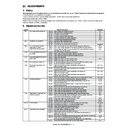Sharp MX-M950 / MX-MM1100 (serv.man37) Service Manual ▷ View online
MX-M1100 ADJUSTMENTS 6 – 65
5)
Press [REPEAT] button.
The operation screen is changed and [EXECUTE] button is
displayed.
The operation screen is changed and [EXECUTE] button is
displayed.
6)
Press [EXECUTE] button.
The adjustment pattern is printed.
The adjustment pattern is printed.
7)
Similarly to the procedure 3), set the printed adjustment pat-
tern paper on the document table.
tern paper on the document table.
8)
Press [EXECUTE] button.
The printer density and gradation adjustment is automatically
performed and the check patch pattern is printed.
The printer density and gradation adjustment is automatically
performed and the check patch pattern is printed.
9)
Press [OK] button.
10) Check the printer density and gradation.
There are two methods of checking the printer density and gra-
dation.
(Method 1)
Check that the printed adjustment pattern is within the specifi-
cations below.
dation.
(Method 1)
Check that the printed adjustment pattern is within the specifi-
cations below.
Check to confirm that the print density is gradually changed
from light to heavy and that the density change is not reversed.
from light to heavy and that the density change is not reversed.
(Method 2)
Use Sim. 64-5 or Sim. 64-6 to print the print test pattern, and
check to confirm that the printer density and gradation are
proper.
For details, refer to "Printer density and gradation check."
If satisfactory printer density and gradation cannot be obtained
by the automatic printer density and gradation adjustment, per-
form the manual printer density and gradation adjustment
(ADJ12B) (Sim. 67-25).
Use Sim. 64-5 or Sim. 64-6 to print the print test pattern, and
check to confirm that the printer density and gradation are
proper.
For details, refer to "Printer density and gradation check."
If satisfactory printer density and gradation cannot be obtained
by the automatic printer density and gradation adjustment, per-
form the manual printer density and gradation adjustment
(ADJ12B) (Sim. 67-25).
12-B
Manual printer density and gradation
adjustment
adjustment
This adjustment is needed in the following situations.
* When a consumable part (developer, OPC drum, transfer belt) is
* When a consumable part (developer, OPC drum, transfer belt) is
replaced.
* When the CCD unit is replaced.
* When a U2 trouble occurs.
* When the MFP PWB is replaced.
* When the EEPROM on the MFP PWB is replaced.
a. General
The manual printer density and gradation adjustment is used when
the result of the automatic printer density and gradation adjustment
previously stated is not satisfactory or when the fine adjustment is
required or when the user requests customization.
If the printer density and gradation adjustment is not correct, per-
form the automatic printer density and gradation adjustment in
advance, and perform this adjustment. This improves the work effi-
ciency.
* When a U2 trouble occurs.
* When the MFP PWB is replaced.
* When the EEPROM on the MFP PWB is replaced.
a. General
The manual printer density and gradation adjustment is used when
the result of the automatic printer density and gradation adjustment
previously stated is not satisfactory or when the fine adjustment is
required or when the user requests customization.
If the printer density and gradation adjustment is not correct, per-
form the automatic printer density and gradation adjustment in
advance, and perform this adjustment. This improves the work effi-
ciency.
SIMULATION NO.67-24
TEST
PRINTER ENGINE HALFTONE AUTO ADJUSTMENT MODE
EXECUTE
0
CLOSE
PRESS [EXECUTE] TO PROCONEXECUTIONANDPRINT THE TEST PATCH.
(PLEASE USE SPECIFIED TYPE OF A3 OR 11” 17” SIZE PAPER
FOR THIS ADJUSTMENT㧕
SIMULATION NO.67-24
TEST
PRINTER ENGINE HALFTONE AUTO ADJUSTMENT MODE
0
CLOSE
PLEASE WAIT.
NOW READING THE PRINTED TEST PATCH
EXECUTE
SIMULATION NO.67-24
TEST
PRINTER ENGINE HALFTONE AUTO ADJUSTMENT MODE
EXECUTE
0
CLOSE
PRESS [EXECUTE] TO PROCONEXECUTIONANDPRINT THE TEST PATCH.
(PLEASE USE SPECIFIED TYPE OF A3 OR 11” 17” SIZE PAPER
FOR THIS ADJUSTMENT㧕
ࣞෛഽ
೩ෛഽ
D
N
Z
Cl
PRINTER CALIBRATION
P
A
B
C
D
E
F
G
H
I
J
K
L
M
N
O
High density
Low density
3) Patch C or D is very slightly
copied.
2) Patch A is not copied.
4) Patch
• The patch density is identical between patches or not reversed.
• The patch density is changed gradually.
• The patch density is identical between patches or not reversed.
• The patch density is changed gradually.
1) The max. density
section is not blurred.
MX-M1100 ADJUSTMENTS 6 – 66
b. Precautions for the manual printer density and gradation
adjustment
* The print engine section must have been properly adjusted.
Before executing the image quality check and the image quality
adjustment, be sure to execute the following correction to set the
image forming section to the optimum condition.
* Execute the high density image correction (Process correction).
adjustment
* The print engine section must have been properly adjusted.
Before executing the image quality check and the image quality
adjustment, be sure to execute the following correction to set the
image forming section to the optimum condition.
* Execute the high density image correction (Process correction).
(Sim. 44-6)
* Execute the half-tone image correction. (Sim. 44-26)
* Photoconductor dark potential adjustment (Sim. 44-3)
c. Adjustment procedure
1)
* Photoconductor dark potential adjustment (Sim. 44-3)
c. Adjustment procedure
1)
Enter the Sim. 67-25 mode.
2)
Press [EXECUTE] button.
(A3 or 11"
(A3 or 11"
✕ 17" paper is automatically selected.)
The adjustment pattern is printed.
3)
Check to confirm that the density is within the following specifi-
cations or at the desired level.
If not, execute the following procedures.
cations or at the desired level.
If not, execute the following procedures.
Check to confirm that the print density is gradually changed
from light to heavy and that the density change is not reversed.
If, however, an adjustment is made according to the user's
request, there is no need to follow the above standard density.
from light to heavy and that the density change is not reversed.
If, however, an adjustment is made according to the user's
request, there is no need to follow the above standard density.
4)
Enter the adjustment value with 10-key, and press [OK] button.
The adjustment value can be set in the range of 1-99. When
the automatic printer density and gradation adjustment is
made with Sim. 67-24, the set value of this simulation always
becomes 50.
To increase the density, increase the adjustment value. To
decrease the density, decrease the adjustment value.
Repeat procedures of 2 thru 4 until the condition of 3 is satis-
fied.
When the overall density is low, or when the density is high
and patch A is copied, use the arrow key to adjust all the
adjustment values of A-P to a same level collectively.
Then, adjust each patch density individually. This is an efficient
manner of adjustment.
The adjustment value can be set in the range of 1-99. When
the automatic printer density and gradation adjustment is
made with Sim. 67-24, the set value of this simulation always
becomes 50.
To increase the density, increase the adjustment value. To
decrease the density, decrease the adjustment value.
Repeat procedures of 2 thru 4 until the condition of 3 is satis-
fied.
When the overall density is low, or when the density is high
and patch A is copied, use the arrow key to adjust all the
adjustment values of A-P to a same level collectively.
Then, adjust each patch density individually. This is an efficient
manner of adjustment.
5)
Use Sim. 64-5 or Sim. 64-6 to print the print test pattern, and
check to confirm that the printer density and gradation are
proper.
For details, refer to "Printer density and gradation check."
(NOTE)
When the printer density and gradation are customized, regis-
ter the adjustment levels as the service target with Sim. 67-27.
When the printer density and gradation are not customized,
this procedure is not required.
When the customized printer density and gradation are regis-
tered as the service target, it can be used as the target in the
automatic adjustment mode next time.
By selecting the service target in the automatic printer density
and gradation adjustment mode and executing the adjustment,
the printer density and gradation can be adjusted to the same
levels as those registered in this procedure.
check to confirm that the printer density and gradation are
proper.
For details, refer to "Printer density and gradation check."
(NOTE)
When the printer density and gradation are customized, regis-
ter the adjustment levels as the service target with Sim. 67-27.
When the printer density and gradation are not customized,
this procedure is not required.
When the customized printer density and gradation are regis-
tered as the service target, it can be used as the target in the
automatic adjustment mode next time.
By selecting the service target in the automatic printer density
and gradation adjustment mode and executing the adjustment,
the printer density and gradation can be adjusted to the same
levels as those registered in this procedure.
(Auto printer density and gradation adjustment service target
setting)
a. General
When the automatic printer density and gradation adjustment is
performed, a gamma is used as a target.
There are two kinds of the target as follows:
• Factory target
• Service target
It is only the service target among them that allows setting of the
printer density and gradation to desired levels.
This adjustment is required in the following cases.
* When the printer density and gradation adjustment is performed
setting)
a. General
When the automatic printer density and gradation adjustment is
performed, a gamma is used as a target.
There are two kinds of the target as follows:
• Factory target
• Service target
It is only the service target among them that allows setting of the
printer density and gradation to desired levels.
This adjustment is required in the following cases.
* When the printer density and gradation adjustment is performed
manually. (Sim. 67-25)
* When a U2 trouble occurs.
* When the MFP PWB is replaced.
* When the EEPROM on the MFP PWB is replaced.
* When the user requests to customize the printer density and gra-
* When the MFP PWB is replaced.
* When the EEPROM on the MFP PWB is replaced.
* When the user requests to customize the printer density and gra-
dation.
* When the service color balance target gamma is judged as
improper.
Target for the printer density and gradation adjustment
Factory target: This is a factory setting of the printer density and
gradation determined by the product design.
Service target: If the user requests to set a desired printer density
and gradation, execute an adjustment.
However, it is required to register (set) the printer density and gra-
dation requested by the user as the service target.
The serviceman adjusts the printer density and gradation according
to the user's request with Sim. 67-25, and registers (sets) them with
Sim. 67-27.
When, however, Sim. 67-28 is executed, the printer density and
gradation are set to the same level as the factory target. The
default (factory setting) is set to the same as the factory target
printer density and gradation.
Factory target: This is a factory setting of the printer density and
gradation determined by the product design.
Service target: If the user requests to set a desired printer density
and gradation, execute an adjustment.
However, it is required to register (set) the printer density and gra-
dation requested by the user as the service target.
The serviceman adjusts the printer density and gradation according
to the user's request with Sim. 67-25, and registers (sets) them with
Sim. 67-27.
When, however, Sim. 67-28 is executed, the printer density and
gradation are set to the same level as the factory target. The
default (factory setting) is set to the same as the factory target
printer density and gradation.
A㧦 50
㧧
POINT1
B㧦 50
㧧
POINT2
C㧦 50
㧧
POINT3
D㧦 50
㧧
POINT4
0
A:
SIMULATION NO.67-25
PRINTER ENGINE GLAY BALANCE MANUAL ADJUSTMENT 㧦PG
50
㨇
1 㨪 99㨉
OK
TEST
CLOSE
E㧦 50
㧧
POINT5
F㧦 50
㧧
POINT6
G㧦 50
㧧
POINT7
H㧦 50
㧧
POINT8
I㧦 50
㧧
POINT9
J㧦 50
㧧
POINT10
K㧦 50
㧧
POINT11
L㧦 50
㧧
POINT12
EXECUTE
ࣞෛഽ
೩ෛഽ
D
N
Z
Cl
PRINTER CALIBRATION
A
B
C
D
E
F
G
H
I
J
K
L
M
N
O
P
High density
Low density
3) Patch C or D is very slightly
copied.
2) Patch A is not copied.
4) Patch
• The patch density is identical between patches or not reversed.
• The patch density is changed gradually.
• The patch density is identical between patches or not reversed.
• The patch density is changed gradually.
1) The max. density
section is not blurred.
MX-M1100 ADJUSTMENTS 6 – 67
When the user does not request to customize the printer density
and gradation, be sure to execute Sim. 67-28 to set the printer den-
sity and gradation to the factory target.
and gradation, be sure to execute Sim. 67-28 to set the printer den-
sity and gradation to the factory target.
Relationship between the factory target and the service target in
the automatic printer density and gradation adjustment (Sim. 67-
24)
the automatic printer density and gradation adjustment (Sim. 67-
24)
(Meaning of the service target gamma data and the purpose of
registration)
This procedure is executed only when the printer density and gra-
dation are customized with Sim. 67-25. If the printer density and
gradation are not customized, this procedure is not required.
After customizing the printer density and gradation according to the
user's request with Sim. 67-25, use the adjustment pattern printed
in this mode to register the service target data with Sim. 67-27.
The service target is revised by this procedure.
It is recommended to keep and store the adjustment pattern
adjusted and printed with Sim. 67-25.
By using this adjustment pattern, the same printer density and gra-
dation can be registered to another machine.
It is also useful to register the service target again.
Be careful not to fold or damage it, and keep it clean and free from
discoloration and dirt.
Registration of the service target is basically performed immedi-
ately after the printer density and gradation adjustment with Sim.
67-25.
The correctness of the service target can be judged as follows.
When the printer density and gradation adjustment is performed
with Sim. 67-24, resulting in an unsatisfactory result or an abnor-
mality:
In this case, the service target may be wrong.
This is because the adjustment pattern used in registration of the
service target with Sim. 67-27 is not correct or the registration oper-
ation fails.
registration)
This procedure is executed only when the printer density and gra-
dation are customized with Sim. 67-25. If the printer density and
gradation are not customized, this procedure is not required.
After customizing the printer density and gradation according to the
user's request with Sim. 67-25, use the adjustment pattern printed
in this mode to register the service target data with Sim. 67-27.
The service target is revised by this procedure.
It is recommended to keep and store the adjustment pattern
adjusted and printed with Sim. 67-25.
By using this adjustment pattern, the same printer density and gra-
dation can be registered to another machine.
It is also useful to register the service target again.
Be careful not to fold or damage it, and keep it clean and free from
discoloration and dirt.
Registration of the service target is basically performed immedi-
ately after the printer density and gradation adjustment with Sim.
67-25.
The correctness of the service target can be judged as follows.
When the printer density and gradation adjustment is performed
with Sim. 67-24, resulting in an unsatisfactory result or an abnor-
mality:
In this case, the service target may be wrong.
This is because the adjustment pattern used in registration of the
service target with Sim. 67-27 is not correct or the registration oper-
ation fails.
b. Setting procedure
(Setting procedure of the printer density and gradation as the
service balance target)
1)
(Setting procedure of the printer density and gradation as the
service balance target)
1)
Two sheets of the adjustment pattern are outputted in Sim. 67-
25 (Manual printer density and gradation adjustment).
If the printer density and gradation are shifted from the stan-
dard levels, an adjustment is required. If not, there is no need
to adjust. If the user requests to set a desired printer density
and gradation, execute an adjustment.
25 (Manual printer density and gradation adjustment).
If the printer density and gradation are shifted from the stan-
dard levels, an adjustment is required. If not, there is no need
to adjust. If the user requests to set a desired printer density
and gradation, execute an adjustment.
2)
Enter the Sim. 67-27 mode.
3)
Press [SETUP] button.
4)
Set the adjustment pattern which was properly adjusted and
printed with Sim. 67-25 (Manual printer density and gradation
adjustment) on the document table.
Note that the adjustment pattern which was printed by another
machine may be used.
Set the adjustment pattern so that the light density section
comes on the left side. At that time, place 5 sheets of white
paper on the adjustment pattern.
Do not use an improper adjustment pattern for registering the
service target
printed with Sim. 67-25 (Manual printer density and gradation
adjustment) on the document table.
Note that the adjustment pattern which was printed by another
machine may be used.
Set the adjustment pattern so that the light density section
comes on the left side. At that time, place 5 sheets of white
paper on the adjustment pattern.
Do not use an improper adjustment pattern for registering the
service target
5)
Press [EXECUTE] button.
The adjustment pattern is sccanned.
(Factory setting)
ľ
Factory
target
target
ľ
Service
target
target
Factory
target
target
Service
target
target
Factory
target
Service
target
target
Use SIM 67-25 to adjust the
printer density and gradation to
the desired levels and use SIM 67-
27 to register them.
printer density and gradation to
the desired levels and use SIM 67-
27 to register them.
Execute SIM 67-28.
(The service target is the same
as the factory target.)
(The service target is the same
as the factory target.)
SETUP
SIMULATION NO.67-27
TEST
SCANNER TARGET OF PRINTER COLOR CALIB SETUP㧦SERVICE
#B:
91, #C
2944, #D:
3227, #E:
5822, #F:
8600
#G: 28935, #H: 54344, #I: 86968, #J: 122678, #K: 151198
#L: 169731, #M: 195950, #N: 201249, #:O: 207112
1/1
0
CLOSE
SIMULATION NO.67-27
TEST
SCANNER TARGET OF PRINTER COLOR CALIB SETUP㧦SERVICE
EXECUTE
0
CLOSE
SET THE CHART ON PLATEN AND TOUCH [EXECUTE].
MX-M1100 ADJUSTMENTS 6 – 68
6)
Press [REPEAT] button, set the second adjustment pattern on
the document table, and perform the procedure 5) again.
the document table, and perform the procedure 5) again.
The target density setting level for each density level can be
checked.
Check that the setting levels are increased in sequence of B -
O. If there is no level change or the level change is reversed, it
is judges as abnormal.
In case of an abnormality, repeat the procedures.
checked.
Check that the setting levels are increased in sequence of B -
O. If there is no level change or the level change is reversed, it
is judges as abnormal.
In case of an abnormality, repeat the procedures.
7)
Press [OK] button.
The density and gradation of the adjustment pattern used in
the procedure 5) are set as the service target.
(How to set the service target to the same density and gra-
dation of the factory target)
NOTE:
This procedure must not be executed when the printer density
and gradation was adjusted with Sim. 67-25 to a unique printer
density and gradation requested by the user and it was regis-
tered as the service target with Sim. 67-27.
The density and gradation of the adjustment pattern used in
the procedure 5) are set as the service target.
(How to set the service target to the same density and gra-
dation of the factory target)
NOTE:
This procedure must not be executed when the printer density
and gradation was adjusted with Sim. 67-25 to a unique printer
density and gradation requested by the user and it was regis-
tered as the service target with Sim. 67-27.
1)
Enter the Sim. 67-28 mode.
2)
Press [EXECUTE] button.
3)
Press [YES] button.
The service target is set to the same level of the factory target
printer density and gradation.
The service target is set to the same level of the factory target
printer density and gradation.
ADJ 13
Image send, FAX send mode
image quality adjustment
image quality adjustment
13-A
Color image send mode, image density and
gradation adjustment (by each mode)
gradation adjustment (by each mode)
Normally, there is no need to perform this adjustment. In the follow-
ing cases, however, this adjustment must be performed.
* When the user requests to perform the adjustment.
* When there is a defective copy in a scan image.
* When the scan image density is too light.
1)
ing cases, however, this adjustment must be performed.
* When the user requests to perform the adjustment.
* When there is a defective copy in a scan image.
* When the scan image density is too light.
1)
Enter the Sim. 46-4 mode.
2)
Select a mode to be adjusted with the scroll button.
3)
Enter the adjustment value with 10-key, and press [OK] button.
When the adjustment value is increased, the image density is
increased. When the adjustment value is decreased, the
image density is decreased.
When the adjustment value is increased, the image density is
increased. When the adjustment value is decreased, the
image density is decreased.
4)
Scan the color document in the color scan mode (Scan to PC
or Scan to e-Mail), and check the density of the received
image.
Check can be made also in the copy mode by the following
procedure. The scanned image, however, is in monochrome.
4) Press [CLOSE] button in the simulation mode to jump to the
normal copy mode, and make a copy and check the adjust-
ment result.
Switch alternatively between the simulation mode and the nor-
mal copy mode, and adjust and check the adjustment result
with an actual copy.
Repeat the procedures 3 and 4 until a satisfactory result is
obtained.
or Scan to e-Mail), and check the density of the received
image.
Check can be made also in the copy mode by the following
procedure. The scanned image, however, is in monochrome.
4) Press [CLOSE] button in the simulation mode to jump to the
normal copy mode, and make a copy and check the adjust-
ment result.
Switch alternatively between the simulation mode and the nor-
mal copy mode, and adjust and check the adjustment result
with an actual copy.
Repeat the procedures 3 and 4 until a satisfactory result is
obtained.
OK
SIMULATION NO.67-27
TEST
SCANNER TARGET OF PRINTER COLOR CALIB SETUP㧦SERVICE
BASE:8800
#B:
227, #C
624, #D:
908, #E:
1249, #F:
2074
#L: 184155, #M: 189254, #N: 194377, #:O: 197276
#G:
3298, #H: 18951, #I: 76117, #J: 128495, #K: 165225
1/1
0
CLOSE
REPEAT
0
SIMULATION NO.67̆28
TEST
STANDARD SCANNER TARGET OF PRINTER COLOR CALIB㧦SERVICE
CLOSE
EXECUTE
ARE YOU SURE?
YES
NO
Display/Item
Content
Setting range
Default
A
TEXT
Text mode
1 - 99
50
B
TEXT/PRINTED
PHOTO
PHOTO
Text/Printed Photo
mode
mode
1 - 99
50
C
TEXT/PHOTO
Text/Photograph
mode
mode
1 - 99
50
D
PRINTED
PHOTO
PHOTO
Printed Photo mode
1 - 99
50
E
PHOTOGRAPH
Photograph mode
1 - 99
50
F
MAP
Map mode
1 - 99
50
OK
A㧦 50
㧧
TEXT
B㧦 50
㧧
TEXT/PRINTED PHOTO
C㧦 50
㧧
TEXT/PHOTO
D㧦 50
㧧
PRINTED PHOTO
0
A:
SIMULATION NO.46㧙04
EXPOSURE ADJUSTMENT(COLOR)[SCANNER]
50
㨇
1 㨪 99 㨉
TEST
CLOSE
E㧦 50
㧧
PHOTOGRAPH
F㧦 50
㧧
MAP
Click on the first or last page to see other MX-M950 / MX-MM1100 (serv.man37) service manuals if exist.