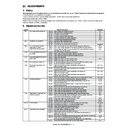Sharp MX-M950 / MX-MM1100 (serv.man37) Service Manual ▷ View online
MX-M1100 ADJUSTMENTS 6 – 61
(Relationship between the servicing procedures and the copy
image quality adjustment)
Note that the procedures before and after the printer density and
gradation adjustment differ depending on the machine status and
the servicing procedures.
image quality adjustment)
Note that the procedures before and after the printer density and
gradation adjustment differ depending on the machine status and
the servicing procedures.
Follow the printer density and gradation adjustment procedures to
perform the proper procedures according to the status.
The following four cases require adjustment.
* When installing the machine.
* When the periodic maintenance is performed.
* When a repair, an inspection, or a maintenance is
perform the proper procedures according to the status.
The following four cases require adjustment.
* When installing the machine.
* When the periodic maintenance is performed.
* When a repair, an inspection, or a maintenance is
performed. (When a consumable part is replaced.)
* When installing the machine, a repair, or an inspection is
performed. (Without replacement of a consumable part)
(2) Printer density, gradation adjustment procedures flowchart
Process correction is performed.
(SIM 44-6)
Execute the half tone image
correction. (SIM 44-26)
Check the printer density and gradation.
(Check the test pattern of SIM 64-5/6.)
(Check the test pattern of SIM 64-5/6.)
No
(to Next page)
Yes
(to Next page)
: Standard adjustment flow
Is PCL mode
supported?
Yes
No
Printer color balance/density adjustment
The necessary work items for each condition are marked with "
∗
."
START
㧝
After
replacing
OPC drum
After
replacing
developer
material
After
replacing
transfer belt
After
replacement
of the image
of the image
density sensor
After cleaning
scanner
(reading)
section
When in
install/repair/check
(without replacing
consumable parts)
OPC drum counter clear
24-7
∗
Developer counter clear
24-5
∗
ADJ 8
Image skew adjustment
(LSU (writing) unit)
(LSU (writing) unit)
61-4
Simulation
Work item
JOB No
∗
When in repair, check/maintenance (with replacing consumable parts)
Execute photoconductor dark
potential adjustment. (SIM 44-3)
Are the
printer color
balance and density at
satisfactory levels?
MX-M1100 ADJUSTMENTS 6 – 62
1
No
Can the
printer density and
gradation be adjusted to
satisfactory levels with the
fine adjustment?
Perform the manual adjustment of ADJ 12B printer
density and gradation adjustment. (SIM 67-25)
Perform ADJ 12A printer density and
gradation auto adjustment. (SIM 67-24)
gradation auto adjustment. (SIM 67-24)
Enter the SIM 67-24 mode and select
A3 (11 x 17) paper. (Auto selection)
(from Previous page)
(from Previous page)
: Standard adjustment flow
Check the printer density and gradation.
(Check the test pattern of SIM 64-5)
Are the
printer density and
gradation at
satisfactory
levels?
Were the
printer color balance
customized by
adjustment?
Yes
No
No
Press the EXECUTE key.
(The adjustment pattern is printed.)
Set the adjustment pattern on the
original table, select the FACTORY
mode, and press the EXECUTE key.
original table, select the FACTORY
mode, and press the EXECUTE key.
Enter the SIM 67-27 mode.
Press the SETUP key.
Press the REPEAT key.
Press the EXECUTE key.
Press the OK key.
Cancel SIM 67-27.
Check the printer density and gradation
(Check the test pattern of SIM 64-5)
Yes
No
Yes
No
Press the EXECUTE key.
(The adjustment pattern is printed.)
Press the REPEAT key.
Set the adjustment pattern on the
original table, and press the
EXECUTE key.
original table, and press the
EXECUTE key.
Press the OK key. (The initial
setup of half tone image correction
is automatically performed.)
Cancel SIM 67-24.
Can be
repeated
max. 3 times.
repeated
max. 3 times.
Is the
automatic adjustment
repeated?
No
Yes
Set the color patch image (adjustment
pattern) printed in the printer density
and gradation adjustment on the original
table, and press the EXECUTE key.
pattern) printed in the printer density
and gradation adjustment on the original
table, and press the EXECUTE key.
Are the
printer density
and gradation in the
specified level ?
The printer density and
gradation adjustment
completed.
gradation adjustment
completed.
Auto printer density and gradation
adjustment service target is set.
adjustment service target is set.
MX-M1100 ADJUSTMENTS 6 – 63
(3) Printer density and gradation check
(Note)
Before checking the printer density and gradation, be sure to per-
form the following procedures.
* Execute the high density image correction (Process correction)
(Note)
Before checking the printer density and gradation, be sure to per-
form the following procedures.
* Execute the high density image correction (Process correction)
forcibly. (Sim. 44-6)
* Execute the half-tone image correction forcibly. (Sim. 44-34)
* Photoconductor dark potential adjustment (Sim. 44-3)
(Method)
1)
* Photoconductor dark potential adjustment (Sim. 44-3)
(Method)
1)
Enter the Sim. 64-5 or 64-6 mode.
2)
Set each set value according to the following list, and press
[EXECUTE] button.
Setting item E: For half-tone, the set value is changed and
print is made in 600dpi mode and in 1200dpi mode.
The print test pattern is printed.
[EXECUTE] button.
Setting item E: For half-tone, the set value is changed and
print is made in 600dpi mode and in 1200dpi mode.
The print test pattern is printed.
Check to confirm that the print patch density is gradually changed
from light to heavy and that the density change is not reversed.
The density levels of color patches R, G, B, C, M, Y, and K printed
in monochrome are virtually the same.
from light to heavy and that the density change is not reversed.
The density levels of color patches R, G, B, C, M, Y, and K printed
in monochrome are virtually the same.
12-A
Automatic printer density and gradation
adjustment
adjustment
This adjustment is needed in the following situations.
* When a consumable part (developer, OPC drum, transfer belt) is
* When a consumable part (developer, OPC drum, transfer belt) is
replaced.
* When the CCD unit is replaced.
* When a U2 trouble occurs.
* When the MFP PWB is replaced.
* When the EEPROM on the MFP PWB is replaced.
a. General
The automatic printer density and gradation adjustment is used to
adjust the printer density and gradation automatically with Sim. 67-
24.
(When this adjustment is executed, the printer densities and grada-
tions in all the printer modes are renewed.)
* When a U2 trouble occurs.
* When the MFP PWB is replaced.
* When the EEPROM on the MFP PWB is replaced.
a. General
The automatic printer density and gradation adjustment is used to
adjust the printer density and gradation automatically with Sim. 67-
24.
(When this adjustment is executed, the printer densities and grada-
tions in all the printer modes are renewed.)
b. Note for execution of the color balance adjustment
(Auto adjustment)
* The print engine section must have been properly adjusted.
(Auto adjustment)
* The print engine section must have been properly adjusted.
CLOSE
A㧦 1
㧧
PRINT PATTERN
B㧦 2
㧧
DITHER 㧦 CALIB
C㧦 1
㧧
MULTI COUNT
D㧦 2
㧧
PAPER㧦CS1
0
A:
SIMULATION NO.64㧙05
PRINTER SELF PRINT㧔PCL㧕
1
㨇
1 㨪 1㨉
OK
TEST
EXECUTE
E㧦 0
㧧
HALFTONE㧦600600DPI
F㧦 1
㧧
TONER SAVE MODE㧦OFF
Item
Display/Item
Description
Setting range
Set value
A
PRINT PATTERN
Print pattern
(* For details, refer to the following descriptions.)
(* For details, refer to the following descriptions.)
1-1
1
B
DITHER
STRAIGHT
Specification of dither
correction
correction
Straight
1-2
1
2
CALIB
Calib
2
C
MULTI COUNT
Number of print
1-999
1
D
PAPER
MFT
Paper feed tray selection
Manual feed tray
1-8
1
The paper feed tray with
A4 (11
A4 (11
✕ 8.5) paper in it is
selected.
CS1
Cassette 1
2
CS2
Cassette 2
3
CS3
Cassette 3
4
CS4
Cassette 4
5
LCC1
LCC
6
LCC2
LCC2
7
LCC3
LCC3
8
E
HALFTONE
600
✕ 600DPI
Halftone
600
✕ 600dpi
0-1
0
0 / 1
1200
✕ 1200DPI
1200
✕ 1200dpi
1
F
TONER SAVE MODE
ON
Toner save mode
On
0-1
0
1 (OFF)
OFF
Off
1
MX-M1100 ADJUSTMENTS 6 – 64
c. Adjustment procedure
1)
1)
Enter the Sim. 67-24 mode.
2)
Press [EXECUTE] button.
(A3 or 11"
(A3 or 11"
✕ 17" paper is automatically selected.)
The adjustment pattern is printed.
3)
Set the printed adjustment pattern on the document table.
Set so that the thin line of the printed adjustment pattern
comes on the left side.
At that time, place 5 sheets of white paper on the printed
adjustment pattern paper.
Set so that the thin line of the printed adjustment pattern
comes on the left side.
At that time, place 5 sheets of white paper on the printed
adjustment pattern paper.
4)
Press [FACTORY] button, and Press [EXECUTE] button.
When the printer density and gradation are customized with
Sim. 67-25 (Manual printer density and gradation adjustment)
according to the user's request and the printer density and gra-
dation are set as the service target with Sim. 67-27, if the
printer density and gradation are adjusted to those of the ser-
vice target, select the service target.
When the printer density and gradation are customized with
Sim. 67-25 (Manual printer density and gradation adjustment)
according to the user's request and the printer density and gra-
dation are set as the service target with Sim. 67-27, if the
printer density and gradation are adjusted to those of the ser-
vice target, select the service target.
The printer density and gradation adjustment is automatically
performed and the adjustment pattern is printed.
Wait until the following operation screen is displayed.
NOTE:
For execution of procedures 5 thru 8 and the number of
repeats of execution, check the printed check patch image to
confirm the result of the printer density and gradation adjust-
ment.
If the result of the printer density and gradation adjustment is
not satisfactory, go to the procedure 5). If it is satisfactory, go
to the procedure 9).
The procedures 5 thru 8 can be repeated max. 3 times.
When the procedures are repeated, the accuracy of the printer
density and gradation adjustment is improved. Especially the
accuracy of the printer adjustment in the lower density area is
improved.
However, note that it depends on the machine status.
Remark:
(Descriptions on the factory target and the service target
in the automatic printer density and gradation adjustment)
The gamma target for the automatic printer density and grada-
tion adjustment is available in two kinds: the factory target and
the service target.
The factory button and the service button are used to select
the desired setting.
Factory target printer density and gradation:
Standard printer density and gradation.
Service target printer density and gradation:
The printer density and gradation can be customized accord-
ing to the user's request. (Variable)
When shipping from the factory, the service target gamma data
and the factory target gamma data are the same.
Both are set to the standard printer density and the standard
gradation.
For the service target, the customized printer density, the gra-
dation, and the gamma can be registered with Sim. 67-27.
performed and the adjustment pattern is printed.
Wait until the following operation screen is displayed.
NOTE:
For execution of procedures 5 thru 8 and the number of
repeats of execution, check the printed check patch image to
confirm the result of the printer density and gradation adjust-
ment.
If the result of the printer density and gradation adjustment is
not satisfactory, go to the procedure 5). If it is satisfactory, go
to the procedure 9).
The procedures 5 thru 8 can be repeated max. 3 times.
When the procedures are repeated, the accuracy of the printer
density and gradation adjustment is improved. Especially the
accuracy of the printer adjustment in the lower density area is
improved.
However, note that it depends on the machine status.
Remark:
(Descriptions on the factory target and the service target
in the automatic printer density and gradation adjustment)
The gamma target for the automatic printer density and grada-
tion adjustment is available in two kinds: the factory target and
the service target.
The factory button and the service button are used to select
the desired setting.
Factory target printer density and gradation:
Standard printer density and gradation.
Service target printer density and gradation:
The printer density and gradation can be customized accord-
ing to the user's request. (Variable)
When shipping from the factory, the service target gamma data
and the factory target gamma data are the same.
Both are set to the standard printer density and the standard
gradation.
For the service target, the customized printer density, the gra-
dation, and the gamma can be registered with Sim. 67-27.
SIMULATION NO.67-24
TEST
PRINTER ENGINE HALFTONE AUTO ADJUSTMENT MODE
EXECUTE
0
CLOSE
PRESS [EXECUTE] TO PROCONEXECUTION
AND PRINT THE TEST PATCH.
(PLEASE USE SPECIFIED TYPE OF A3 OR 11”17” SIZE PAPER
FOR THIS ADJUSTMENT 㧕
PRINTER CALIBRATION
0
SIMULATION NO.67-24
TEST
PRINTER ENGINE HALFTONE AUTO ADJUSTMENT MODE
PLEASE SELECT THE MODE (FACTORY) OR (SERVICE) AND PLACE
THE PRINTED TEST PATCH ON DOCUMENT GLASS THEN PRESS [EXECUTE].
㪁
LIGHT AREA AT LEFT SIDE ON DOCUMENT GLASS
.
,
SERVICE
FACTORY
EXECUTE
CLOSE
Click on the first or last page to see other MX-M950 / MX-MM1100 (serv.man37) service manuals if exist.