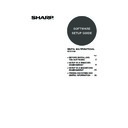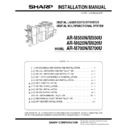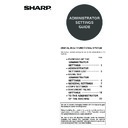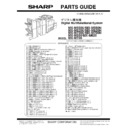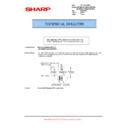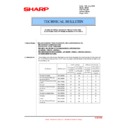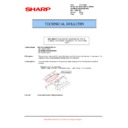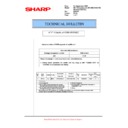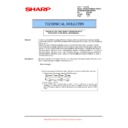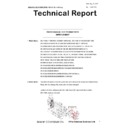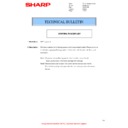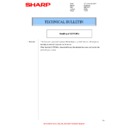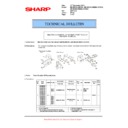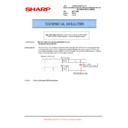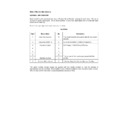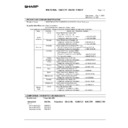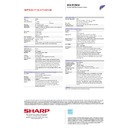Sharp MX-M700U (serv.man9) User Manual / Operation Manual ▷ View online
39
REMOVING THE SOFTWARE
To remove the printer driver or software installed using the installer, follow the steps below.
Windows
1
Click the [start] button and then click
[Control Panel].
[Control Panel].
In Windows 98/Me/NT 4.0/2000, click the [Start] button,
point to [Settings], and click [Control Panel].
point to [Settings], and click [Control Panel].
2
Click [Add or Remove Programs].
In Windows 98/Me/NT 4.0/2000, double-click the
[Add/Remove Programs] icon.
[Add/Remove Programs] icon.
3
Select the program or driver that you
wish to delete.
wish to delete.
For more information, see the manual for the operating
system or Help.
system or Help.
4
Restart your computer.
Mac OS X
1
Delete the printer that uses the
machine's PPD file from the printer list.
machine's PPD file from the printer list.
To show the printer list, see step 11 and 12 of "MAC OS
X" (page 30).
X" (page 30).
2
Delete the PPD file.
The PPD file has been copied to the following folder on
the startup disk.
[Library] - [Printers] - [PPDs] - [Contents] - [Resources] -
[en.lproj]
Delete the PPD file of the machine from this folder.
the startup disk.
[Library] - [Printers] - [PPDs] - [Contents] - [Resources] -
[en.lproj]
Delete the PPD file of the machine from this folder.
3
Delete the installation information.
The installation information file has been copied to the
following folder on the startup disk.
[Library] - [Receipts]
Delete the [MX-B01.pkg] file from this folder.
following folder on the startup disk.
[Library] - [Receipts]
Delete the [MX-B01.pkg] file from this folder.
Mac OS 9.0 to 9.2.2
After deleting the icon of the printer that uses the
machine's PPD file from the desktop, follow the steps
below.
machine's PPD file from the desktop, follow the steps
below.
1
Insert the "Software CD-ROM" into your
CD-ROM drive.
CD-ROM drive.
Insert the "Software CD-ROM" that shows "Disc 2" on the
front of the CD-ROM.
front of the CD-ROM.
2
Double-click the [CD-ROM] icon (
) on
the desktop and double-click the
[MacOS] folder.
[MacOS] folder.
3
Double-click the [Installer] icon (
).
4
Select [Remove] in the Install menu and
click the [Remove] button.
click the [Remove] button.
04_Setup.fm 39 ページ 2007年1月12日 金曜日 午後1時48分
40
CHANGING THE PORT
When using the machine in a Windows environment, follow the steps below to change the port when you have changed
the IP address of the machine or have installed the PC-Fax driver when the machine is connected with a USB cable.
the IP address of the machine or have installed the PC-Fax driver when the machine is connected with a USB cable.
1
Click the [start] button and then click
[Printers and Faxes].
[Printers and Faxes].
In Windows 98/Me/NT 4.0/2000, click the [Start] button,
select [Settings], and then click [Printers].
select [Settings], and then click [Printers].
2
Open the printer properties window.
(1) Click the printer driver icon of the
machine.
(2) Click the [File] menu.
(3) Select [Properties].
3
Adding or changing a port.
(1) Click the [Ports] tab.
In Windows 98/Me, click the [Details] tab.
(2) Click the [Add Port] button.
If [Printers and Faxes] does not appear in the [start]
menu in Windows XP, click the [start] button, click
[Control Panel], click [Printers and Other Hardware],
and then click [Printers and Faxes].
menu in Windows XP, click the [start] button, click
[Control Panel], click [Printers and Other Hardware],
and then click [Printers and Faxes].
(1)
(2)
(3)
To change to a previously created port such as USB
port, select the desired port (USB001, etc.) from the
list and click the [Apply] button. This changes the port.
port, select the desired port (USB001, etc.) from the
list and click the [Apply] button. This changes the port.
(2)
(1)
!mx7000_us_ins.book 40 ページ 2006年10月18日 水曜日 午前10時33分
41
CHANGING THE PORT
4
Select [SC TCP/IP Port] and then click
the [New Port] button.
the [New Port] button.
In Windows 98/Me, select [Other], [SC TCP/IP Port], and
then click the [OK] button.
then click the [OK] button.
5
Create the new port.
(1) Enter the machine's IP address.
☞
CHECKING THE IP ADDRESS OF THE MACHINE
(page 7)
(page 7)
(2) Make sure that [LPR] is selected.
(3) Make sure that [lp] is entered.
(4) Click the [OK] button.
6
Click the [Close] button in the screen of
step 4.
step 4.
In Windows 98/Me, this step is not required. Go to the
next step.
next step.
7
Make sure the created printer port is
selected in the printer properties
window and then click the [Apply]
button.
selected in the printer properties
window and then click the [Apply]
button.
X When using a port created with "Standard TCP/IP Port"
When using a port created using "Standard TCP/IP Port" in Windows 2000/XP/Server 2003, in the screen that appears
after you click the [Configure Port] button in the screen of step 3, make sure the [SNMP Status Enabled] checkbox is not
selected (
after you click the [Configure Port] button in the screen of step 3, make sure the [SNMP Status Enabled] checkbox is not
selected (
). If the [SNMP Status Enabled] checkbox is selected (
), it may not be possible to print correctly.
• The "SC TCP/IP Port" is added when the printer
driver is installed using a "Standard installation", or
a "Custom installation" with "LPR Direct Print"
selected.
a "Custom installation" with "LPR Direct Print"
selected.
• If the printer driver is installed using a "Custom
installation" with "IPP" selected, the [SC-Print2005
Port] is added. If you need to change the printer port
when the machine is connected to an intranet or a
wide area network (WAN) using the IPP function,
select [SC-Print2005 Port], click the [New Port]
button (the [OK] button in Windows 98/Me), and
follow the on-screen instructions to create the port
again.
Port] is added. If you need to change the printer port
when the machine is connected to an intranet or a
wide area network (WAN) using the IPP function,
select [SC-Print2005 Port], click the [New Port]
button (the [OK] button in Windows 98/Me), and
follow the on-screen instructions to create the port
again.
(4)
(1) (2)
(3)
04_Setup.fm 41 ページ 2007年4月26日 木曜日 午後2時34分
PRINTED IN CHINA
2007E
KS3
TINSE3625FCZZ
MX-M550U/MX-M620U/MX-M700U/MX-M550N/MX-M620N/MX-M700N
SOFTW
ARE SETUP GUIDE
This manual has been printed using a vegetable-based soy oil ink
to help protect the environment.
Printed on 100% post-consumer recycled paper
to help protect the environment.
Printed on 100% post-consumer recycled paper
00-1(Cover4)_Setup.fm 45 ページ 2007年4月26日 木曜日 午後1時39分