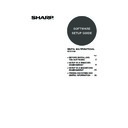Sharp MX-M700U (serv.man9) User Manual / Operation Manual ▷ View online
31
MAC OS X
+
14
Configure the printer driver.
• The procedure for configuring the printer driver varies depending on the operating system version. The procedure for versions
10.4 - 10.4.8 and the procedure for other versions are explained separately below.
• The machine can print using the IPP function. If you wish to use the IPP function, see "Printing using the IPP function" (page
33) to configure the printer driver settings.
(1) Click the [Default Browser] icon.
If multiple AppleTalk zones are displayed, select the
zone that includes the printer from the menu.
zone that includes the printer from the menu.
(2) Click the machine's model name.
• The machine's model name usually appears as
[SCxxxxxx]. ("xxxxxx" is a sequence of
characters that varies depending on your model.)
characters that varies depending on your model.)
• The PPD file of the machine is automatically
selected.
(3) Make sure that the PPD file of your
model is selected.
(4) Click the [Add] button.
The PPD file of the machine is automatically
selected and the peripheral devices installed on the
machine are detected and automatically configured.
selected and the peripheral devices installed on the
machine are detected and automatically configured.
(1) Select [AppleTalk].
If multiple AppleTalk zones are displayed, select the
zone that includes the printer from the menu.
zone that includes the printer from the menu.
(2) Click the machine's model name.
The machine's model name usually appears as
[SCxxxxxx]. ("xxxxxx" is a sequence of characters
that varies depending on your model.)
[SCxxxxxx]. ("xxxxxx" is a sequence of characters
that varies depending on your model.)
(3) Select the PPD file of the machine.
• If you are using Mac OS X v10.1.5, select [Other].
The PPD file selection window will appear. Click
[Startup disk name] - [Library] - [Printers] - [PPDs]
- [Contents] - [Resources] - [en.lproj] - "PPD file
for your model", and then click the [Choose]
button.
[Startup disk name] - [Library] - [Printers] - [PPDs]
- [Contents] - [Resources] - [en.lproj] - "PPD file
for your model", and then click the [Choose]
button.
• If you are using Mac OS X v10.2.8, select [Sharp]
and click the PPD file of your model.
• If you are using Mac OS X v10.3.9, select [Auto
Select].
(4) Click the [Add] button.
If you are using Mac OS X v10.3.9, the PPD file of
the machine is automatically selected and the
peripheral devices installed on the machine are
detected and automatically configured.
the machine is automatically selected and the
peripheral devices installed on the machine are
detected and automatically configured.
If you are using Mac OS X v10.1.5, this completes the configuration of the printer driver. If you are using a
version other than Mac OS X v10.1.5, go to the next step.
version other than Mac OS X v10.1.5, go to the next step.
v10.4 - 10.4.8
(1)
(2)
(2)
(4)
(3)
v10.1.5, v10.2.8, v10.3.9
(1)
(2)
(4)
(3)
The PPD file is installed in the following folders on the startup disk.
[Library] - [Printers] - [PPDs] - [Contents] - [Resources] - [en.lproj]
[Library] - [Printers] - [PPDs] - [Contents] - [Resources] - [en.lproj]
!mx7000_us_ins.book 31 ページ 2006年10月18日 水曜日 午前10時33分
32
MAC OS X
15
Display printer information.
(1) Click the machine's name.
(2) Click [Show Info].
If you are using Mac OS X v10.2.8, select [Show
Info] from the [Printers] menu.
Info] from the [Printers] menu.
16
Select the machine configuration.
If you selected [Auto Select] in (3) of step 14, the
machine configuration is detected and automatically
configured. Check the configured settings to make sure
they are correct.
machine configuration is detected and automatically
configured. Check the configured settings to make sure
they are correct.
(1) Select [Installable Options].
(2) Select the options that are installed on
the machine.
(3) Click the [Apply Changes] button.
(4) Click to close the window.
This completes the configuration of the printer
driver.
driver.
You can check the options that are installed on the
machine by printing out the "All custom setting list" in
the system settings. Follow these steps to print out the
"All custom setting list": Press the [SYSTEM
SETTINGS] key, touch the [LIST PRINT] key, and
then touch the [ALL CUSTOM SETTING LIST] key.
machine by printing out the "All custom setting list" in
the system settings. Follow these steps to print out the
"All custom setting list": Press the [SYSTEM
SETTINGS] key, touch the [LIST PRINT] key, and
then touch the [ALL CUSTOM SETTING LIST] key.
(1)
(2)
(1)
(3)
(2)
(4)
!mx7000_us_ins.book 32 ページ 2006年10月18日 水曜日 午前10時33分
33
MAC OS X
X Printing using the IPP function
The machine can print using the IPP function. When the machine is in a remote location, this function can be used in
place of the fax function to print a higher quality image than a fax. If you wish to use the IPP function, follow these steps
to select the PPD file when configuring the printer driver (step 14 on page 31).
place of the fax function to print a higher quality image than a fax. If you wish to use the IPP function, follow these steps
to select the PPD file when configuring the printer driver (step 14 on page 31).
(1) Click the [IP Printer] icon.
(2) Select [Internet Printing Protocol] in
"Protocol". Enter the address of the
machine (IP address or domain name)
and the "Queue Name".
machine (IP address or domain name)
and the "Queue Name".
Enter "ipp" in "Queue Name".
(3) Select [Sharp] in "Print Using" and
click the PPD file of your model.
(4) Click the [Add] button.
☞
CHECKING THE IP ADDRESS OF THE
MACHINE (page 7)
MACHINE (page 7)
(1) Select [IP Printing].
If you are using Mac OS X v10.1.5, select [LPR
Printers using IP].
Printers using IP].
(2) Select [Internet Printing Protocol] in
"Printer Type". Enter the address of the
machine (IP address or domain name)
and the "Queue Name".
machine (IP address or domain name)
and the "Queue Name".
• If you are using Mac OS X v10.1.5, enter the
address of the machine (IP address or domain
name) in "LPR Printer's Address".
name) in "LPR Printer's Address".
• If you are using Mac OS X v10.2.8, enter the
address of the machine (IP address or domain
name) in "Printer's Address".
name) in "Printer's Address".
• Enter "ipp" in "Queue Name".
(3) Select [Sharp] in "Printer Model" and
click the PPD file of your model.
If you are using Mac OS X v10.1.5, select [Other].
The PPD file selection window will appear. Click
[Startup disk name] - [Library] - [Printers] - [PPDs] -
[Contents] - [Resources] - [en.lproj] - "PPD file for
your model", and then click the [Choose] button.
The PPD file selection window will appear. Click
[Startup disk name] - [Library] - [Printers] - [PPDs] -
[Contents] - [Resources] - [en.lproj] - "PPD file for
your model", and then click the [Choose] button.
(4) Click the [Add] button.
☞
CHECKING THE IP ADDRESS OF THE
MACHINE (page 7)
MACHINE (page 7)
v10.4 - 10.4.8
(1)
(2)
(4)
(3)
v10.1.5, v10.2.8, v10.3.9
(1)
(2)
(4)
(3)
!mx7000_us_ins.book 33 ページ 2006年10月18日 水曜日 午前10時33分
34
MAC OS 9.0 - 9.2.2
1
Insert the "Software CD-ROM" into your
computer's CD-ROM drive.
computer's CD-ROM drive.
Insert the "Software CD-ROM" that shows "Disc 2" on the
front of the CD-ROM.
front of the CD-ROM.
2
Double-click the [CD-ROM] icon (
) on
the desktop.
3
Double-click the [MacOS] folder.
Before installing the software, be sure to read "ReadMe
First". "ReadMe First" is in the [US-English] folder
([English] folder in areas other than the U.S.) in the
[Readme] folder.
First". "ReadMe First" is in the [US-English] folder
([English] folder in areas other than the U.S.) in the
[Readme] folder.
4
Double-click the [Installer] icon (
).
5
Click the [Install] button.
6
The License Agreement window will
appear. Make sure that you understand
the contents of the license agreement
and then click the [Yes] button.
appear. Make sure that you understand
the contents of the license agreement
and then click the [Yes] button.
7
Read the message in the window that
appears and click the [Continue]
button.
appears and click the [Continue]
button.
Installation of the PPD file begins.
After the installation, a message prompting you to restart
your computer will appear. Click the [OK] button and
restart your computer.
After the installation, a message prompting you to restart
your computer will appear. Click the [OK] button and
restart your computer.
This completes the installation of the software. Next,
configure the printer driver settings.
configure the printer driver settings.
8
Select [Chooser] from the Apple Menu.
9
Create a printer.
(1) Click the [LaserWriter 8] icon.
If multiple AppleTalk zones are displayed, select the
zone that includes the printer.
zone that includes the printer.
(2) Click the machine's model name.
The machine's model name usually appears as
[SCxxxxxx]. ("xxxxxx" is a sequence of characters
that varies depending on your model.)
[SCxxxxxx]. ("xxxxxx" is a sequence of characters
that varies depending on your model.)
(3) Click the [Create] button.
If you are using Mac OS 9.0 to 9.2.2, make sure that "LaserWriter 8" has been installed and that the "LaserWriter 8"
checkbox is selected
checkbox is selected
in "Extensions Manager" in "Control Panels". If not, install it from the system CD-ROM supplied with
your Macintosh computer.
(2)
(3)
(1)
!mx7000_us_ins.book 34 ページ 2006年10月18日 水曜日 午前10時33分
Click on the first or last page to see other MX-M700U (serv.man9) service manuals if exist.