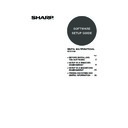Sharp MX-M700U (serv.man9) User Manual / Operation Manual ▷ View online
15
INSTALLING THE PRINTER DRIVER / PC-FAX DRIVER
WHEN THE MACHINE WILL BE CONNECTED WITH A
USB CABLE
USB CABLE
Supported operating systems: Windows 98/Me/2000
*
/XP
*
/Server 2003
*
* Administrator's rights are required to install the software.
1
Make sure that a USB cable is not
connected to your computer and the
machine.
connected to your computer and the
machine.
If a cable is connected, a Plug and Play window will
appear. If this happens, click the [Cancel] button to close
the window and disconnect the cable.
appear. If this happens, click the [Cancel] button to close
the window and disconnect the cable.
2
Insert the "Software CD-ROM" into your
computer's CD-ROM drive.
computer's CD-ROM drive.
Insert the "Software CD-ROM" that shows "Disc 1" on the
front of the CD-ROM.
front of the CD-ROM.
3
Click the [start] button, click [My
Computer] (
Computer] (
), and then double-click
the [CD-ROM] icon (
).
In Windows 98/Me/2000, double-click [My Computer] and
then double-click the [CD-ROM] icon.
then double-click the [CD-ROM] icon.
4
Double-click the [Setup] icon (
).
5
The "SOFTWARE LICENSE" window
will appear. Make sure that you
understand the contents of the license
agreement and then click the [Yes]
button.
will appear. Make sure that you
understand the contents of the license
agreement and then click the [Yes]
button.
6
Read the message in the "Welcome"
window and then click the [Next]
button.
window and then click the [Next]
button.
• The PS3 expansion kit is required to use the PS printer driver or the PPD driver.
• To install the PPD driver when Windows 98/Me is used, see "USING THE STANDARD WINDOWS PS PRINTER DRIVER
(Windows 98/Me/NT 4.0)" (page 23) and install the driver using the Add Printer Wizard.
• To use the port created when the printer driver is installed for fax data transfer, install the printer driver first and then install
the PC-Fax driver.
The cable will be connected in step 14.
You can show the "SOFTWARE LICENSE" in a
different language by selecting the desired language
from the language menu. To install the software in the
selected language, continue the installation with that
language selected.
different language by selecting the desired language
from the language menu. To install the software in the
selected language, continue the installation with that
language selected.
!mx7000_us_ins.book 15 ページ 2006年10月18日 水曜日 午前10時33分
16
INSTALLING THE PRINTER DRIVER / PC-FAX DRIVER
7
Click the [Printer Driver] button.
Before installing the software, be sure to click the
[Display Readme] button and view the detailed
information on the software.
[Display Readme] button and view the detailed
information on the software.
8
Click the [Next] button.
9
Click the [Custom installation] button.
10
When you are asked how the printer is
connected, select [Connected to this
computer] and click the [Next] button.
connected, select [Connected to this
computer] and click the [Next] button.
11
When you are asked if you wish to
install the display fonts, select an
answer and click the [Next] button.
install the display fonts, select an
answer and click the [Next] button.
12
Follow the on-screen instructions.
Read the message in the window that appears and click
the [Next] button.
When the installation completed screen appears, click
the [OK] button.
the [Next] button.
When the installation completed screen appears, click
the [OK] button.
13
Click the [Close] button in the window
of step 7.
of step 7.
When a message appears prompting you to connect the
machine to your computer, click the [OK] button.
machine to your computer, click the [OK] button.
If you are using Windows 2000/XP/Server 2003
If a warning message regarding the Windows logo test
or digital signature appears, be sure to click the
[Continue Anyway] or [Yes] button.
If a warning message regarding the Windows logo test
or digital signature appears, be sure to click the
[Continue Anyway] or [Yes] button.
After the installation, a message prompting you to
restart your computer may appear. If this message
appears, click the [Yes] button to restart your
computer.
restart your computer may appear. If this message
appears, click the [Yes] button to restart your
computer.
!mx7000_us_ins.book 16 ページ 2006年10月18日 水曜日 午前10時33分
17
INSTALLING THE PRINTER DRIVER / PC-FAX DRIVER
14
Connect the machine to your computer
with a USB cable.
with a USB cable.
(1) Make sure that the machine is powered
on.
(2) Connect the cable to the USB
connector (B type) on the machine.
The USB interface on the machine complies with
the USB 2.0 (Hi-Speed) standard. Please purchase
a shielded USB cable.
the USB 2.0 (Hi-Speed) standard. Please purchase
a shielded USB cable.
(3) Connect the other end of the cable to
the USB connector (A type) on your
computer.
computer.
The machine is found and a Plug and Play window
appears.
appears.
15
Installation of the PCL6 printer driver
begins.
begins.
When the "Found New Hardware Wizard" appears,
select [Install the software automatically
(Recommended)], click the [Next] button, and follow the
on-screen instructions.
select [Install the software automatically
(Recommended)], click the [Next] button, and follow the
on-screen instructions.
This completes the installation.
• After installing the printer driver, see "CONFIGURING
THE PRINTER DRIVER FOR THE OPTIONS
INSTALLED ON THE MACHINE" (page 24) to
configure the printer driver settings.
INSTALLED ON THE MACHINE" (page 24) to
configure the printer driver settings.
• If you are using the machine as a shared printer, see
"USING THE MACHINE AS A SHARED PRINTER"
(page 20) to install the printer driver on each of the
client computers.
(page 20) to install the printer driver on each of the
client computers.
When installing the PCL5e printer driver, PS printer driver, PPD driver, or PC-Fax driver
Installation is possible even after the USB cable has been connected.
Installation is possible even after the USB cable has been connected.
1
Insert the "Software CD-ROM" into your
computer's CD-ROM drive.
computer's CD-ROM drive.
• If you are installing the printer driver, insert the
"Software CD-ROM" that shows "Disc 1" on the front of
the CD-ROM.
the CD-ROM.
• If you are installing the PC-Fax driver, insert the
"Software CD-ROM" that shows "Disc 2" on the front of
the CD-ROM.
the CD-ROM.
2
Click the [start] button, click [My
Computer] (
Computer] (
), and then double-click
the [CD-ROM] icon (
).
In Windows 98/Me/2000, double-click [My Computer] and
then double-click the [CD-ROM] icon.
then double-click the [CD-ROM] icon.
3
Double-click the [Setup] icon (
).
4
The "SOFTWARE LICENSE" window
will appear. Make sure that you
understand the contents of the license
agreement and then click the [Yes]
button.
will appear. Make sure that you
understand the contents of the license
agreement and then click the [Yes]
button.
If you are using Windows 2000/XP/Server 2003
If a warning message regarding the Windows logo test
or digital signature appears, be sure to click the
[Continue Anyway] or [Yes] button.
If a warning message regarding the Windows logo test
or digital signature appears, be sure to click the
[Continue Anyway] or [Yes] button.
You can show the "SOFTWARE LICENSE" in a
different language by selecting the desired language
from the language menu. To install the software in the
selected language, continue the installation with that
language selected.
different language by selecting the desired language
from the language menu. To install the software in the
selected language, continue the installation with that
language selected.
02_Setup.fm 17 ページ 2006年12月11日 月曜日 午後1時59分
18
INSTALLING THE PRINTER DRIVER / PC-FAX DRIVER
5
Read the message in the "Welcome"
window and then click the [Next]
button.
window and then click the [Next]
button.
6
Click the [Printer Driver] button.
• To install the PC-Fax driver, click the [PC-Fax Driver]
button.
• Before installing the software, be sure to click the
[Display Readme] button and view the detailed
information on the software.
information on the software.
* The above screen appears when the printer
driver is being installed.
7
Click the [Next] button.
8
Click the [Custom installation] button.
9
When you are asked how the printer is
connected, select [Connected to this
computer] and click the [Next] button.
connected, select [Connected to this
computer] and click the [Next] button.
10
When the port selection window
appears, select the port that the PCL6
printer driver is using (USB001, etc.)
and click the [Next] button.
appears, select the port that the PCL6
printer driver is using (USB001, etc.)
and click the [Next] button.
11
When the printer driver selection
window appears, remove the [PCL6]
checkmark and click the [PCL5e], [PS]
or [PPD] checkbox so that a checkmark
(
window appears, remove the [PCL6]
checkmark and click the [PCL5e], [PS]
or [PPD] checkbox so that a checkmark
(
) appears, and then click the [Next]
button.
• When the PC-Fax driver is being installed, this
screen does not appear. Go to the next step.
• The PS3 expansion kit is required to use the PS
printer driver or PPD driver.
• The [PPD] checkbox only appears if you are using
Windows 2000/XP/Server 2003.
!mx7000_us_ins.book 18 ページ 2006年10月18日 水曜日 午前10時33分
Click on the first or last page to see other MX-M700U (serv.man9) service manuals if exist.