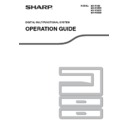Sharp MX-M182 / MX-M182D (serv.man9) User Manual / Operation Manual ▷ View online
16
SETUP
1
The driver cannot be correctly
installed by Plug and Play
installed by Plug and Play
If the driver cannot be correctly installed by Plug and
Play (for example, Plug and Play takes place without
copying the required files for the driver installation),
follow these steps to remove unneeded devices and
then install the driver as explained in "INSTALLING
THE SOFTWARE"
Play (for example, Plug and Play takes place without
copying the required files for the driver installation),
follow these steps to remove unneeded devices and
then install the driver as explained in "INSTALLING
THE SOFTWARE"
(p.7)
.
1
Click the "Start" button, select
"Control Panel", and then click
"System and Maintenance".
"Control Panel", and then click
"System and Maintenance".
• In Windows XP, click the "start" button, click
"Control Panel", and then click "Performance
and Maintenance".
and Maintenance".
• In Windows 2000, click the "Start" button, select
"Settings", and then click "Control Panel".
2
Click "Device Manager", and if a
message screen appears asking you
for confirmation, click "Continue".
message screen appears asking you
for confirmation, click "Continue".
• In Windows XP, click "System", click the
"Hardware" tab, and click the "Device Manager"
button.
button.
• In Windows 2000, double-click the "System"
icon, click the "Hardware" tab, and click the
"Device Manager" button.
"Device Manager" button.
3
Click the
icon beside "Other
devices".
If "SHARP MX-XXXX" appears, select and delete
the item.
the item.
4
Install the software as explained in
"INSTALLING THE SOFTWARE"
"INSTALLING THE SOFTWARE"
(p.7)
.
Removing the software
If you need to remove the software, follow these steps.
1
Click the "Start" button, and then click
"Control Panel".
"Control Panel".
• In Windows XP, click the "start" button and then
click "Control Panel".
• In Windows 2000, click the "Start" button, select
"Settings", and then click "Control Panel".
2
Click "Uninstall a program".
• In Windows XP, click "Add or Remove
Programs".
• In Windows 2000, double-click the
"Add/Remove Programs" icon.
3
Select the driver from the list, and
remove the software.
remove the software.
For more information, refer to your operating
manual or to the help files for your operating
system.
manual or to the help files for your operating
system.
4
Restart your computer.
5
If "Other devices" does not appear, close the
"Device Manager" window.
"Device Manager" window.
Note
17
2
Chapter 2
BEFORE USING THE MACHINE
This chapter contains basic information that should be read before using the machine.
PART NAMES AND FUNCTIONS
USB 2.0 port
Connect to your computer to this port to use the
printer and scanner functions.
printer and scanner functions.
Charger cleaner
Use to clean the transfer charger.
Glass cleaner
Use to clean the original scanning glass.
Document glass
Place an original that you wish to scan face down
here.
here.
(p.29)
Handles
Use to move the machine.
Power switch
Press to turn the machine power on and off.
Centre tray
Copies and printed pages are output to this tray.
Top tray (when the job separator tray kit is
installed)
installed)
Received faxes (when the fax option is installed) and
print jobs are delivered to this tray.
print jobs are delivered to this tray.
Operation panel
Contains operation keys and indicator lights.
Front cover
Open to remove paper misfeeds or replace the toner
cartridge.
cartridge.
Tray 1
Tray 1 can hold approximately 250 sheets of copy
paper (80 g/m
paper (80 g/m
2
(20 lbs.)).
Tray 2
Tray 2 can hold approximately 250 sheets of copy
paper (80 g/m
paper (80 g/m
2
(20 lbs.)).
11
9
8
7
10
4
6
5
3
17
18
14
15
16
5
13
1
2
12
1
2
3
4
5
6
7
8
9
10
11
12
18
BEFORE USING THE MACHINE
2
Document cover (when installed)
Open to make a copy from the document glass.
Side cover
Open to remove misfed paper.
Side cover handle
Pull to open the side cover.
Bypass tray guides
Adjust to the width of the paper when using the
bypass tray.
bypass tray.
Bypass tray
Special paper (heavy paper or transparency film)
can be fed from the bypass tray.
can be fed from the bypass tray.
Bypass tray extension
Pull out when feeding large paper such as A3 and
B4 (11" x 17" and 8-1/2" x 14").
B4 (11" x 17" and 8-1/2" x 14").
Toner cartridge lock release lever
To replace the toner cartridge, pull out the toner
cartridge while pushing on this lever.
cartridge while pushing on this lever.
Toner cartridge
Contains toner.
Document feeder tray (when the SPF/RSPF is
installed)
installed)
Place the original(s) that you wish to scan face up
here. Up to 40 sheets can be placed.
here. Up to 40 sheets can be placed.
Original guides (when the SPF/RSPF is
installed)
installed)
Adjust to the size of the originals.
Feeding roller cover (when the SPF/RSPF is
installed)
installed)
Open to remove misfed originals.
Right side cover (when the SPF/RSPF is
installed)
installed)
Open to remove misfed originals.
Fusing unit release levers
To remove the paper misfed in the fusing unit, push
down on these levers and remove the paper.
down on these levers and remove the paper.
Roller rotating knob
Rotate to remove misfed paper.
Exit area (when the SPF/RSPF is installed)
Originals exit the machine here after
copying/scanning when the SPF/RSPF is used.
copying/scanning when the SPF/RSPF is used.
Photoconductive drum
Images are formed on the photoconductive drum.
Fusing unit paper guide
Open to remove misfed paper.
19
20
21
22
23
24
25
26
27
28
29
13
14
15
16
17
18
19
20
21
22
23
The fusing unit is hot. Do not touch
the fusing unit when removing
misfed paper. Doing so may cause a
burn or injury.
the fusing unit when removing
misfed paper. Doing so may cause a
burn or injury.
Do not touch the photoconductive drum
(green portion) when removing the misfed
paper. Doing so may damage the drum and
cause smudges on copies.
(green portion) when removing the misfed
paper. Doing so may damage the drum and
cause smudges on copies.
The model name is on the front cover of the
machine.
machine.
24
25
Warning
26
27
28
Caution
29
Note
19
BEFORE USING THE MACHINE
OPERATION PANEL
Keys for fax function (when the fax option is
installed)
installed)
These are used in fax mode. For more information,
see the "Operation Guide (FACSIMILE
EXPANSION KIT)" that accompanies the machine.
see the "Operation Guide (FACSIMILE
EXPANSION KIT)" that accompanies the machine.
[COPY] key / indicator
Press to select copy mode. If pressed when
"Ready to copy." appears or during warm-up, the
total number of sheets used
"Ready to copy." appears or during warm-up, the
total number of sheets used
(p.100)
appears while
the key is pressed.
[PRINT] key / indicator
Press to select print mode.
• ONLINE indicator
Print jobs can be received when this indicator is lit.
• DATA indicator
This lights steadily when there is a print job in
memory that has not been printed, and blinks
during printing.
• ONLINE indicator
Print jobs can be received when this indicator is lit.
• DATA indicator
This lights steadily when there is a print job in
memory that has not been printed, and blinks
during printing.
[SCAN] key / indicator
Press to select scan mode. To use the machine as
a network scanner, see the "Operation Guide
(NETWORK EXPANSION KIT)" that accompanies
the machine.
a network scanner, see the "Operation Guide
(NETWORK EXPANSION KIT)" that accompanies
the machine.
[FAX STATUS] key (when the fax option is
installed)
installed)
This key is used in fax mode. For more information,
see the "Operation Guide (FACSIMILE
EXPANSION KIT)" that accompanies the machine.
see the "Operation Guide (FACSIMILE
EXPANSION KIT)" that accompanies the machine.
Display
Shows various messages.
(p.21)
[BACK] key
Press to return the display to the previous screen.
Copy number display
The selected number of copies appears. During
copying, this shows the remaining number of
copies.
copying, this shows the remaining number of
copies.
[OK] key
Press to enter the selected setting.
Numeric keys
Use to select the number of copies.
[C] key
Press to clear the set number of copies or stop a
copy run.
copy run.
[INTERRUPT] key (
) / INTERRUPT indicator
Interrupts a copy run to allow an interrupt copy job
to be performed.
to be performed.
(p.48)
21
22
23
24
25
16
17
18
19
20
11
12
13
14
15
06
07
08
09
10
01
02
03
04
05
EXPOSURE
COLOUR MODE
PROGRAM
COLOUR MODE
PROGRAM
COPY
SCAN
SCAN
FAX
SPECIAL
FUNCTION
FAX STATUS
SHIFT
SYMBOL
SPACE/–
SPEAKER
REDIAL/PAUSE
SPEED
COMM. SETTING
LINE
DATA
DATA
ON LINE
FAX
SCAN
PRINT
COPY
1
2
3
4
5
13
14
15
1
2
3
4
5
6
7
8
9
10
11
12
Click on the first or last page to see other MX-M182 / MX-M182D (serv.man9) service manuals if exist.