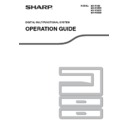Sharp MX-M182 / MX-M182D (serv.man9) User Manual / Operation Manual ▷ View online
24
BEFORE USING THE MACHINE
2
LOADING PAPER
Make sure that the machine is not copying or printing, and then follow these steps to load paper.
Loading the paper tray
1
Gently lift and pull out the paper tray
until it stops.
until it stops.
2
Adjust the plates in the tray to the
length and width of the paper.
length and width of the paper.
• The plate A is a slide-type
guide. Grasp the locking knob
on the guide and slide the
guide to the indicator line of
the paper to be loaded.
on the guide and slide the
guide to the indicator line of
the paper to be loaded.
• The plate B is an insert-type
guide. Remove it and then
insert it at the indicator line of
the paper to be loaded.
insert it at the indicator line of
the paper to be loaded.
• When using 11" x 17" sized
paper store the plate B in the
slot at the left front of the
paper tray.
slot at the left front of the
paper tray.
3
Push the pressure plate down.
Push the centre of the pressure
plate down until it locks into
place.
plate down until it locks into
place.
4
Load paper into the tray.
• Open the package of
the paper and load it
without fanning the
paper.
without fanning the
paper.
• Make sure the stack of
paper is straight before
loading it.
loading it.
5
Gently push the paper tray into the
machine.
machine.
For how to load paper, refer to the steps below.
Plate B
Plate A
• Do not load paper higher than the line on
the tray (up to 250 sheets).
• Do not add paper to the loaded paper. It
may cause multiple feed of paper.
• A5 (5-1/2" x 8-1/2") can be used in the
upper paper tray but cannot be used in
other trays (including trays in optional paper
feeding unit).
other trays (including trays in optional paper
feeding unit).
• If you loaded a different size of paper than
was loaded previously in the tray, go to
"CHANGING THE PAPER SIZE SETTING
OF A TRAY"
"CHANGING THE PAPER SIZE SETTING
OF A TRAY"
(p.26)
.
• When misfeed occurs, rotate the paper 180
degrees and reload it.
• Straighten curled paper before using it.
Note
Note
25
BEFORE USING THE MACHINE
Loading the bypass tray
1
Unfold the bypass tray.
When feeding large
paper such as B4 and A3
(8-1/2" x 14" and
11" x 17"), pull out the
bypass tray extension.
paper such as B4 and A3
(8-1/2" x 14" and
11" x 17"), pull out the
bypass tray extension.
2
Set the paper guides to the copy
paper width.
paper width.
3
Insert the paper (print face down) all
the way into the bypass tray.
the way into the bypass tray.
To prevent a misfeed,
verify once more that the
paper guides are
adjusted to the width of
the paper.
verify once more that the
paper guides are
adjusted to the width of
the paper.
Important points when inserting paper in the bypass tray
• Up to 100 sheets of standard copy paper can be set in the bypass tray.
• Be sure to place A6, B6 or 5-1/2" x 8-1/2" size paper or envelopes horizontally as shown in the following diagram.
• Be sure to place A6, B6 or 5-1/2" x 8-1/2" size paper or envelopes horizontally as shown in the following diagram.
(When using the printer: Same as the direction for the A4 size paper, etc)
• When loading envelopes, make sure that they are straight and flat and do not have loosely glued construction flaps
(not the closure flap).
• Special papers except SHARP recommended transparency film, labels, and envelopes must be fed one sheet at a
time through the bypass tray.
• When adding paper, first remove any paper remaining in the tray, combine it with the paper to be added and then
reload as a single stack. The paper to be added must be the same size and type as the paper already in the tray.
• Do not use paper that is smaller than the original. This may cause smudges or unclean images.
• Do not use paper that has already been printed on by a laser printer or plain paper fax machine. This may cause
• Do not use paper that has already been printed on by a laser printer or plain paper fax machine. This may cause
smudges or unclean images.
• If you loaded paper in the bypass tray,
press the [PAPER SELECT] key to select
the bypass tray.
the bypass tray.
• If you load thick paper in the bypass tray,
press the [PAPER] key until "EXTRA" is
highlighted. The paper type is set to thick
paper. The setting is cleared when "Auto
clear" works or the [CA] key is pressed.
For restrictions on paper types and
weights, see "PAPER"
highlighted. The paper type is set to thick
paper. The setting is cleared when "Auto
clear" works or the [CA] key is pressed.
For restrictions on paper types and
weights, see "PAPER"
(p.23)
.
Note
Available
Not
available
26
BEFORE USING THE MACHINE
2
Envelopes
Do not use the following envelopes, as misfeeds will occur.
• Envelopes with metal tabs, clasps, strings, holes, or windows.
• Envelopes with rough fibres, carbon paper, or glossy surfaces.
• Envelopes with two or more flaps.
• Envelopes with tape, film, or paper attached to the flap.
• Envelopes with a fold in the flap.
• Envelopes with glue on the flap to be moistened for sealing.
• Envelopes with labels or stamps.
• Envelopes that are slightly inflated with air.
• Envelopes with glue protruding from the seal area.
• Envelopes with part of the seal area peeled off.
• Envelopes with metal tabs, clasps, strings, holes, or windows.
• Envelopes with rough fibres, carbon paper, or glossy surfaces.
• Envelopes with two or more flaps.
• Envelopes with tape, film, or paper attached to the flap.
• Envelopes with a fold in the flap.
• Envelopes with glue on the flap to be moistened for sealing.
• Envelopes with labels or stamps.
• Envelopes that are slightly inflated with air.
• Envelopes with glue protruding from the seal area.
• Envelopes with part of the seal area peeled off.
CHANGING THE PAPER SIZE SETTING OF A TRAY
If the size of the loaded paper is different from the size shown in the display, follow the steps below to change the paper size setting of the tray.
The paper size setting cannot be changed during copying, printing, fax printing (when the fax option is installed), or interrupt copying, or when a
misfeed has occurred. However, if the machine is out of paper or out of toner, the paper size setting can be changed during copying, printing, and
fax printing.
See "PAPER"
The paper size setting cannot be changed during copying, printing, fax printing (when the fax option is installed), or interrupt copying, or when a
misfeed has occurred. However, if the machine is out of paper or out of toner, the paper size setting can be changed during copying, printing, and
fax printing.
See "PAPER"
(p.23)
for information on the specifications for the types and sizes of paper that can be loaded in the paper trays.
The paper size cannot be set for the bypass tray.
1
Press the [SPECIAL FUNCTION] key.
The special function
screen will appear.
screen will appear.
The screen shown above is the copy mode screen.
2
Press the [
] or [
] key to select
"PAPER SIZE SET".
3
Press the [OK] key.
The paper size setting
screen will appear.
screen will appear.
4
Press the [
] or [
] key to select the
paper tray for which the paper size is
being changed.
being changed.
Example: Tray 2
5
Press the [
] key.
The cursor moves to the
paper size selection
position on the right.
paper size selection
position on the right.
6
Press the [
] or [
] key to select the
paper size.
Example: Selecting B4 size
To change the size of another paper tray, press the
[
[
] key and then repeat steps 4 to 6.
: Shows tray "1".
: Shows tray "2".
: Shows tray "2".
For the paper trays and tray numbers, see
"PAPER"
"PAPER"
(p.23)
.
EXPOSURE
COLOUR MODE
COLOUR MODE
PAPER SE
RESOLUT
RESOLUT
COPY
SCAN
SCAN
SPECIAL
FUNCTION
LINE
DATA
DATA
ON LINE
SPECIAL FUNCTION
ID CARD COPY
SPECIAL MODES
ORIG. SIZE ENTER
PAPER SIZE SET
PQ
ACC
LEX SCAN
LEX SCAN
LEX SCAN
ED COPY
SPECIAL FUNCTION
ID CARD COPY
SPECIAL MODES
ORIG. SIZE ENTER
PAPER SIZE SET
GHI
PQRS
BACK
OK
AN
PY
A4
A3
A3
B4
A4
B4
A4
A4R
PAPER SIZE SET
Note
A4
A3
A3
B4
A4
B4
A4
A4R
PAPER SIZE SET
A4
A3
A3
A3
B4
A4
A4
A4R
PAPER SIZE SET
A4
A3
A3
A3
B4
A4
A4R
PAPER SIZE SET
27
BEFORE USING THE MACHINE
7
Press the [OK] key.
A message asking you to
confirm the new paper size
setting will appear.
confirm the new paper size
setting will appear.
8
Press the [OK] key.
The selected paper size will be
stored and the display will
return to the base screen.
stored and the display will
return to the base screen.
DISABLING (ENABLING) AUTO TRAY SWITCHING
When auto tray switching is enabled and paper runs out during copying or printing, the job will continue using paper
from a different tray if that tray has the same size of paper in the same orientation. (This function does not operate
when using the bypass tray or when a fax is being printed.) This function has been enabled at the factory. If you
prefer to disable the function, follow the steps below.
from a different tray if that tray has the same size of paper in the same orientation. (This function does not operate
when using the bypass tray or when a fax is being printed.) This function has been enabled at the factory. If you
prefer to disable the function, follow the steps below.
1
Press the [SPECIAL FUNCTION] key.
The special function
screen will appear.
screen will appear.
The above screen appears in copy mode.
2
Select "PAPER SIZE SET" with the [
]
or [
] key.
3
Press the [OK] key.
The paper size setting
screen will appear.
screen will appear.
4
Press the [
] key repeatedly until
"AUTO TRAY SWITCHING" appears.
Move the cursor to the lowest tray and then press the
[
[
] key again. The above screen will appear.
5
Press the [OK] key.
When a checkmark does not appear in the checkbox,
the auto tray switching function will not operate.
the auto tray switching function will not operate.
6
Press the [
] key.
You will return to the
paper size setting screen.
paper size setting screen.
To re-enable auto tray switching, press the [OK] key in
the screen of step 5 so that a checkmark appears.
the screen of step 5 so that a checkmark appears.
OK
Affix the paper size label for the paper size
selected in step 6 to the label position on the
right end of the tray.
selected in step 6 to the label position on the
right end of the tray.
OK
Note
EXPOSURE
COLOUR MODE
COLOUR MODE
PAPER SE
RESOLUT
RESOLUT
COPY
SCAN
SCAN
SPECIAL
FUNCTION
LINE
DATA
DATA
ON LINE
SPECIAL FUNCTION
ID CARD COPY
SPECIAL MODES
ORIG. SIZE ENTER
PAPER SIZE SET
PQ
ACC
LEX SCAN
LEX SCAN
LEX SCAN
ED COPY
SPECIAL FUNCTION
ID CARD COPY
SPECIAL MODES
ORIG. SIZE ENTER
PAPER SIZE SET
GHI
PQRS
BACK
OK
AN
PY
A4
A3
A3
B4
A4
B4
A4
A4R
PAPER SIZE SET
PAPER SIZE SET
AUTO TRAY
SWITCHING
SWITCHING
OK
PAPER SIZE SET
AUTO TRAY
SWITCHING
SWITCHING
A4
A3
A3
B4
A4
B4
A4
A4R
PAPER SIZE SET
Click on the first or last page to see other MX-M182 / MX-M182D (serv.man9) service manuals if exist.