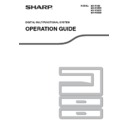Sharp MX-M182 / MX-M182D (serv.man9) User Manual / Operation Manual ▷ View online
36
COPY FUNCTIONS
3
USING THE BYPASS TRAY TO COPY A SPECIAL SIZE ORIGINAL
When the bypass tray is being used for copying and an original that is placed on the document glass is detected as
being a special size, the display will prompt the user to set the original size. To make a copy in this type of situation,
follow the steps below.
being a special size, the display will prompt the user to set the original size. To make a copy in this type of situation,
follow the steps below.
1
Load paper in the bypass tray and place
the original on the document glass.
the original on the document glass.
2
Touch the [PAPER SELECT] key and
then select the bypass tray.
then select the bypass tray.
A message will appear asking you whether you wish to
set the original size or make the copy without setting it.
To make a copy without setting the original size, press the
[START] key (
set the original size or make the copy without setting it.
To make a copy without setting the original size, press the
[START] key (
). To set the original size, go to step 3.
3
Press the [OK] key.
The original size selection screen appears with "SIZE
INPUT" selected.
INPUT" selected.
4
Select AB or inches with the [
] or
[
] key, and then select the original
size with the [
] or [
] key.
5
Press the [OK] key.
If "SIZE INPUT" was selected in step 4:
The size entry screen appears and is ready for entry of
the width of the original.
the width of the original.
If other than "SIZE INPUT" was selected in step 4:
You will return to the base screen. Go to step 8.
6
Select "X" (width) with the [
] or [
] key
and enter the width with the [
] or [
] key,
and then do the same for the length (Y).
7
Press the [OK] key.
You will return to the base
screen.
screen.
8
Press the [START] key (
).
Copying begins.
If you load thick paper in the bypass tray,
press the [PAPER] key until "EXTRA" is
highlighted. The paper type is set to thick
paper. The setting is cleared when "Auto
clear" works or the [CA] key is pressed.
For restrictions on paper types and weights,
see "PAPER"
press the [PAPER] key until "EXTRA" is
highlighted. The paper type is set to thick
paper. The setting is cleared when "Auto
clear" works or the [CA] key is pressed.
For restrictions on paper types and weights,
see "PAPER"
(p.23)
.
COPY RATIO
ADDRESS
ADDRESS
ADDRESS
RE
ODE
AM
AM
PAPER SELECT
RESOLUTION
RESOLUTION
RESOLUTION
RESOLUTION
AUTO IMAGE
FORMAT
BROADCAST
O
O
O
100%
AUTO
EXTRA
[OK]:ORIG. SIZE
ENTER
ENTER
Note
100%
AUTO
EXTRA
[OK]:ORIG. SIZE
ENTER
ENTER
GHI
PQRS
BACK
OK
AN
PY
A4R
A5
A5
ORIG. SIZE ENTER
AB
SIZE INPUT
PQ
ACC
LEX SCAN
LEX SCAN
LEX SCAN
ED COPY
If you selected inches in step 4, the screen will
be ready for you to enter the width in inches.
be ready for you to enter the width in inches.
• Any number from 64 mm to 432 mm (2-1/2"
to 17") can be entered for the width, and
any number from 64 mm to 297 mm (2-1/2"
to 11-5/8") can be entered for the length.
any number from 64 mm to 297 mm (2-1/2"
to 11-5/8") can be entered for the length.
• The entered size is retained until the
power is turned off, even if "SIZE INPUT"
is selected again and the entry screen of
step 5 is displayed.
is selected again and the entry screen of
step 5 is displayed.
OK
X:
Y:
Y:
210
148
148
SIZE INPUT
SIZE(mm)
Note
X:
Y:
Y:
100
100
100
(mm)
SIZE INPUT
SIZE
Note
OK
MNO
WXYZ
@.-_
AD-END
37
REDUCING OR ENLARGING A COPY
There are three ways to enlarge and reduce copies:
• Automatic selection of a ratio according to the paper size: Auto ratio selection
• Specifying a ratio from 25% to 400%: Preset ratios/zoom
• Selecting the vertical and horizontal ratios separately: XY zoom
• Specifying a ratio from 25% to 400%: Preset ratios/zoom
• Selecting the vertical and horizontal ratios separately: XY zoom
AUTOMATIC RATIO SELECTION
1
Place the original in the document
feeder tray or on the document glass.
feeder tray or on the document glass.
The original size will appear in the display. If the
correct size does not appear, see "SELECTING THE
ORIGINAL SIZE"
correct size does not appear, see "SELECTING THE
ORIGINAL SIZE"
(p.35)
.
2
Press the [PAPER SELECT] key to
select the desired tray.
select the desired tray.
If the bypass tray is selected,
automatic ratio selection cannot
be used.
automatic ratio selection cannot
be used.
3
Press the [AUTO IMAGE] key.
• The copy ratio will be automatically set.
• If the original and paper are in different orientations,
• If the original and paper are in different orientations,
the image is automatically rotated to match the paper
orientation (rotation copy). However, if enlargement is
selected for copying onto a paper size larger than A4
(8-1/2" x 11"), the image will not be rotated.
orientation (rotation copy). However, if enlargement is
selected for copying onto a paper size larger than A4
(8-1/2" x 11"), the image will not be rotated.
• Rotation of the image can be disabled in the system
settings when reducing or enlarging a original.
(p.122)
• If the message "Image edge loss." is displayed, part
of the original image may be cut off.
4
Set the number of copies and press
the [START] key (
the [START] key (
).
• To cancel automatic ratio selection, press the [AUTO
IMAGE] key again.
• When copying from the SPF/RSPF, automatic ratio
selection mode will automatically disable after the
[START] key is pressed and the original is scanned.
[START] key is pressed and the original is scanned.
When the SPF/RSPF is being used, the zoom copy ratio range is 50% to 200%.
Note
Automatic ratio selection can be used when
the original size is , A3, B4, A4, A4R, A5,
11" x 17", 8-1/2" x 14", 8-1/2" x 13", 8-1/2" x
11", 8-1/2" x 11"R and 5-1/2" x 8-1/2". It
cannot be used for other sizes.
the original size is , A3, B4, A4, A4R, A5,
11" x 17", 8-1/2" x 14", 8-1/2" x 13", 8-1/2" x
11", 8-1/2" x 11"R and 5-1/2" x 8-1/2". It
cannot be used for other sizes.
Note
COPY RATIO
ADDRESS
ADDRESS
ADDRESS
EXPOSURE
COLOUR MODE
PROGRAM
COLOUR MODE
PROGRAM
PAPER SELECT
RESOLUTION
RESOLUTION
RESOLUTION
RESOLUTION
AUT
FO
BRO
COPY RATIO
ADDRESS
ADDRESS
ADDRESS
DU
DU
DU
2-S
CT
N
N
N
AUTO IMAGE
FORMAT
BROADCAST
OUTPUT
ORIGINAL SIZE
ORIGINAL SIZE
ORIGINAL SIZE
WXYZ
38
COPY FUNCTIONS
3
MANUAL RATIO SELECTION (PRESET COPY
RATIOS/ZOOM)
RATIOS/ZOOM)
1
Place the original in the document
feeder tray or on the document glass.
feeder tray or on the document glass.
2
Press the [COPY RATIO] key.
Copy ratios that can be
selected will appear.
selected will appear.
3
Select a preset ratio with the [
] or
[
] key, or set the ratio (zoom) with
the [
] or [
] key.
[
] key: Select a larger preset ratio
[
] key: Select a smaller preset ratio
[
] key: Decrease the ratio in increments of 1%
[
] key: Increase the ratio in increments of 1%
• Preset reduction ratios are: 86%, 81%, 70%, 50%
and 25% (95%, 77%, 64%, 50% and 25%). 25% can
only be selected when the original is placed on the
document glass.
only be selected when the original is placed on the
document glass.
• Preset enlargement ratios are: 115%, 122%, 141%,
200% and 400% (121%, 129%, 141%, 200% and
400%). 400% can only be selected when the original
is placed on the document glass.
400%). 400% can only be selected when the original
is placed on the document glass.
• Zoom ratios: Any ratio from 25% to 400% (50% to
200% when the original is placed in the document
feeder tray) can be set in increments of 1%. You can
use the [
feeder tray) can be set in increments of 1%. You can
use the [
] or [
] key to set the approximate ratio
and then press the [
] key to decrease the ratio or
the [
] key to increase the ratio.
• To decrease or increase the zoom ratio rapidly, hold
down the [
] or [
] key. However the value will
stop at the preset reduction or enlargement ratios.
To move beyond these ratios, release the key and
then hold it down again. (Note that if the key auto
repeat function has been disabled in the system
settings, the ratio will not change when the key is
held down. (See "DISABLE AUTO KEY REPEAT" on
To move beyond these ratios, release the key and
then hold it down again. (Note that if the key auto
repeat function has been disabled in the system
settings, the ratio will not change when the key is
held down. (See "DISABLE AUTO KEY REPEAT" on
p.119
.))
• To cancel a ratio setting, return the ratio to 100%
with the [
] or [
] key.
• The [COPY RATIO] key can be pressed to return the
ratio to 100%.
4
Press the [OK] key.
You will return to the base
screen.
screen.
5
Make sure that the desired paper tray
is selected.
is selected.
If the auto paper select function has been
enabled, the appropriate copy paper size will
have been automatically selected based on the
original size and the selected copy ratio. If the
auto paper select function has been cancelled or
if you are copying onto a different size paper, use
the [PAPER SELECT] key to select the paper
tray with the desired paper size.
enabled, the appropriate copy paper size will
have been automatically selected based on the
original size and the selected copy ratio. If the
auto paper select function has been cancelled or
if you are copying onto a different size paper, use
the [PAPER SELECT] key to select the paper
tray with the desired paper size.
6
Set the number of copies and press
the [START] key (
the [START] key (
).
COPY RATIO
ADDRESS
ADDRESS
ADDRESS
E
E
M
PAPER SELECT
RESOLUTION
RESOLUTION
RESOLUTION
RESOLUTION
AUTO IMAGE
FORMAT
BROADCAST
O
ORIG
ORIG
ORIG
115%
100%
100%
86%
COPY RATIO
ZOOM
PQ
ACC
LEX SCAN
LEX SCAN
LEX SCAN
ED COPY
GHI
PQRS
BACK
OK
AN
PY
WXYZ
39
COPY FUNCTIONS
SELECTING THE VERTICAL AND HORIZONTAL COPY
RATIOS SEPARATELY
RATIOS SEPARATELY
(XY ZOOM Copying)
The XY ZOOM feature allows the horizontal and vertical copy ratios to be changed independently.
Example: Reduction only in the horizontal direction.
Ratios that can be selected will vary depending on the position of the original.
1
Place the original in the document
feeder tray or on the document glass.
feeder tray or on the document glass.
2
Press the [SPECIAL FUNCTION] key
and select "SPECIAL MODES" with
the [
and select "SPECIAL MODES" with
the [
] or [
] key.
The special function
screen will appear.
screen will appear.
3
Press the [OK] key.
The special modes
screen will appear.
screen will appear.
4
Select "XY ZOOM" with the [
] or [
]
key.
5
Press the [OK] key.
The XY zoom screen will appear, ready for selection of
the X (horizontal) ratio.
the X (horizontal) ratio.
6
Set the horizontal ratio with the [
],
[
], [
], or [
] keys.
A preset ratio can be selected
with the [
with the [
] or [
] keys. The
ratio can be adjusted in
increments of 1% with the [
increments of 1% with the [
]
or [
] keys.
• This feature cannot be used with the 2 IN 1 or 4 IN 1 feature.
(p.51)
• To use the XY ZOOM feature with the DUAL PAGE COPY feature, set the DUAL PAGE COPY feature first and
then the XY ZOOM feature.
• The XY ZOOM feature cannot be used in combination with the AUTO IMAGE function.
Original position
Selectable ratios
Document glass
25% – 400%
SPF/RSPF
50% – 200%
Original
Copy
Note
EXPOSURE
COLOUR MODE
COLOUR MODE
PAPER SE
RESOLUT
RESOLUT
COPY
SCAN
SCAN
SPECIAL
FUNCTION
LINE
DATA
DATA
ON LINE
SPECIAL FUNCTION
ID CARD COPY
SPECIAL MODES
ORIG. SIZE ENTER
PAPER SIZE SET
GHI
PQRS
BACK
OK
AN
PY
SPECIAL MODES
MARGIN SHIFT
ERASE
DUAL PAGE COPY
DUAL PAGE COPY
[OK]:ADJUST
PQ
ACC
LEX SCAN
LEX SCAN
LEX SCAN
ED COPY
SPECIAL MODES
DUAL PAGE COPY
2in1/4in1
2in1/4in1
XY ZOOM
[OK]:ADJUST
OK
X:
Y:
Y:
Y
X
[ ]:
115%
100%
86%
100%
100%
100%
XY ZOOM
ZOOM
Click on the first or last page to see other MX-M182 / MX-M182D (serv.man9) service manuals if exist.