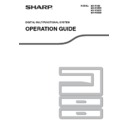Sharp MX-M182 / MX-M182D (serv.man9) User Manual / Operation Manual ▷ View online
20
BEFORE USING THE MACHINE
2
[FAX] key / indicator (when the fax option is
installed)
LINE indicator, DATA indicator
installed)
LINE indicator, DATA indicator
This key is used in fax mode. For more information,
see the "Operation Guide (FACSIMILE
EXPANSION KIT)" that accompanies the machine.
see the "Operation Guide (FACSIMILE
EXPANSION KIT)" that accompanies the machine.
[SPECIAL FUNCTION] key
Press to select special functions.
[EXPOSURE] key
Use to select the exposure mode. "AUTO",
"TEXT", or "PHOTO" can be selected.
"TEXT", or "PHOTO" can be selected.
(p.33)
[PAPER SELECT] key
Use to manually select a paper tray.
(p.34)
[COPY RATIO] key
Press to select a reduction or enlargement copy
ratio.
ratio.
(p.38)
[AUTO IMAGE] key
Press to have the copy ratio selected
automatically.
automatically.
(p.37)
[OUTPUT] key
Use to select the sort function.
(p.49)
[2-SIDED COPY] key
(MX-M182D/MX-M202D/MX-M232D)
(MX-M182D/MX-M202D/MX-M232D)
Select the two-sided copying mode.
(p.41)
Arrow keys
Press to move the highlighting (which indicates
that an item is selected) in the display.
that an item is selected) in the display.
[ACC.#-C] key (
)
Press the end the use of an account and return the
display to the account number entry screen.
display to the account number entry screen.
(p.28)
[0] key
Press during a continuous copy run to display the
number of copies completed.
number of copies completed.
[READ-END] key (
)
When copying in sort mode from the document
glass, press this key when you have finished
scanning the original pages and are ready to start
copying.
glass, press this key when you have finished
scanning the original pages and are ready to start
copying.
(p.49)
[CA] key
Clears all selected settings and returns the
machine to the default settings.
machine to the default settings.
(p.22)
[START] key (
) / indicator
Copying is possible when this indicator is on. Press
the key to start copying. This indicator blinks when
auto power shut-off mode has activated. Press the
key to return to normal operation.
the key to start copying. This indicator blinks when
auto power shut-off mode has activated. Press the
key to return to normal operation.
ABC
DEF
JKL
GHI
MNO
TUV
PQRS
WXYZ
@.-_
READ-END
ACC. #-C
BACK
OK
INTERRUPT
COPY RATIO
ADDRESS
ADDRESS
ADDRESS
DUPLEX SCAN
DUPLEX SCAN
DUPLEX SCAN
2-SIDED COPY
PAPER SELECT
RESOLUTION
RESOLUTION
RESOLUTION
RESOLUTION
AUTO IMAGE
FORMAT
BROADCAST
OUTPUT
ORIGINAL SIZE
ORIGINAL SIZE
ORIGINAL SIZE
6
7
8
9
10
11
12
16
17
18
19
20
21
22
23
24 25
26
13
14
15
16
17
18
19
20
21
22
23
24
25
26
21
BEFORE USING THE MACHINE
Display (base screen)
Example: Copy mode
Icons appearing in the special function icon display
Exposure display
Indicates the selected exposure mode.
Special function icon display
Icons of enabled special functions will appear.
Message display
Messages are displayed regarding machine status
and operation.
and operation.
Original size display
The size of the placed original and the icon of the
original scanning mode will appear.
original scanning mode will appear.
: One-sided scanning in the SPF.
: Scanning on the document glass
: Two-sided scanning in the RSPF.
: Scanning on the document glass
: Two-sided scanning in the RSPF.
Copy ratio display
Displays the copy ratio for reduction or
enlargement.
enlargement.
Paper size display
Displays the selected paper size. When "AUTO"
appears, the most suitable size of paper is
automatically selected.
appears, the most suitable size of paper is
automatically selected.
Paper tray display
The selected paper tray is highlighted.
OPERATION IN COPY, PRINT, SCAN, AND FAX MODES
Some operations in the various modes of the machine cannot take place simultaneously.
*1 Can be used after pressing the [INTERRUPT] key (
).
*2 After the page that is currently being printed is output, the job is interrupted.
A4
A4
100%
Ready to copy.
AUTO
AUTO
1
2
3
4
5
6
7
1-sided to 2-sided
copy (MX-M182D/
MX-M202D/MX-M
232D only)
copy (MX-M182D/
MX-M202D/MX-M
232D only)
Edge + Centre
erase
erase
2-sided to 2-sided
copy (MX-M182D/
MX-M202D/MX-M
232D only)
copy (MX-M182D/
MX-M202D/MX-M
232D only)
2 in 1 copy
2-sided to 1-sided
copy
copy
4 in 1 copy
Sort function
Dual page copy
Margin shift copy
Card shot
Edge erase copy
ID card copy
Centre erase copy
1
2
3
4
5
6
7
Interrupting operation
Copy output
Printing
Scanning
Faxing
Scanning
originals
Printing
faxes
Interrupted operation
Copying
Output
Yes*
1
No
No
No
No
Printing
Output
Yes*
2
No
No
No
Scanning
Scanning an original
No
No
No
No
Faxing
Scanning an original
No
No
No
No
Output
Yes*
2
No
Yes*
2
Yes*
2
• Printing is not possible when the front or side cover is opened for machine maintenance, or when a misfeed
occurs or the machine runs out of paper or toner, or when the drum cartridge reaches its replacement time.
• If an original misfeed occurs in the SPF/RSPF, printing will not be possible until the misfed original is removed
and the SPF/RSPF is ready for use.
Note
22
2
POWER ON AND OFF
The power switch is located on the left side of the machine.
POWER ON
Turn the power switch to the "ON"
position.
position.
It will take about 25 seconds
for the machine to warm up.
While the machine is
warming up, the START
indicator will blink. (The
START indicator will light up
when the machine is ready
for the machine to warm up.
While the machine is
warming up, the START
indicator will blink. (The
START indicator will light up
when the machine is ready
to copy.)
However, you can make desired settings and press
the [START] key (
However, you can make desired settings and press
the [START] key (
) during warm-up. Copying will
start after warm-up.
POWER OFF
Make sure that the machine is not in
operation and then turn the power switch
to the "OFF" position.
operation and then turn the power switch
to the "OFF" position.
If the power switch is turned
off while the machine is in
operation, a misfeed may
occur and the job that was in
progress will be cancelled.
off while the machine is in
operation, a misfeed may
occur and the job that was in
progress will be cancelled.
Power save modes
The machine has two power save modes to reduce overall power consumption thereby reducing the cost of
operation. In addition, these modes conserve natural resources and help reduce environmental pollution. The two
power save modes are "Preheat mode" and "Auto power shut-off mode".
operation. In addition, these modes conserve natural resources and help reduce environmental pollution. The two
power save modes are "Preheat mode" and "Auto power shut-off mode".
Preheat mode
This function automatically switches the machine to a low power consumption state if the duration of time set in the
system settings elapses without the machine being used when the power is on. In preheat mode the display turns
off. Normal operation automatically resumes when a key on the operation panel is pressed, an original is placed, or
a print job or fax is received.
system settings elapses without the machine being used when the power is on. In preheat mode the display turns
off. Normal operation automatically resumes when a key on the operation panel is pressed, an original is placed, or
a print job or fax is received.
Auto power shut-off mode
This function automatically switches the machine to a state that consumes even less power than preheat mode if the
duration of time set in the system settings elapses without the machine being used when the power is on. During
auto power shut-off, only the START indicator blinks. To restore the machine to normal operation, press the
[START] key. Normal operation also resumes automatically when a print job or fax is received or scanning is begun
from a computer. While auto power shut-off is in effect, pressing a key other than the [START] key will have no
effect.
duration of time set in the system settings elapses without the machine being used when the power is on. During
auto power shut-off, only the START indicator blinks. To restore the machine to normal operation, press the
[START] key. Normal operation also resumes automatically when a print job or fax is received or scanning is begun
from a computer. While auto power shut-off is in effect, pressing a key other than the [START] key will have no
effect.
Default settings
The machine is set at the factory to return all settings to the default settings one minute after a copy job is finished
(auto clear function) or when the [CA] key is pressed. When the settings return to the default settings, any functions
that were selected are cancelled.
The auto clear time can be changed in the system settings.
(auto clear function) or when the [CA] key is pressed. When the settings return to the default settings, any functions
that were selected are cancelled.
The auto clear time can be changed in the system settings.
(p.118)
In the default state the display shown below appears. The default state of the display may vary depending on
settings in the system settings.
settings in the system settings.
*The screen is that of the MX-M232D.
• The machine reverts to the initial settings when it is first turned on, when the [CA] key is pressed, or when no
keys are pressed for the preset "Auto clear" time following the end of a copy job. When the machine reverts to
the initial settings, all settings and functions selected to that point are cancelled. The "Auto clear" time can be
changed in the system settings.
the initial settings, all settings and functions selected to that point are cancelled. The "Auto clear" time can be
changed in the system settings.
(p.118)
• The machine is initially set to automatically enter power save mode if not used for copying or printing, for a
preset period of time. This setting can be changed in the system settings.
(p.120)
The preheat activation time and the "Auto power shut-off timer" can be changed using system settings. It is
suggested that you set times that are appropriate for your usage of the machine.
suggested that you set times that are appropriate for your usage of the machine.
(p.120)
Note
Note
100%
A4
Ready to copy.
AUTO
AUTO
23
LOADING PAPER
The message "TRAY< >:Add paper." will be displayed when there is no copy paper in the selected paper tray.
(< > is the tray number.) Load paper in the indicated paper tray.
(< > is the tray number.) Load paper in the indicated paper tray.
PAPER
For best results, use only SHARP recommended paper.
*
1
A5 (5-1/2" x 8-1/2") can be used in the upper paper tray but cannot be used in other trays (including trays in optional paper
feeding unit).
feeding unit).
*
2
When making a large number of copies or prints using 90 g/m
2
(24 lbs.) paper, remove the output from the paper output tray
when about 100 pages have been printed. The output may not stack correctly if more than 100 pages are allowed to
accumulate.
accumulate.
*
3
The number of sheets of the paper which can be set changes with the weight of a paper.
*
4
Index
Paper that can be used for automatic 2-sided printing
(MX-M182D/MX-M202D/MX-M232D)
(MX-M182D/MX-M202D/MX-M232D)
Paper used for automatic two-sided printing must meet the following conditions:
Paper type: Plain paper (special paper cannot be used.)
Paper size: Standard sizes (A3, B4, A4, A4R, B5, B5R, A5, 11" x 17", 8-1/2" x 14", 8-1/2" x 13", 8-1/2" x 11", 8-1/2" x 11"R)
Paper weight: 56 g/m
Paper type: Plain paper (special paper cannot be used.)
Paper size: Standard sizes (A3, B4, A4, A4R, B5, B5R, A5, 11" x 17", 8-1/2" x 14", 8-1/2" x 13", 8-1/2" x 11", 8-1/2" x 11"R)
Paper weight: 56 g/m
2
to 90 g/m
2
(15 lbs. to 24 lbs.)
Special papers
Follow these guidelines when using special papers.
● Use SHARP recommended transparency film and label sheets. Using other than SHARP recommended
● Use SHARP recommended transparency film and label sheets. Using other than SHARP recommended
paper may result in misfeeds or smudges on the output. If other than SHARP recommended media must be
used, feed each sheet one at a time using the bypass tray (do not attempt continuous copying or printing).
used, feed each sheet one at a time using the bypass tray (do not attempt continuous copying or printing).
● There are many varieties of special paper available on the market, and some cannot be used with this
machine. Before using special paper, contact your authorised service representative.
● Before using other than SHARP recommended paper, make a test copy to see if the paper is suitable.
Paper tray type
Paper type
Size
Weight
Capacity
Paper tray
250-sheet paper
feed unit
2 x 250-sheet
paper
feed unit
250-sheet paper
feed unit
2 x 250-sheet
paper
feed unit
Standard paper
Recycled paper
Recycled paper
A5
*1
B5
A4
B4
A3
(5-1/2" x 8-1/2"
A4
B4
A3
(5-1/2" x 8-1/2"
*1
(Invoice))
(8-1/2" x 11" (Letter))
(8-1/2" x 13" (Foolscap))
(8-1/2" x 14" (Legal))
(11" x 17" (Ledger))
(8-1/2" x 13" (Foolscap))
(8-1/2" x 14" (Legal))
(11" x 17" (Ledger))
56 g/m
2
to 90 g/m
2 *2
(15 lbs. to 24 lbs.
*2
)
250 sheets
(Load paper lower
than the line on the
tray)
(Load paper lower
than the line on the
tray)
Bypass tray
Standard paper
Recycled paper
Recycled paper
A6R to A3
(5-1/2" x 8-1/2" (Invoice)
to 11" x 17" (Ledger))
(5-1/2" x 8-1/2" (Invoice)
to 11" x 17" (Ledger))
56 g/m
2
to 90 g/m
2
(15 lbs. to 24 lbs.)
100 sheets
*3
Load one sheet of
paper each time on
the bypass tray.
paper each time on
the bypass tray.
Transparency film
Labels
Labels
Thick paper
A6R to A4
(5-1/2" x 8-1/2" (Invoice)
to 8-1/2" x 11" (Letter))
(5-1/2" x 8-1/2" (Invoice)
to 8-1/2" x 11" (Letter))
129 g/m
2
to 200 g/m
2
(33 lbs. to 110 lbs.
*4
)
Load one sheet of
paper each time on
the bypass tray.
paper each time on
the bypass tray.
106 g/m
2
to 128 g/m
2
(28 lbs. to 33 lbs.)
You can load multiple
sheets of paper on
the bypass tray.
sheets of paper on
the bypass tray.
A6R to A3
(5-1/2" x 8-1/2" (Invoice)
to 11" x 17" (Ledger))
(5-1/2" x 8-1/2" (Invoice)
to 11" x 17" (Ledger))
91 g/m
2
to 105 g/m
2
(24 lbs. to 28 lbs.)
You can load multiple
sheets of paper on
the bypass tray.
sheets of paper on
the bypass tray.
Envelopes
International DL
(110 mm x 220 mm)
International C5
(162 mm x 229 mm)
Monarch
(3-7/8" x 7-1/2")
Commercial 10
(4-1/8" x 9-1/2")
(110 mm x 220 mm)
International C5
(162 mm x 229 mm)
Monarch
(3-7/8" x 7-1/2")
Commercial 10
(4-1/8" x 9-1/2")
5 sheets
Click on the first or last page to see other MX-M182 / MX-M182D (serv.man9) service manuals if exist.