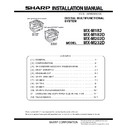Sharp MX-M182 / MX-M182D (serv.man4) Service Manual ▷ View online
MX-M232D (CONFIGURATION) 2 - 1
[2] CONFIGURATION
1. System Configurations
AR-D36
AR-D37
AR-SP10
MX-M182
MX-M232D
MX-M182D
MX-M202D
AR-VR7
(MX-M182 is standard)
MX-NB12
AR-RP10
(MX-M182D/M202D/
M232D only)
MX-FX13
MX-EB14
MX-XB17
MX-TR10
MX-USX1
Sharpdesk 1 license kit
MX-PK10
PS3 EXPANSION KIT
MX-USX5
Sharpdesk 5 license kit
MX-US10
Sharpdesk 10 license kit
MX-US50
Sharpdesk 50 license kit
MX-USA0
Sharpdesk 100 license kit
MX-M232D (CONFIGURATION) 2 - 2
STD: Standard O: Option installation enable X: Option installation disable
*1 Standard for U.S.A
*2 Not available for U.S.A
*3 MX-NB12 or MX-XB17 is required.
*4 MX-NB12 is required.
*1 Standard for U.S.A
*2 Not available for U.S.A
*3 MX-NB12 or MX-XB17 is required.
*4 MX-NB12 is required.
Model
Option
MX-M182
MX-M182D/202D/232D
AR-RP10
Reversing single pass feeder (RSPF)
X
O *1
AR-SP10
Single pass feeder (SPF)
O
O *2
AR-D36
250-sheet paper feed unit
O
O
AR-D37
2x250-sheet paper feed unit
O
O
AR-VR7
DOCUMENT COVER
STD
O *2
MX-NB12
NETWORK EXPANSION KIT
O
O
MX-FX13
FACSIMILE EXPANSION KIT
O *3
O *3
MX-XB17
FACSIMILE MOUNTING KIT
O
O
MX-TR10
JOB SEPARATOR
O
O
MX-EB14
EXPANSION MEMORY BOARD
O
O
MX-PK10
PS3 EXPANSION KIT
O*4
O*4
MX-USX1
SHARPDESK 1 LICENSE KIT
O
O
MX-USX5
SHARPDESK 5 LICENSE KIT
O
O
MX-US10
SHARPDESK 10 LICENSE KIT
O
O
MX-US50
SHARPDESK 50 LICENSE KIT
O
O
MX-USA0
SHARPDESK 100 LICENSE KIT
O
O
MX-M232D (MX-M232D/M202D/M182D/M182) 3 - 1
[3] MX-M232D/M202D/M182D/M182
1. Installing conditions
A.The machine installation
Do not install your the machine in areas that are:
•damp, humid, or very dusty
•exposed to direct sunlight
•poorly ventilated
•subject to extreme temperature or humidity changes, e.g., near an air
•damp, humid, or very dusty
•exposed to direct sunlight
•poorly ventilated
•subject to extreme temperature or humidity changes, e.g., near an air
conditioner or heater.
•Be sure to allow the required space around the machine for servicing
and proper ventilation.
B.Power source
•Use an exclusive to dedicated power outlet. If the power plug of this
machine is inserted into a power outlet commonly used with other
illumination units, flickers of the lamp may be result. Use a power outlet
which is not used commonly with any illumination units.
illumination units, flickers of the lamp may be result. Use a power outlet
which is not used commonly with any illumination units.
•Avoid complex wiring.
C.Grounding wire connection.
•To avoid danger, the power outlet must be grounded. If no grounding
wire is connected and a leakage occurs, a fire or an electric shock may
be result.
be result.
2. Removal of protective material and fixing
screw
1) Remove all tapes and protective material.
•Remove all tapes, then open the document cover and remove the
•Remove all tapes, then open the document cover and remove the
protective material of sheet shape
2) Remove the fixing screw.
•Use a coin to remove the fixing screw.
•The fixing screw is required when transporting the machine. Keep it in
•Use a coin to remove the fixing screw.
•The fixing screw is required when transporting the machine. Keep it in
the tray. (Refer to the later description.)
3.Installing procedure
A.Developer cartridge installation
1) Open the bypass tray, and open the side cover.
2) Open the front cover.
•Hold the both sides and pull down to open.
2) Open the front cover.
•Hold the both sides and pull down to open.
3) Loosen the screw and remove the developer cartridge.
4) Remove the developer tank from the developer cartridge.
5) While rotating the MG roller in the arrow direction, supply the
developer into the developer tank evenly so as not to overflow.
*
Shake the developer bag enough before opening it.
MG roller
MX-M232D (MX-M232D/M202D/M182D/M182) 3 - 2
6) Check that two hooks of the developer unit is hooked on the toner
cartridge guide, and secure the toner cartridge guide to the
developing unit.
developing unit.
*
Check that the DV seal is free from the developer. If developer is
attached to the DV seal, clean it.
attached to the DV seal, clean it.
*
After supplying developer, do not tilt or shake the developer
cartridge.
cartridge.
7) Attach the developer cartridge to the main unit, and secure it with
the screw.
Note: After inserting the DV unit into the machine, be sure to tighten the
blue screw to fix it to the machine.
B.Toner cartridge installation
1) Remove the new toner cartridge from the bag. Grasp the cartridge
on both sides and shake it horizontally four or five times.
2) Insert the toner cartridge along the guides until it locks in place while
pushing the lock release lever
•If there is any dirt or dust on the toner cartridge, remove it before
installing the cartridge..
C. Set the toner density reference control level
1) With the front cover open, turn ON the machine power and enter
SIM25-02.
Note: When the machine is not in the simulation mode, if the front
cover is closed and the machine power is turned ON, toner
may be supplied from the toner cartridge to the developer
cartridge.
Under this state, the toner density reference control level
adjustment cannot be made properly.
Therefore, if the front cover is closed and the machine power
is turned ON with the machine not in the simulation mode,
dispose developer and supply new developer and adjust the
toner density reference level.
may be supplied from the toner cartridge to the developer
cartridge.
Under this state, the toner density reference control level
adjustment cannot be made properly.
Therefore, if the front cover is closed and the machine power
is turned ON with the machine not in the simulation mode,
dispose developer and supply new developer and adjust the
toner density reference level.
2) Close the front cabinet.
3) Press [START] key, and execute SIM25-02.
Note: It takes about 3 minutes to execute SIM25-02 completely.
Note: It takes about 3 minutes to execute SIM25-02 completely.
During execution of this simulation, the front cover must not be
opened and the machine power must not be turned OFF.
opened and the machine power must not be turned OFF.
4. Removal and storage of fixing screw
1) Lift the knob and gently pull out the tray.
2) Hold the paper pressure plate and turn the fixing screw in the arrow
direction.
3) Store the fixing pin and the fixing screw in the tray.
•Store the fixing screw which was removed in the above procedure 2 and
•Store the fixing screw which was removed in the above procedure 2 and
the fixing screw which was removed in procedure 2 of 2.
•Removal of protective material and fixing screw in the storage place in
the tray.
hook
4 or 5 times
Screw
fixing
pin
Click on the first or last page to see other MX-M182 / MX-M182D (serv.man4) service manuals if exist.