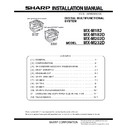Sharp MX-M182 / MX-M182D (serv.man4) Service Manual ▷ View online
MX-M232D (MX-TR10) 8 - 2
2-5. Attach the paper holder arm.
1) Attach the paper holder arm on the back side of the separator tray.
At this time, be careful about the orientation of the paper holder
arm.
arm.
2-6. Attach the separator tray to the machine.
1) Insert the rib on the back side of the separator tray into the groove
of the machine and place the tray in the machine as shown in the
illustration.
illustration.
Note: Do not remove the paper holder arm that has been attached in
the machine.
2) Attach the bosses on the rear and front sides of the separator tray
to the separator levers on the rear and front sides of the machine.
2-7. Secure the separator tray.
1) Taking care that the projection (indicated with
) of the separator
tray pin is up, push the separator tray pin until it clicks.
2-8. Reattach the right front cabinet and the right
cabinet.
1) Reattach the right front cabinet to its orginal position and secure it
with the screw M4 x 10.
2) Reattach the right cabinet to its orginal position and secure it with
the screw M3 x 6 and the four screws M3 x 8.
3) Close the front cover.
4) Reattach the right door and close it.
5) Close the bypass tray.
6) Close the document cover or the document feeder.
MX-M232D (MX-TR10) 8 - 3
2-9. Insert the power cord into the outlet and turn the
main switch located on the left side of the
machine to the "ON" position.
machine to the "ON" position.
2-10. Carry out separator unit installation setting.
1) Use the keys on the machine to execute simulation [26-1-1].
2) Press the [CA] key to exit the simulation.
2-11. Check the operation of the job separator.
1) Use the keys on the machine to execute simulation [3-4].
2) The separator tray will move up and down and then stop automati-
cally after simulation is complete.
Note: Step-out noise may be caused only at initial operation but it is not
a malfunction.
3) Press the [CA] key to exit the simulation.
Installation of MX-TR10 is now complete.
MX-M232D (MX-EB14) 9 - 1
[9] MX-EB14 (EXPANSION MEMORY BOARD)
1. Unpacking
2. Installation
1) Turn off the power switches of the main unit.
2) Remove the screw. Remove the rear cabinet and the rear cabinet
cover.
3) Attach the Expansion Memory Board to the MCU PWB.
<Taiwan/Brazil/South Africa>
Attach the Expansion Memory Board to the MCU PWB, and secure it
with a screw.
with a screw.
4) Attach the rear cabinet and the rear cabinet cover. Fix it with the
screw.
No.
Packed part names
Quantity
1
EXPANSION MEMORY BOARD
1
2
EXPANSION MEMORY BOARD
(Taiwan, Brazil, South Africa)
(Taiwan, Brazil, South Africa)
1
3
Screw (Taiwan, Brazil, South Africa)
1
1
2
3
(1)
(1)
(1)
(2)
(1)
(1)
(1)
(1)
(1)
(3)
(4)
(2)
(2)
(2)
(1)
(2)
(2)
(2)
(3)
(2)
(3)
(4)
MX-M232D (MX-PK10 PS3 EXPANSION KIT) 10 - 1
[10]MX-PK10 PS3 EXPANSION KIT
1. Unpacking
<Parts included>
2. Installation
For installing of the MX-PK10, install the network expansion kit (MX-
NB12) in advance.
NB12) in advance.
A. Turn on the main power switch of the main unit.
B. Entering the product key
1. Visit the web page, click the "Admin mode".
2. Enter the user name and the password.
3. Click the "Product Key Setting".
4. Enter the product key, and click the "Submit (S)".
No.
Packed part names
Quantity
1
CD-ROM
1
2
Product key sheet (With Application Number)
1
1
2
Click on the first or last page to see other MX-M182 / MX-M182D (serv.man4) service manuals if exist.