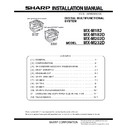Sharp MX-M182 / MX-M182D (serv.man4) Service Manual ▷ View online
MX-M232D (MX-FX13/XB17) 6 - 3
8) Install FAX Expansion Unit.
<1>Hook the FAX Expansion Unit onto the network frame.
<2>Secure the unit onto the machine using 4 screws.
<1>Hook the FAX Expansion Unit onto the network frame.
<2>Secure the unit onto the machine using 4 screws.
<Taiwan/Brazil/South Africa only>
Secure the unit onto the machine using 6 screws.
Secure the unit onto the machine using 6 screws.
9) Connect the MCU PWB and the FAX Expansion Unit.
<1>Connect the FAX power harness to FAX Expansion Unit.
<1>Connect the FAX power harness to FAX Expansion Unit.
Insert the FAX power harness to the edge suddle of the FAX
Expansion Unit.
Expansion Unit.
<2>Connect the MCU PWB and the FAX Expansion Unit by the
harness.
10) Attach the rear cabinet.
Attach the rear cabinet and the rear cabinet cover. Fix it with screws.
Attach the rear cabinet and the rear cabinet cover. Fix it with screws.
11) Remove keyboard back cover.
<1>Unscrew two screws from the keyboard back cover.
<2>Release the lock as shown, and remove the back cover.
<1>Unscrew two screws from the keyboard back cover.
<2>Release the lock as shown, and remove the back cover.
12) Remove dummy panel.
<1>Unscrew from the dummy panel.
<2>Disengage the pawls, and remove the dummy panel from the
<1>Unscrew from the dummy panel.
<2>Disengage the pawls, and remove the dummy panel from the
machine.
(1)
(2)
(2)
(2)
(2)
(1)
(2)
(2)
(2)
(2)
(2)
(1)
(2)
(4)
(4)
(4)
(1)
(4)
(4)
(4)
(4)
(4)
(2)
(3)
MX-M232D (MX-FX13/XB17) 6 - 4
13) Attach FAX keyboard.
<1>Connect the machine flat cable to FAX keyboard.
<2>Place the FAX keyboard onto the machine while engaging the
<1>Connect the machine flat cable to FAX keyboard.
<2>Place the FAX keyboard onto the machine while engaging the
pawls.
<3>Secure the keyboard using 2 screws.
14) Reattach keyboard back cover.
<1>Insert the claw lock of the keyboard back cover into the machine.
<1>Insert the claw lock of the keyboard back cover into the machine.
Make sure that the claw lock is securely inserted.
<2>Secure the cover using two screws.
15) Paste label on the rear cabinet of the machine.
After installing FAX Expansion Kit, paste the supplied label on the
position shown in the illustration.
position shown in the illustration.
16) Insert the power plug of the machine to the outlet, and then turn on
the main switch of the machine.
Destination setting <Europe only>
1) Enter the SIM66-2 mode.
2) Select the destinationing up/down key.
3) Press [OK] twice to set.
Setup date and time.
Press [FUNCTION] key on the Operation Panel, select [Key
Operator Program], enter 5-digit key operator code, and select
[FAX] mode.
Operator Program], enter 5-digit key operator code, and select
[FAX] mode.
Select [Initial setup] and then [Date and Time]. Enter date in the
order of year, Month, Day and press [OK] to set.
order of year, Month, Day and press [OK] to set.
Select [Time Setup], enter time in the order of Hour and Minute, and
press [OK] to set.
press [OK] to set.
17) Connect line cable.
Connect the line cable to the FAX Expansion Kit.
Connect the line cable to the FAX Expansion Kit.
USA, Canada only
In order to manifest the compliance with FCC Part 68 and IC CS-03, it
is required to provide the machine with the FCC Registration Number
(USA), Ringer Equivalence (USA) and Ringer Eqivalence (Canada).
After installing the FAX expansion kit in the machine, please put the
registration label, packed with the kit, on the prescribed location.
In order to manifest the compliance with FCC Part 68 and IC CS-03, it
is required to provide the machine with the FCC Registration Number
(USA), Ringer Equivalence (USA) and Ringer Eqivalence (Canada).
After installing the FAX expansion kit in the machine, please put the
registration label, packed with the kit, on the prescribed location.
Australia, New Zealand only
A-TICK label attachment.
A-TICK label attachment.
<Taiwan/Brazil/South Africa only>
Even when connecting the telephone line to TEL line, attach the core
to the telephone line.
Pass the line cable through the core twice.
Even when connecting the telephone line to TEL line, attach the core
to the telephone line.
Pass the line cable through the core twice.
Taiwan/Brazil/South Africa only
MX-M232D (MX-FX13/XB17) 6 - 5
3.Installation (MX-FX13 and MX-NB12)
1) Remove the rear cabinet.
Remove screws. Remove the rear cabinet and the rear cabinet cover.
Remove screws. Remove the rear cabinet and the rear cabinet cover.
2) Connect the bundled AC harness to the power PWB of the
machine.
Note: Connect the connector with the insulation tube of the AC harness
to the power PWB of the machine.
3) Remove the USB devise connector PWB.
<1>Remove one screw.
<2>Remove the USB device connector PWB Unit.
<3>Remove the screw and remove the USB devise connector PWB.
<1>Remove one screw.
<2>Remove the USB device connector PWB Unit.
<3>Remove the screw and remove the USB devise connector PWB.
4) Install Network Expansion Unit.
<1>Hook the attaching parts of Network Expansion Unit onto the
<1>Hook the attaching parts of Network Expansion Unit onto the
machine frame.
<2>Secure the unit onto the machine using 4 screws.
<3>Connect the AC harness, which is connected to the power PWB in
<3>Connect the AC harness, which is connected to the power PWB in
the machine, to the Network Expansion Unit. Connect 2 harnesses
to MCU PWB.
to MCU PWB.
5) Connect the FAX power Harness.
Turn off the main switch of the machine and then remove the power
plug of the machine from the outlet.
plug of the machine from the outlet.
(1)
(1)
(1)
(2)
(1)
(1)
(1)
(1)
(1)
(3)
(4)
(3)
(2)
(1)
(1)
(2)
(2)
(2)
(3)
(3)
(4)
(3)
(2)
MX-M232D (MX-FX13/XB17) 6 - 6
6) Install FAX Expansion Unit
<1>Hook the attaching parts of FAX Expansion Unit onto the network
<1>Hook the attaching parts of FAX Expansion Unit onto the network
frame.
<2>Secure the unit onto the machine using 4 screws.
<Taiwan/Brazil/South Africa only>
Secure the unit onto the machine using 6 screws.
Secure the unit onto the machine using 6 screws.
7) Connect the MCU PWB and the FAX Expansion Unit.
<1>Connect the FAX power harness to FAX Expansion Unit.
<1>Connect the FAX power harness to FAX Expansion Unit.
Insert the FAX power harness to the edge suddle of the FAX
Expansion Unit.
Expansion Unit.
<2>Connect the MCU PWB and the FAX Expansion Unit by the
harness.
8) Cut and remove the cut-out portion from the rear cabinet cover,
which is included Network Expansion kit, using a tool such as
nippers. Be careful with he tool's direction so that the cut surface
would be flat.
nippers. Be careful with he tool's direction so that the cut surface
would be flat.
9) Attach the rear cabinet.
Attach the rear cabinet and the rear cabinet cover. Fix it with screws.
Attach the rear cabinet and the rear cabinet cover. Fix it with screws.
10) Remove keyboard back cover.
<1>Unscrew two screws from the keyboard back cover.
<2>Release the lock as shown, and remove the back cover.
<1>Unscrew two screws from the keyboard back cover.
<2>Release the lock as shown, and remove the back cover.
(1)
(2)
(2)
(2)
(2)
(1)
(2)
(2)
(2)
(2)
(2)
(1)
(2)
(4)
(4)
(4)
(1)
(4)
(4)
(4)
(4)
(4)
(2)
(3)
Click on the first or last page to see other MX-M182 / MX-M182D (serv.man4) service manuals if exist.