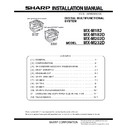Sharp MX-M182 / MX-M182D (serv.man4) Service Manual ▷ View online
MX-M232D (MX-PK10 PS3 EXPANSION KIT) 10 - 2
C. Turn off/on the power again.
D. Visit the web page again, print the "PS Font List" at the "Printer Test
Page" screen, check to confirm that the list is normally printed.
Note: Very important information is described below. Please keep this
description in a safe place where it will not be lost. Uses this
information in other model.
information in other model.
APPLICATION
NUMBER
NUMBER
MACHINE SERIAL
NUMBER
NUMBER
PRODUCT KEY
MX-M232D (CHANGING THE COPY PAPER SIZE IN THE TRAY) 11 - 1
[11]CHANGING THE COPY PAPER SIZE IN THE TRAY
If the size of the loaded paper is different from the size shown in the
display, follow the steps below to change the paper size setting of the
tray.
display, follow the steps below to change the paper size setting of the
tray.
Note:
• The paper size setting cannot be changed during copying, printing,
fax printing (when the fax option is installed), or interrupt copying, or
when a misfeed has occurred. However, if the machine is out of
paper or out of toner, the paper size setting can be changed during
copying, printing, and fax printing.
when a misfeed has occurred. However, if the machine is out of
paper or out of toner, the paper size setting can be changed during
copying, printing, and fax printing.
• See "[3] SPECIFICATIONS" on the Service Manual (00ZMXM182/
S1E) for information on the specifications for the types and sizes of
paper that can be loaded in the paper trays.
paper that can be loaded in the paper trays.
• The paper size cannot be set for the bypass tray.
1) Adjust the plates in the tray to the length and width of the paper.
• The plate A is a slide-type guide. Grasp the locking knob on the
guide and slide the guide to the indicator line of the paper to be
loaded.
loaded.
• The plate B is an insert-type guide. Remove it and then insert it at
the indicator line of the paper to be loaded.
• When using 11" x 17" sized paper store the plate B in the slot at the
left front of the paper tray.
2) Press the [SPECIAL FUNCTION] key.
3) Press the [ ] or [ ] key to select "PAPER SIZE SET".
4) Press the [OK] key.
5) Press the [ ] or [ ] key to select the paper tray for which the paper
size is being changed.
6) Press the [ ] key.
The cursor moves to the paper size selection position on the right.
7) Press the [ ] or [ ] key to select the paper size.
To change the size of another paper tray, press the [ ] key and then
repeat steps 5 to 7.
repeat steps 5 to 7.
8) Press the [OK] key.
A message asking you to confirm the new paper size setting will
appear.
appear.
9) Press the [OK] key.
The selected paper size will be stored and the display will return to
the base screen.
the base screen.
Note:Affix the paper size label for the paper size selected in step 7 to the
label position on the right end of the tray.
Plate B
Plate A
The special function
screen will appear.
screen will appear.
EXPOSURE
COLOR MODE
COLOR MODE
PAPE
RESOLUT
COPY
SCAN
SCAN
SPECIAL
FUNCTION
LINE
DATA
DATA
ON LINE
SPECIAL FUNCTION
ID CARD COPY
SPECIAL MODES
ORIG. SIZE ENTER
PAPER SIZE SET
PAPER SIZE SET
PQ
ACC
LEX SCAN
LEX SCAN
LEX SCAN
UPLEX
SPECIAL FUNCTION
ID CARD COPY
SPECIAL MODES
ORIG. SIZE ENTER
SPECIAL MODES
ORIG. SIZE ENTER
PAPER SIZE SET
The paper size setting
screen will appear.
screen will appear.
GHI
PQRS
BACK
OK
AN
X
A4
A3
A3
B4
A4
A4R
B4
A4
A4R
PAPER SIZE SET
Example: Tray 2
A4
A3
A3
B4
A4
A4R
B4
A4
A4R
PAPER SIZE SET
A4
A3
A3
A3
B4
A4
A4R
A4
A4R
PAPER SIZE SET
Example: Selecting 8-1/2" x
14" size
A4
A3
A3
A3
B4
A4
A4R
A4R
PAPER SIZE SET
OK
MX-M232D (ADJUSTMENT) 12 - 1
[12]ADJUSTMENTS
1.Simulations
A. Entering the simulation mode
Simulation is hereinafter described as SIM.
Perform the following procedure to enter the SIM mode.
"#" key
"#" key
Interrupt key
"C" key
Interrupt key
Main code
Start key
Sub code
Start key
B. Canceling the SIM mode
When the clear all key is pressed, the SIM mode is cancelled.
When the interruption key is pressed, the process is interrupted and the
screen returns to the sub code entering display.
*
When the interruption key is pressed, the process is interrupted and the
screen returns to the sub code entering display.
*
After canceling the SIM mode, be sure to turn OFF/ON the power
and check the operation.
and check the operation.
Note:If the machine is terminated by a jam error or paper empty during
copying in the adjustment by the SIM, recopying is required.
2.Copier adjustment
A.Mechanism section
Note:If a jam error or paper empty occurs during copying in the
adjustment by the simulation, the image data are not saved, and
therefore recopying is required.
therefore recopying is required.
(1) Image position adjustment
a. OC image lead edge position adjustment (SIM 50-1)
Note:In advance to this adjustment, the sub scanning magnification
ratio adjustment must be performed.
1) Set a scale on the OC table as shown below.
2) Make a copy.
3) Check the copy output. If necessary, perform the following
3) Check the copy output. If necessary, perform the following
adjustment procedures.
4) Execute SIM 50-01.
Select a desired mode with the arrow keys, enter the adjustment
value with 10-key, and press [OK] key.
value with 10-key, and press [OK] key.
When [START] key is pressed, a sheet is printed.
When [RETURN] key is pressed, the process returns to the mode
selection window.
selection window.
<Adjustment specification>
Adjustment
mode
SIM
Display
text array
Set
value
Spec
value
Set
range
OC image lead
edge position
edge position
SIM
50-1
50-1
RRC-A
R/0.1
Lead edge
void:
void:
1 - 4mm
Image loss:
3mm or
less
3mm or
less
1 - 99
Main cassette
print start
position
print start
position
TRAY1
H/0.1
2nd cassette
print start
position
print start
position
TRAY2
Multi bypass
tray print start
position
tray print start
position
MFT
Lead edge void
DEN-A
B/0.05
(Mode selection window 1)
Sim50-1 LEAD EDGE
1:TRAY1
2:TRAY2
3:MFT
1/2 [ 1- 99]
2:TRAY2
3:MFT
1/2 [ 1- 99]
50
50
50
50
50
(Mode selection window 2)
Sim50-1 LEAD EDGE
4:DEN-A
5:RRC-A
6:DEN-B
2/2 [ 1- 99]
5:RRC-A
6:DEN-B
2/2 [ 1- 99]
50
1
50
50
Ready to copy.
S
100%
A4
(Copy start window)
Copies in progress.
S
100%
A4
(Copy execution window)
MX-M232D (ADJUSTMENT) 12 - 2
5) Set the OC lead edge position set value (RRC-A) to [1]
The OC image scanning start position is shifted inside the
document edge.
document edge.
6) Set the main cassette lead edge void adjustment value (DEN-A)* to
[1]
The lead edge void becomes the minimum.
7) Set the main cassette print start position value (TRAY1) to [1] and
make a copy.
The print start position is shifted inside the document edge.
8) Measure the image loss R of the copied image. Enter the set value
of the image scanning lead edge position (RRC-A) again.
• 1 step of the set value corresponds to about 0.1mm shift.
• Calculate the set value from the formula below.
R/0.1(mm) = Image loss set value
• Calculate the set value from the formula below.
R/0.1(mm) = Image loss set value
<R: Image loss measurement value (mm)>
Example:
4/0.1 = 40 = about 40
Note:If the set value is not obtained from the above formula, perform
the fine adjustment.
9) Measure the distance H between the paper lead edge and the
image print start position. Set the image print start position set value
(TRAY1) again.
(TRAY1) again.
• 1 step of the set value corresponds to about 0.1mm shift.
• Calculate the set value from the formula below.
H/0.1(mm) = Image print start position set value
• Calculate the set value from the formula below.
H/0.1(mm) = Image print start position set value
<H: Print start position measurement value (mm)>
Example:
5/0.1 = 50 = about 50
Note:If the set value is not obtained from the above formula, perform
the fine adjustment.
10) Set the lead edge void adjustment value (DEN-A)* again.
• 1 step of the set value corresponds to about 0.1mm shift.
• Calculate the set value from the formula below.
B/0.05 (mm) = Lead edge void adjustment value
• 1 step of the set value corresponds to about 0.1mm shift.
• Calculate the set value from the formula below.
B/0.05 (mm) = Lead edge void adjustment value
<B: Lead edge void (mm)>
Example:
When setting the lead edge void to 2.5mm
:2.5 /0.05 = about 50
Note:If the set value is not obtained from the above formula, perform
the fine adjustment.
b.SPF image lead edge position adjustment (SIM50-6)
1) Set a scale on the OC table as shown below.
Note:Since the printed copy is used as a test chart, put the scale in
parallel with the edge lines.
2) Make a copy, Then use the copy output as an original to make an
SPF copy again.
3) Check the copy output. If necessary, perform the following
adjustment procedures.
4) Execute SIM 50-6.
5) Set the SPF lead edge position set value (SIDE1) so that the same
5) Set the SPF lead edge position set value (SIDE1) so that the same
image is obtained as that obtained in the previous OC image lead
edge position adjustment.
edge position adjustment.
5
10
5mm
4mm
*
The dimension varies depending on the model.
10
5mm
0mm
5
*
The scanning edge is set.
(A line may be printed by scanning the document edge.)
5
10
0mm
0mm
*
Fit the print edge with the paper edge, and perform the
lead edge adjustment.
5
10
2.5mm
2.5mm
(Mode selection window)
Ready to copy.
S
100%
A4
(Copy start window)
Copies in progress.
S
100%
A4
(Copy execution window)
Sim50-6 SPF EDGE
1:SIDE1
2:SIDE2
3:END EDGE
2:SIDE2
3:END EDGE
[ 1- 99]
50
50
50
50
50
Click on the first or last page to see other MX-M182 / MX-M182D (serv.man4) service manuals if exist.