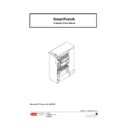Sharp MX-GB50A (serv.man3) Service Manual ▷ View online
37
5.2 TROUBLESHOOTING GUIDE CHART
The Troubleshooting Guide Chart that follows is arranged in order of the normal operational
sequence. When a malfunction occurs, read down the SYMPTOM column until you reach the
appropriate description for your symptom. Read the corresponding PROBABLE CAUSE and then
perform the recommended procedure in the CORRECTIVE ACTION column.
sequence. When a malfunction occurs, read down the SYMPTOM column until you reach the
appropriate description for your symptom. Read the corresponding PROBABLE CAUSE and then
perform the recommended procedure in the CORRECTIVE ACTION column.
SYMPTOM
PROBABLE CAUSE
CORRECTIVE ACTION
No indication of power
Not plugged in
Check to ensure that power cord is
properly connected to the machine
as well as the supply voltage.
Check the power supplied from the
outlet
properly connected to the machine
as well as the supply voltage.
Check the power supplied from the
outlet
No indication of power,
Unit is plugged in
Unit is plugged in
Main Control Board, a minimum of 2 of
the 3 LED’s on this board should be lit,
if not, board is bad
Display Panel or Cable
Door not making interlocks
Die Set not making switch
Jumper on the Main Control Board is
not set to the proper line voltage
the 3 LED’s on this board should be lit,
if not, board is bad
Display Panel or Cable
Door not making interlocks
Die Set not making switch
Jumper on the Main Control Board is
not set to the proper line voltage
Replace Main Control Board
Inspect or replace
Inspect or replace
Inspect or replace
Change the jumper to the proper line
voltage
Inspect or replace
Inspect or replace
Inspect or replace
Change the jumper to the proper line
voltage
No indication of power,
Unit is plugged in
Unit is plugged in
Main Control Board, a minimum of 2 of
the 3 LED’s on this board should be lit,
if not, board is bad
Display Panel or Cable
Door not making interlocks
Die Set not making switch
Jumper on the Main Control Board is
not set to the proper line voltage
the 3 LED’s on this board should be lit,
if not, board is bad
Display Panel or Cable
Door not making interlocks
Die Set not making switch
Jumper on the Main Control Board is
not set to the proper line voltage
Replace Main Control Board
Inspect or replace
Inspect or replace
Inspect or replace
Change the jumper to the proper line
voltage
Inspect or replace
Inspect or replace
Inspect or replace
Change the jumper to the proper line
voltage
Machine will not start, READY
LED is ON
LED is ON
Check Power Supply Board LED, if not
lit, board is bad
Check Main Control Board LED’s, if a
minimum of two of the three are not lit,
board is bad
Door is not closed or properly making
the interlock
lit, board is bad
Check Main Control Board LED’s, if a
minimum of two of the three are not lit,
board is bad
Door is not closed or properly making
the interlock
Inspect cable connections, replace
board as needed
Inspect cable connections, replace
board as needed
Inspect and correct
board as needed
Inspect cable connections, replace
board as needed
Inspect and correct
Paper Jam LED is lit, customer /
operator has been unable to
locate the jam
Paper Jam, not able to find any
large sheets, removed sheets
are torn
operator has been unable to
locate the jam
Paper Jam, not able to find any
large sheets, removed sheets
are torn
A small piece of chad or torn paper is
blocking a sensor and/or the paper
path
Suspect a small piece of paper is
hidden somewhere in the paper path
blocking a sensor and/or the paper
path
Suspect a small piece of paper is
hidden somewhere in the paper path
Separate the SmartPunch from the
Printer and the Finisher, clean out
the entire paper path
Run a heavy cover stock through the
system by hand. This process may
drive any small torn pieces out of the
paper path
Printer and the Finisher, clean out
the entire paper path
Run a heavy cover stock through the
system by hand. This process may
drive any small torn pieces out of the
paper path
38
TROUBLESHOOTING GUIDE CHART (Continued)
SYMPTOM
PROBABLE CAUSE
CORRECTIVE ACTION
Machine will not start, READY
LED is ON
LED is ON
Check Power Supply Board LED, if not
lit, board is bad
Check Main Control Board LED’s, if a
minimum of two of the three are not lit,
board is bad
Door is not closed or properly making
the interlock
lit, board is bad
Check Main Control Board LED’s, if a
minimum of two of the three are not lit,
board is bad
Door is not closed or properly making
the interlock
Inspect cable connections, replace
board as needed
Inspect cable connections, replace
board as needed
Inspect and correct
board as needed
Inspect cable connections, replace
board as needed
Inspect and correct
Paper Jam LED is lit, customer /
operator has been unable to
locate the jam
Paper Jam, not able to find any
large sheets, removed sheets
are torn
operator has been unable to
locate the jam
Paper Jam, not able to find any
large sheets, removed sheets
are torn
A small piece of chad or torn paper is
blocking a sensor and/or the paper
path
Suspect a small piece of paper is
hidden somewhere in the paper path
blocking a sensor and/or the paper
path
Suspect a small piece of paper is
hidden somewhere in the paper path
Separate the SmartPunch from the
Printer and the Finisher, clean out
the entire paper path
Run a heavy cover stock through the
system by hand. This process may
drive any small torn pieces out of the
paper path
Printer and the Finisher, clean out
the entire paper path
Run a heavy cover stock through the
system by hand. This process may
drive any small torn pieces out of the
paper path
Punch does not cycle
Punch Clutch
Main Control Board
AC Punch Motor
Main Control Board
AC Punch Motor
Adjust or replace
Adjust or replace
Adjust or replace
Adjust or replace
Adjust or replace
Paper Jam and/or Punch shaft
does not return to the “HOME”
position
does not return to the “HOME”
position
Punch Brake is not performing
properly
properly
Adjust or replace
Paper Jam and/or Punch
continues to cycle
continues to cycle
Flag Sensor is broken or misaligned
Adjust or replace
Paper will not enter the punch
area, runs through bypass only
area, runs through bypass only
Divert Solenoid malfunction
Adjust or replace
Paper is punched in the middle
of the sheet
of the sheet
Back stop (back gauge) solenoid is
malfunctioning
malfunctioning
Adjust or replace
Punch paper path is not
operable, system will only
bypass
operable, system will only
bypass
Transport Motor not functioning
Main Control Board not functioning
properly
Stepper Motor #1 or #2 is not
functioning correctly
Stepper Motor #1 or #2 Driver Boards
are not functioning correctly
Main Control Board not functioning
properly
Stepper Motor #1 or #2 is not
functioning correctly
Stepper Motor #1 or #2 Driver Boards
are not functioning correctly
Adjust or replace
Check connections, replace
Adjust or replace
Check connections, replace
Check connections, replace
Adjust or replace
Check connections, replace
Punched holes are not centered
Die Set positioning bracket is out of
adjustment
adjustment
Inspect and adjust as required, see
adjustment procedure
adjustment procedure
Punched holes are not parallel to
the edge of the paper
the edge of the paper
Back Stop (Back Gauge) is not
functioning properly
functioning properly
Inspect and adjust as required, see
adjustment procedure
adjustment procedure
39
5.3 ELECTRICAL SCHEMATIC
The SmartPunch Electrical Schematic is also posted on the Sharp WEB site as a
stand-alone file. Please see the TSC Web Site at
stand-alone file. Please see the TSC Web Site at
http://www.tscweb.net
Note: Please check SmartPunch - Schematic.pdf, for Electrical Schematic of
SmartPunch.
SmartPunch.
6. OPERATION
6.1 OPERATING CONTROLS
40
6.2 PUNCHING PATTERNS
The SmartPunch uses a variety of easily interchangeable die sets that allow you to punch
documents in line for several different binding styles. By selecting the appropriate die set, you can
use your SmartPunch to punch documents in any of the binding styles indicated.
documents in line for several different binding styles. By selecting the appropriate die set, you can
use your SmartPunch to punch documents in any of the binding styles indicated.
North America
Europe / Australia
3 hole
4 hole
VeloBind 11 hole
VeloBind 12 hole
WireBind (2 Types)
- 21 hole WireBind
- 32 hole WireBind
- 32 hole WireBind
WireBind (2 Types)
- 23 hole WireBind
- 34 hole WireBind
- 34 hole WireBind
ColorCoil 44 hole
ColorCoil 47 hole
ProClick 32 Hole
ProClick 34 Hole
Plastic Comb 19 Hole
Plastic Comb 20 Hole & 21 Hole
Please note that each punching style listed above requires a separate die set for the SmartPunch.
The SmartPunch can hold up to four Die Sets within it’s cabinet (one in the operating slot and three
in the storage area.
The SmartPunch can hold up to four Die Sets within it’s cabinet (one in the operating slot and three
in the storage area.
To purchase additional or separate Die Sets, contact your authorized reseller.
6.3 CHANGING THE PUNCH DIE SETS
Your SmartPunch offers the convenience of interchangeable die sets, allowing you to economically
punch documents for a wide variety of binding styles. Changing the machines die sets is both quick
and easy, as the following instructions illustrate:
punch documents for a wide variety of binding styles. Changing the machines die sets is both quick
and easy, as the following instructions illustrate:
Removing Die Sets from the Machine: The interchangeable die set slot of the SmartPunch is
located on the right front side of the machine. If a die set “M” is already installed in your
SmartPunch, you can easily remove the die set by following these instructions:
located on the right front side of the machine. If a die set “M” is already installed in your
SmartPunch, you can easily remove the die set by following these instructions:
Step 1:
Stop the printer/copier.
Step 2:
Open the SmartPunch access door panel.
Step 3:
Set SmartPunch to the OFF (O) mode.
Step 4:
Securely grasp the handle and tug firmly. This firm tug disengages the Automatic
Latching Mechanism, and allows the die set to slide out.
Latching Mechanism, and allows the die set to slide out.
Step 5:
Continue pulling on the handle until the Die Set is fully removed.
Step 6:
Properly store the removed Die Set in the Die Set storage area of the SmartPunch
(keep away from dust, dirt, accidental falls from the edge of counters etc.).
(keep away from dust, dirt, accidental falls from the edge of counters etc.).
Step 7:
Select the desired Die Set for your new job and slide it into the Die Set slot. Push Die
Set in firmly until it latches.
Set in firmly until it latches.
Step 8:
Set the SmartPunch to the ON (I) mode.
Step 9:
Close the Access Door Panel.
Step10:
Enable punch and proceed with your printing and punching job.
CAUTION: POSSIBLE PINCH POINT HAZARD. WHEN INSTALLING DIE SETS INTO YOUR
SmartPunch, ALWAYS KEEP FINGERS AND BODY PARTS OUT OF THE MACHINE’S DIE SET
SLOT AND AWAY FROM ALL AREAS OF THE DIE SET EXCEPT FOR THE FINGER HOLE IN
THE DIE SET. FAILURE TO OBSERVE THESE PRECAUTIONS MAY RESULT IN INJURY.
SmartPunch, ALWAYS KEEP FINGERS AND BODY PARTS OUT OF THE MACHINE’S DIE SET
SLOT AND AWAY FROM ALL AREAS OF THE DIE SET EXCEPT FOR THE FINGER HOLE IN
THE DIE SET. FAILURE TO OBSERVE THESE PRECAUTIONS MAY RESULT IN INJURY.
Click on the first or last page to see other MX-GB50A (serv.man3) service manuals if exist.