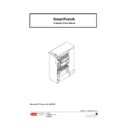Sharp MX-GB50A (serv.man3) Service Manual ▷ View online
29
ALIGN
& FIX SCREWS
& FIX SCREWS
Step 15:
To install the Paper Guide Assembly into the SmartPunch.
PAPER EXIT
SIDE
SIDE
FRONT DOOR
D
SIDE
SIDE
PAPER ENTERANCE
ASSEMBLE BACK
A.
As you slide the Paper Guide Assembly into place,
a. Hook up the Sensor Harness to the Sensor on the back.
b. Lift it up slightly to clear the lower Transition Paper Guide.
c. Be sure to clear the Sensor Bracket at the top left.
d. Be sure that the Flex Coupling Shaft is sticking out of the rear of the
SmartPunch properly.
B.
Visually check all around the mounting area of the Paper Guide Assembly and that
the Sensor Harness is properly connected.
30
C. Loosely secure it in place with “3” screws on the left and “3” on the right.
D. Loosely install the “2” top screws. A useful tip might be to secure the Screw to the tip of your
Screwdriver with a small piece of masking tape to assist you in finding the hole.
E.
Once all “8” mounting screws have been properly started you have good alignment.
You may now go back and tighten the screws until they are snug. Do not over
tighten the “2” screws on top!
tighten the “2” screws on top!
Step 16:
Install the “2” Screws to secure the Bearing Block for the Pulley arrangement at the rear
of the SmartPunch. Press the block to the top of the punch before tightening
of the SmartPunch. Press the block to the top of the punch before tightening
Step 17:
Install the Pulley and Belt onto the Pulley Block. Once properly aligned, check Belt and
Pulley movement. Tighten the Set Screw.
Pulley movement. Tighten the Set Screw.
Step 18:
Install the Die Set Storage Rack with “3” screws front and “3” screws back. Remember
to attach the Ground Strap at the middle screw on the rear (belt side). Start each screw
to achieve proper alignment, then go back over each screw and tighten it.
to attach the Ground Strap at the middle screw on the rear (belt side). Start each screw
to achieve proper alignment, then go back over each screw and tighten it.
Step 19:
Install the Cable Guard on top of the Die Set Storage Rack (“2” Screws).
Step 20:
Install the curved sheet metal Exit Paper Guide with Idler Roller “4” Screws.
Start all “4” screws, (2 on front and 2 on back) then tighten.
Step 21:
Connect the Sensor Wire Harness at the top rear of the Exit Paper Guide.
Step 22:
To install the Idler Aligner Paper Guide.
A. Hold it loosely in place.
B. Press the Nylon Flange Bearings into place, through both pieces of sheet metal,
with the Flange to the inside
C. Slide the Shaft through the front of the machine, while holding the Nylon Flange
Bearing in place.
D. Secure with “2” E-Rings on the inside of the bearing.
E. Inspect by pressing in on the bottom area of the sheet metal for:
#1 should see a slight deflection of each Idler Roller as you press,
#2 as you press, you can turn the Pulley’s at the rear of the SmartPunch and see
the Idler Rollers rotate smoothly.
#2 as you press, you can turn the Pulley’s at the rear of the SmartPunch and see
the Idler Rollers rotate smoothly.
Step 23:
Bend the small metal tab back into place.
Step 24:
Install the J2 Shaft back into place by inserting it first into the front, then the back.
Step 25:
Close the J2 Flipper Latch.
Repeat the test of rotating the pulleys to ensure smooth rotation of the Idler Rollers.
Step 26:
Attach the J2 Shaft Spring
Install the front E-Ring to secure J2.
Step 27:
Attach the Docking Plate using “4” Screws and install spring from Plate to Door.
Step 28:
Attach the Back Rear Cover using the 7 screws (2 for the Entrance and 5 for the Exit
side).
side).
Test the SmartPunch by running 10 copies in bypass mode,
Then 1 sheet in punch mode,
Then 10 sheets in punch mode,
Then 100 sheets in punch model
This entire process takes approximately 60 minutes. First time maybe a little longer.
31
AFTER ASSEMBLY
4.7 BACK GAGE AND CHAD CONTROL MECHANISM -
ADJUSTMENT, ASSEMBLY / DISASSEMBLY PROCEDURE
General Description:
The SmartPunch Chad Control Mechanism directs Paper Chad into the Chad Disposal Container,
significantly reducing the amount of Chad that could flow through the paper path. There will be some
Chad that falls outside the Chad Container. In one circumstance, when the customer changes their
Die Set, some Chad always comes with the Die and falls to the bottom of the machine or to the floor.
As a general practice, it is a good Preventative Maintenance practice to vacuum the inside of the
SmartPunch periodically.
significantly reducing the amount of Chad that could flow through the paper path. There will be some
Chad that falls outside the Chad Container. In one circumstance, when the customer changes their
Die Set, some Chad always comes with the Die and falls to the bottom of the machine or to the floor.
As a general practice, it is a good Preventative Maintenance practice to vacuum the inside of the
SmartPunch periodically.
4.8 INSTALLATION STEPS
Step 1:
Disconnect power and communication cable.
Step 2:
Open door and remove Die Set, chad bin, and rear cover (opposite the door).
NOTE:
Once you remove the screws that secure the rear cover, it will slide out from under
the top cover. You do not need to remove the top cover.
the top cover. You do not need to remove the top cover.
32
Step 3:
Remove the two screws holding the Die rail at the front of the SmartPunch.
Step 4:
Remove the four screws holding the Die rail at the rear of the SmartPunch.
Step 5:
Remove the wire that attaches the solenoid to the PC board. After all the screws and
the wire are removed you can now remove the back gage and rail as an assembly.
the wire are removed you can now remove the back gage and rail as an assembly.
BACK GAUGE ASSY
Step 6:
Facing the back gauge pull the rail from the right side first and slide out the assembly.
Step 7:
Install the new back gage. Also, when replacing the two screws that hold the die rail
make sure you install the brush that is provided in the kit.
make sure you install the brush that is provided in the kit.
Step 8:
Replace the E-Prom with the new E-Prom provided. Be sure to orient the E-Prom
correctly with the notch. The new E-Prom not only provides software to work with the
new Back Gage mechanism, it also contains new software that changes the default time
to 4 minutes. This provides the customer sufficient time to clear a jam without returning
to by-pass mode.
correctly with the notch. The new E-Prom not only provides software to work with the
new Back Gage mechanism, it also contains new software that changes the default time
to 4 minutes. This provides the customer sufficient time to clear a jam without returning
to by-pass mode.
Step 9:
Reattach the wire harnesses using wire ties. Add a small loop to the new wires coming
from the new Solenoid to the PCB and using a wire tie, secure the harness so that it is
not in the path of the Chip Tray.
from the new Solenoid to the PCB and using a wire tie, secure the harness so that it is
not in the path of the Chip Tray.
Step 10:
Install the chad bin.
Step 11:
Install the new (see footnote below) die set. Test the SmartPunch system running first
one page at a time, then two pages then 5 pages, then 10 pages and lastly run 50 test
pages.
one page at a time, then two pages then 5 pages, then 10 pages and lastly run 50 test
pages.
Step 12:
Replace the cover and run a few more test jobs.
Step 13:
Skew Adjustment: Check for proper hole alignment to paper edge.
The back gage is designed to give you some adjustment when the three screws are loosened.
It will give you up and down play, which allows you to remove skew.
The ideal situation is to have the back gage all the way to the top position.
If not, paper can slip past the paper stops and give you a deep punch. This may occur if the back
gage is tightened into place in it’s bottom most position. This situation is most likely to occur when
using the VeloBind or PB die sets, which are at one end of the Back Gage tolerance spectrum.
gage is tightened into place in it’s bottom most position. This situation is most likely to occur when
using the VeloBind or PB die sets, which are at one end of the Back Gage tolerance spectrum.
Three-Hole Die Set: At the other end of the Back Gage tolerance is the Three-Hole Die Set. If the
customer owns a Three-Hole Die, check this die to see if it is easy to insert and remove. If the die is
too tight you will need to lower the back gage slightly to achieve the tightness you desire, while still
retaining the PB and VeloBind functionality mentioned above.
customer owns a Three-Hole Die, check this die to see if it is easy to insert and remove. If the die is
too tight you will need to lower the back gage slightly to achieve the tightness you desire, while still
retaining the PB and VeloBind functionality mentioned above.
Click on the first or last page to see other MX-GB50A (serv.man3) service manuals if exist.