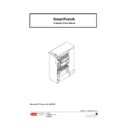Sharp MX-GB50A (serv.man3) Service Manual ▷ View online
21
K
G
I
J
H
FRONT DOOR SIDE
L
Step 12:
To remove the Drive Side, Paper Entrance Guide Aligner Assembly (L), which is the
large sheet metal Assembly that actually, containers the Green Belt and Aligner.
large sheet metal Assembly that actually, containers the Green Belt and Aligner.
A. Remove the “6” Screws that secure the face of this Assembly.
B. Remove the “2” screws that secure this Assembly from the Side Frame.
C. Pull and walk the entire sheet metal assembly of the Paper Guide Aligner Assembly
B. Remove the “2” screws that secure this Assembly from the Side Frame.
C. Pull and walk the entire sheet metal assembly of the Paper Guide Aligner Assembly
up and outward. You can grab the Assembly at the Roller cut out with your fingers.
IMPORTANT:
As you do this, disconnect the Sensor harness behind the Assembly as soon as
you are able to reach it.
you are able to reach it.
Step 13:
Before you remove the Green Belt Aligner Roller Assembly from the sheet metal
paper guide, observe the perfectly flush surfaces of the Green Belt Aligner Roller
Assembly to the sheet metal surface of the Rear, Drive Side, Paper Guide Aligner
Assembly. Hold a straight edge like a 12”metal ruler across the surface of the sheet
metal face and the metal (w/o a belt) Green Belt Aligner Roller itself. Note that the
two metal surfaces are flush.
paper guide, observe the perfectly flush surfaces of the Green Belt Aligner Roller
Assembly to the sheet metal surface of the Rear, Drive Side, Paper Guide Aligner
Assembly. Hold a straight edge like a 12”metal ruler across the surface of the sheet
metal face and the metal (w/o a belt) Green Belt Aligner Roller itself. Note that the
two metal surfaces are flush.
Step 14:
Remove the Green Belt Aligner Roller Assembly by removing the “4” screws (S).
IMPORTANT: Leave the Flex Shaft (FS) attached.
Step 15:
Stretch the new Belt (B) onto the Aligner Roller Assembly, green side out. Rotate the
Shaft (S) to confirm that the belt tracks properly.
Shaft (S) to confirm that the belt tracks properly.
22
STRETCH
B
FS
FS
S
Step 16:
Slide the Aligner into place, loosely attach the “4” Pan Head Screws with the “4” Lock
Washers.
Washers.
Check that the metal surface of the Aligner Roller Assembly is flush with the Sheet Metal surface of
the Paper Guide. A 12” metal ruler works well to check this adjustment. Slip the ruler under the green
belt and press it flat against the two surfaces. Adjust the Aligner and snug the screws when perfectly
flush.
the Paper Guide. A 12” metal ruler works well to check this adjustment. Slip the ruler under the green
belt and press it flat against the two surfaces. Adjust the Aligner and snug the screws when perfectly
flush.
NOTE:
The green belt should look like the drawing shown after step 11.
As a double check, hold the entire Paper Guide assembly up so that you can visually inspect the
alignment between the sheet metal surface and the metal surface of the Aligner. The Green Belt
should appear to be even or parallel, and just floating above the surface of the sheet metal.
alignment between the sheet metal surface and the metal surface of the Aligner. The Green Belt
should appear to be even or parallel, and just floating above the surface of the sheet metal.
Step 17:
To install the Paper Guide Assembly into the SmartPunch.
1. As you slide the Paper Guide Assembly into place,
a. Hook up the Sensor Harness to the Sensor on the back.
b. Lift it up slightly to clear the lower Transition Paper Guide.
c. Be sure to clear the Sensor Bracket at the top left.
d. Be sure that the Flex Coupling Shaft is sticking out of the rear of the SmartPunch
b. Lift it up slightly to clear the lower Transition Paper Guide.
c. Be sure to clear the Sensor Bracket at the top left.
d. Be sure that the Flex Coupling Shaft is sticking out of the rear of the SmartPunch
properly.
2. Visually check all around the mounting area of the Paper Guide Assembly and that the Sensor
Harness is properly connected.
3. Loosely secure it in place with “3” screws on the left and “3” on the right.
4. Loosely install the “2” top screws.
5.
Once all “8” mounting screws have been properly started you have good alignment. You may
now go back and tighten the screws until they are snug.
now go back and tighten the screws until they are snug.
23
ALIGN
& FIX SCREWS
& FIX SCREWS
Step 18:
Install the Flexible Shaft (item 5).
Step 19:
Install the curved sheet metal Exit Paper Guide (item 7) with Idler Roller “4” Screws.
Start all “4” screws, (2 on front and 2 on back) then tighten.
Step 20:
Connect the Sensor Wire Harness at the top rear of the Exit Paper Guide.
Step 21:
Install the J2 Shaft back into place by inserting it first into the front, then the back.
INSTAL j2 SHAFT
ASSEMBLE BACK
Step 22:
Close the J2 Flipper Latch.
Repeat the test of rotating the pulleys to ensure smooth rotation of the Idler Rollers.
Step 23:
Attach the J2 Shaft Spring
Install the front E-Ring to secure J2.
Step 24:
To install the Idler Aligner Paper Guide.
A. Hold it loosely in place.
B. Press the Nylon Flange Bearings into place, through both pieces of sheet metal,
A. Hold it loosely in place.
B. Press the Nylon Flange Bearings into place, through both pieces of sheet metal,
with the Flange to the inside.
C. Slide the Shaft through the front of the machine, while holding the Nylon Flange
Bearing in place.
D. Secure with “2” E-Rings on the inside of the bearing.
E. Inspect by pressing in on the bottom area of the sheet metal for:
E. Inspect by pressing in on the bottom area of the sheet metal for:
#1 should see a slight deflection of each Idler Roller as you press,
#2 as you press, you can turn the Pulley’s at the rear of the SmartPunch and see
the Idler Rollers rotate smoothly.
#2 as you press, you can turn the Pulley’s at the rear of the SmartPunch and see
the Idler Rollers rotate smoothly.
24
Step 25: Attach the Docking Plate using “4” Screws.
Step 26:
Attach the Back Rear Cover using the 7 screws (2 for the Entrance and 5 for the Exit
side).
side).
Test the SmartPunch by running 10 copies in bypass mode,
Then 1 sheet in punch mode,
Then 10 sheets in punch mode,
Then 100 sheets in punch model
This entire process takes approximately 60 minutes. First time maybe a little longer.
AFTER ASSEMBLY
4.6 GREEN BELT REPLACEMENT, PAPER EXIT SIDE
The following step-by-step directions inform you how to remove and then assembly the components
necessary to access the Paper Exit Side Aligner Green Belt,
necessary to access the Paper Exit Side Aligner Green Belt,
P/N VRC51019.
It will help you to reference your SmartPunch Service Manual part drawings as you follow this
process.
process.
Special Tools Required:
• Twelve inch metal ruler or similar straight edge.
• Phillips Head Screw Driver 7” or less in total length.
• Alan wrenches.
• Nut Driver
• Rare Earth Magnet Snake Neck (optional – good for retrieving any hardware that happens to fall in
• Phillips Head Screw Driver 7” or less in total length.
• Alan wrenches.
• Nut Driver
• Rare Earth Magnet Snake Neck (optional – good for retrieving any hardware that happens to fall in
hard to reach spots)
• Snap Ring pliers
• E-Ring tool
• E-Ring tool
NOTE: During assembly, be sure not to over tighten any of the mounting screws.
Step 1:
Disconnect the SmartPunch from Power. Retain the power cord in your possession for
your safety.
your safety.
Step 2:
Disconnect the Communication Cable to the Finisher.
Step 3:
Unlatch the GBC SmartPunch from both the Finisher and the Printer.
NOTE:
You must first remove the screw that secures the latch in place (if so
equipped).
equipped).
Step 4:
Open the front door (A) of the SmartPunch.
Click on the first or last page to see other MX-GB50A (serv.man3) service manuals if exist.