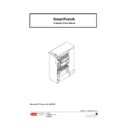Sharp MX-GB50A (serv.man3) Service Manual ▷ View online
17
TURN COUNTER-
CLOCKWISE
CLOCKWISE
• If the punched-holes are too close to the front of the machine, then you must turn the adjustment
screw clockwise.
TURN
CLOCKWISE
CLOCKWISE
• Using a flat-head screwdriver, turn the adjustment screw clockwise or counter-clockwise to move
the die set position cradle.
NOTE:
Seven full turns of the adjustment screw result in a ¼” change in the punched hole
position.
position.
• Before tightening the lock-down screw, tilt or bias the assembly towards the bottom of the machine
and tighten the lock-down screw. This will ensure positive engagement between the locking lever
and the die set.
and the die set.
TILT TO BOTTOM
OF M/C
OF M/C
SCREW
TIGHTEN
• Run a test sample of punched paper and recheck paper alignment. Re-adjust if necessary.
18
4.3 REMOVAL OF PUNCH MODULE
1. Examine the Drive Belts. Note the consistency in tightness of the belts. They should all have
approximately ¼” of deflection; remove the four drive belts items 1, 2, 3, 4.
2. Disconnect the Sensor Wire Connection
3. Remove 4 screws in front and 2 in back
4. Cut any wire ties that may prevent freedom of movement to slide the Punch Module (A) outward
C
A
B
FRONT SIDE
5. Remove the Back Gauge Assembly (B).
6. Remove the black Knob (C) at the front (customer side) of the Punch Module Drive Shaft.
7. Slide the Punch Module unit part way out to reach and unplug the Punch Sensor Harness (Red,
Black, White wires)
8. Slide the entire Punch Assembly (C) out and lay it beside the SmartPunch. Take care not to
damage wires or Rollers as you do so.
9. To replace any component of the punch Module, disassemble components as required.
4.4 GREEN BELT REPLACEMENT, ALIGNER PANEL REMOVAL,
EXPLANATION
The following procedure explains how to remove the Entrance Side Aligner Panel and the Exit Side
Aligner Panel.
Aligner Panel.
The basic intent of this procedure is to access and replace the Green Aligner Belts, but once you
know how to follow this procedure you are now able to access other components as well.
know how to follow this procedure you are now able to access other components as well.
SYMPTOM
Paper will stop moving through the Punch paper path.
CAUSE
One or both of the Green Aligner Belts have broken. If this break occurs, it would usually occur at the
Weld Splice.
Weld Splice.
19
ACTION IN THE FIELD
Replace the Green Belt of the Belt Aligner Assembly using the following procedure.
PROCEDURE TO REPLACE ALIGNER BELTS
Replacement of the Green Belt from the Aligner, Paper Entrance Side.
Replacement of the Green Belt from the Aligner, Paper Exit Side.
4.5 GREEN BELT REPLACEMENT, PAPER ENTRANCE SIDE
The following step-by-step directions inform you how to remove and then assembly the components
necessary to access the Paper Entrance Side Aligner Green Belt.
necessary to access the Paper Entrance Side Aligner Green Belt.
It will help you to reference your SmartPunch Service Manual part drawings as you follow this
process.
process.
Special Tools Required:
• Twelve inch metal ruler or similar straight edge.
• Phillips Head Screw Driver 7” or less in total length.
• Alan wrenches (5/64” & 9/64”).
• Nut Driver (1/4” & 5/16”).
• Rare Earth Magnet Snake Neck (optional – good for retrieving any hardware that happens to fall in
• Phillips Head Screw Driver 7” or less in total length.
• Alan wrenches (5/64” & 9/64”).
• Nut Driver (1/4” & 5/16”).
• Rare Earth Magnet Snake Neck (optional – good for retrieving any hardware that happens to fall in
hard to reach spots).
• Snap Ring pliers.
• E-Ring tool
• E-Ring tool
NOTE:
During assembly, be sure not to over tighten any of the mounting screws.
Step 1:
Disconnect the SmartPunch from Power. Retain the power cord in your possession for
your safety.
your safety.
Step 2:
Disconnect the Communication Cable to the Finisher.
Step 3:
Unlatch the GBC SmartPunch from both the Finisher and the Printer.
NOTE:
You must first remove the screw that secures the latch in place (if so
equipped).
equipped).
Step 4:
Open the Front Door (A) of the SmartPunch.
Step 5:
Remove the Paper Chip Tray (B), empty it and replace it. This is to prevent difficulty in
finding any small parts that you may drop into the chad.
finding any small parts that you may drop into the chad.
BINDER SIDE
FINISHER SIDE
B
A
20
Step 6:
To remove the Rear Cabinet/Cover (C) of the SmartPunch,
1. Remove the “5” screws on Exit side and “3” screws on Entrance side.
2. Slide the Rear Sheet Metal Cabinet/Cover off of the SmartPunch.
NOTE:
You do not need to lift upward and you do not need to remove the Top Cover.
Step 7:
Disconnect the Entrance Sensor Wire from the Side Frame.
Step 8:
Remove the “4” screws that secure the Front Paper Chute (D), set aside.
Step 9:
To remove the J2 Flipper, Door Latch (E).
A. Unhook the spring of the J2 Flipper on the right end.
B. Remove only one (the one closest to the frame) of the “E” Rings of the J2 Flipper
B. Remove only one (the one closest to the frame) of the “E” Rings of the J2 Flipper
on the left end (front Door side).
C. Push the J2 Flipper in toward the front Door until it clears the rear frame.
D. Pull the entire J2 Flipper, Door Latch out and set it aside.
D. Pull the entire J2 Flipper, Door Latch out and set it aside.
Step 10:
Remove the “4” screws that secure the Docking Bracket (F). Remove, and set aside.
Step 11:
To remove Entrance Aligner Panel, Idler Paper Guide Assembly (item 19)
a. Remove “2” E-Rings from the Pivot Shaft (G).
b. Slide the Shaft (G) all the way out through the front of the SmartPunch.
c. Remove the Fan (H) that prevents access to the Flexible Cable. To remove it
b. Slide the Shaft (G) all the way out through the front of the SmartPunch.
c. Remove the Fan (H) that prevents access to the Flexible Cable. To remove it
simply pull it off of the Shaft.
d. Remove the Flexible Cable using an Alan Wrench.
e. Remove the rear top Pulley (I).
f.
e. Remove the rear top Pulley (I).
f.
Loosen the Belt Idler (J).
g. Remove the Belt and Pulley.
h. Loosen screw from the Solenoid Link.
i.
h. Loosen screw from the Solenoid Link.
i.
Remove the Solenoid Assembly (K) and link from the Diverter Shaft, leave it hang.
j.
Remove the two E-Rings of the Entrance Diverter Assembly, slide the Diverter out
and set it aside.
and set it aside.
Click on the first or last page to see other MX-GB50A (serv.man3) service manuals if exist.