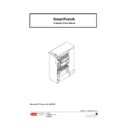Sharp MX-GB50A (serv.man3) Service Manual ▷ View online
33
Now you need to run some paper and check for skew, at this point you can now use the three screws
to adjust skew if needed. After the adjustment is made re test with the three-hole die. If all is well re
test with the VeloBind die to make sure there are no deep punches.
Step 14:
to adjust skew if needed. After the adjustment is made re test with the three-hole die. If all is well re
test with the VeloBind die to make sure there are no deep punches.
Step 14:
Back Gage Adjustment to eliminate Deep Punching: Check for proper operation with
PB Die Set: In some cases, using a PB Die Set, you may have an occurrence of a
“Deep Punch” symptom. If this shows up during testing, loosen the three main screws
that secure the entire Back Gage Assembly, push the entire mechanism upward, taking
up all play, tighten the three screws securely. Test approximately 200 to 500 sheets of
paper through the PB die. Check for no deep punching and no paper jamming in the Die
Set area
PB Die Set: In some cases, using a PB Die Set, you may have an occurrence of a
“Deep Punch” symptom. If this shows up during testing, loosen the three main screws
that secure the entire Back Gage Assembly, push the entire mechanism upward, taking
up all play, tighten the three screws securely. Test approximately 200 to 500 sheets of
paper through the PB die. Check for no deep punching and no paper jamming in the Die
Set area
4.9 TO CLEAR A PAPER JAM
To clear a jam, first press the stop button on the printer, then check the printer screen to see the area
of the jam.
of the jam.
If the jam is in the printer or finisher only, follow the information on the screen to clear the jam.
If the screen shows a jam in the punch, try to follow this sequence.
1. Open punch door.
2. Turn off the power
3. Turn punch knob J3 to home position.
4. Open top cover J1.
5. Open front paper door lever J2.
6. Open exit paper door lever J8.
7. Open bottom U-channel J7 by pressing in lever J6 and lower.
8. Clear paper from all these areas by turning knobs as shown.
9. When all the paper is cleared turn on power shut the door make sure the jam light is out if not go
back to step 1. And find the paper that is not clear.
10. When all the paper is cleared from the punch and the light is out follow the steps used above to
clear the printer and finisher.
11. Hit the punch green button and then the resume button on the printer, operation should start.
12. If by chance you do not hit the green button the punch will go into bypass mode at this time you
will have to hit the stop button on the printer hit the green button on the punch then the resume
button on the printer.
button on the printer.
13. This is only my way to clear a jam after you become more familiar with the punch this procedure
can change to your own refinement.
34
5. TECHNICAL TROUBLESHOOTING
5.1 THEORY OF OPERATION
The GBC SmartPunch is a machine that punches various die set hole patterns into single sheets of
paper. The machine is placed between a printer / copier and a finisher. There are two paper paths.
One is the bypass section, which does not punch paper. The other is the punch path. The punch
path can be selected by pressing the green button on the top of the SmartPunch.
paper. The machine is placed between a printer / copier and a finisher. There are two paper paths.
One is the bypass section, which does not punch paper. The other is the punch path. The punch
path can be selected by pressing the green button on the top of the SmartPunch.
The SmartPunch consists of several input / output devices to operate the machine functions. The
system intelligence is a Microchip micro-controller PIC17C752. The present code is written in
Microchip assembler. The list of I/O devices is:
system intelligence is a Microchip micro-controller PIC17C752. The present code is written in
Microchip assembler. The list of I/O devices is:
Refer to the electrical wiring information, when reading the following material.
INPUTS:
Sensor 1
Optical
Sheet speed measurement, Jam detect
Sensor 2
Optical
Stepper 1 control, Sheet speed measurement, Jam detect
Sensor 3
Optical
Punch mechanism control, Backstop raiser, Jam detect
Sensor 4
Optical
Jam detect at entrance of U-Channel
Sensor 5
Optical
No longer used
Sensor 6
Optical
Stepper 2 Control, Jam detect
Sensor 7
Optical
Exit sensor, Jam detect
Sensor 8
Optical
Bypass sensor, Sheet speed measurement, Jam detect
Sensor 9
Optical Vane
Monitors rotation of punch mechanism, Controls clutch and brake
Switch 1
Keypad
Selects punch mode in MT-C3 & VC-1 only
Switch 2A
Mechanical
Interlock Voltage, no machine movement if door is open
Switch 2B
Mechanical
Door open signal
Switch 3
Mechanical
Chip tray switch
Switch 4
Mechanical
Die Set switch
OUTPUTS:
Diverter
DC Solenoid
Diverts paper from bypass to punch sections
Brake
DC Brake
Stops the punch mechanism, keeps it in correct position
Clutch
DC Clutch
Clutches the punch mechanism to drive through paper
Backstop
DC Solenoid
Provides stop for paper to rest against during punching
Transport
AC Motor
Provides paper movement through machine
Punch
AC Motor
Provides power to punch the paper
Stepper 1
PWM Signal
Controls Stepper Motor 1
Winding
On / Off signal for stepper holding current
Stepper 2
PWM Signal
Controls Stepper Motor 2
Winding
On / Off signal for stepper holding current
LED 1
Chip Tray
ON: Chip Tray missing, FLASHING: Chip Tray may be full
LED 2
Die Set
ON: Die Set not installed properly
LED 3
Door
ON: Door is Open
LED 4
Jam
ON: Paper Jammed in Machine
LED 5
Punch On
ON: Punch Enabled
PRINTER COMMUNICATION:
Punch
Input
Printer turns on Punch enabled mode
Motor
Input
Printer turns on SmartPunch Motor MT-C3 & VC-1
Jam
Output
Punch signals a jam or the door is open (no operation allowed)
Tray / Die
Output
Punch indicates tray or die set missing (bypass only allowed)
Motor
Input
Printer turns on SmartPunch motor BC-3 only
SERIAL EEPROM CONTROL:
1 Input
3 Outputs
Counts number of punches for die set full, Saves value
35
For the SmartPunch to operate, all optical sensors must be clear. Any blocked sensor or open door
will prevent operation. The machine may operate in bypass mode with or without a chip tray or die
set. Both of these must be present to punch.
will prevent operation. The machine may operate in bypass mode with or without a chip tray or die
set. Both of these must be present to punch.
Stepper #1 Control:
If punch is not enabled, the SmartPunch will run in bypass mode (no punching). Either the printer or
the first sheet entering the machine will turn on both stepper motors. The time is measured for the
leading edge of the first sheet to pass sensor 8. Knowing the distance between sensors and the time
it takes for the sheet to pass both sensors, we can determine the speed of the paper. The time is
compared to a list and Stepper 1 and stepper 2 are adjusted to closely match the incoming speed.
the first sheet entering the machine will turn on both stepper motors. The time is measured for the
leading edge of the first sheet to pass sensor 8. Knowing the distance between sensors and the time
it takes for the sheet to pass both sensors, we can determine the speed of the paper. The time is
compared to a list and Stepper 1 and stepper 2 are adjusted to closely match the incoming speed.
If the punch is enabled, the backstop is raised, the brake is engaged, and both the transport and
punch motors are started. Also, the divert solenoid is activated to direct the sheets into the punch
path. As above, the input speed is measured, this time using Sensor 1 and 2. Stepper 1 is adjusted
to meet the measured input speed; Stepper 2 is accelerated to the speed of the transport motor.
Sensor 2 now delays for a time period based on the input speed to ensure that the sheet has cleared
the printer exit roller. After this delay, stepper 1 accelerates the sheet to match the transport speed.
19 msec after the sheet’s trailing edge passes sensor 2, Stepper 1 is decelerated to match the
previously measured input speed.
punch motors are started. Also, the divert solenoid is activated to direct the sheets into the punch
path. As above, the input speed is measured, this time using Sensor 1 and 2. Stepper 1 is adjusted
to meet the measured input speed; Stepper 2 is accelerated to the speed of the transport motor.
Sensor 2 now delays for a time period based on the input speed to ensure that the sheet has cleared
the printer exit roller. After this delay, stepper 1 accelerates the sheet to match the transport speed.
19 msec after the sheet’s trailing edge passes sensor 2, Stepper 1 is decelerated to match the
previously measured input speed.
Punch Control:
The punch cycle begins 40 msec after the leading edge of the sheet reaches Sensor 3. The brake is
released, and the clutch is engaged. Sensor 9 now looks for the leading edge of its flag, and when
seen, the clutch is disengaged, and the backstop is lowered. When the trailing edge of the flag is
seen, the brake is engaged. When Sensor 3 sees the trailing edge of the sheet, the backstop is
raised.
released, and the clutch is engaged. Sensor 9 now looks for the leading edge of its flag, and when
seen, the clutch is disengaged, and the backstop is lowered. When the trailing edge of the flag is
seen, the brake is engaged. When Sensor 3 sees the trailing edge of the sheet, the backstop is
raised.
Stepper #2 Control:
72 msec after the leading edge of the sheet passes Sensor 6, Stepper 2 is decelerated to match the
measured input speed from the printer. This delay ensures that the sheet exits from the transport
rollers. When the trailing edge of the sheet passes Sensor 6, Stepper 2 is accelerated to match the
speed of the transport motor.
measured input speed from the printer. This delay ensures that the sheet exits from the transport
rollers. When the trailing edge of the sheet passes Sensor 6, Stepper 2 is accelerated to match the
speed of the transport motor.
36
GENERAL TROUBLESHOOTING:
One of the first rules of troubleshooting is to first understand the normal operating sequence of the
machine. Then carefully listen to the key operator’s description of the problem or complaint. Follow
this by your own visual observation. The cause of the problem can be determined by noting at which
point in the operating cycle the problem occurred. To pinpoint the problem to a defective electrical
component or mechanical part, use the Troubleshooting Guide and the Electrical Schematic Diagram.
machine. Then carefully listen to the key operator’s description of the problem or complaint. Follow
this by your own visual observation. The cause of the problem can be determined by noting at which
point in the operating cycle the problem occurred. To pinpoint the problem to a defective electrical
component or mechanical part, use the Troubleshooting Guide and the Electrical Schematic Diagram.
During any service call, it is a good practice to check the cable connections for fit and alignment.
Click on the first or last page to see other MX-GB50A (serv.man3) service manuals if exist.