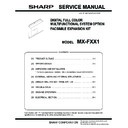Sharp MX-FXX1 (serv.man2) Service Manual ▷ View online
MX-FXX1 EXTERNAL VIEWS AND INTERNAL STRUCTURES 4 – 2
B. Address book screen
This screen is used to select a destination from the list of stored destinations.
1
This shows various messages and the destinations that have been
entered.
The icon at the left
entered.
The icon at the left
indicates fax mode.
9
[Resend] key
Touch this key to redial a fax number. When entering a fax number to be
dialed, this key changes to the [Next Address] key.
Touch this key to redial a fax number. When entering a fax number to be
dialed, this key changes to the [Next Address] key.
2
[Mode Switch] key
Use these keys to change the mode of the image send function.
Use these keys to change the mode of the image send function.
10
[Address Book] key
Touch this key to dial using a one-touch key or group key. The Address
Book screen appears when the key is touched.
Touch this key to dial using a one-touch key or group key. The Address
Book screen appears when the key is touched.
3
[Image Settings] key
Touch this key to select image settings (exposure, resolution, original
size, and two-sided original).
Touch this key to select image settings (exposure, resolution, original
size, and two-sided original).
11
[Sub Address] key
Touch this key to enter a sub-address and passcode for F-code
transmission.
Touch this key to enter a sub-address and passcode for F-code
transmission.
4
[Memory TX] key
This key is highlighted when a normal transmission (memory
transmission mode) is performed.
This key is highlighted when a normal transmission (memory
transmission mode) is performed.
12
Customized keys
These three keys can be changed to show any three settings or
functions that you like. The keys are changed in "Customize Key
Setting" in the system settings for Fax (administrator). Normally the
following keys appear:
• [Special Modes] key
These three keys can be changed to show any three settings or
functions that you like. The keys are changed in "Customize Key
Setting" in the system settings for Fax (administrator). Normally the
following keys appear:
• [Special Modes] key
Touch this key to use a convenient special mode.
• [File] key, [Quick File] key
Touch either key to use the File function or Quick File function of
document filing mode.
document filing mode.
5
[Direct TX] key
Touch this key to send a fax by direct transmission.
Touch this key to send a fax by direct transmission.
6
This shows the currently selected fax reception mode and the
amount of free memory remaining.
amount of free memory remaining.
7
key
Touch this key to use a speed dial number.
8
[Speaker] key
Touch this key to dial using the speaker.
When entering a fax number to be dialed, the key changes to the
[Pause] key. When entering a sub-address, the key changes to the
[Space] key.
Touch this key to dial using the speaker.
When entering a fax number to be dialed, the key changes to the
[Pause] key. When entering a sub-address, the key changes to the
[Space] key.
13
key
This key appears when one or more special modes have been selected.
Touch the key to display the selected special modes.
Touch the key to display the selected special modes.
Address Review
Sub Address
Global
Address Search
Condition
Settings
AAA AAA
CCC CCC
EEE EEE
DDD DDD
BBB BBB
FFF FFF
ABCD
EFGHI
JKLMN
OPQRST
UVWXYZ
1/1
Frequent Use
Cc
To
Sort Address
Next Address
Pause
CCC CCC
0123456789
10
11
9
7
8
6
2
1
3
4
5
1
[To] key
Touch this key to enter the selected destination (one-touch key).
Touch this key to enter the selected destination (one-touch key).
7
[Address Review] key
Touch this key to view a list of the selected destinations.
Touch this key to view a list of the selected destinations.
2
One-touch key display
This shows the one-touch keys of the destinations that have been stored
in the Address Book. This manual refers to keys in which destinations
and groups are stored as one touch keys.
Keys that have fax numbers stored are indicated by .
The number of one-touch keys displayed in one screen can be changed
in the system settings.
This shows the one-touch keys of the destinations that have been stored
in the Address Book. This manual refers to keys in which destinations
and groups are stored as one touch keys.
Keys that have fax numbers stored are indicated by .
The number of one-touch keys displayed in one screen can be changed
in the system settings.
8
[Global Address Search] key
Touch this key to obtain a fax number from a global address book (LDAP
server).
Touch this key to obtain a fax number from a global address book (LDAP
server).
3
This shows the destination that has been selected.
9
Page change keys
Use these keys to change pages when more one-touch keys have been
stored than can be displayed on one page.
Use these keys to change pages when more one-touch keys have been
stored than can be displayed on one page.
4
[Cc] key
Not used in fax mode.
Not used in fax mode.
5
key
Touch this key to use a speed dial number.
10
Index tab
Touch this to change indexes of the one-touch key display.
Touch this to change indexes of the one-touch key display.
6
[Condition Settings] key
Touch this key to select transmission settings and operations. When the
key is touched, the base screen appears.
Touch this key to select transmission settings and operations. When the
key is touched, the base screen appears.
11
[Sort Address] key
Touch this key to change the method of displaying the Address Book
screen.
Touch this key to change the method of displaying the Address Book
screen.
MX-FXX1 SIMULATIONS, FAX SOFTWARE SWITCH 5 – 1
âºíuÇ´
Service Manual
[5] SIMULATIONS, FAX SOFTWARE SWITCH
1. Simulation
A. General
There are the following simulation functions for grasping the
machine operating conditions, troubleshooting, early detection of
trouble causes, speedy setting and adjustments, and improve-
ments in servicing.
1)
machine operating conditions, troubleshooting, early detection of
trouble causes, speedy setting and adjustments, and improve-
ments in servicing.
1)
Various adjustments
2)
Setting of the specifications and functions
3)
Canceling troubles
4)
Operation check
5)
Counters check, setting, clear
6)
Machine operating conditions (operation hysteresis), data
check, clear
check, clear
7)
Various (adjustments, setting, operation, counters, etc.) data
transfer
transfer
The operating procedures and displays depend on the form of the
operation panel of the machine.
operation panel of the machine.
(1) Basic operation
a. Starting the simulation
* Entering the simulation mode
* Entering the simulation mode
1)
Copy mode key ON
→ Program key ON → Asterisk (*) key
ON
→ CLEAR key ON → Asterisk (*) key ON → Ready for
input of a main code of simulation
2)
Entering a main code with the 10-key
→ START key ON
3)
Entering a sub code with the 10-key
→ START key ON
4)
Select an item with the scroll key and the item key.
5)
The machine enters the mode corresponding to the selected
item.
Press START key or EXECUTE key to start the simulation
operation.
To cancel the current simulation mode or to change the main
code and the sub code, press the user setup key.
item.
Press START key or EXECUTE key to start the simulation
operation.
To cancel the current simulation mode or to change the main
code and the sub code, press the user setup key.
* Canceling the simulation mode to return to the normal mode
1)
Press CA key.
(Note for the simulation mode)
Do not turn OFF the power switch on the operation panel when the
machine is in the simulation mode.
If the power switch should be turned OFF in the simulation mode, a
malfunction may be resulted. In this case, turn OFF/ON the main
power source.
Do not turn OFF the power switch on the operation panel when the
machine is in the simulation mode.
If the power switch should be turned OFF in the simulation mode, a
malfunction may be resulted. In this case, turn OFF/ON the main
power source.
B. List of simulation codes
Code
Function (Purpose)
Section
Purpose
Main
Sub
13
--
Used to cancel the self-diag "U1" trouble.
FAX
Clear/cancel (Trouble etc.)
22
11
Used to check the use frequency (send/receive) of FAX.
FAX
Adjustment/Setup/Operation
data check
data check
46
39
Used to execute the image send sharpness adjustment.
FAX
Adjustment
40
Used to execute the FAX exposure adjustment. (Collective adjustment of all the
modes). (Only when FAX is installed)
modes). (Only when FAX is installed)
MFP/FAX
Adjustment
41
Used to execute the FAX exposure adjustment (Normal).
MFP/FAX
Adjustment
42
Used to execute the FAX exposure adjustment (Fine text).
MFP/FAX
Adjustment
43
Used to execute the FAX exposure adjustment (Super Fine).
MFP/FAX
Adjustment
44
Used to execute the FAX exposure adjustment (Ultra Fine).
MFP/FAX
Adjustment
45
Used to execute the FAX exposure level adjustment and the individual setting
(600DPI).
(600DPI).
FAX
Adjustment
50
27
Used to adjust the image loss of scanned image in the FAX/Scanner mode.
FAX/Scanner
Adjustment
66
1
Used to display the FAX-related soft SW on the LCD to allow changing the soft SW
while checking with the LCD.
while checking with the LCD.
Setting
FAX
2
Used to enter a country code and set the default value for the country code.
Setting
FAX
3
Used to execute the read/write check of EEPROM on the MODEM controller, SDRAM,
SRAM on the MFP controller, and flash ROM, and to display the results.
SRAM on the MFP controller, and flash ROM, and to display the results.
Operation test/Check
FAX
4
Used to send the selected signals to the line and the main unit speaker. (Send level:
max.)
max.)
Operation test/Check
FAX
5
Used to send the selected signal to the line and the main unit speaker. (Send level:
Soft SW setting) (For the kinds of send signals, refer to PART1 and PART2 of SIM66-
04.)
Soft SW setting) (For the kinds of send signals, refer to PART1 and PART2 of SIM66-
04.)
Operation test/Check
FAX
6
Used to print the confidential registration check table (BOX NO., BOX name,
passcode. (If there is no confidential registration, no print is made.)
passcode. (If there is no confidential registration, no print is made.)
Data output/Check
FAX
7
Used to output all image data saved in the image memory. (Confidential data are also
outputted.)
outputted.)
Data output/Check
FAX
8
Used to send the selected sound messages to the line and the speaker. (Send level:
Max.)
Max.)
Operation test/Check
FAX
9
Used to send the selected sound message to the line and the speaker. (Send level:
max.)
* For details of sound messages, refer to the sound message table of SIM66-08.
max.)
* For details of sound messages, refer to the sound message table of SIM66-08.
Operation test/Check
FAX
10
Used to clear all image data saved in the FAX image memory. (The confidential data
are also cleared.)
are also cleared.)
Data clear
FAX
MX-FXX1 SIMULATIONS, FAX SOFTWARE SWITCH 5 – 2
C. Details of simulation
13
13--
Purpose
: Clear/cancel (Trouble etc.)
Function (Purpose) : Used to cancel the self-diag "U1" trouble.
Section
Section
: FAX
Item
: Trouble
Operation/Procedure
1)
Press [EXECUTE] button.
2)
Press [YES] button to execute cancellation of the trouble.
22
22-11
Purpose
: Adjustment/Setup/Operation data check
Function (Purpose) : Used to check the use frequency (send/
receive) of FAX. (Only when FAX is
installed)
installed)
Section
: FAX
Item
: Counter
Operation/Procedure
The values of the FAX send counter and the FAX receive counter
are displayed.
Press [COLOR] or [BLACK] button to print.
are displayed.
Press [COLOR] or [BLACK] button to print.
66
11
Used to send the selected signal at 300bps to the line and the speaker. (Send level:
Max.)
Max.)
Operation test/Check
FAX
12
Used to send the selected signal at 300bps to the line and the speaker. (Send level:
Soft SW setting)
* For the kings of send signals at 300bps, refer to SIM66-11, 300bps send signal table.
Soft SW setting)
* For the kings of send signals at 300bps, refer to SIM66-11, 300bps send signal table.
Operation test/Check
FAX
13
Used to register dial numbers for SIM66-14/15/16, Dial test. (Up to 20 digits can be
registered.)
registered.)
Setting
FAX
14
Used to execute the dial pulse (10PPS) send test and to adjust the make time.
Adjustment
FAX
15
Used to execute the dial pulse (20PPS) send test and to adjust the make time.
Adjustment
FAX
16
Used to execute the DTFM signal send test and to adjust the send level.
Adjustment
FAX
17
Used to send the DTMF signal to the line and the speaker. (Send level: Max.)
Operation test/Check
FAX
18
Used to send the DTMF signal to the line and the speaker. (Send level: Soft SW
setting)
setting)
Operation test/Check
FAX
19
Used to write the telephone book data stored in HD into the FLASH ROM.
Backup
FAX
20
Used to write the telephone book data stored in the FLASH ROM into HD.
Backup
FAX
21
Used to print the selected items (various registration information, communication
management information, file management information, system error, protocol
monitor).
management information, file management information, system error, protocol
monitor).
Check
FAX
22
Used to set the handset sound volume. (This simulation can be executed even though
the handset setting is set to NO. When, however, the handset is not installed, the
sound volume cannot be checked.) (Japan model only)
the handset setting is set to NO. When, however, the handset is not installed, the
sound volume cannot be checked.) (Japan model only)
Setting
FAX
24
Used to clear the FAST save data.
Data clear
FAX
25
Used to register the FAX number for MODEM dial-in.
Setting
FAX
26
Used to register external telephone numbers for MODEM dial-in.
Setting
FAX
29
Used to initialize the telephone book data (the one-touch registration table, the FTP/
Desktop expansion table, the group expansion table, the program registration table,
the interface memory box table, the meta data, InboundRouting, and the
DocumentAdmin table).
Desktop expansion table, the group expansion table, the program registration table,
the interface memory box table, the meta data, InboundRouting, and the
DocumentAdmin table).
Clear
FAX
30
Used to display the TEL/LIU status change, The display is highlighted by status
change.
change.
Operation test/Check
FAX
31
Used to set ON/OFF the port for output to TEL/LIU.
Setting
FAX
32
Used to check the fixed data received from the line and to display the result.
Operation test/Check
FAX
33
Used to execute detection of various signals with the line connected and to display the
detection result. When a signal is detected, the display is highlighted.
detection result. When a signal is detected, the display is highlighted.
Operation test/Check
FAX
34
Used to execute the send test and display the time required for sending image data in
the test. Used to execute send test and display. (Unit: ms)
the test. Used to execute send test and display. (Unit: ms)
Operation test/Check
FAX
36
Used to check send and receive data from the MODEM controller to the MFP controller
or the data line or the command line individually.
or the data line or the command line individually.
Operation test/Check
FAX
39
Used to check and change the destination setting saved in EEPROM of the FAX BOX.
Setting
FAX
42
Used to rewrite the program to power control installed in the FAX BOX.
Setting
–
43
Used to write the adjustment value into the power control installed in the FAX BOX.
Setting
FAX
Code
Function (Purpose)
Section
Purpose
Main
Sub
0
SIMULATION NO.13
TEST
U1 TROUBLE CANCELLATION
CLOSE
EXECUTE
ARE YOU SURE?
YES
NO
FAX OUTPUT
FAX print quantity counter (for line 1)
FAX OUTPUT_L2
FAX print quantity counter (for line 2)
FAX SEND
FAX send counter
FAX RECEIVED
FAX receive counter
SEND IMAGES
FAX send quantity counter (for line 1)
SEND IMAGES_L2
FAX send quantity counter (for line 2)
SEND TIME
FAX send time
RECEIVED TIME
FAX receive time
ACR SEND
Number of carrier prefix adding communications
MX-FXX1 SIMULATIONS, FAX SOFTWARE SWITCH 5 – 3
46
46-39
Purpose
: Adjustment
Function (Purpose) : Used to execute the image send sharpness
adjustment. (Only when FAX is installed)
Section
: FAX
Item
: Image quality
Operation/Procedure
1)
Select the set item with [
↑] and [↓] buttons.
The highlighted set value is switched and the value is dis-
played in the setting area.
* If there is any item over [
played in the setting area.
* If there is any item over [
↑], an active display is made and
item is shifted.
If there is no item over [
If there is no item over [
↑], the display grays out and the
operation is invalid.
If there is any item under [
If there is any item under [
↓], an active display is made and
item is shifted.
If there is no item over [
If there is no item over [
↓], the display grays out and the
operation is invalid.
2)
Enter the set value with 10-key.
* Press [C] key to clear the entered values.
* Press [C] key to clear the entered values.
3)
When [OK] button is pressed, the current entered value is
saved to EEPROM and RAM.
saved to EEPROM and RAM.
* When [
↑], [↓] button, [COLOR], or [BLACK] key is pressed, the
current set values are saved to EEPROM and RAM.
<Set range and default value of each setup>
46-40
Purpose
: Adjustment
Function (Purpose) : Used to execute the FAX exposure adjust-
ment. (Collective adjustment of all the
modes). (Only when FAX is installed)
modes). (Only when FAX is installed)
Section
: MFP/FAX
Item
: Image quality
Operation/Procedure
1)
Enter the set value with 10-key.
* When [C] key is pressed, the entered value is cleared.
* When [C] key is pressed, the entered value is cleared.
2)
When [EXECUTE] button is pressed, it is highlighted and the
current set value is saved to EEPROM and RAM. Printing for
the adjustment is started.
After completion of printing, [EXECUTE] button returns to the
normal display.
* When [OK] button, [COLOR], or [BLACK] key is pressed, the
current set value is saved to EEPROM and RAM. Printing for
the adjustment is started.
After completion of printing, [EXECUTE] button returns to the
normal display.
* When [OK] button, [COLOR], or [BLACK] key is pressed, the
data are saved to EEPROM and RAM.
* When [C], [CA], [SYSTEM SETTINGS], or [EXECUTE] button is
pressed during printing, the operation is interrupted.
<Set range and default value of each setup>
46-41
Purpose
: Adjustment
Function (Purpose) : Used to execute the FAX exposure adjust-
ment (Normal). (Only when FAX is
installed)
installed)
Section
: MFP/FAX
Item
: Image quality
Operation/Procedure
1)
Select the set item with [
↑] and [↓] buttons.
The highlighted set value is switched and the value is dis-
played in the setting area.
If there is no item over [
played in the setting area.
If there is no item over [
↓], the display grays out and the opera-
tion is invalid.
* If there is any item over [
* If there is any item over [
↑], an active display is made and
item is shifted.
If there is no item over [
If there is no item over [
↑], the display grays out and the
operation is invalid.
If there is any item under [
If there is any item under [
↓], an active display is made and
item is shifted.
Item
Display
Content
Set
range
Default
value
A
200 x 100[DPI]
OFF
OFF
200 x 100[DPI] half tone
OFF
OFF
0 to 2
1
B
200 x 200[DPI]
OFF
OFF
200 x 200[DPI] half tone
OFF
OFF
0 to 2
1
C
200 x 200[DPI] ON 200 x 200[DPI] half tone
ON
0 to 2
1
D
200 x 400[DPI]
OFF
OFF
200 x 400[DPI] half tone
OFF
OFF
0 to 2
1
E
200 x 400[DPI] ON 200 x 400[DPI] half tone
ON
0 to 2
1
F
400 x 400[DPI]
OFF
OFF
400 x 400[DPI] half tone
OFF
OFF
0 to 2
1
G
400 x 400[DPI] ON 400 x 400[DPI] half tone
ON
0 to 2
1
H
600 x 600[DPI]
OFF
OFF
600 x 600[DPI] half tone
OFF
OFF
0 to 2
1
I
600 x 600[DPI] ON 600 x 600[DPI] half tone
ON
0 to 2
1
FAX OUTPUT
SIMULATION NO.22̆11
TEST
FAX COUNTER DISPLAY
CLOSE
00000000
㧦
SEND IMAGES_L2
00000000
㧦
FAX OUTPUT_L2
00000000
㧦
SEND TIME
00000000:00:00
㧦
FAX SEND
00000000
㧦
RECEIVED TIME
00000000:00:00
㧦
FAX RECEIVED
00000000
㧦
ACR SEND
㧦
SEND IMAGES
00000000
㧦
1/1
0
00000000
Item
Display item &
Detail of display
Content
Set
range
Default
value
A
EXPOSURELEVEL
(ALL)
(ALL)
Exposure data value
(Collective)
(Collective)
1 to 99
50
CLOSE
0
A:
A㧦 1
B㧦 1
C: 1
D: 1
㧧
㧧
200 100 DPI
OFF
㧧
200 200 DPI
OFF
㧧
200 200 DPI
ON
200 400 DPI
OFF
SIMULATION NO.46-39
IMAGE SEND SHARPNESS ADJUSTMENT
0
㨇
0 㨪 2 㨉
OK
TEST
0
A:
A㧦 50
㧧
EXPOSURE LEVEL(ALL)
SIMULATION NO.46-40
EXPOSURE ADJUSTMENT(FAX㧦ALL)
50
㨇
1㨪 99㨉
OK
TEST
EXECUTE
CLOSE
Click on the first or last page to see other MX-FXX1 (serv.man2) service manuals if exist.