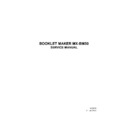Sharp MX-BM50 (serv.man2) Service Manual ▷ View online
11 Feb 2013
AREA
A
BM-3-37
AREA A
Removal of clincher
1. Remove stapler head bracket assembly, see above.
2. Remove screws [H] to remove clincher assy from stapler head bracket assy ( x4 ).
3. Remove screws [I] to remove clincher [J] from bracket [K] ( x2 ).
1. Remove stapler head bracket assembly, see above.
2. Remove screws [H] to remove clincher assy from stapler head bracket assy ( x4 ).
3. Remove screws [I] to remove clincher [J] from bracket [K] ( x2 ).
Replacement of clincher
1. Reverse the removal procedure.
2. Check adjustment according to (
1. Reverse the removal procedure.
2. Check adjustment according to (
REP 3.4.13)..
[I]
[K]
[J]
[H]
REP 3.4.12 STAPLER HEAD, STAPLER ASSY AND CLINCHER,
CONTINUED
11 Feb 2013
BM-3-38
AREA A
REP 3.4.13 STAPLE QUALITY
Adjustment
To ensure proper staple function, the stapler head bracket assembly can be ad-
justed both along with and across the paper travelling direction.
There is no need to adjust each stapler head individually. Each staple head is
factory mounted to an adapter plate and then sealed with red paint. Replacement
staple heads comes with adapter plate factory mounted. The adapter plate can
only be installed to the stapler head bracket one way and is not adjustable.
Adjustment across paper travelling direction
1. Enter Service mode (
1. Enter Service mode (
5.1.1 ).
2. Select [Motors] and then motor M20 or M21.
3. Press [Cycle 2] few times until the staple head is reaching the clincher.
3. Press [Cycle 2] few times until the staple head is reaching the clincher.
If needed press [Exit], select the other motor and repeat step 1-3 for the second
stapler motor.
4. Exit by selecting [Cycle both staplers]. Remove any staples that has dropped
down in the clinchers.
[D]
[B]
[A]
[D]
[A]
[C]
[C]
Continued on next page....
11 Feb 2013
AREA
A
BM-3-39
AREA A
5. If the stapler head(s) is not centered over the clincher, as in figure 1, loosen
screws [A] ( x4 ).
6. Position stapler bracket [B] so that the stapler head(s) are centered over the
clincher, as in figure 2, and tighten the screws [A] ( x4 ).
7. Insert the paper sheets and press [Cycle both stapler] to complete the stapling
cycle and return the stapler head(s] to home position.
Move sheets a couple of cm’s (an inch) up towards the infeed and press
[Cycle both stapler]. Repeat a couple of times.
Check and adjustment along paper travelling direction
8. Insert three paper sheets and press [Cycle both stapler] to complete the sta-
8. Insert three paper sheets and press [Cycle both stapler] to complete the sta-
pling cycle and return the stapler head(s) to home position.
figure 1
Not centered.
Distance x and y is not equal.
figure 2
Centered.
Distance x and y is equal.
Continued on next page....
x
x
y
y
REP 3.4.13 STAPLE QUALITY, CONTINUED
11 Feb 2013
BM-3-40
AREA A
figure 4
not centered
lengthwise
figure 5
extremely off
center lenghtwise
10. If staples looks like figure 4, adjustment is necessary. The legs of the the
staple will form “an arrow” pointing in the direction in which the staple head
should be moved.
If staple is pointing up towards the infeed, loosen the screws [C] (x4), thighten
the screw [D] closest to the staple head to move that side of the staple bracket
up towards the infeed. Tighten the screws [C] (x4).
If staple is pointing down towards the fold rollers, loosen the screws [C] (x4)
loosen the screw [D] closest to the staple head to move that side of the staple
bracket down towards fold rollers. Tighten the screws [C] (x4).
figure 3
correctly formed
9. Check the paper sheets used above to verify staple quality.
If staples looks like figure 3, no adjustment is needed and you can exit service
mode. If not, proceed with adjustment described below.
Continued on next page....
REP 3.4.13 STAPLE QUALITY, CONTINUED
Click on the first or last page to see other MX-BM50 (serv.man2) service manuals if exist.