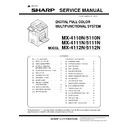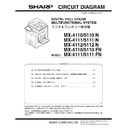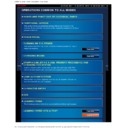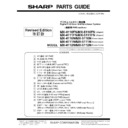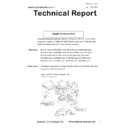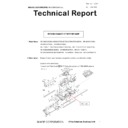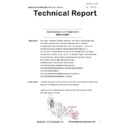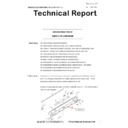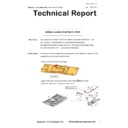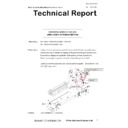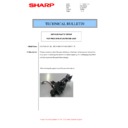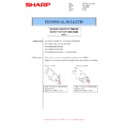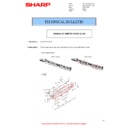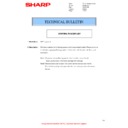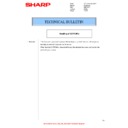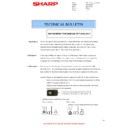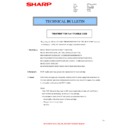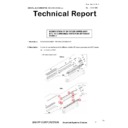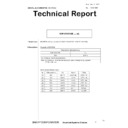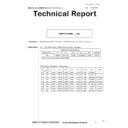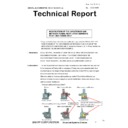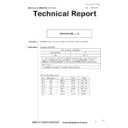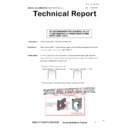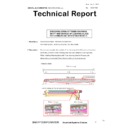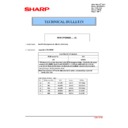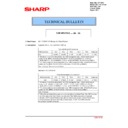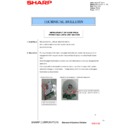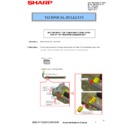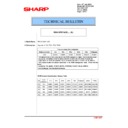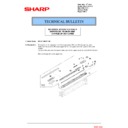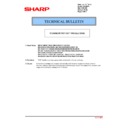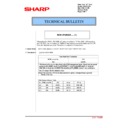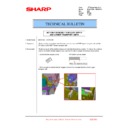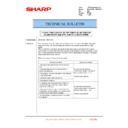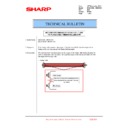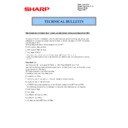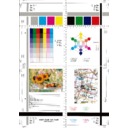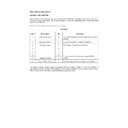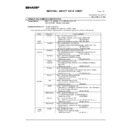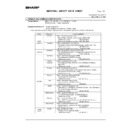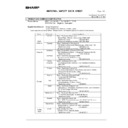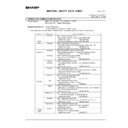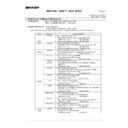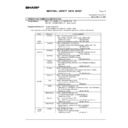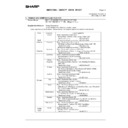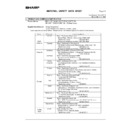|
|
MX-4110N MX-4111N MX-4112N MX-4110FN MX-4111FN MX-5110N MX-5111N MX-5112N MX-5110FN MX-5111FN (serv.man11)
Complete - November 2012
Service Manual
|
127
|
64.5 MB
|
|
|
MX-4110N MX-4111N MX-4112N MX-4110FN MX-4111FN MX-5110N MX-5111N MX-5112N MX-5110FN MX-5111FN (serv.man13)
Circuit Diagram
Service Manual
|
127
|
19.84 MB
|
|
|
MX-4110N MX-4111N MX-4112N MX-4110FN MX-4111FN MX-5110N MX-5111N MX-5112N MX-5110FN MX-5111FN (serv.man16)
MX-4112-5112N HTML TO PDF OPERATION MANUAL
User Manual / Operation Manual
|
127
|
25.6 MB
|

|
MX-4110N MX-4111N MX-4112N MX-4110FN MX-4111FN MX-5110N MX-5111N MX-5112N MX-5110FN MX-5111FN (serv.man17)
File 001
User Manual / Operation Manual
|
|
99.99 MB
|

|
MX-4110N MX-4111N MX-4112N MX-4110FN MX-4111FN MX-5110N MX-5111N MX-5112N MX-5110FN MX-5111FN (serv.man18)
File 002
User Manual / Operation Manual
|
|
100 MB
|

|
MX-4110N MX-4111N MX-4112N MX-4110FN MX-4111FN MX-5110N MX-5111N MX-5112N MX-5110FN MX-5111FN (serv.man19)
File 003
User Manual / Operation Manual
|
|
100 MB
|

|
MX-4110N MX-4111N MX-4112N MX-4110FN MX-4111FN MX-5110N MX-5111N MX-5112N MX-5110FN MX-5111FN (serv.man20)
File 004
User Manual / Operation Manual
|
|
100 MB
|

|
MX-4110N MX-4111N MX-4112N MX-4110FN MX-4111FN MX-5110N MX-5111N MX-5112N MX-5110FN MX-5111FN (serv.man21)
File 005
User Manual / Operation Manual
|
|
100 MB
|

|
MX-4110N MX-4111N MX-4112N MX-4110FN MX-4111FN MX-5110N MX-5111N MX-5112N MX-5110FN MX-5111FN (serv.man22)
File 006
User Manual / Operation Manual
|
|
100.01 MB
|

|
MX-4110N MX-4111N MX-4112N MX-4110FN MX-4111FN MX-5110N MX-5111N MX-5112N MX-5110FN MX-5111FN (serv.man23)
File 007
User Manual / Operation Manual
|
|
100.02 MB
|

|
MX-4110N MX-4111N MX-4112N MX-4110FN MX-4111FN MX-5110N MX-5111N MX-5112N MX-5110FN MX-5111FN (serv.man24)
File 008
User Manual / Operation Manual
|
|
100.03 MB
|

|
MX-4110N MX-4111N MX-4112N MX-4110FN MX-4111FN MX-5110N MX-5111N MX-5112N MX-5110FN MX-5111FN (serv.man25)
File 009
User Manual / Operation Manual
|
|
100.03 MB
|

|
MX-4110N MX-4111N MX-4112N MX-4110FN MX-4111FN MX-5110N MX-5111N MX-5112N MX-5110FN MX-5111FN (serv.man26)
File 010
User Manual / Operation Manual
|
|
100.03 MB
|

|
MX-4110N MX-4111N MX-4112N MX-4110FN MX-4111FN MX-5110N MX-5111N MX-5112N MX-5110FN MX-5111FN (serv.man27)
File 011
User Manual / Operation Manual
|
|
100.03 MB
|

|
MX-4110N MX-4111N MX-4112N MX-4110FN MX-4111FN MX-5110N MX-5111N MX-5112N MX-5110FN MX-5111FN (serv.man28)
File 012
User Manual / Operation Manual
|
|
100.03 MB
|

|
MX-4110N MX-4111N MX-4112N MX-4110FN MX-4111FN MX-5110N MX-5111N MX-5112N MX-5110FN MX-5111FN (serv.man29)
File 013
User Manual / Operation Manual
|
|
10.39 MB
|

|
MX-4110N MX-4111N MX-4112N MX-4110FN MX-4111FN MX-5110N MX-5111N MX-5112N MX-5110FN MX-5111FN (serv.man30)
Restoration File
User Manual / Operation Manual
|
|
5.51 KB
|

|
MX-4110N MX-4111N MX-4112N MX-4110FN MX-4111FN MX-5110N MX-5111N MX-5112N MX-5110FN MX-5111FN
MX2310 2610 3110 3111 3610 4112 5112 PCL6 and PS Printer Driver for Windows 2000, XP, Vista, 7 and Server 2003, 2008 (32 Bit) ver 05.00.07.2332 bit priNTer
Drivers
|
|
20.13 MB
|

|
MX-4110N MX-4111N MX-4112N MX-4110FN MX-4111FN MX-5110N MX-5111N MX-5112N MX-5110FN MX-5111FN (serv.man2)
MX2310 2610 3110 4112 5112 PCL6 and PS Printer Driver for Windows 2000, XP, Vista, 7 and Server 2003, 2008 (32 Bit) ver 03.01.28.19 WHQL Signed Driver32 bit priNTer
Drivers
|
|
19.59 MB
|

|
MX-4110N MX-4111N MX-4112N MX-4110FN MX-4111FN MX-5110N MX-5111N MX-5112N MX-5110FN MX-5111FN (serv.man3)
MX2310 2610 3110 3111 3610 4112 5112 PCL6 and PS Printer Driver for Windows , XP, Vista, 7 and Server 2003, 2008 (64 Bit) ver 05.00.07.2364 bit priNTer
Drivers
|
|
21.18 MB
|

|
MX-4110N MX-4111N MX-4112N MX-4110FN MX-4111FN MX-5110N MX-5111N MX-5112N MX-5110FN MX-5111FN (serv.man4)
MX2310 2610 3110 4112 5112 PCL6 and PS Printer Driver for Windows 2000, XP, Vista, 7 and Server 2003, 2008 (64 Bit) ver 03.01.28.19 WHQL Signed Driver64 bit priNTer
Drivers
|
|
20.6 MB
|
|
|
MX-4110N MX-4111N MX-4112N MX-4110FN MX-4111FN MX-5110N MX-5111N MX-5112N MX-5110FN MX-5111FN (serv.man14)
MX4112 5112 MAIN UNIT PARTS GUIDE-REVISED September 2015.
Service Manual / Parts Guide
|
127
|
29 MB
|
|
|
MX-4110N MX-4111N MX-4112N MX-4110FN MX-4111FN MX-5110N MX-5111N MX-5112N MX-5110FN MX-5111FN (serv.man15)
Revised November 2012
Service Manual / Parts Guide
|
57
|
1.24 MB
|
|
|
MX-4110N MX-4111N MX-4112N MX-4110FN MX-4111FN MX-5110N MX-5111N MX-5112N MX-5110FN MX-5111FN (serv.man37)
Change of Connector (Revision)
Service Manual / Technical Bulletin
|
5
|
350.94 KB
|
|
|
MX-4110N MX-4111N MX-4112N MX-4110FN MX-4111FN MX-5110N MX-5111N MX-5112N MX-5110FN MX-5111FN (serv.man38)
CCE-1829 MODIFICATION OF PARTS DESIGN
Service Manual / Technical Bulletin
|
2
|
305 KB
|
|
|
MX-4110N MX-4111N MX-4112N MX-4110FN MX-4111FN MX-5110N MX-5111N MX-5112N MX-5110FN MX-5111FN (serv.man39)
Parts change for productivity improvement.
Service Manual / Technical Bulletin
|
3
|
184.15 KB
|
|
|
MX-4110N MX-4111N MX-4112N MX-4110FN MX-4111FN MX-5110N MX-5111N MX-5112N MX-5110FN MX-5111FN (serv.man40)
CCE 1785 DISCONTINUATION OF SUPPLY OF LAMP BASE
Service Manual / Technical Bulletin
|
4
|
400.71 KB
|
|
|
MX-4110N MX-4111N MX-4112N MX-4110FN MX-4111FN MX-5110N MX-5111N MX-5112N MX-5110FN MX-5111FN (serv.man41)
CHANGE OF SD CARD
Service Manual / Technical Bulletin
|
3
|
287.22 KB
|
|
|
MX-4110N MX-4111N MX-4112N MX-4110FN MX-4111FN MX-5110N MX-5111N MX-5112N MX-5110FN MX-5111FN (serv.man42)
Design change of MF Tray 2 Upper.
Service Manual / Technical Bulletin
|
2
|
216.35 KB
|
|
|
MX-4110N MX-4111N MX-4112N MX-4110FN MX-4111FN MX-5110N MX-5111N MX-5112N MX-5110FN MX-5111FN (serv.man43)
Discontinuation of grease application to fusing section.
Service Manual / Technical Bulletin
|
1
|
214.64 KB
|
|
|
MX-4110N MX-4111N MX-4112N MX-4110FN MX-4111FN MX-5110N MX-5111N MX-5112N MX-5110FN MX-5111FN (serv.man44)
Modification of drive belt shaft.
Service Manual / Technical Bulletin
|
2
|
68.49 KB
|
|
|
MX-4110N MX-4111N MX-4112N MX-4110FN MX-4111FN MX-5110N MX-5111N MX-5112N MX-5110FN MX-5111FN (serv.man45)
Change of TN filter.
Service Manual / Technical Bulletin
|
2
|
132.03 KB
|
|
|
MX-4110N MX-4111N MX-4112N MX-4110FN MX-4111FN MX-5110N MX-5111N MX-5112N MX-5110FN MX-5111FN (serv.man46)
Preventing detection of waste toner bottle full.
Service Manual / Technical Bulletin
|
2
|
101.04 KB
|
|
|
MX-4110N MX-4111N MX-4112N MX-4110FN MX-4111FN MX-5110N MX-5111N MX-5112N MX-5110FN MX-5111FN (serv.man47)
Change in material for pipe cushion.
Service Manual / Technical Bulletin
|
2
|
220.34 KB
|
|
|
MX-4110N MX-4111N MX-4112N MX-4110FN MX-4111FN MX-5110N MX-5111N MX-5112N MX-5110FN MX-5111FN (serv.man48)
Service part set up for process electrode unit.
Service Manual / Technical Bulletin
|
2
|
131.61 KB
|
|
|
MX-4110N MX-4111N MX-4112N MX-4110FN MX-4111FN MX-5110N MX-5111N MX-5112N MX-5110FN MX-5111FN (serv.man49)
Notification of CPO (License Manager) and support for SHA-2.
Service Manual / Technical Bulletin
|
3
|
38.6 KB
|
|
|
MX-4110N MX-4111N MX-4112N MX-4110FN MX-4111FN MX-5110N MX-5111N MX-5112N MX-5110FN MX-5111FN (serv.man50)
CCE 1508 IMPROVEMENT OF PERFORMANCE WHEN OPENING CLOSING DSPF LOWER DOOR
Service Manual / Technical Bulletin
|
3
|
235.02 KB
|
|
|
MX-4110N MX-4111N MX-4112N MX-4110FN MX-4111FN MX-5110N MX-5111N MX-5112N MX-5110FN MX-5111FN (serv.man51)
CCE 1557 CHANGE OF SILENCE MOQUETTE ON RSPF
Service Manual / Technical Bulletin
|
2
|
203.99 KB
|
|
|
MX-4110N MX-4111N MX-4112N MX-4110FN MX-4111FN MX-5110N MX-5111N MX-5112N MX-5110FN MX-5111FN (serv.man52)
Improvement for meandering of fuser belt.
Service Manual / Technical Bulletin
|
2
|
127.95 KB
|
|
|
MX-4110N MX-4111N MX-4112N MX-4110FN MX-4111FN MX-5110N MX-5111N MX-5112N MX-5110FN MX-5111FN (serv.man53)
Change in shape of tension plate R for DSPF RSPF.
Service Manual / Technical Bulletin
|
3
|
217.95 KB
|
|
|
MX-4110N MX-4111N MX-4112N MX-4110FN MX-4111FN MX-5110N MX-5111N MX-5112N MX-5110FN MX-5111FN (serv.man54)
Change to 1st Transfer Drive Roller.
Service Manual / Technical Bulletin
|
2
|
94.37 KB
|
|
|
MX-4110N MX-4111N MX-4112N MX-4110FN MX-4111FN MX-5110N MX-5111N MX-5112N MX-5110FN MX-5111FN (serv.man55)
Change of shifter paper guide.
Service Manual / Technical Bulletin
|
2
|
102.25 KB
|
|
|
MX-4110N MX-4111N MX-4112N MX-4110FN MX-4111FN MX-5110N MX-5111N MX-5112N MX-5110FN MX-5111FN (serv.man56)
Starting Powder List (This list takes priority over information in Service Manuals).
Service Manual / Technical Bulletin
|
4
|
66.25 KB
|
|
|
MX-4110N MX-4111N MX-4112N MX-4110FN MX-4111FN MX-5110N MX-5111N MX-5112N MX-5110FN MX-5111FN (serv.man57)
CAUTION ILLUSTRATIONS ADDED TO PACKING BOX.
Service Manual / Technical Bulletin
|
1
|
83.72 KB
|
|
|
MX-4110N MX-4111N MX-4112N MX-4110FN MX-4111FN MX-5110N MX-5111N MX-5112N MX-5110FN MX-5111FN (serv.man58)
DISCONTINUATION OF IDENTIFICATION LABEL OF PROCESS UNIT AND TARGET KIT.
Service Manual / Technical Bulletin
|
1
|
42.37 KB
|
|
|
MX-4110N MX-4111N MX-4112N MX-4110FN MX-4111FN MX-5110N MX-5111N MX-5112N MX-5110FN MX-5111FN (serv.man59)
ADDITION OF ACCESSORIES (MOUNTING SCREWS FOR FORTHCOMING PRODUCTS)
Service Manual / Technical Bulletin
|
1
|
226.56 KB
|
|
|
MX-4110N MX-4111N MX-4112N MX-4110FN MX-4111FN MX-5110N MX-5111N MX-5112N MX-5110FN MX-5111FN (serv.man60)
CCE-1309 REVISED BULLETIN FOR PHOTO SENSOR TROUBLE PLEASE READ NOTES MARKED IN RED FOR PART NUMBER CHANGES IN THIS BULLETIN
Service Manual / Technical Bulletin
|
5
|
632.99 KB
|
|
|
MX-4110N MX-4111N MX-4112N MX-4110FN MX-4111FN MX-5110N MX-5111N MX-5112N MX-5110FN MX-5111FN (serv.man61)
Enhancement for damage of fusing belt. Note, some models REMOVED from previous Technical Bulletin (CCE1390).
Service Manual / Technical Bulletin
|
2
|
230.6 KB
|
|
|
MX-4110N MX-4111N MX-4112N MX-4110FN MX-4111FN MX-5110N MX-5111N MX-5112N MX-5110FN MX-5111FN (serv.man62)
FR33U (DSK) Rom Upgrade 9.
Service Manual / Technical Bulletin
|
3
|
20.6 KB
|
|
|
MX-4110N MX-4111N MX-4112N MX-4110FN MX-4111FN MX-5110N MX-5111N MX-5112N MX-5110FN MX-5111FN (serv.man63)
Rom Upgrade 12. ICU 08.20.R100, PCU 01.15.R100
Service Manual / Technical Bulletin
|
3
|
43.15 KB
|
|
|
MX-4110N MX-4111N MX-4112N MX-4110FN MX-4111FN MX-5110N MX-5111N MX-5112N MX-5110FN MX-5111FN (serv.man64)
CCE 1389R COUNTERMEASURE FOR E7-11 TROUBLE
Service Manual / Technical Bulletin
|
3
|
278.04 KB
|
|
|
MX-4110N MX-4111N MX-4112N MX-4110FN MX-4111FN MX-5110N MX-5111N MX-5112N MX-5110FN MX-5111FN (serv.man65)
REMEDY FOR NOISE FROM READING FRONT REAR ROLLER AND PS CLUTCH
Service Manual / Technical Bulletin
|
4
|
307.51 KB
|
|
|
MX-4110N MX-4111N MX-4112N MX-4110FN MX-4111FN MX-5110N MX-5111N MX-5112N MX-5110FN MX-5111FN (serv.man66)
Recommended shutdown procedure and Power Cycling of MFD
Service Manual / Technical Bulletin
|
1
|
186.43 KB
|
|
|
MX-4110N MX-4111N MX-4112N MX-4110FN MX-4111FN MX-5110N MX-5111N MX-5112N MX-5110FN MX-5111FN (serv.man67)
IMPORTANT Handling of EEPROM's.
Service Manual / Technical Bulletin
|
5
|
203.32 KB
|
|
|
MX-4110N MX-4111N MX-4112N MX-4110FN MX-4111FN MX-5110N MX-5111N MX-5112N MX-5110FN MX-5111FN (serv.man68)
Enhancement of 1st transfer frame
Service Manual / Technical Bulletin
|
2
|
123.39 KB
|
|
|
MX-4110N MX-4111N MX-4112N MX-4110FN MX-4111FN MX-5110N MX-5111N MX-5112N MX-5110FN MX-5111FN (serv.man69)
CCE 1373 CHANGE OF WIRE LENGTH OF PAPER FEED HARNESS
Service Manual / Technical Bulletin
|
3
|
311.65 KB
|
|
|
MX-4110N MX-4111N MX-4112N MX-4110FN MX-4111FN MX-5110N MX-5111N MX-5112N MX-5110FN MX-5111FN (serv.man70)
IMPROVEMENT FOR NOISE FROM DV DRIVE MOTOR SECTION OF MAIN DRIVE.
Service Manual / Technical Bulletin
|
3
|
209.98 KB
|
|
|
MX-4110N MX-4111N MX-4112N MX-4110FN MX-4111FN MX-5110N MX-5111N MX-5112N MX-5110FN MX-5111FN (serv.man71)
Improvement of noise from rear side of pressure roller.
Service Manual / Technical Bulletin
|
1
|
74.83 KB
|
|
|
MX-4110N MX-4111N MX-4112N MX-4110FN MX-4111FN MX-5110N MX-5111N MX-5112N MX-5110FN MX-5111FN (serv.man72)
Countermeasure for E7-11 trouble.
Service Manual / Technical Bulletin
|
3
|
125.27 KB
|
|
|
MX-4110N MX-4111N MX-4112N MX-4110FN MX-4111FN MX-5110N MX-5111N MX-5112N MX-5110FN MX-5111FN (serv.man73)
CCE 1380 REMOVAL OF ONE WAY GEAR AND GEAR 19T 35T
Service Manual / Technical Bulletin
|
2
|
212.56 KB
|
|
|
MX-4110N MX-4111N MX-4112N MX-4110FN MX-4111FN MX-5110N MX-5111N MX-5112N MX-5110FN MX-5111FN (serv.man74)
Rom Upgrade.
Service Manual / Technical Bulletin
|
1
|
15.51 KB
|
|
|
MX-4110N MX-4111N MX-4112N MX-4110FN MX-4111FN MX-5110N MX-5111N MX-5112N MX-5110FN MX-5111FN (serv.man75)
ENHANCEMENT FOR DAMAGE OF FUSING BELT.
Service Manual / Technical Bulletin
|
2
|
210.36 KB
|
|
|
MX-4110N MX-4111N MX-4112N MX-4110FN MX-4111FN MX-5110N MX-5111N MX-5112N MX-5110FN MX-5111FN (serv.man76)
ELIMINATION OF ADU WASTE TONER COVER.
Service Manual / Technical Bulletin
|
2
|
186.31 KB
|
|
|
MX-4110N MX-4111N MX-4112N MX-4110FN MX-4111FN MX-5110N MX-5111N MX-5112N MX-5110FN MX-5111FN (serv.man77)
Countermeasures against contamination of paper surface.
Service Manual / Technical Bulletin
|
2
|
24.64 KB
|
|
|
MX-4110N MX-4111N MX-4112N MX-4110FN MX-4111FN MX-5110N MX-5111N MX-5112N MX-5110FN MX-5111FN (serv.man78)
ENHANCEMENT FOR DAMAGE OF FUSING BELT
Service Manual / Technical Bulletin
|
2
|
67.71 KB
|
|
|
MX-4110N MX-4111N MX-4112N MX-4110FN MX-4111FN MX-5110N MX-5111N MX-5112N MX-5110FN MX-5111FN (serv.man79)
REMEDY FOR NOISE FROM SECONDARY TRANSFER UNIT.
Service Manual / Technical Bulletin
|
2
|
109.61 KB
|
|
|
MX-4110N MX-4111N MX-4112N MX-4110FN MX-4111FN MX-5110N MX-5111N MX-5112N MX-5110FN MX-5111FN (serv.man80)
Treatment for F2-6 Trouble Code.
Service Manual / Technical Bulletin
|
3
|
117.12 KB
|
|
|
MX-4110N MX-4111N MX-4112N MX-4110FN MX-4111FN MX-5110N MX-5111N MX-5112N MX-5110FN MX-5111FN (serv.man81)
CCE1303 MX-DE14, MX-DE16 MX-DE23 NEW REGISTRATION OF RIGHT DOOR UNIT AS SERVICE PARTS
Service Manual / Technical Bulletin
|
2
|
253.09 KB
|
|
|
MX-4110N MX-4111N MX-4112N MX-4110FN MX-4111FN MX-5110N MX-5111N MX-5112N MX-5110FN MX-5111FN (serv.man82)
Colour Registration Issues. Adjustments to overcome Misregistration.
Service Manual / Technical Bulletin
|
1
|
15.19 KB
|
|
|
MX-4110N MX-4111N MX-4112N MX-4110FN MX-4111FN MX-5110N MX-5111N MX-5112N MX-5110FN MX-5111FN (serv.man83)
CHANGE OF HDD DUE TO DISCONTINUANCE OF PRODUCTION.
Service Manual / Technical Bulletin
|
4
|
259.22 KB
|
|
|
MX-4110N MX-4111N MX-4112N MX-4110FN MX-4111FN MX-5110N MX-5111N MX-5112N MX-5110FN MX-5111FN (serv.man84)
CCE-1286 COUNTERMEASURE FOR NOISE FROM TN PIPE BK UNIT
Service Manual / Technical Bulletin
|
2
|
126.49 KB
|
|
|
MX-4110N MX-4111N MX-4112N MX-4110FN MX-4111FN MX-5110N MX-5111N MX-5112N MX-5110FN MX-5111FN (serv.man85)
CHANGE OF PHOTO SENSOR
Service Manual / Technical Bulletin
|
2
|
111.52 KB
|
|
|
MX-4110N MX-4111N MX-4112N MX-4110FN MX-4111FN MX-5110N MX-5111N MX-5112N MX-5110FN MX-5111FN (serv.man86)
ELIMINATION OF LCD PROTECT MOLT OF 10.1 INCH OPERATION PANEL.
Service Manual / Technical Bulletin
|
2
|
180.25 KB
|
|
|
MX-4110N MX-4111N MX-4112N MX-4110FN MX-4111FN MX-5110N MX-5111N MX-5112N MX-5110FN MX-5111FN (serv.man87)
IMPROVEMENT OF DETECTION ACCURACY FOR DSPF TRANSPORT UPPER ACTUATOR.
Service Manual / Technical Bulletin
|
2
|
198.78 KB
|
|
|
MX-4110N MX-4111N MX-4112N MX-4110FN MX-4111FN MX-5110N MX-5111N MX-5112N MX-5110FN MX-5111FN (serv.man88)
INCREASE IN MARGIN FOR OPENING AMOUNT OF LSU SHUTTER
Service Manual / Technical Bulletin
|
2
|
325.09 KB
|
|
|
MX-4110N MX-4111N MX-4112N MX-4110FN MX-4111FN MX-5110N MX-5111N MX-5112N MX-5110FN MX-5111FN (serv.man89)
MODIFICATION OF DV COVER UPPER ASSY ETC. TO COMMONIZE PARTS FOR DIFFERENT MODELS
Service Manual / Technical Bulletin
|
2
|
248.37 KB
|
|
|
MX-4110N MX-4111N MX-4112N MX-4110FN MX-4111FN MX-5110N MX-5111N MX-5112N MX-5110FN MX-5111FN (serv.man90)
CCE-1208 MX-FR33U ROM UPGRADE 8. DSK Firmware Upgrade. ICU 08.10.Rc (Bulletin Only)
Service Manual / Technical Bulletin
|
2
|
17.98 KB
|
|
|
MX-4110N MX-4111N MX-4112N MX-4110FN MX-4111FN MX-5110N MX-5111N MX-5112N MX-5110FN MX-5111FN (serv.man91)
CCE-1207 ROM UPGRADE 10. Firmware Upgrade. ICU 08.10.R1. PCU 01.14.R1. SCU 01.02.R1b0. PCL 08.00.R1 (Bulletin Only)
Service Manual / Technical Bulletin
|
2
|
20.28 KB
|
|
|
MX-4110N MX-4111N MX-4112N MX-4110FN MX-4111FN MX-5110N MX-5111N MX-5112N MX-5110FN MX-5111FN (serv.man92)
REDUCTION OF DAMAGE BY VIBRATION OF HDD
Service Manual / Technical Bulletin
|
2
|
432.72 KB
|
|
|
MX-4110N MX-4111N MX-4112N MX-4110FN MX-4111FN MX-5110N MX-5111N MX-5112N MX-5110FN MX-5111FN (serv.man93)
CHANGE OF FUSER FRONT AND REAR SEPERATION PLATE HOLDER
Service Manual / Technical Bulletin
|
2
|
84.57 KB
|
|
|
MX-4110N MX-4111N MX-4112N MX-4110FN MX-4111FN MX-5110N MX-5111N MX-5112N MX-5110FN MX-5111FN (serv.man94)
MX4112 MX5112 - MX-FR33U DSK Only Combined MFP Firmware Version 0801Rc G01(Production Run August 2013-Bulletin Only)
Service Manual / Technical Bulletin
|
1
|
14.86 KB
|
|
|
MX-4110N MX-4111N MX-4112N MX-4110FN MX-4111FN MX-5110N MX-5111N MX-5112N MX-5110FN MX-5111FN (serv.man95)
COUNTERMEASURE FOR JAM (POD2_N) DUE TO DEFORMATION OF FUSING REAR LOWER PAPER GUIDE SHEET
Service Manual / Technical Bulletin
|
2
|
66.5 KB
|
|
|
MX-4110N MX-4111N MX-4112N MX-4110FN MX-4111FN MX-5110N MX-5111N MX-5112N MX-5110FN MX-5111FN (serv.man96)
DISCONTINUATION OF TONER CHURNING SHAFT AND CHANGE OF CLEANING BLADE FOR COMMON USE WITH OTHER MODELS
Service Manual / Technical Bulletin
|
2
|
277.07 KB
|
|
|
MX-4110N MX-4111N MX-4112N MX-4110FN MX-4111FN MX-5110N MX-5111N MX-5112N MX-5110FN MX-5111FN (serv.man97)
MX4112 MX5112 - Combined MFP DSK Firmware Version 0800Rc G00(Production Run Date May 2013) - Bulletin Only
Service Manual / Technical Bulletin
|
4
|
46.33 KB
|
|
|
MX-4110N MX-4111N MX-4112N MX-4110FN MX-4111FN MX-5110N MX-5111N MX-5112N MX-5110FN MX-5111FN (serv.man98)
IMPROVEMENT FOR TONER MIGRATION IN PROCESS UNIT
Service Manual / Technical Bulletin
|
6
|
402.52 KB
|
|
|
MX-4110N MX-4111N MX-4112N MX-4110FN MX-4111FN MX-5110N MX-5111N MX-5112N MX-5110FN MX-5111FN (serv.man99)
MX4112 MX5112 - Combined MFP Firmware Version ICU 08.00.R PCU 01.13.R1 (Production Run H00 RELEASE APRIL 2013) - Delayed Bulletin
Service Manual / Technical Bulletin
|
1
|
22.21 KB
|
|
|
MX-4110N MX-4111N MX-4112N MX-4110FN MX-4111FN MX-5110N MX-5111N MX-5112N MX-5110FN MX-5111FN (serv.man100)
ENHANCEMENT ON WEB IDLE GEAR LOCK
Service Manual / Technical Bulletin
|
3
|
453.45 KB
|
|
|
MX-4110N MX-4111N MX-4112N MX-4110FN MX-4111FN MX-5110N MX-5111N MX-5112N MX-5110FN MX-5111FN (serv.man101)
Improvement for noise from RSPF DSPF transport section
Service Manual / Technical Bulletin
|
2
|
91.19 KB
|
|
|
MX-4110N MX-4111N MX-4112N MX-4110FN MX-4111FN MX-5110N MX-5111N MX-5112N MX-5110FN MX-5111FN (serv.man102)
Countermeasure for deviation of the hole punch position
Service Manual / Technical Bulletin
|
2
|
35.9 KB
|
|
|
MX-4110N MX-4111N MX-4112N MX-4110FN MX-4111FN MX-5110N MX-5111N MX-5112N MX-5110FN MX-5111FN (serv.man103)
ENHANCEMENT TO PREVENT DETACHMENT OF PAPER FEED GUIDE TRANSPORT TOP ACTUATOR
Service Manual / Technical Bulletin
|
2
|
66.52 KB
|
|
|
MX-4110N MX-4111N MX-4112N MX-4110FN MX-4111FN MX-5110N MX-5111N MX-5112N MX-5110FN MX-5111FN (serv.man104)
IMPROVEMENT OF NOISE FROM PAPER FEED DRIVE UNIT SECTION
Service Manual / Technical Bulletin
|
2
|
133.11 KB
|
|
|
MX-4110N MX-4111N MX-4112N MX-4110FN MX-4111FN MX-5110N MX-5111N MX-5112N MX-5110FN MX-5111FN (serv.man105)
IMPROVEMENT FOR C4-00 PTC TROUBLE
Service Manual / Technical Bulletin
|
2
|
222.38 KB
|
|
|
MX-4110N MX-4111N MX-4112N MX-4110FN MX-4111FN MX-5110N MX-5111N MX-5112N MX-5110FN MX-5111FN (serv.man106)
CCE-1076 WHITE STREAK S DUE TO THE DOCTOR COVER SEAL OR INNER BLADE WEAR.
Service Manual / Technical Bulletin
|
3
|
280.8 KB
|
|
|
MX-4110N MX-4111N MX-4112N MX-4110FN MX-4111FN MX-5110N MX-5111N MX-5112N MX-5110FN MX-5111FN (serv.man107)
SOLUTION FOR JAM DUE TO PAPER PASSING BEING UNDETECTED BY PPD2 SENSOR ON PS UNIT (MODELS ADDED TO COUNTERMEASURE)
Service Manual / Technical Bulletin
|
2
|
43.71 KB
|
|
|
MX-4110N MX-4111N MX-4112N MX-4110FN MX-4111FN MX-5110N MX-5111N MX-5112N MX-5110FN MX-5111FN (serv.man108)
CCE-1112 -COUNTERMEASURE FOR DEVIATION OF PUNCH HOLE POSITION
Service Manual / Technical Bulletin
|
1
|
32.04 KB
|
|
|
MX-4110N MX-4111N MX-4112N MX-4110FN MX-4111FN MX-5110N MX-5111N MX-5112N MX-5110FN MX-5111FN (serv.man109)
Improvement to Primary Transfer Cleaning Unit Front Frame Side cushion
Service Manual / Technical Bulletin
|
2
|
136.29 KB
|
|
|
MX-4110N MX-4111N MX-4112N MX-4110FN MX-4111FN MX-5110N MX-5111N MX-5112N MX-5110FN MX-5111FN (serv.man110)
NEW Toner near end adjustment changed.
Service Manual / Technical Bulletin
|
1
|
479.78 KB
|
|
|
MX-4110N MX-4111N MX-4112N MX-4110FN MX-4111FN MX-5110N MX-5111N MX-5112N MX-5110FN MX-5111FN (serv.man111)
PPD2 SENSOR IMPROVEMENT TO STOP MISFEEDS
Service Manual / Technical Bulletin
|
2
|
23.22 KB
|
|
|
MX-4110N MX-4111N MX-4112N MX-4110FN MX-4111FN MX-5110N MX-5111N MX-5112N MX-5110FN MX-5111FN (serv.man112)
ADDED WASHERS TO IMPROVE FUSING BELT MOVEMENT
Service Manual / Technical Bulletin
|
2
|
139.99 KB
|
|
|
MX-4110N MX-4111N MX-4112N MX-4110FN MX-4111FN MX-5110N MX-5111N MX-5112N MX-5110FN MX-5111FN (serv.man113)
DEVICE CLONING DIFFERENCES BETWEEN CR2 CR3 GENERATION MODELS
Service Manual / Technical Bulletin
|
2
|
58.53 KB
|
|
|
MX-4110N MX-4111N MX-4112N MX-4110FN MX-4111FN MX-5110N MX-5111N MX-5112N MX-5110FN MX-5111FN (serv.man114)
CHANGE OF MICROSWITCH RSPF-DSPF SWITCH
Service Manual / Technical Bulletin
|
3
|
146.49 KB
|
|
|
MX-4110N MX-4111N MX-4112N MX-4110FN MX-4111FN MX-5110N MX-5111N MX-5112N MX-5110FN MX-5111FN (serv.man115)
STRENGTHENED LINK FIXING PLATES PRIM XFER UNIT
Service Manual / Technical Bulletin
|
2
|
76.08 KB
|
|
|
MX-4110N MX-4111N MX-4112N MX-4110FN MX-4111FN MX-5110N MX-5111N MX-5112N MX-5110FN MX-5111FN (serv.man116)
Combined MFP Firmware Version 07.00.R1_A (Production Run Date June 2012) - Bulletin Only
Service Manual / Technical Bulletin
|
3
|
27.46 KB
|
|
|
MX-4110N MX-4111N MX-4112N MX-4110FN MX-4111FN MX-5110N MX-5111N MX-5112N MX-5110FN MX-5111FN (serv.man117)
STRENGTHENED HINGE SECTION OF 1ST TRANSFER FRAME K
Service Manual / Technical Bulletin
|
2
|
129.2 KB
|
|
|
MX-4110N MX-4111N MX-4112N MX-4110FN MX-4111FN MX-5110N MX-5111N MX-5112N MX-5110FN MX-5111FN (serv.man118)
CCE-1029 -CHANGE OF RSPF DSPF ACTUATOR TO REDUCE AUDIBLE NOISE
Service Manual / Technical Bulletin
|
4
|
381.84 KB
|
|
|
MX-4110N MX-4111N MX-4112N MX-4110FN MX-4111FN MX-5110N MX-5111N MX-5112N MX-5110FN MX-5111FN (serv.man119)
MX-4112 5112N CHANGE OF DEVELOPER UPPER COVER TO ALLOW BETTER TONER CIRCULATION
Service Manual / Technical Bulletin
|
2
|
143.98 KB
|
|
|
MX-4110N MX-4111N MX-4112N MX-4110FN MX-4111FN MX-5110N MX-5111N MX-5112N MX-5110FN MX-5111FN (serv.man120)
MX-26-3100 MX-41-5001 MX-41-5112 STRENGTHENING OF DRIVE FRAME LOWER AREA
Service Manual / Technical Bulletin
|
2
|
39.22 KB
|
|
|
MX-4110N MX-4111N MX-4112N MX-4110FN MX-4111FN MX-5110N MX-5111N MX-5112N MX-5110FN MX-5111FN (serv.man121)
CCE-1012 MX-2610-5112 OPERATIONAL PANEL POWER LED CHANGE
Service Manual / Technical Bulletin
|
2
|
28.13 KB
|
|
|
MX-4110N MX-4111N MX-4112N MX-4110FN MX-4111FN MX-5110N MX-5111N MX-5112N MX-5110FN MX-5111FN (serv.man122)
PREVENTION OF F2-6 ERROR. TONER CARTRIDGE DRIVE AND STORAGE NOTES.
Service Manual / Technical Bulletin
|
3
|
154 KB
|
|
|
MX-4110N MX-4111N MX-4112N MX-4110FN MX-4111FN MX-5110N MX-5111N MX-5112N MX-5110FN MX-5111FN (serv.man123)
For MX-FR33U Data Security Kit Only (Commercial Version-Bulletin Only)
Service Manual / Technical Bulletin
|
4
|
25.33 KB
|
|
|
MX-4110N MX-4111N MX-4112N MX-4110FN MX-4111FN MX-5110N MX-5111N MX-5112N MX-5110FN MX-5111FN (serv.man124)
CCE-1011 ELIMINATION OF RIGHT ADJUSTER FOR DE12 13 14 15 16
Service Manual / Technical Bulletin
|
2
|
101.13 KB
|
|
|
MX-4110N MX-4111N MX-4112N MX-4110FN MX-4111FN MX-5110N MX-5111N MX-5112N MX-5110FN MX-5111FN (serv.man125)
DSPF GUIDE IMPROVMENT TO PREVENT SPPD2_S MISFEEDS (MX-4 5112,62 7001,MX-M623 753)
Service Manual / Technical Bulletin
|
2
|
39.77 KB
|
|
|
MX-4110N MX-4111N MX-4112N MX-4110FN MX-4111FN MX-5110N MX-5111N MX-5112N MX-5110FN MX-5111FN (serv.man126)
New Pressure Roller for Special Paper Stock (MX-2310-5112)
Service Manual / Technical Bulletin
|
2
|
48.6 KB
|
|
|
MX-4110N MX-4111N MX-4112N MX-4110FN MX-4111FN MX-5110N MX-5111N MX-5112N MX-5110FN MX-5111FN (serv.man127)
CHANGE OF FUSER PRESSURE SPRING(MX-3111 26-3610 4-5112 260-510FU)
Service Manual / Technical Bulletin
|
1
|
60.93 KB
|
|
|
MX-4110N MX-4111N MX-4112N MX-4110FN MX-4111FN MX-5110N MX-5111N MX-5112N MX-5110FN MX-5111FN (serv.man128)
DSPF GUIDE IMPROVMENT TO PREVENT SPPD2_S MISFEEDS (MX-4 5112,62 7001,MX-M623 753)
Service Manual / Technical Bulletin
|
2
|
39.77 KB
|
|
|
MX-4110N MX-4111N MX-4112N MX-4110FN MX-4111FN MX-5110N MX-5111N MX-5112N MX-5110FN MX-5111FN (serv.man129)
IMPROVED DRUM CLEANING PERFORMANCE IN PROCESS UNIT
Service Manual / Technical Bulletin
|
2
|
201.44 KB
|
|
|
MX-4110N MX-4111N MX-4112N MX-4110FN MX-4111FN MX-5110N MX-5111N MX-5112N MX-5110FN MX-5111FN (serv.man130)
ACTION IMPROVEMENT ON FUSING BELT DUSTED WITH TONER
Service Manual / Technical Bulletin
|
1
|
91.99 KB
|
|
|
MX-4110N MX-4111N MX-4112N MX-4110FN MX-4111FN MX-5110N MX-5111N MX-5112N MX-5110FN MX-5111FN (serv.man131)
ACTION FOR NOISE FROM DSPF UPPER AND LOWER TRANSPORT UNITS
Service Manual / Technical Bulletin
|
2
|
420.28 KB
|
|
|
MX-4110N MX-4111N MX-4112N MX-4110FN MX-4111FN MX-5110N MX-5111N MX-5112N MX-5110FN MX-5111FN (serv.man132)
FUSING TEMPERATURE SETUP POINTS AS ACTION FOR (PLAIN) PAPER JAM, ETC. DUE TO CURLED PAPER
Service Manual / Technical Bulletin
|
3
|
167.71 KB
|
|
|
MX-4110N MX-4111N MX-4112N MX-4110FN MX-4111FN MX-5110N MX-5111N MX-5112N MX-5110FN MX-5111FN (serv.man133)
DSK ROM UPGRADE ... (2). Ver 04.00Rc
Service Manual / Technical Bulletin
|
2
|
95.68 KB
|
|
|
MX-4110N MX-4111N MX-4112N MX-4110FN MX-4111FN MX-5110N MX-5111N MX-5112N MX-5110FN MX-5111FN (serv.man134)
ACTION FOR CONTAMINATION WITH FUSING UPPER PAPER ENTER GUIDE CHANGE IN SHAPE
Service Manual / Technical Bulletin
|
1
|
178.82 KB
|
|
|
MX-4110N MX-4111N MX-4112N MX-4110FN MX-4111FN MX-5110N MX-5111N MX-5112N MX-5110FN MX-5111FN (serv.man135)
FUSING JOINT GEAR CHANGE IN SHAPE
Service Manual / Technical Bulletin
|
1
|
99.25 KB
|
|
|
MX-4110N MX-4111N MX-4112N MX-4110FN MX-4111FN MX-5110N MX-5111N MX-5112N MX-5110FN MX-5111FN (serv.man136)
TILT STAGES OF THE OPERATION PANEL CHANGED.
Service Manual / Technical Bulletin
|
2
|
764.38 KB
|
|
|
MX-4110N MX-4111N MX-4112N MX-4110FN MX-4111FN MX-5110N MX-5111N MX-5112N MX-5110FN MX-5111FN (serv.man137)
IMPROVED ACTION FOR DIRT ON REAR EDGE OF PAPER
Service Manual / Technical Bulletin
|
2
|
396.44 KB
|
|
|
MX-4110N MX-4111N MX-4112N MX-4110FN MX-4111FN MX-5110N MX-5111N MX-5112N MX-5110FN MX-5111FN (serv.man138)
ACTION FOR DAMAGED FUSING BELT DUE TO FUSING BELT BEING FALLEN OFF
Service Manual / Technical Bulletin
|
2
|
155.4 KB
|
|
|
MX-4110N MX-4111N MX-4112N MX-4110FN MX-4111FN MX-5110N MX-5111N MX-5112N MX-5110FN MX-5111FN (serv.man139)
ACTION TO PREVENT FUSE BLOWN WITH RESISTANCE ON DC POWER SUPPLY PWB
Service Manual / Technical Bulletin
|
2
|
345.33 KB
|
|
|
MX-4110N MX-4111N MX-4112N MX-4110FN MX-4111FN MX-5110N MX-5111N MX-5112N MX-5110FN MX-5111FN (serv.man140)
User control with a USB Card Reader on MX4112 5112
Service Manual / Technical Bulletin
|
8
|
738.81 KB
|
|
|
MX-4110N MX-4111N MX-4112N MX-4110FN MX-4111FN MX-5110N MX-5111N MX-5112N MX-5110FN MX-5111FN (serv.man141)
DSK ROM UPGRADE ... (1). Ver 0200Rc
Service Manual / Technical Bulletin
|
4
|
112.51 KB
|
|
|
MX-4110N MX-4111N MX-4112N MX-4110FN MX-4111FN MX-5110N MX-5111N MX-5112N MX-5110FN MX-5111FN (serv.man142)
OCCURRENCE OF DEFECTIVE FAX RECEIVING DATA AND TROUBLE CODE E7-07 (SD CARD ERROR)
Service Manual / Technical Bulletin
|
1
|
251.56 KB
|
|
|
MX-4110N MX-4111N MX-4112N MX-4110FN MX-4111FN MX-5110N MX-5111N MX-5112N MX-5110FN MX-5111FN (serv.man143)
ROM UPGRADE ... (3). Ver. 0400R10a
Service Manual / Technical Bulletin
|
3
|
104.54 KB
|
|
|
MX-4110N MX-4111N MX-4112N MX-4110FN MX-4111FN MX-5110N MX-5111N MX-5112N MX-5110FN MX-5111FN (serv.man144)
IC CARD READER INSTALLATION PROCEDURE GUIDE
Service Manual / Technical Bulletin
|
6
|
609.31 KB
|
|
|
MX-4110N MX-4111N MX-4112N MX-4110FN MX-4111FN MX-5110N MX-5111N MX-5112N MX-5110FN MX-5111FN (serv.man145)
SETTING THE SLEEP MODE POWER LEVEL TO FAST WAKE UP TO COUNTERMEASURE DC POWER PWB DAMAGE
Service Manual / Technical Bulletin
|
1
|
13.15 KB
|
|
|
MX-4110N MX-4111N MX-4112N MX-4110FN MX-4111FN MX-5110N MX-5111N MX-5112N MX-5110FN MX-5111FN (serv.man146)
ROM UPGRADE ... (2). Ver 03.00.R1
Service Manual / Technical Bulletin
|
5
|
43.12 KB
|
|
|
MX-4110N MX-4111N MX-4112N MX-4110FN MX-4111FN MX-5110N MX-5111N MX-5112N MX-5110FN MX-5111FN (serv.man147)
PRESSURE RELEASE IDLE GEAR STRENGTH INCREASED
Service Manual / Technical Bulletin
|
1
|
47.42 KB
|
|
|
MX-4110N MX-4111N MX-4112N MX-4110FN MX-4111FN MX-5110N MX-5111N MX-5112N MX-5110FN MX-5111FN (serv.man148)
PRECAUTIONS WHEN REPLACING THE FUSING BELT AND THE WEB ROLLER
Service Manual / Technical Bulletin
|
1
|
18.54 KB
|
|
|
MX-4110N MX-4111N MX-4112N MX-4110FN MX-4111FN MX-5110N MX-5111N MX-5112N MX-5110FN MX-5111FN (serv.man149)
PROTECT SHEET ADDED TO THE MX-EB12 (MIRRORING KIT)
Service Manual / Technical Bulletin
|
1
|
133.79 KB
|

|
MX-4110N MX-4111N MX-4112N MX-4110FN MX-4111FN MX-5110N MX-5111N MX-5112N MX-5110FN MX-5111FN (serv.man33)
Rom Upgrade 12. ICU 08.20.R100, PCU 01.15.R100 (Technical Bulletin included).
Driver / Update
|
|
73.75 MB
|

|
MX-4110N MX-4111N MX-4112N MX-4110FN MX-4111FN MX-5110N MX-5111N MX-5112N MX-5110FN MX-5111FN (serv.man34)
FR33U (DSK) Rom Upgrade 9. (Technical Bulletin CCE1456 included).
Driver / Update
|
|
74.06 MB
|

|
MX-4110N MX-4111N MX-4112N MX-4110FN MX-4111FN MX-5110N MX-5111N MX-5112N MX-5110FN MX-5111FN (serv.man35)
ROM Upgrade (Technical Bulletin included).
Driver / Update
|
|
73.68 MB
|

|
MX-4110N MX-4111N MX-4112N MX-4110FN MX-4111FN MX-5110N MX-5111N MX-5112N MX-5110FN MX-5111FN (serv.man36)
Ver WM_01.00.R1.00
Driver / Update
|
|
6.32 MB
|
|
|
MX-4110N MX-4111N MX-4112N MX-4110FN MX-4111FN MX-5110N MX-5111N MX-5112N MX-5110FN MX-5111FN (serv.man5)
EEPROM Programming Procedure
Handy Guide
|
4
|
772.27 KB
|
|
|
MX-4110N MX-4111N MX-4112N MX-4110FN MX-4111FN MX-5110N MX-5111N MX-5112N MX-5110FN MX-5111FN (serv.man6)
GENERAL PROCEDURE FOR COLOUR CALIBRATION SET-UP
Handy Guide
|
2
|
90.31 KB
|
|
|
MX-4110N MX-4111N MX-4112N MX-4110FN MX-4111FN MX-5110N MX-5111N MX-5112N MX-5110FN MX-5111FN (serv.man7)
MX5112N Handy Guide Version 1c January 2012 - NOTE - Handy Guides are NOT a substitute for Service Manuals and Parts Guides
Handy Guide
|
45
|
3.29 MB
|
|
|
MX-4110N MX-4111N MX-4112N MX-4110FN MX-4111FN MX-5110N MX-5111N MX-5112N MX-5110FN MX-5111FN (serv.man8)
Procedures For data back up And Restoration
Handy Guide
|
3
|
76.77 KB
|
|
|
MX-4110N MX-4111N MX-4112N MX-4110FN MX-4111FN MX-5110N MX-5111N MX-5112N MX-5110FN MX-5111FN (serv.man9)
Latest Sharp Colour Test Chart
Handy Guide
|
1
|
6.04 MB
|
|
|
MX-4110N MX-4111N MX-4112N MX-4110FN MX-4111FN MX-5110N MX-5111N MX-5112N MX-5110FN MX-5111FN (serv.man10)
MX5112N Product Presentation
Handy Guide
|
38
|
1.88 MB
|

|
MX-4110N MX-4111N MX-4112N MX-4110FN MX-4111FN MX-5110N MX-5111N MX-5112N MX-5110FN MX-5111FN (serv.man31)
MX5112N Pantone LUT, How to Guide and application Support files. For use with Sharp Driver
FAQ
|
|
555.85 KB
|
|
|
MX-4110N MX-4111N MX-4112N MX-4110FN MX-4111FN MX-5110N MX-5111N MX-5112N MX-5110FN MX-5111FN (serv.man32)
How To Read A Main Machine Serial Number
FAQ
|
1
|
16.5 KB
|
|
|
MX-4110N MX-4111N MX-4112N MX-4110FN MX-4111FN MX-5110N MX-5111N MX-5112N MX-5110FN MX-5111FN (serv.man150)
MX4112,MX5112,MX51GVBA Black Developer
Regulatory Data
|
5
|
72.9 KB
|
|
|
MX-4110N MX-4111N MX-4112N MX-4110FN MX-4111FN MX-5110N MX-5111N MX-5112N MX-5110FN MX-5111FN (serv.man151)
MX4112,MX5112,MX51GVSA Cyan Developer
Regulatory Data
|
4
|
69.4 KB
|
|
|
MX-4110N MX-4111N MX-4112N MX-4110FN MX-4111FN MX-5110N MX-5111N MX-5112N MX-5110FN MX-5111FN (serv.man152)
MX4112,MX5112,MX51GVSA Magenta Developer
Regulatory Data
|
4
|
69.4 KB
|
|
|
MX-4110N MX-4111N MX-4112N MX-4110FN MX-4111FN MX-5110N MX-5111N MX-5112N MX-5110FN MX-5111FN (serv.man153)
MX4112,MX5112,MX51GVSA Yellow Developer
Regulatory Data
|
4
|
69.4 KB
|
|
|
MX-4110N MX-4111N MX-4112N MX-4110FN MX-4111FN MX-5110N MX-5111N MX-5112N MX-5110FN MX-5111FN (serv.man154)
MX4112,MX5112,MX51GTBA Black Toner
Regulatory Data
|
5
|
72.92 KB
|
|
|
MX-4110N MX-4111N MX-4112N MX-4110FN MX-4111FN MX-5110N MX-5111N MX-5112N MX-5110FN MX-5111FN (serv.man155)
MX4112,MX5112,MX51GTCA Cyan Toner
Regulatory Data
|
4
|
69.17 KB
|
|
|
MX-4110N MX-4111N MX-4112N MX-4110FN MX-4111FN MX-5110N MX-5111N MX-5112N MX-5110FN MX-5111FN (serv.man156)
MX4112,MX5112,MX51GTMA Magenta Toner
Regulatory Data
|
4
|
69.12 KB
|
|
|
MX-4110N MX-4111N MX-4112N MX-4110FN MX-4111FN MX-5110N MX-5111N MX-5112N MX-5110FN MX-5111FN (serv.man157)
MX4112,MX5112,MX51GTYA Yellow Toner
Regulatory Data
|
4
|
69.2 KB
|