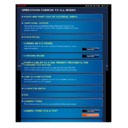Sharp MX-2610N / MX-3110N / MX-3610N (serv.man18) User Manual / Operation Manual ▷ View online
OPERATION GUIDE - LOADING PAPER INTO A TRAY
file:///G|/Documents/Products/MX2610_3110_3610N/Operation%20Manual/MX3610OP_0122A1/mx3610_ex_ope/contents/01-027b.htm[24/03/2011 2:56:15 PM]
Index
Contents
Overview
into the machine.
Push the tray firmly all the way into the
machine.
OPERATION GUIDE - LOADING PAPER INTO A LARGE CAPACITY TRAY
file:///G|/Documents/Products/MX2610_3110_3610N/Operation%20Manual/MX3610OP_0122A1/mx3610_ex_ope/contents/01-028a.htm[24/03/2011 2:56:16 PM]
MX-2610N / MX-3110N / MX-3610N
LOADING PAPER INTO A LARGE CAPACITY TRAY
Index
Contents
Operation
OPERATIONS COMMON TO ALL MODES
Use the large capacity tray for outputting massive prints that cannot be processed using the
regular tray.
The tray can hold up to 3500 sheets of A4 size paper (80 g/m
2
or 21 lbs).
When changing the paper size, contact your dealer or authorised service representative.
Do not place heavy objects on the tray or press down on the tray.
If you loaded paper of a different type or size from the paper previously loaded, be
sure to check the settings in "Setting mode".
To check the type of paper to be set in the tray:
In "Setting mode", select [System Settings] → [Paper Tray Settings].
In "Setting mode", select [System Settings] → [Paper Tray Settings].
OPERATION GUIDE - LOADING PAPER INTO A LARGE CAPACITY TRAY
file:///G|/Documents/Products/MX2610_3110_3610N/Operation%20Manual/MX3610OP_0122A1/mx3610_ex_ope/contents/01-028b.htm[24/03/2011 2:56:17 PM]
MX-2610N / MX-3110N / MX-3610N
LOADING PAPER INTO A LARGE CAPACITY TRAY
Index
Contents
Overview
OPERATIONS COMMON TO ALL MODES
<
3
steps in all >
Pull out the paper tray.
Gently pull the tray out until it stops.
Place the paper in the
centre of the paper table.
Load the paper with the print side facing
down. The stack must not be higher than
the indicator line (maximum of 3500
sheets).
Fan the paper well before loading
it. If the paper is not fanned,
multiple sheets may feed at once
and cause a misfeed.
Gently push the paper tray
into the machine.
Push the tray firmly all the way into the
machine.
OPERATION GUIDE - LOADING PAPER INTO THE BYPASS TRAY
file:///G|/Documents/Products/MX2610_3110_3610N/Operation%20Manual/MX3610OP_0122A1/mx3610_ex_ope/contents/01-029a.htm[24/03/2011 2:56:17 PM]
MX-2610N / MX-3110N / MX-3610N
LOADING PAPER INTO THE BYPASS TRAY
OPERATIONS COMMON TO ALL MODES
Load paper up to A5 (7-1/4" x 10-1/2") size
in landscape orientation.
To print on tab paper, load tab paper into
the bypass tray with the print side facing
down.
Use the bypass tray for printing on plain
paper, envelopes, label sheets, tab paper,
and other special media.
Up to 100 sheets of paper can be loaded
(up to 40 sheets of heavy paper) for
continuous printing, just like operation using
other trays.
How to place the original
Loading tab paper
Inserting transparency film
Loading envelopes
When using plain paper other than Sharp standard paper or special media other
than SHARP-recommended transparency film, or when printing on the reverse
side of previously used paper, load paper one sheet at a time. Loading more
than one sheet at a time will cause misfeeds.
Before loading paper, straighten any curling in the paper.
When adding paper, remove any paper remaining in the bypass tray, combine it
with the paper to be added, and reload as a single stack. If paper is added
without removing the remaining paper, a misfeed may result.
How to place the original
Loading tab paper
Use only tab paper that is made of paper. Tab paper made of a material other than
paper (film, etc.) cannot be used.
To print on the tabs of tab paper:
In copy mode, use [Tab Copy] in "Others". In print mode, use the tab print function.
To print on the tabs of tab paper:
In copy mode, use [Tab Copy] in "Others". In print mode, use the tab print function.
Click on the first or last page to see other MX-2610N / MX-3110N / MX-3610N (serv.man18) service manuals if exist.