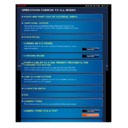Sharp MX-2610N / MX-3110N / MX-3610N (serv.man18) User Manual / Operation Manual ▷ View online
OPERATION GUIDE - USING THE AUTOMATIC DOCUMENT FEEDER
file:///G|/Documents/Products/MX2610_3110_3610N/Operation%20Manual/MX3610OP_0122A1/mx3610_ex_ope/contents/01-030a.htm[24/03/2011 2:56:19 PM]
MX-2610N / MX-3110N / MX-3610N
AUTOMATIC DOCUMENT FEEDER
OPERATIONS COMMON TO ALL MODES
This section explains how to place originals in the automatic document feeder.
Place originals of different sizes together, if needed, in the automatic document
feeder. In that case, use the "Others" function in each mode to set mixed size
originals.
Before inserting originals into the document feeder tray, be sure to remove any
staples or paper clips.
If originals have damp spots due to correction fluid, ink or pasteup glue, wait until
the originals are dry before making copies. Otherwise the interior of the machine
or the document glass may be soiled.
Do not use the following originals. Incorrect original size detection, original
misfeeds, and smudges may result.
Transparency film or other transparent material for backup copy, tracing paper,
carbon paper, thermal paper or originals printed with thermal transfer ink ribbon
should not be fed through the document feeder. Originals to be fed through the
feeder should not be damaged, crumpled, folded, loosely pasted together, or
have cut-out holes. Originals with multiple punched holes other than two-hole or
three-hole punched paper may not feed correctly.
When using originals with two or three holes, place them so that the punched
edge is at a position away from the feed slot of the document feeder tray.
Allowed original sizes
Minimum original size
Maximum original size
Standard size
(Minimum size that can be automatically
(Minimum size that can be automatically
detected)
148 mm (longitudinal) x 210 mm, or A5
5-1/2" (longitudinal) x 8-1/2" (transversal)
Non-standard size
(Minimum size that can be specified
Non-standard size
(Minimum size that can be specified
manually)
Standard size
(Maximum size that can be automatically
(Maximum size that can be automatically
detected)
297 mm (longitudinal) x 420 mm (transversal)
or A3
11" (longitudinal) x 17" (transversal)
A3W (12" x 18") cannot be used.
Non-standard size
Non-standard size
OPERATION GUIDE - USING THE AUTOMATIC DOCUMENT FEEDER
file:///G|/Documents/Products/MX2610_3110_3610N/Operation%20Manual/MX3610OP_0122A1/mx3610_ex_ope/contents/01-030a.htm[24/03/2011 2:56:19 PM]
Index
Contents
Operation
131 mm (longitudinal) x 140 mm (transversal)
5-1/8" (longitudinal) x 5-1/2" (transversal)
(Maximum size that can be specified manually)
Copy mode:
297 mm (longitudinal) x 432 mm (transversal)
11-5/8" (longitudinal) x 17" (transversal)
image send mode:
297 mm (longitudinal) x 1000 mm (transversal)
11" (longitudinal) x 39-3/8" (transversal)
When the original is a non-standard size, see the appropriate explanation below for the mode
you are using.
COPIER "SPECIFYING THE ORIGINAL SIZE"
FAX "SPECIFYING THE ORIGINAL SCAN SIZE USING NUMERIC VALUES"
IMAGE SEND "SPECIFYING THE ORIGINAL SCAN SIZE USING NUMERIC VALUES"
Allowed original weights
1-sided scanning: 35 g/m
2
to 128 g/m
2
(9 lbs to 34 lbs)
2-sided scanning: 50 g/m
2
to 105 g/m
2
(15 lbs to 28 lbs)
To scan originals from 35 g/m
2
to 49 g/m
2
(9 lbs to 14 lbs), use "Slow Scan Mode" in the
"Others" function. Scanning without using "Slow Scan Mode" may result in original misfeeds.
When "Slow Scan Mode" is selected, automatic 2-sided scanning is not possible.
OPERATION GUIDE - USING THE AUTOMATIC DOCUMENT FEEDER
file:///G|/Documents/Products/MX2610_3110_3610N/Operation%20Manual/MX3610OP_0122A1/mx3610_ex_ope/contents/01-030b.htm[24/03/2011 2:56:19 PM]
MX-2610N / MX-3110N / MX-3610N
AUTOMATIC DOCUMENT FEEDER
Index
Contents
Overview
OPERATIONS COMMON TO ALL MODES
<
2
steps in all >
Place the original.
Up to 100 sheets can be inserted.
After scanning is finished on the
automatic document feeder, remove
originals from the original exit tray.
Make sure that there is no original on the document glass.
OPERATION GUIDE - DOCUMENT GLASS
file:///G|/Documents/Products/MX2610_3110_3610N/Operation%20Manual/MX3610OP_0122A1/mx3610_ex_ope/contents/01-031a.htm[24/03/2011 2:56:20 PM]
MX-2610N / MX-3110N / MX-3610N
DOCUMENT GLASS
Index
Contents
Operation
OPERATIONS COMMON TO ALL MODES
This section describes the steps for setting the original on the document glass.
Close the automatic document feeder slowly. Abruptly closing the
automatic document feeder may damage it.
Take care that your fingers are not pinched when closing the
automatic document feeder.
automatic document feeder may damage it.
Take care that your fingers are not pinched when closing the
automatic document feeder.
When scanning a thick book or other thick original, push up the back of the
automatic document feeder and then place the original.
When closing, open the automatic document feeder all the way and then close it.
Allowed original sizes
Maximum original size
Standard size
297 mm (longitudinal) x 420 mm (transversal) or A3
297 mm (longitudinal) x 420 mm (transversal) or A3
11" (longitudinal) x 17" (transversal)
Non-standard size
297 mm (longitudinal) x 432 mm (transversal)
Non-standard size
297 mm (longitudinal) x 432 mm (transversal)
11-5/8" (longitudinal) x 17" (transversal)
When the original is a non-standard size, see the appropriate explanation below for the mode
you are using.
- COPY "SPECIFYING THE ORIGINAL SIZE"
- FAX "SPECIFYING THE ORIGINAL SCAN SIZE USING NUMERIC VALUES"
- IMAGE SEND "SPECIFYING THE ORIGINAL SCAN SIZE USING NUMERIC VALUES"
Click on the first or last page to see other MX-2610N / MX-3110N / MX-3610N (serv.man18) service manuals if exist.