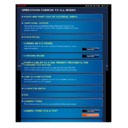Sharp MX-2610N / MX-3110N / MX-3610N (serv.man18) User Manual / Operation Manual ▷ View online
OPERATION GUIDE - DOCUMENT GLASS
file:///G|/Documents/Products/MX2610_3110_3610N/Operation%20Manual/MX3610OP_0122A1/mx3610_ex_ope/contents/01-031b.htm[24/03/2011 2:56:21 PM]
MX-2610N / MX-3110N / MX-3610N
DOCUMENT GLASS
Index
Contents
Overview
OPERATIONS COMMON TO ALL MODES
<
3
steps in all >
Load the paper with the
print side facing down.
Place the original face down and align
the top left corner of the original with
back left (at the tip of the mark
) of the
document glass.
Do not place any objects under
the original size detector.
Closing the automatic document
feeder with an object underneath
may damage the original size
detector or disable correct
detection of the original size.
Open the automatic document feeder.
When placing a non-standard size original on the document glass, the size can be
detected easily if a blank sheet of A4 (8-1/2" x 11"), B5 (5-1/2" x 8-1/2"), or other
standard size paper is placed on top of the original.
Close the automatic document feeder.
After placing the original, close the automatic document feeder. If the unit is left open, parts
outside of the original will be copied in black, causing excessive use of toner.
OPERATION GUIDE - PERIPHERAL DEVICES
file:///G|/Documents/Products/MX2610_3110_3610N/Operation%20Manual/MX3610OP_0122A1/mx3610_ex_ope/contents/01-036.htm[24/03/2011 2:56:21 PM]
MX-2610N / MX-3110N / MX-3610N
PERIPHERAL DEVICES
OPERATIONS COMMON TO ALL MODES
Peripheral devices can be installed on the machine to increase its range of functionality.
The peripheral devices are generally optional. However, some models include certain
peripheral devices as standard equipment.
(As of December 2010)
Product name
Product
number
number
Description
Stand/1x500 sheet paper
drawer
MX-DE12
Additional tray. A maximum of 500 sheets of
paper can be loaded into the tray.
Stand/2x500 sheet paper
drawer
MX-DE13
Additional tray. A maximum of 500 sheets of
paper can be loaded into each tray.
Stand/3x500 sheet paper
drawer
MX-DE14
Additional tray. A maximum of 500 sheets of
paper can be loaded into each tray.
Large capacity tray
MX-LC11
Additional tray. A maximum of 3500 sheets of
paper can be loaded into the tray. To install, a
stand/1x500/2x500/3x500 sheet paper drawer
is required.
Exit tray unit (for a 26/31-paper
machine)
MX-TR12
This can be added to the right side of the
machine.
Exit tray unit (for a 36-paper
machine)
MX-TR13
This can be added to the right side of the
machine.
Exit tray cabinet
MX-TU12
This can be added to the centre of the
machine.
FINISHER
MX-FN17
Output device that enables the use of the
staple function and offset function.
SADDLE FINISHER
MX-FN10
Output device that enables use of the staple
function, offset function and pamphlet copy
function. To install, a
stand/1x500/2x500/3x500 sheet paper drawer
is required.
Paper pass unit
MX-RB10
This unit is required to install a saddle
finisher.
MX-PN11A,
MX-PN11B,
This unit punches holes in copies and other
OPERATION GUIDE - PERIPHERAL DEVICES
file:///G|/Documents/Products/MX2610_3110_3610N/Operation%20Manual/MX3610OP_0122A1/mx3610_ex_ope/contents/01-036.htm[24/03/2011 2:56:21 PM]
PUNCH MODULE
MX-PN11C,
MX-PN11D
output. A finisher is required.
MX-PNX5A,
MX-PNX5B,
MX-PNX5C,
MX-PNX5D
This unit punches holes in copies and other
output. A saddle finisher is required.
Barcode Font Kit
MX-PF10
Adds barcode fonts to the machine.
PS3 expansion kit
MX-PK11
This kit can be used as a PostScript3
compatible printer.
XPS expansion kit
MX-PUX1
This kit can be used as an XPS compatible
printer. Please consult your dealer for details.
A 1 GB expansion memory board (MX-SM10)
is required.
Expansion memory board (1
GB)
MX-SM10
This expands the memory that can be used in
the machine.
Internet fax expansion kit
MX-FWX1
Enables Internet Fax.
Facsimile expansion kit
MX-FX11
Adds a Fax function.
Mirroring kit
MX-EB12
Stores a copy of data in a separate place.
Application Integration Module
MX-AMX1
The application integration module can be
combined with the network scanner function
to append a metadata file to a scanned image
file.
Application Communication
Module
MX-AMX2
This links the machine to an external
application over a network.
External Account Module
MX-AMX3
This is required to use an external account
application on the machine.
Scanner function expansion kit
MX-EB11
Saves a scanned document in the High
Compression PDF format. High Compression
PDF results in a smaller size than regular
PDF.
Sharpdesk 1 licence kit
MX-USX1
This software enables integrated management
of documents and computer files.
Sharpdesk 5 licence kit
MX-USX5
Sharpdesk 10 licence kit
MX-US10
Sharpdesk 50 licence kit
MX-US50
Sharpdesk 100 licence kit
MX-USA0
Keyboard
MX-KB11
This is a keyboard that is integrated with the
machine. When not in use, it can be stored
under the operation panel.
Internet access is enabled for viewing Web
OPERATION GUIDE - PERIPHERAL DEVICES
file:///G|/Documents/Products/MX2610_3110_3610N/Operation%20Manual/MX3610OP_0122A1/mx3610_ex_ope/contents/01-036.htm[24/03/2011 2:56:21 PM]
Index
Contents
Web browsing expansion kit
MX-AM10
pages.
Stamp unit
AR-SU1
This stamps each original page after it is
scanned in image send mode.
Stamp cartridge
AR-SV1
Two stamp cartridges are included in a
package.
Some options may not be available in some countries and regions.
Click on the first or last page to see other MX-2610N / MX-3110N / MX-3610N (serv.man18) service manuals if exist.