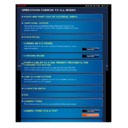Sharp MX-2610N / MX-3110N / MX-3610N (serv.man18) User Manual / Operation Manual ▷ View online
OPERATION GUIDE - LOADING PAPER INTO THE BYPASS TRAY
file:///G|/Documents/Products/MX2610_3110_3610N/Operation%20Manual/MX3610OP_0122A1/mx3610_ex_ope/contents/01-029a.htm[24/03/2011 2:56:17 PM]
Inserting transparency film
Use SHARP-recommended transparency film.
When inserting transparency film into the bypass tray, the rounded corner should
be at the front left when the film is placed in the landscape orientation, or at the far
left when the film is oriented in the portrait orientation.
When loading multiple sheets of transparency film into the bypass tray, fan the
sheets several times before loading.
When printing on transparency film, remove each sheet as it is printed and output
from the machine. Allowing sheets to stack in the output tray may result in curling.
Loading envelopes
When inserting envelopes in the bypass tray, place them aligned to the left side in the
orientation shown below.
Loading envelopes
Only the front side of envelopes can be printed or copied on. Place the front side facing down.
Only the front side of envelopes can be printed or copied on. Place the front side facing down.
Important points when using envelopes
Do not print on both sides of an envelope. This may result in misfeeds or poor print
quality.
Restrictions apply to some types of envelopes. For more information, consult a qualified
service technician.
Some operating environments may cause creasing, smudging, misfeeds, poor toner
fusing, or machine failure.
Do not use the following envelopes:
Those with a metal piece, a plastic hook or a ribbon hook
Those with a string for closing
Those with a window
Those with a lining
Those with an uneven surface, finished with titling or emboss
OPERATION GUIDE - LOADING PAPER INTO THE BYPASS TRAY
file:///G|/Documents/Products/MX2610_3110_3610N/Operation%20Manual/MX3610OP_0122A1/mx3610_ex_ope/contents/01-029a.htm[24/03/2011 2:56:17 PM]
Index
Contents
Operation
Duplex envelopes or those with adhesive or other synthetic material for sealing
Hand-made envelopes
Those containing air inside
Those damaged with a crease, fold mark or tear
Envelopes with the corner gluing position on the
back not aligned with the corner edge should not be
used as it may cause creasing.
Print quality is not guaranteed in the area 10 mm
(13/32") around the edges of the envelope.
Print quality is not guaranteed on parts of
envelopes where there is a large step-like change
of thickness, such as on four-layer parts or parts
less than three layers.
Print quality is not guaranteed on envelopes having
peel off flaps for sealing the envelopes.
OPERATION GUIDE - LOADING PAPER INTO THE BYPASS TRAY
file:///G|/Documents/Products/MX2610_3110_3610N/Operation%20Manual/MX3610OP_0122A1/mx3610_ex_ope/contents/01-029b.htm[24/03/2011 2:56:18 PM]
MX-2610N / MX-3110N / MX-3610N
LOADING PAPER INTO THE BYPASS TRAY
OPERATIONS COMMON TO ALL MODES
<
3
steps in all >
Open the bypass tray.
Do not place heavy objects on
the bypass tray or press down on
the tray.
When loading paper larger than A4R or
8-1/2" x 11"R, pull out the extension
guide.
Pull the extension guide all the way out.
Set the bypass tray guides
to the width of the paper.
Load the paper with the
print side facing down.
Insert the paper along the bypass tray
guides all the way into the bypass tray
until it stops.
For "Letter Head" and "Pre-
Printed", set the paper with the
print side up. However, when
[Disabling of Duplex] is enabled,
set the print side in the same
OPERATION GUIDE - LOADING PAPER INTO THE BYPASS TRAY
file:///G|/Documents/Products/MX2610_3110_3610N/Operation%20Manual/MX3610OP_0122A1/mx3610_ex_ope/contents/01-029b.htm[24/03/2011 2:56:18 PM]
Index
Contents
Overview
orientation as in the regular
mode (facing down).
Do not force the paper in.
If the bypass tray guides are set wider than the paper, move the bypass tray
guides in until they correctly fit the width of the paper. If the bypass guides are
set too wide, the paper may skew or be creased.
Click on the first or last page to see other MX-2610N / MX-3110N / MX-3610N (serv.man18) service manuals if exist.