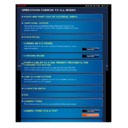Sharp MX-2610N / MX-3110N / MX-3610N (serv.man18) User Manual / Operation Manual ▷ View online
OPERATION GUIDE - APPLICABLE PAPER TYPES
file:///G|/Documents/Products/MX2610_3110_3610N/Operation%20Manual/MX3610OP_0122A1/mx3610_ex_ope/contents/01-026.htm[24/03/2011 2:56:14 PM]
Types of paper that can be set in each tray
For detailed information on the sizes and types of paper that can be loaded into
each tray of the machine, see "SPECIFICATIONS" in the "Quick Start Guide"
and " TRAY SETTINGS" in "Setting mode" .
Recycled paper, coloured paper and pre-punched paper must meet the same
specifications as plain paper.
Before using any paper, consult the dealer or authorised service representative.
Trays 1 - 4
Bypass
Tray 5 (large
capacity tray)
capacity tray)
Plain Paper
Permitted
Permitted
Permitted
Heavy paper 1
*
Permitted
Permitted
-
Heavy paper 2
*
-
Permitted
-
Thin paper
-
Permitted
-
Pre-printed
Permitted
Permitted
Permitted
Recycle Paper
Permitted
Permitted
Permitted
Letter head
Permitted
Permitted
Permitted
Pre-punched
Permitted
Permitted
Permitted
Colour
Permitted
Permitted
Permitted
Labels
-
Permitted
-
Glossy paper
-
Permitted
-
Transparency film
(S4BG68)
(S4BG68)
-
Permitted
-
Tab Paper
-
Permitted
-
Envelope
-
Permitted
-
"Heavy paper 1" is heavy paper up to 209 g/m
2
(110 lbs. index), and "Heavy paper 2" is heavy paper up
to 256 g/m
2
(140 lbs. index).
Setting orientation of the print side
The setting orientation varies for the print side of paper , depending on the tray used. For
"Letter Head" and "Pre-Printed", set the paper in the reverse orientation.
Tray
In normal status
With letter head or pre-
printed paper set
printed paper set
Trays 1 - 4
Facing up
Facing down
Bypass tray and tray 5:
Facing down
Facing up
*
OPERATION GUIDE - APPLICABLE PAPER TYPES
file:///G|/Documents/Products/MX2610_3110_3610N/Operation%20Manual/MX3610OP_0122A1/mx3610_ex_ope/contents/01-026.htm[24/03/2011 2:56:14 PM]
Index
Contents
Special media for an ink jet printer
(fine paper, glossy paper, glossy film,
etc.)
Carbon paper or thermal paper
Pasted paper
Paper with clips
Paper with fold marks
Torn paper
Oil-feed transparency film
Thin paper less than 55 g/m
2
(15 lbs)
Heavy paper as thick as 257 g/m
2
(69
lbs) or more
Irregularly shaped paper
Stapled paper
Damp paper
Curled paper
Paper whose print side or reverse side
has been already printed on by another
printer or multifunction device.
Paper with a wave-like pattern due to
moisture absorption
When [Disabling of Duplex] is set for "Letter Head" or "Pre-Printed", set the print
side in the same orientation as for the ordinary operation.
To set [Disabling of Duplex]:
In "Setting mode", select [System Settings] → [Device Control] → [Disabling of
Duplex].
In "Setting mode", select [System Settings] → [Device Control] → [Disabling of
Duplex].
Paper that cannot be used
Non-recommended paper
Iron-on transfer paper
Japanese paper
Perforated paper
OPERATION GUIDE - LOADING PAPER INTO A TRAY
file:///G|/Documents/Products/MX2610_3110_3610N/Operation%20Manual/MX3610OP_0122A1/mx3610_ex_ope/contents/01-027a.htm[24/03/2011 2:56:15 PM]
MX-2610N / MX-3110N / MX-3610N
LOADING PAPER INTO A TRAY
Index
Contents
Operation
OPERATIONS COMMON TO ALL MODES
A maximum of 550 sheets of paper from size A5R to A3 (5-1/2" x 8-1/2"R to 11" x 17") can be
loaded into trays 1 and 4.
If you loaded paper of a different type or size from the paper previously loaded, be
sure to check the settings in "Setting mode". Incorrect setting affects automatic
paper selection action. It may cause print failure, printing on paper of a wrong size
or type or paper misfeeds.
Do not place heavy objects on the tray or press down on the tray.
To check the type and size of paper:
In "Setting mode", select [System Settings] → [Paper Tray Settings].
In "Setting mode", select [System Settings] → [Paper Tray Settings].
OPERATION GUIDE - LOADING PAPER INTO A TRAY
file:///G|/Documents/Products/MX2610_3110_3610N/Operation%20Manual/MX3610OP_0122A1/mx3610_ex_ope/contents/01-027b.htm[24/03/2011 2:56:15 PM]
MX-2610N / MX-3110N / MX-3610N
LOADING PAPER INTO A TRAY
OPERATIONS COMMON TO ALL MODES
<
4
steps in all >
Pull out the paper tray.
Gently pull the tray out until it stops.
To load paper, go to step 3. To load a
different size of paper, go to the next
step.
Keep holding the handle until the
lock is released.
Adjust guide plates A and B
by squeezing their lock
levers and sliding them to
match the longitudinal and
transversal dimensions of
the paper to be loaded.
levers and sliding them to
match the longitudinal and
transversal dimensions of
the paper to be loaded.
The guide plates A and B are slidable.
Slide each guide plate while squeezing
its lock lever to adjust to the paper size.
Insert the paper into the
tray.
Load the paper with the print side facing
up. The stack must not be higher than
the indicator line (maximum of 500
sheets).
Fan the paper well before loading
it. If the paper is not fanned,
multiple sheets may feed at once
and cause a misfeed.
Gently push the paper tray
Click on the first or last page to see other MX-2610N / MX-3110N / MX-3610N (serv.man18) service manuals if exist.