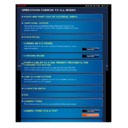Sharp MX-2610N / MX-3110N / MX-3610N (serv.man18) User Manual / Operation Manual ▷ View online
OPERATION GUIDE - HOME SCREEN
file:///G|/Documents/Products/MX2610_3110_3610N/Operation%20Manual/MX3610OP_0122A1/mx3610_ex_ope/contents/01-007b.htm[24/03/2011 2:56:04 PM]
Tap the [Delete Key] key.
Switch the displayed
contents and tap the key
you want to delete.
you want to delete.
A confirmation screen appears.
Tap the [Yes] key.
The selected shortcut key is deleted from
the Home screen.
Tap the [Change Key
Name] key.
Tap the [Edit Home] key on the action panel.
Renaming shortcut keys
< 4 steps in all >
Tap the [Edit Home] key on the action panel.
OPERATION GUIDE - HOME SCREEN
file:///G|/Documents/Products/MX2610_3110_3610N/Operation%20Manual/MX3610OP_0122A1/mx3610_ex_ope/contents/01-007b.htm[24/03/2011 2:56:04 PM]
Index
Contents
Overview
Switch the displayed
contents and tap the key
you want to rename.
you want to rename.
The soft keyboard is displayed.
Tap the [Return Layout to
Factory Default.] key.
The shortcut key status is reset to the
factory default setting
Enter a new name and then tap the [OK] key.
The selected shortcut key is renamed.
Resetting the shortcut key status to the factory default setting
< 2 steps in all >
Tap the [Edit Home] key on the action panel.
OPERATION GUIDE - PREVIEW SCREEN
file:///G|/Documents/Products/MX2610_3110_3610N/Operation%20Manual/MX3610OP_0122A1/mx3610_ex_ope/contents/01-010.htm[24/03/2011 2:56:05 PM]
MX-2610N / MX-3110N / MX-3610N
PREVIEW SCREEN
Index
Contents
OPERATIONS COMMON TO ALL MODES
This screen displays the scanned original as
an image.
Check the scanned original here. You can
also check the finish settings and edit the
original by replacing, rotating or deleting
pages in it as required.
The preview screen is available in four
patterns, which you can switch from one to
another.
You can edit a scanned original in edit
mode. Dividing an original and combining
originals can be performed through
document filing.
OPERATION GUIDE - TURNING ON THE POWER
file:///G|/Documents/Products/MX2610_3110_3610N/Operation%20Manual/MX3610OP_0122A1/mx3610_ex_ope/contents/01-011.htm[24/03/2011 2:56:06 PM]
MX-2610N / MX-3110N / MX-3610N
TURNING ON THE POWER
OPERATIONS COMMON TO ALL MODES
Turning on the power
Turn the main power switch to the "
"
position.
The main power indicator will light in
orange. The [Power] button does not
function while the main power indicator
is lit in orange.
After the main power indicator lights in
green, press the [Power] button.
Turning off the power
Turn off the power by pressing the [Power]
button, then turn the main power switch to
the "
" position.
Restart the machine.
Turn off the power by pressing the [Power]
button and then press it again to turn on the
power.
This section describes how to turn on/off the machine's power and how to restart the machine.
Operate two power switches: the main power switch inside the front cover, located in the lower
left corner, and the [Power] button on the operation panel.
When turning off the main power switch, press the [Power] button on the
operation panel and then turn the main power switch to the "
"position.
In a sudden case of main power outage , turn the power for the machine back
on and then turn it off in the correct order.
If the machine is left for a long time with the main power having been turned off
prior to the [Power] button is turned off, abnormal noises, degraded image quality
or other problems may result.
Turn off both the [Power] button and the main power switch and unplug the
power cord if you suspect a machine failure, if there is a bad thunderstorm
nearby, or when you are moving the machine.
When using the fax or Internet fax function, always keep the main power switch
in the "
" position.
Click on the first or last page to see other MX-2610N / MX-3110N / MX-3610N (serv.man18) service manuals if exist.