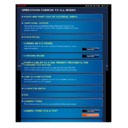Sharp MX-2610N / MX-3110N / MX-3610N (serv.man18) User Manual / Operation Manual ▷ View online
OPERATION GUIDE - UPPER SIDE
file:///G|/Documents/Products/MX2610_3110_3610N/Operation%20Manual/MX3610OP_0122A1/mx3610_ex_ope/contents/01-003.htm[24/03/2011 2:56:01 PM]
MX-2610N / MX-3110N / MX-3610N
TOP
Index
Contents
OPERATIONS COMMON TO ALL MODES
This section describes the names and functions of the respective parts on the upper side of
the machine.
Tap the name to make its details pop up.
OPERATION GUIDE - SIDE AND BACK
file:///G|/Documents/Products/MX2610_3110_3610N/Operation%20Manual/MX3610OP_0122A1/mx3610_ex_ope/contents/01-004.htm[24/03/2011 2:56:01 PM]
MX-2610N / MX-3110N / MX-3610N
SIDE AND BACK
Index
Contents
OPERATIONS COMMON TO ALL MODES
This section describes the names and functions of the respective parts on the side and back of
the machine.
Tap the name to make its details pop up.
OPERATION GUIDE - OPERATION PANEL
file:///G|/Documents/Products/MX2610_3110_3610N/Operation%20Manual/MX3610OP_0122A1/mx3610_ex_ope/contents/01-005.htm[24/03/2011 2:56:02 PM]
MX-2610N / MX-3110N / MX-3610N
OPERATION PANEL
Index
Contents
OPERATIONS COMMON TO ALL MODES
This section describes the names and functions of the respective parts of the operation panel.
Tap the name to make its details pop up.
You can change the angle of the
touch panel. Adjust the angle for
ease of viewing by pushing the
movable part of the touch panel to
the left.
The indicators of the operation panel may differ depending on the country and
region.
OPERATION GUIDE - TOUCH TYPES
file:///G|/Documents/Products/MX2610_3110_3610N/Operation%20Manual/MX3610OP_0122A1/mx3610_ex_ope/contents/01-006.htm[24/03/2011 2:56:03 PM]
MX-2610N / MX-3110N / MX-3610N
TOUCH TYPES
OPERATIONS COMMON TO ALL MODES
In addition to tapping, equivalent to
conventional touching, the touch panel of the
machine can be operated by long touching,
flicking and sliding.
Operation types
Operation on respective screens
Key (tapping)
List (tapping, sliding and flicking)
Slider (sliding)
Tab (tapping)
Operation types
Tapping
Touch the panel with your
Touch the panel with your
finger and then lift it quickly.
Use this method to select a
key, tab or check box.
Long
touching
Touch the
touching
Touch the
panel with
your finger
and hold it for
a while.
Double tapping
Lightly tap the touch panel
Lightly tap the touch panel
twice. Use this function to
switch a preview mode or to
enlarge a preview image.
Flicking
Flick the panel
Flick the panel
to scroll a
preview image
quickly.
Sliding
Slide the scroll bar (with your
Slide the scroll bar (with your
finger touching the panel) to
scroll up and down a list with a
large number of items.
Dragging
Drag (slide
Drag (slide
your finger
touching the
panel in a
random
direction) to
replace a
page in the
original during
preview.
Operation on respective screens
Key (tapping)
Click on the first or last page to see other MX-2610N / MX-3110N / MX-3610N (serv.man18) service manuals if exist.