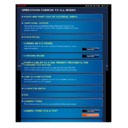Sharp MX-2610N / MX-3110N / MX-3610N (serv.man18) User Manual / Operation Manual ▷ View online
OPERATION GUIDE - TOUCH TYPES
file:///G|/Documents/Products/MX2610_3110_3610N/Operation%20Manual/MX3610OP_0122A1/mx3610_ex_ope/contents/01-006.htm[24/03/2011 2:56:03 PM]
List (tapping, sliding and flicking)
Slider (sliding)
A. Tap to select an item. The
selected key turns into a
different colour.
different colour.
B. Tap numeric keys to enter
numbers.
C. Tap to increase or decrease the
value. Long touching causes the
value to be increased or
decreased until you stop
touching.
value to be increased or
decreased until you stop
touching.
D. Activate to enable the
setting.
E. Tapping finalizes the setting
and then closes the screen.
A. Tap to select an item. The
selected item changes to a
different colour.
different colour.
B. Drag the bar up and down.
It appears when the item does
not fit in the screen.
not fit in the screen.
C. Flick the key upwards or
downwards. The item scrolls up
or down.
or down.
A. Slide the knob from side to side.
OPERATION GUIDE - TOUCH TYPES
file:///G|/Documents/Products/MX2610_3110_3610N/Operation%20Manual/MX3610OP_0122A1/mx3610_ex_ope/contents/01-006.htm[24/03/2011 2:56:03 PM]
Index
Contents
Tab (tapping)
A. Tap a tab to switch what is
displayed.
OPERATION GUIDE - HOME SCREEN
file:///G|/Documents/Products/MX2610_3110_3610N/Operation%20Manual/MX3610OP_0122A1/mx3610_ex_ope/contents/01-007a.htm[24/03/2011 2:56:03 PM]
MX-2610N / MX-3110N / MX-3610N
HOME SCREEN
Index
Contents
Operation
OPERATIONS COMMON TO ALL MODES
For procedures for adding and deleting shortcut keys, see the operational steps.
To set the home screen for each "favourite operation group list":
In "Setting mode (Web version)", select [User Control] → [Favourite Operation
Group List] → [Home Screen List].
Perform this setting when user authentication is used.
In "Setting mode (Web version)", select [User Control] → [Favourite Operation
Group List] → [Home Screen List].
Perform this setting when user authentication is used.
Icon indicating the status of the machine
The icon shows the status of the machine such as connecting to a USB device.
Storing "Image Send" data in the machine's memory.
: When there is data to send
: When there is data to receive
: When there is data to send and data to receive
When connecting a USB device such as a USB memory to the machine
When communicating with an external application
OPERATION GUIDE - HOME SCREEN
file:///G|/Documents/Products/MX2610_3110_3610N/Operation%20Manual/MX3610OP_0122A1/mx3610_ex_ope/contents/01-007b.htm[24/03/2011 2:56:04 PM]
MX-2610N / MX-3110N / MX-3610N
HOME SCREEN
OPERATIONS COMMON TO ALL MODES
Adding shortcut keys
Deleting shortcut keys
Renaming shortcut keys
Resetting the shortcut key status to the
factory default setting
Tap the [Register Key] key.
Tap a function you want to
add.
The shortcut key for the added function
appears on the Home screen.
Adding shortcut keys
< 3 steps in all >
Tap the [Edit Home] key on the action panel.
If user authentication is not provided, enter the Administrator Password.
Deleting shortcut keys
< 4 steps in all >
Click on the first or last page to see other MX-2610N / MX-3110N / MX-3610N (serv.man18) service manuals if exist.