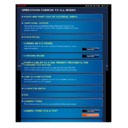Sharp MX-2610N / MX-3110N / MX-3610N (serv.man18) User Manual / Operation Manual ▷ View online
OPERATION GUIDE - AUTHENTICATION BY USER NUMBER
file:///G|/Documents/Products/MX2610_3110_3610N/Operation%20Manual/MX3610OP_0122A1/mx3610_ex_ope/contents/01-020b.htm[24/03/2011 2:56:11 PM]
MX-2610N / MX-3110N / MX-3610N
AUTHENTICATION BY USER NUMBER
Index
Contents
Overview
OPERATIONS COMMON TO ALL MODES
<
3
steps in all >
Enter your user number (5 to 8 digits) using the numeric
keys.
Each entered digit will be displayed as "
".
Tap the [OK] key.
If the entered user number is authenticated, the number of remaining pages that the user
can copy or scan is displayed.
When a limitation is set for the number of pages that a user can use, the use count for the
user that has logged in is displayed.
To limit the number of pages that a user can use:
In "Setting mode", select [User Control] → [Page Limit Group List].
To hide the number of pages that can be used after login:
In "Setting mode", disable [User Control] → [Default Settings] → [Display Usage
Status after Login].
To change the message display time:
In "Setting mode", select [System Settings] → [Operation Settings] → [Message
Time Setting].
In "Setting mode", select [User Control] → [Page Limit Group List].
To hide the number of pages that can be used after login:
In "Setting mode", disable [User Control] → [Default Settings] → [Display Usage
Status after Login].
To change the message display time:
In "Setting mode", select [System Settings] → [Operation Settings] → [Message
Time Setting].
When the user number is an 8-digit number, this step is not necessary. Login takes
place automatically after the user number is entered.
When you have finished using the machine and are ready to
log out, tap [Logout].
OPERATION GUIDE - AUTHENTICATION BY LOGIN NAME/PASSWORD
file:///G|/Documents/Products/MX2610_3110_3610N/Operation%20Manual/MX3610OP_0122A1/mx3610_ex_ope/contents/01-021a.htm[24/03/2011 2:56:11 PM]
MX-2610N / MX-3110N / MX-3610N
AUTHENTICATION BY LOGIN NAME/PASSWORD
OPERATIONS COMMON TO ALL MODES
This method enables users to log in using a
login name and password received from the
administrator of the machine or the
administrator of the LDAP server.
When starting the machine, the login screen
appears.
When controlled by login name and password
Different items may appear in the screen when LDAP authentication is used.
If an incorrect login name or an incorrect password is entered three
times in a row:
If "A Warning when Login Fails" is enabled in the system settings, the operation
times in a row:
If "A Warning when Login Fails" is enabled in the system settings, the operation
panel will be locked for five minutes if an incorrect login name or password is
entered three times in a row.
Contact the machine administrator to check the login name/password assigned to
you.
To release the operation panel lock:
In "Setting mode (Web version)", select [User Control] → [Default Settings] to
release the lock.
To set [A Warning when Login Fails]:
In "Setting mode", select [User Control] → [Default Settings] → [A Warning when
Login Fails].
In "Setting mode (Web version)", select [User Control] → [Default Settings] to
release the lock.
To set [A Warning when Login Fails]:
In "Setting mode", select [User Control] → [Default Settings] → [A Warning when
Login Fails].
When LDAP authentication is used, the [E-mail Address] key may appear,
depending on the authentication method. Tap the [E-mail Address] text box and
enter your e-mail address.
OPERATION GUIDE - AUTHENTICATION BY LOGIN NAME/PASSWORD
file:///G|/Documents/Products/MX2610_3110_3610N/Operation%20Manual/MX3610OP_0122A1/mx3610_ex_ope/contents/01-021a.htm[24/03/2011 2:56:11 PM]
Index
Contents
Operation
To store a user name:
In "Setting mode", select [User Control] → [User List].
Also register detailed information such as the login name, user number, and
In "Setting mode", select [User Control] → [User List].
Also register detailed information such as the login name, user number, and
password. Ask the administrator of the machine for the information that you need to
use the machine.
OPERATION GUIDE - AUTHENTICATION BY LOGIN NAME/PASSWORD
file:///G|/Documents/Products/MX2610_3110_3610N/Operation%20Manual/MX3610OP_0122A1/mx3610_ex_ope/contents/01-021b.htm[24/03/2011 2:56:12 PM]
MX-2610N / MX-3110N / MX-3610N
AUTHENTICATION BY LOGIN NAME/PASSWORD
OPERATIONS COMMON TO ALL MODES
<
4
steps in all >
Enter the login name.
Entering using the soft keyboard
If user name registration has not been
If user name registration has not been
performed in setting mode, a user only
using LDAP authentication should tap
the [Login Name] text box and enter the
login name using the soft keyboard.
Selecting from a list
Tap the [Select from List] key and select
Selecting from a list
Tap the [Select from List] key and select
a user name from the User List screen.
LDAP authentication is used when the administrator of the server provides LDAP
service on the LAN (local area network).
Enter the password.
Enter the password from the soft keyboard.
If you are logging in to an LDAP server, enter the password that is stored with your LDAP
server login name.
Each entered character will be displayed as "
". After entering the password, tap the [OK]
key.
When authentication is by LDAP server and you have different passwords stored in "User
List" and in the LDAP server, use the password stored in the LDAP server.
To have the user name and password registered:
In "Setting mode", select [User Control] → [User List].
In "Setting mode", select [User Control] → [User List].
When registering the LDAP server, change the information for [Authenticate to:] as
required.
When selecting from the User List screen:
The LDAP server you are connecting to has been registered upon user
registration, and so the target server to which authentication should be directed
appears when the login name is selected.
Go to step 3.
Click on the first or last page to see other MX-2610N / MX-3110N / MX-3610N (serv.man18) service manuals if exist.