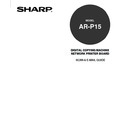Sharp AR-PK2-PK3 (serv.man3) User Manual / Operation Manual ▷ View online
43
Setting up and
Administer
ing
4.
Enter the 5 digit password for Scan User using the Digital keys and press [SET].
• The Select Template screen is displayed.
5.
Press [HISTORY].
• The Select History screen is displayed.
6.
Press the scan history that you want to use for creating new template and press
[MEMORIZE].
SUPPLEMENT: To check the scan setting of the selected history, press [DETAIL].
• The Template Setting screen is displayed.
44
7.
Enter the template name and press [SET].
SUPPLEMENT: To enter the value for the Enter Template Name option, press the entry field to display
the keypad screen. Enter the value using the keypad screen and press [SET] to complete the entry.
• The screen returns to the Select History screen.
8.
New template is registered.
• When you select any scan user other than Common User, the Password screen is displayed.
• When you select Common User, the Select Template screen is displayed. Proceed to step 5.
To Delete a Template
Administrator can delete registered templates and history templates.
1.
Accessing the Setting menu on the Touch Panel Display.
• See the
Administrator’s Guide about how to access the Setting menu.
2.
Accessing the Template Setting screen.
1. Press [Next] on the Setting menu.
2. Press [TEMPLATE SETTING] on the Setting menu.
3.
Press the scan user that contains the template to be deleted.
Deleting the Template
45
Setting up and
Administer
ing
4.
Enter the 5 digit password for Scan User using the Digital keys and press [SET].
• The Select Template screen is displayed.
SUPPLEMENT: To delete history templates, press [HISTORY] to display the Select History screen and
proceed the procedure.
5.
Press the template that you want to delete and press [DELETE].
• You can delete multiple templates at the same time. To delete multiple template, press each template
that you want to delete to highlight them and then press [DELETE]. When you want to delete all
templates registered in the selected scan user, press [SELECT ALL] and press [DELETE].
• The Delete confirmation screen is displayed.
6.
Press [OK] to delete the selected template.
• The screen returns to the Select Template screen and selected template is deleted.
46
To Display the Details of a Template
1.
Accessing the Setting menu on the Touch Panel Display.
• See the
Administrator’s Guide about how to access the Setting menu.
2.
Accessing the Template Setting screen.
1. Press [Next] on the Setting menu.
2. Press [TEMPLATE SETTING] on the Setting menu.
3.
Press the scan user to display the template.
• When you select any scan user other than Common User, the Password screen is displayed.
• When you select Common User, the Select Template screen is displayed. Proceed to step 5.
4.
Enter the 5 digit password for Scan User using the Digital keys and press [SET].
• The Select Template screen is displayed.
Confirming the Details of a Template
Click on the first or last page to see other AR-PK2-PK3 (serv.man3) service manuals if exist.