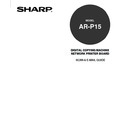Sharp AR-PK2-PK3 (serv.man3) User Manual / Operation Manual ▷ View online
39
Setting up and
Administer
ing
To Modify the Scan User Setting
Administrator and user can modify the scan user setting.
1.
Accessing the Setting menu on the Touch Panel Display.
• See the
Administrator’s Guide about how to access the Setting menu.
SUPPLEMENT: To access the Setting menu for user, press [User] when the User or Admin selection
screen is displayed.
2.
Accessing the Scan User Setting screen.
1. Press [Next] on the Setting menu.
2. Press [SCAN USER SETTING] on the Setting menu.
3.
Press a scan user setting that you want to modify and press [MODIFY].
4.
Enter each item explained below and press [SET].
Modifying the Scan User Setting
• User Name—Enter the user name.
• Password—Enter the 5 digits password using the Digital keys.
SUPPLEMENT: To enter the value for the User Name option, press the entry field to display the keypad
screen. Enter the value using the keypad screen and press [SET] to complete the entry.
• The screen returns to the Scan User Setting screen and entered scan user are added to the list.
40
• When you log in as a user, the password screen is displayed. Enter the password for the scan user
and press [SET]. The Scan User screen is displayed.
• When you log in as an administrator, the Scan User screen is displayed.
4.
Press [USER NAME] to change the user name.
5.
Re-enter the user name and press [SET].
SUPPLEMENT: To enter the value for the Name option, press the entry field to display the keypad
screen. Enter the value using the keypad screen and press [SET] to complete the entry.
6.
Press [PASSWORD SETUP] to change the password.
7.
Enter the new password in each field and press [SET].
SUPPLEMENT: To enter the password, press the entry field to select the field and enter the value using
the Digital key.
• The screen returns to the Scan User Setting screen and selected scan user are modified.
41
Setting up and
Administer
ing
To Delete the Scan User Setting
1.
Accessing the Setting menu on the Touch Panel Display.
• See the
Administrator’s Guide about how to access the Setting menu.
2.
Accessing the Scan User Setting screen.
1. Press [Next] on the Setting menu.
2. Press [SCAN USER SETTING] on the Setting menu.
3.
Press a scan user setting that you want to delete and press [DELETE].
Deleting the Scan User
• The Delete confirmation screen is displayed.
4.
Press [DELETE] to delete the selected scan user setting.
• The screen returns to the Scan User Setting screen and selected scan user setting is deleted.
42
NOTE:
In this method, an administrator can create new templates from the scan history; however, the
scan setting cannot be edited during the operation. There are also no method to modify the
existing template. To create new template as you prefer, you must proceed the operation to
create new template during the scanning procedure.
• In the Public Scan Mode:
P73 “Creating the Templates”
• In the Private Scan Mode:
P83 “Creating the Templates”
To Create New Template from Scan History
1.
Accessing the Setting menu on the Touch Panel Display.
• See the
Administrator’s Guide about how to access the Setting menu.
2.
Accessing the Template Setting screen.
1. Press [Next] on the Setting menu.
2. Press [TEMPLATE SETTING] on the Setting menu.
3.
Press the scan user to register new template.
• When you select any scan user other than Common User, the Password screen is displayed.
• When you select Common User, the Select Template screen is displayed. Proceed to step 5.
Administering the Templates
Managing templates can be operated only from the Touch Panel Display.
Creating a Template
Administrator can delete, display the detail, and create new templates from the scan history for every
scan user.
Click on the first or last page to see other AR-PK2-PK3 (serv.man3) service manuals if exist.