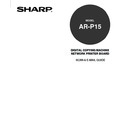Sharp AR-PK2-PK3 (serv.man3) User Manual / Operation Manual ▷ View online
31
Setting up and
Administer
ing
To Set up the E-mail Service from Fiery WebSetup
You can access to the Fiery WebSetup from the WebPage.
1.
Accessing the WebPage for Administrator.
• See the
Administrator’s Guide about how to access the WebPage for Administrator.
2.
Accessing the E-mail Setup page.
1. Click on the Scan SETUP menu.
2. Click on the E-mail tab.
3.
Click [SETUP].
• See the
Administrator’s Guide about how to restart the AR-P15.
• The settings changes on the Network options is applied after restarting the printer. If you want to set
other network options, you can also proceed the operation for setup before restarting the printer.
• The Fiery WebTools window appears and Log in dialog box appears.
4.
In the Log in dialog box, select Administrator, enter the administrator password, and
click on [OK].
• The WebTools menu are displayed in the menu area.
32
5.
Click on the WebSetup menu.
• The WebSetup window appears.
6.
Click on the Network Setup menu and click on the Service3 tab.
• E-mail Service option screen is displayed.
7.
Enter each item explained below and click on [Save].
• E-mail Service Setup—Check this to enable the Scan to E-mail.
• Enable Print via E-mail—Check this to enable the E-mail Printing.
• Incoming Mail Server—Enter the IP address or server name which the mailbox account for the AR-
P15 is serviced.
• Server Type—Specify the e-mail protocol used to communicate with the incoming mail server.
• Outgoing Mail Server—Enter the IP address or server name which the mailbox account for the AR-
P15 is serviced.
• Timeout—Specify the maximum amount of time that will elapse as the AR-P15 attempts to connect to
the mail server.
• Polling Rate—Specify how often the AR-P15 checks the mail server for relevant e-mail.
• Mailbox Account Name—Enter the mailbox name specified on the mail server. This name tells the
client mail service which account contains e-mail messages for the AR-P15.
• Fiery E-mail Address—Enter the e-mail address of the AR-P15.
33
Setting up and
Administer
ing
• Password—Enter a password for a accessing the mailbox account on the mail server.
• Verify Password—Reenter your password.
• Administrator’s E-mail Address—Enter the administrator e-mail address. If an error occurs while
users executing a scan to e-mail, the e-mail service send an error message to the Administrator E-
mail address specified here. You can enter only one administrator’s e-mail address here, but you can
also set additional administrator’s e-mail addresses using your e-mail application (See “Managing
Address Books”
P112).
NOTE: When you are entering the hostname for the Incoming Mail Server and Outgoing Mail Server
option, you must configure the DNS server to add the mail server hostname and set the DNS Setup
option on the AR-P15 (See “Setting up the DNS Setup Options”
P23)
8.
Click on the Reboot Server menu.
• The Reboot dialog box appears.
9.
Click on [Yes] to reboot the AR-P15.
• The settings changes on the Network options is applied after rebooting the printer. If you want to set
other network options, you can also proceed the operation for setup before rebooting the printer.
34
Setting up the Other Setup Options
An administrator can additionally enable the Scan to Ftp service and specify the subject and message
which are automatically entered in the Scan to E-mail job in the Other Setup options.
When the Scan to Ftp service is enabled, scan images which are sent to Scan to E-mail and/or Scan to
Mailbox are also sent to the Ftp server that an administrator specifies. This function allows users to
store the scan files into the Ftp server as well as sending as an e-mail, so that users can download to
check the scan files using the Ftp download utility.
When scan files is sent to Ftp server, scan files are always stored in the root directory on the Ftp
server. You cannot specify the directory the scan files are uploaded. Also, scan files are always
uploaded to the Ftp server with the user name “anonymous”, so that the anonymous connections
should be allowed to access the Ftp server.
In the Ftp server setup, you can also configure the proxy server address if you require to access the
Ftp server via a proxy server on your network.
The Ftp service options setup and Scan to E-mail setup can be operated from the WebPage, as well
as only the proxy server can be configured from the Touch Panel Display.
To Set up the Other Setup Options from WebPage
1.
Accessing the WebPage for Administrator.
• See the
Administrator’s Guide about how to access the WebPage for Administrator.
2.
Accessing the Other Setup page of the E-mail Setup option.
1. Click on the Scan SETUP menu.
2. Click on the Other tab.
Click on the first or last page to see other AR-PK2-PK3 (serv.man3) service manuals if exist.