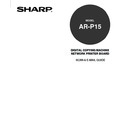Sharp AR-PK2-PK3 (serv.man3) User Manual / Operation Manual ▷ View online
15
Installing the
User Software
To Install the Printer Driver for E-mail Printing
1.
Insert the User Software CD-ROM into the CD-ROM drive.
• The installer automatically starts and the Welcome dialog box appears.
SUPPLEMENT: When the installer does not automatically starts, double-click on “Setup.exe” in the
“Installr” folder of the User Software CD-ROM.
2.
Click on [Next].
• The Software License Agreement dialog box appears.
3.
Click on [Yes].
• The Setup Type dialog box appers.
4.
Select “Custom” and click on [Next].
• The Choose Destination dialog box appears.
5.
Click on [Next].
• Click on [Browse...] and select the folder only if you want to change the folder which the software will
be installed.
6.
Select the components to be installed and click on [Next].
• The Select Port dialog box appears.
7.
Click on [Add Port..].
• The Printer Ports dialog box appears.
8.
Select “EFI Fiery Mail” from the Available Printer Ports list and click on [New Port...].
• The Add Port dialog box appears.
16
9.
Enter the basic information required to set up the e-mail port.
• Fiery E-mail Address—Enter the e-mail address of the AR-P15.
• Outgoing Mail Server—Enter the name or IP address of the SMTP server for the port monitor to use.
10.
Click on [Advanced...].
• The E-mail Port Configuration dialog box appears.
11.
Enter the following information.
For Fiery Server:
• E-mail Address—The e-mail address of the AR-P15 is displayed.
• Queue—Select the print connection on the AR-P15 that you want to print.
For Outgoing Mail Server (SMTP):
• Server Name—Enter the name or IP address of the SMTP server for the port monitor to use.
• Port—Enter the port number of the SMTP server. Usually use the “25” for the port number.
• From Address—The “from” address to insert in the e-mail.
For Option:
• Break email messages larger then—The maximum size of a single e-mail message is displayed. If
a job exceed this size, it is split into multiple messages, each not exceeding this size.
• Status messages from AR-P15—When enabled, the Status option requests the AR-P15 to send
status reports of the job via e-mail to the e-mail address set to the “From Address” field.
17
Installing the
User Software
12.
Click on [OK].
• The screen return to the Printer Ports dialog box.
13.
Click on [Close].
• The screen return to the Select Ports dialog box.
14.
Select the port that you create and click on [Next].
• The Start Copying Files dialog box appears.
15.
Click on [Next].
• Start copying files.
16.
Click on [Finish].
• The installation is completed.
• When you select to install the Agfa Monotype Font Manager 2000, the Welcome dialog box appears.
In this case, continue the installation of Font Manager (see the
User’s Guide).
• When you complete the installation, please configure the option and user information on the printer
driver (see the
User’s Guide).
18
Click on the first or last page to see other AR-PK2-PK3 (serv.man3) service manuals if exist.