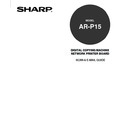Sharp AR-PK2-PK3 (serv.man3) User Manual / Operation Manual ▷ View online
55
Setting up and
Administer
ing
Clearing the Scan Job
An administrator can clear the scan jobs that are stored in the mailbox in the hard disk. Clearing the
scan data can be perform manually or set up to perform automatically.
Clearing Scan Job Automatically
In order to clear the scan jobs automatically, set the days to clear the scan jobs. The scan jobs which
the specified days passed are deleted automatically. In addition, when you want to clear the scan jobs
manually and disable the auto-clear function, you must disable this function by following procedure.
Setting the auto scan job clear function can be operated only from the Touch Panel Display.
To Set up the Auto Scan Job Clear from Touch Panel Display
1.
Accessing the Setting menu on the Touch Panel Display.
• See the
Administrator’s Guide about how to access the Setting menu.
2.
Accessing the WebPage Setup screen.
1. Press [WebPage] on the Setting menu.
3.
Press [Next] twice.
4.
When you want to clear the scan jobs automatically, press [1 DAY] or [1 week] to
specify the days to clear the scan jobs and press [SET].
When you want to disable the auto clear function, press [MANUAL] and press [SET].
When you want to disable the auto clear function, press [MANUAL] and press [SET].
56
Clearing Scan Job Manually
When you want to delete scan jobs in the mailbox immediately, and when you disable the auto scan job
clear function, please clear the scan jobs periodically.
Clearing the scan jobs can be operated from the Touch Panel Display and WebPage.
To Clear the Scan Jobs from Touch Panel Display
1.
Press the [PRINTER/NETWORK] key on the Control Panel of the copier.
• The Print/Scan menu is displayed on the Touch Panel Display.
2.
Press the [ON/OFF] menu and press [OFF LINE]
• The [SETTING] menu and [UTILITY] menu are displayed next to the [ON/OFF] menu.
3.
Press the [UTILITY] menu.
• The Utility menu is displayed.
57
Setting up and
Administer
ing
4.
Press [FUNCTION].
• The Function menu is displayed.
5.
Press [Next].
6.
Press [CLEAR SCAN JOB].
• The confirmation screen is displayed.
7.
Press [OK] to clear the scan jobs.
58
To Clear the Scan Jobs from WebPage
1.
Accessing the WebPage for Administrator.
• See the
Administrator’s Guide about how to access the WebPage for Administrator.
2.
Accessing the Printer Reset page.
1. Click on the Other menu.
2. Click on the Reset tab.
3.
Click on [Clear Each Scan Job].
• The confirmation dialog box appears.
4.
Click on [OK] to clear the all scan jobs.
Click on the first or last page to see other AR-PK2-PK3 (serv.man3) service manuals if exist.